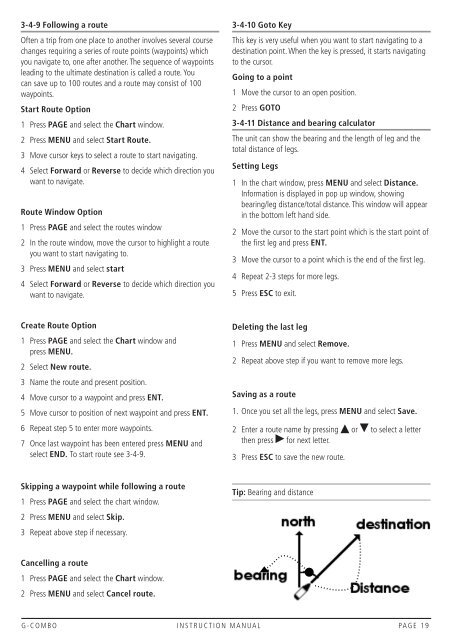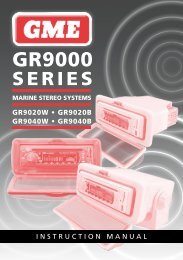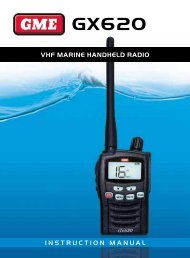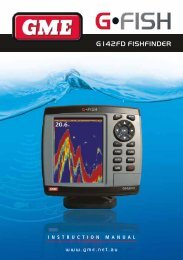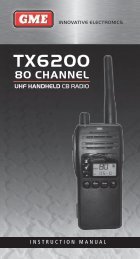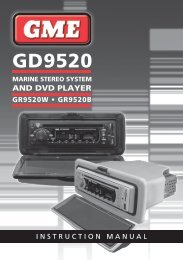Instruction Manual - GME
Instruction Manual - GME
Instruction Manual - GME
Create successful ePaper yourself
Turn your PDF publications into a flip-book with our unique Google optimized e-Paper software.
3-4-9 Following a routeOften a trip from one place to another involves several coursechanges requiring a series of route points (waypoints) whichyou navigate to, one after another. The sequence of waypointsleading to the ultimate destination is called a route. Youcan save up to 100 routes and a route may consist of 100waypoints.Start Route Option1 Press PAGE and select the Chart window.2 Press MENU and select Start Route.3 Move cursor keys to select a route to start navigating.4 Select Forward or Reverse to decide which direction youwant to navigate.Route Window Option1 Press PAGE and select the routes window2 In the route window, move the cursor to highlight a routeyou want to start navigating to.3 Press MENU and select start4 Select Forward or Reverse to decide which direction youwant to navigate.3-4-10 Goto KeyThis key is very useful when you want to start navigating to adestination point. When the key is pressed, it starts navigatingto the cursor.Going to a point1 Move the cursor to an open position.2 Press GOTO3-4-11 Distance and bearing calculatorThe unit can show the bearing and the length of leg and thetotal distance of legs.Setting Legs1 In the chart window, press MENU and select Distance.Information is displayed in pop up window, showingbearing/leg distance/total distance. This window will appearin the bottom left hand side.2 Move the cursor to the start point which is the start point ofthe first leg and press ENT.3 Move the cursor to a point which is the end of the first leg.4 Repeat 2-3 steps for more legs.5 Press ESC to exit.Create Route Option1 Press PAGE and select the Chart window andpress MENU.2 Select New route.3 Name the route and present position.4 Move cursor to a waypoint and press ENT.5 Move cursor to position of next waypoint and press ENT.6 Repeat step 5 to enter more waypoints.7 Once last waypoint has been entered press MENU andselect END. To start route see 3-4-9.Deleting the last leg1 Press MENU and select Remove.2 Repeat above step if you want to remove more legs.Saving as a route1. Once you set all the legs, press MENU and select Save.2 Enter a route name by pressing or to select a letterthen press for next letter.3 Press ESC to save the new route.Skipping a waypoint while following a route1 Press PAGE and select the chart window.2 Press MENU and select Skip.3 Repeat above step if necessary.Tip: Bearing and distanceCancelling a route1 Press PAGE and select the Chart window.2 Press MENU and select Cancel route.G-COMBO INSTRUCTION MANUAL PAGE 19