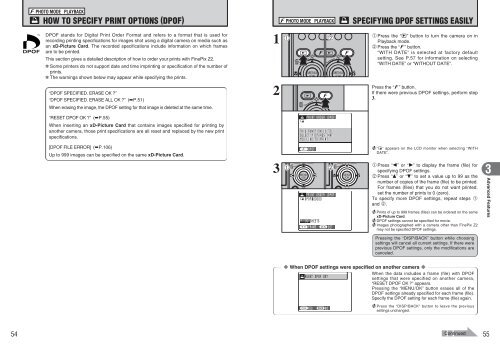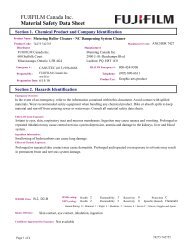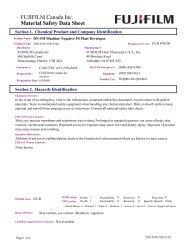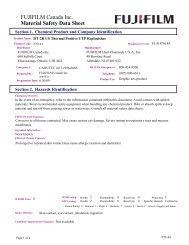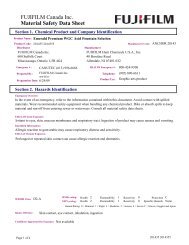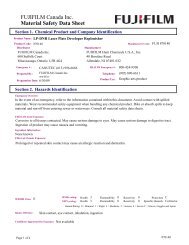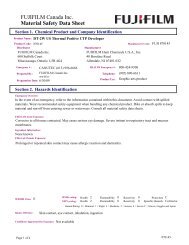Create successful ePaper yourself
Turn your PDF publications into a flip-book with our unique Google optimized e-Paper software.
PLAYBACK MODEVIEWING THE IMAGES (w PLAYBACK)Text displayedNo text displayedMulti-frame playbackSorting by dateMulti-frame playbackIn Playback mode, press the “DISP/BACK” buttonto change the display shown on the LCD monitor.Press the “DISP/BACK” button until the multi-frameplayback screen (9 frames) appears.401 02200510/2210/2310/24To select the date:1Press “a”, “b”, “d” or “c” to move the cursor(colored frame) to “b” on the upper left frame.2 Press “d” to display the selecting date.101 02Text displayedNo text displayedMulti-frame playbackSorting by date1Press “a”, “b”, “d” or “c” to move the cursor(colored frame) to the selecting frame. Press “a”or “b” repeatedly to jump to the next page.2Press the “MENU/OK” button to enlarge theimage.Sorting by dateIn Playback mode, press the “DISP/BACK” buttonto change the display shown on the LCD monitor.Press the “DISP/BACK” button until the sorting bydate screen appears.●! Large number of images may take longer to appear.5601 02200510/2210/2310/24941Press “a” or “b” to move the cursor (coloredframe) to select the date. Pressing “a” or “b”repeatedly changes to the next page.2Press “c” to return to “b”.Press “a”, “b”, “d” or “c” to move the cursor(colored frame) to the selecting frame.2Using the Camera2200510/2210/2310/24Changing to Sorting by date mode displays theimages taken on the same day as the imageselected in Multi-frame playback mode.200510/2210/2310/241/91/43Press “a”, “b”, “d” or “c” to move the cursor(colored frame) to the selecting frame.7Press the “MENU/OK” button to enlarge theselected image.200510/2210/2310/24281/929