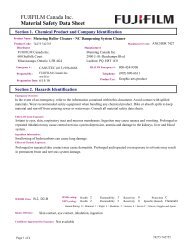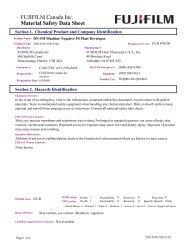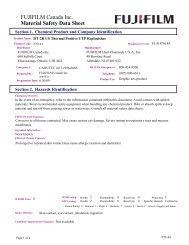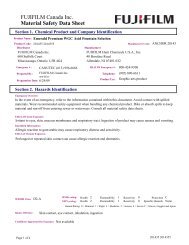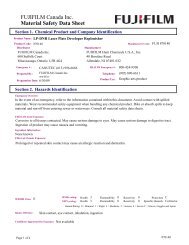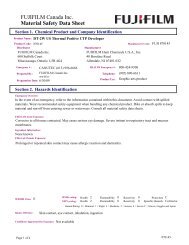Create successful ePaper yourself
Turn your PDF publications into a flip-book with our unique Google optimized e-Paper software.
p PHOTO MODE PLAYBACK¸ HOW TO SPECIFY PRINT OPTIONS (DPOF)DPOF stands for Digital Print Order Format and refers to a format that is used forrecording printing specifications for images shot using a digital camera on media such asan xD-Picture Card. The recorded specifications include information on which framesare to be printed.This section gives a detailed description of how to order your prints with <strong>FinePix</strong> <strong>Z2</strong>.✽ Some printers do not support date and time imprinting or specification of the number ofprints.✽ The warnings shown below may appear while specifying the prints.“DPOF SPECIFIED. ERASE OK ?”“DPOF SPECIFIED. ERASE ALL OK ?” (➡P.51)When erasing the image, the DPOF setting for that image is deleted at the same time.12p PHOTO MODE PLAYBACK01 02¸ SPECIFYING DPOF SETTINGS EASILY1Press the “w” button to turn the camera on inPlayback mode.2Press the “p” button.“WITH DATE” is selected at factory defaultsetting. See P.57 for information on selecting“WITH DATE” or “WITHOUT DATE”.Press the “p” button.If there were previous DPOF settings, perform step3.“RESET DPOF OK ?” (➡P.55)When inserting an xD-Picture Card that contains images specified for printing byanother camera, those print specifications are all reset and replaced by the new printspecifications.P R I N T ORDER ( DPOF )TH I S FUNCT I ON I S TOSELECT E P I CTURES THATTYOU L IKE TO PR I NT[DPOF FILE ERROR] (➡P.106)Up to 999 images can be specified on the same xD-Picture Card.3DPOF01 02P R I N T ORDER ( DPOF )DPOF0000000 SHEETSE SFRAMESET●! “Ñ” appears on the LCD monitor when selecting “WITHDATE”.1Press “d” or “c” to display the frame (file) forspecifying DPOF settings.2Press “a” or “b” to set a value up to 99 as thenumber of copies of the frame (file) to be printed.For frames (files) that you do not want printed,set the number of prints to 0 (zero).To specify more DPOF settings, repeat steps 1and 2.●! Prints of up to 999 frames (files) can be ordered on the samexD-Picture Card.●! DPOF settings cannot be specified for movie.●! Images photographed with a camera other than <strong>FinePix</strong> <strong>Z2</strong>may not be specified DPOF settings.3Advanced FeaturesPressing the “DISP/BACK” button while choosingsettings will cancel all current settings. If there wereprevious DPOF settings, only the modifications arecanceled.◆ When DPOF settings were specified on another camera ◆RESEE T DPOF OK?YESNOWhen the data includes a frame (file) with DPOFsettings that were specified on another camera,“RESET DPOF OK ?” appears.Pressing the “MENU/OK” button erases all of theDPOF settings already specified for each frame (file).Specify the DPOF setting for each frame (file) again.●! Press the “DISP/BACK” button to leave the previoussettings unchanged.54Continued55