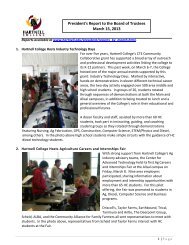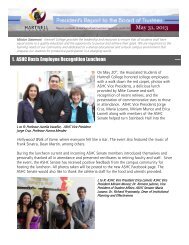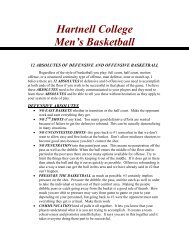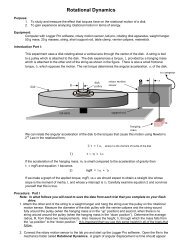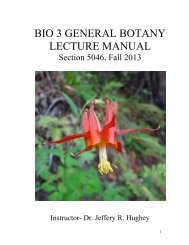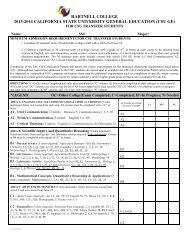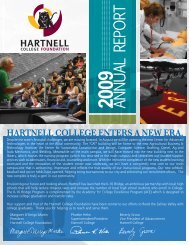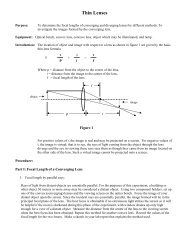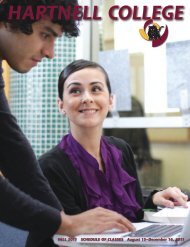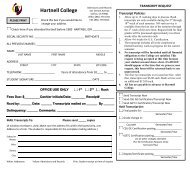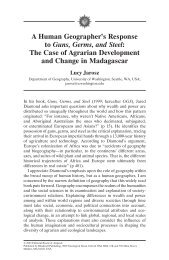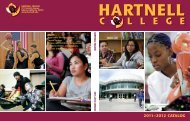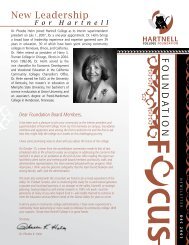hartnell college fall 2009
hartnell college fall 2009
hartnell college fall 2009
Create successful ePaper yourself
Turn your PDF publications into a flip-book with our unique Google optimized e-Paper software.
STEP 5How to Enroll by Phone or OnlineWHOAnybody may register by telephone or online if:• You are a continuing student from Spring <strong>2009</strong> semester.• You have submitted an application for the Fall <strong>2009</strong> semester.• You are a Concurrent Enrollment student (9-12 grades) who hassubmitted their Approved Concurrent Enrollment form to Admissions &Records.Note that prerequisites will be verified at the time of enrollment. Seecourse descriptions for prerequisite information.HOW TO REGISTER BY PHONEOn or after your registration date, call the ASAP* number at(831) 755-6755ASAP* will now guide you through the following process:1. For REGISTRATION, press 12. Press 1 if you know your Hartnell Student ID number, orPress 2 if you wish to use your Social Security number3. Enter your 6-digit date of birth. Example: 060880• To enter/add a new course press 1• Enter the 4-digit section # _ _ _ _. You will hear the status of the classyou requested. Remember, after each entry, listen to the class youhave entered to be sure it is correct. You will be informed of closedclasses, time conflicts, and course meeting times.• When you are finished adding your course sections, press the # sign toreturn to the Main Menu which is below:• To Delete/drop a course press 2.Enter the 4-digit section # _ _ _ _. You will hear ASAP* asking you ifyou wish to drop this course, press 1 or to keep the course press 2.Be aware that once the system has acknowledged that your selectionwas added, waitlisted, or dropped, this transaction will be posted toyour schedule even if you are disconnected during the process. Besure to call back to review your schedule.• To Review your schedule, press 3.• To Delete your schedule, press 4. You will hear ASAP* asking you ifyou wish to delete your schedule, press 1 to delete or press 2 to keep.• To Cancel changes made, press 5.• To Accept your schedule and receive your A&R account balance,press 6.o Press 1 if you want to pay with your credit card oro Press any key to temporarily defer your payment.Payments must be received by August 28th, or you will have aHOLD placed on your academic record.Do not hang up until you hear the system say “Thank you for using the DatatelTelephone Registration System.”If you use ASAP*, you will be mailed a copy of your schedule 1 week beforethe semester begins. If you do not receive one, log on to www.<strong>hartnell</strong>.eduto view and print a copy of your schedule or stop by the Admissions &Records Office and be prepared to show a picture identification.WHEN• Enrollment online or by touch-tone phone is available on or after yourpriority registration appointment time/date, up through August 15th at12:00 noon for Fall classes. After August 15th, both systems may beaccessed for enrollment in late start, short-term classes only, or fordropping classes, or for reviewing your grades for past semesters.• For short-term classes, online registration and the phone registrationsystems are available up to the day before the class begins or up untilthe class closes (fills).• The ASAP* touch-tone phone and PAWS online registration systemscan be accessed Monday - Saturday, 6:00am to 12:00am. SomeSundays are also available unless system maintenance is beingconducted.HOW TO REGISTER ONLINEOn or after your registration date, log on to www.<strong>hartnell</strong>.edu and clickon PAWS for Students. For first time users of PAWS registration.LOGGING ON TO THE SYSTEM:• Start by clicking on “I’m New to WebAdvisor?” from the StudentMenu. This screen will guide you through obtaining your user id andpassword. You MUST have an email on file in Admissions & Records.(Please note that User ID’s cannot be provided over the phone bycalling the Admissions.)• If you have NOT received your temporary password from PAWS within10 min, try these steps.1. Check your spam or junk email folder.2. Add PAWS to your address book or email safe list.• Once you have obtained your temporary password, click on ChangePassword. You will be prompted to enter your temporary passwordand it will ask you to create a new password. (Follow the directions onthe screen to change your password. Be sure to complete thepassword hint!)Once logged in, click on Register for Sectionschoose the type of registration you would like to use:Express Registration – Use this option if you have already searched theschedule of classes and know the exact section numbers of the classes youwish to register for. (example: 0011 is the section # for ANT-10)Search and Register – Use this option if you would like to search forsections, add them to your preferred list of sections and then register forthem. Example: If you choose to search for MAT-123, you will then have allof the MAT-123 sections displayed. You will then be able to choose onespecific section from the list.Register for previously selected sections – Use this option if you havealready placed sections on your preferred list and would like to register forthem now.To ensure you followed all required steps, call the TREG line again to verify your enrollment and/or drops have been processed.It is your responsibility to ensure you are registered for the correct classes.95