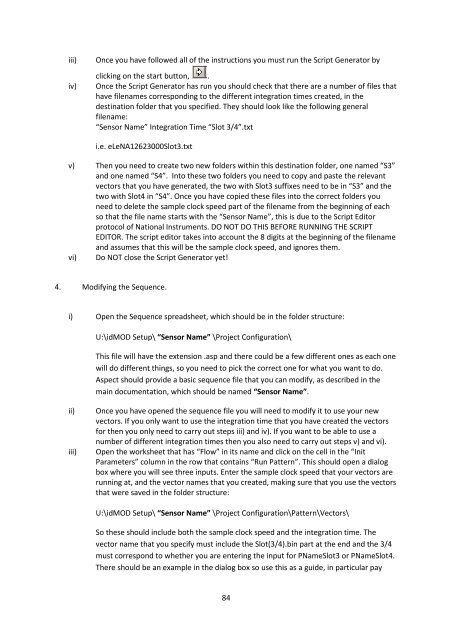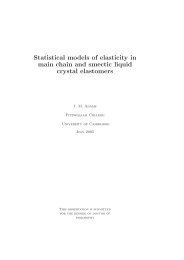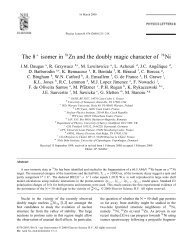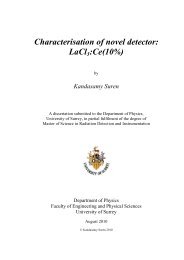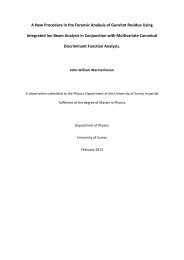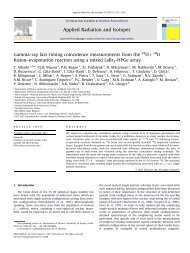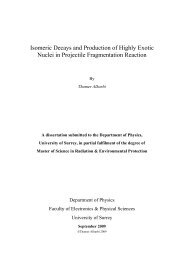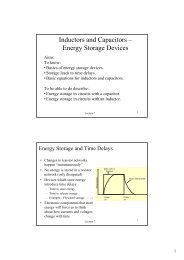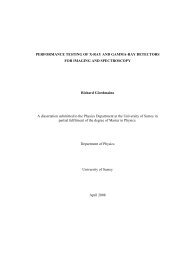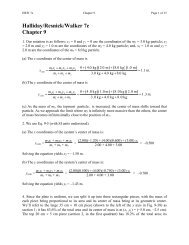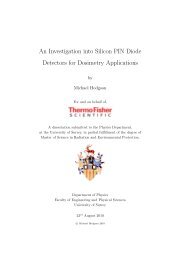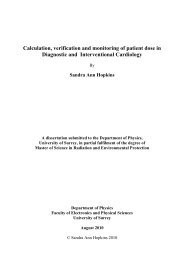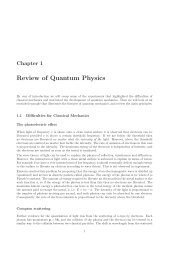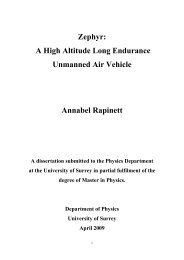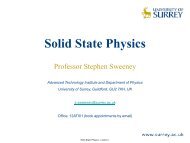Dissertation - FTP Directory Listing - University of Surrey
Dissertation - FTP Directory Listing - University of Surrey
Dissertation - FTP Directory Listing - University of Surrey
Create successful ePaper yourself
Turn your PDF publications into a flip-book with our unique Google optimized e-Paper software.
iii)iv)Once you have followed all <strong>of</strong> the instructions you must run the Script Generator byclicking on the start button, .Once the Script Generator has run you should check that there are a number <strong>of</strong> files thathave filenames corresponding to the different integration times created, in thedestination folder that you specified. They should look like the following generalfilename:“Sensor Name” Integration Time “Slot 3/4”.txti.e. eLeNA12623000Slot3.txtv) Then you need to create two new folders within this destination folder, one named “S3”and one named “S4”. Into these two folders you need to copy and paste the relevantvectors that you have generated, the two with Slot3 suffixes need to be in “S3” and thetwo with Slot4 in “S4”. Once you have copied these files into the correct folders youneed to delete the sample clock speed part <strong>of</strong> the filename from the beginning <strong>of</strong> eachso that the file name starts with the “Sensor Name”, this is due to the Script Editorprotocol <strong>of</strong> National Instruments. DO NOT DO THIS BEFORE RUNNING THE SCRIPTEDITOR. The script editor takes into account the 8 digits at the beginning <strong>of</strong> the filenameand assumes that this will be the sample clock speed, and ignores them.vi) Do NOT close the Script Generator yet!4. Modifying the Sequence.i) Open the Sequence spreadsheet, which should be in the folder structure:U:\idMOD Setup\ “Sensor Name” \Project Configuration\This file will have the extension .asp and there could be a few different ones as each onewill do different things, so you need to pick the correct one for what you want to do.Aspect should provide a basic sequence file that you can modify, as described in themain documentation, which should be named “Sensor Name”.ii)iii)Once you have opened the sequence file you will need to modify it to use your newvectors. If you only want to use the integration time that you have created the vectorsfor then you only need to carry out steps iii) and iv). If you want to be able to use anumber <strong>of</strong> different integration times then you also need to carry out steps v) and vi).Open the worksheet that has “Flow” in its name and click on the cell in the “InitParameters” column in the row that contains “Run Pattern”. This should open a dialogbox where you will see three inputs. Enter the sample clock speed that your vectors arerunning at, and the vector names that you created, making sure that you use the vectorsthat were saved in the folder structure:U:\idMOD Setup\ “Sensor Name” \Project Configuration\Pattern\Vectors\So these should include both the sample clock speed and the integration time. Thevector name that you specify must include the Slot(3/4).bin part at the end and the 3/4must correspond to whether you are entering the input for PNameSlot3 or PNameSlot4.There should be an example in the dialog box so use this as a guide, in particular pay84