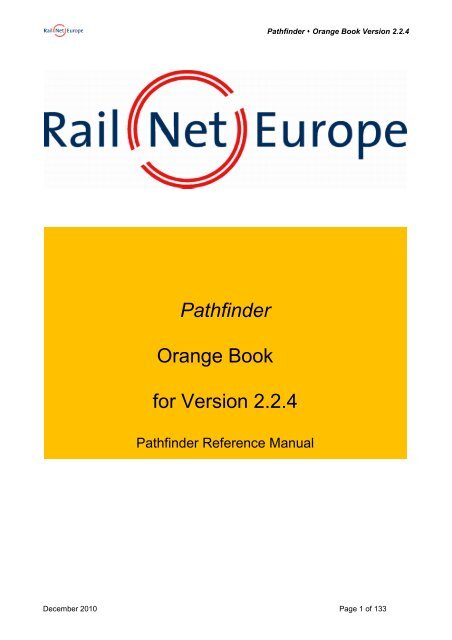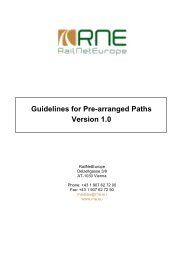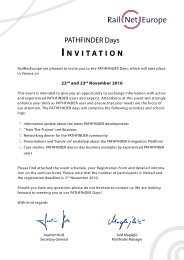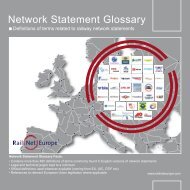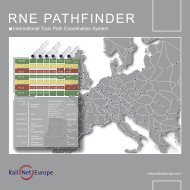Pathfinder Orange Book for Version 2.2.4 - RNE
Pathfinder Orange Book for Version 2.2.4 - RNE
Pathfinder Orange Book for Version 2.2.4 - RNE
You also want an ePaper? Increase the reach of your titles
YUMPU automatically turns print PDFs into web optimized ePapers that Google loves.
<strong>Pathfinder</strong> <strong>Orange</strong> <strong>Book</strong> <strong>Version</strong> <strong>2.2.4</strong><strong>Pathfinder</strong><strong>Orange</strong> <strong>Book</strong><strong>for</strong> <strong>Version</strong> <strong>2.2.4</strong><strong>Pathfinder</strong> Reference ManualDecember 2010 Page 1 of 133
<strong>Pathfinder</strong> <strong>Orange</strong> <strong>Book</strong> <strong>Version</strong> <strong>2.2.4</strong>Table of contents1 Introduction ............................................................................................................................................81.1 Purpose of this document .............................................................................................................................................. 81.2 Target group <strong>for</strong> this document ..................................................................................................................................... 81.3 How to use this document ............................................................................................................................................. 81.4 Access to <strong>Pathfinder</strong> ..................................................................................................................................................... 81.5 Test Access .................................................................................................................................................................. 91.6 Changes and additions compared with <strong>Version</strong> 0.9 ....................................................................................................... 91.7 Changes and additions compared with <strong>Version</strong> 1.1.5 .................................................................................................... 91.8 Changes and additions compared with <strong>Version</strong> 1.2 ....................................................................................................... 91.9 Changes and additions compared with <strong>Version</strong> 1.4 ..................................................................................................... 101.10 Changes and additions compared with <strong>Version</strong> 1.5 ..................................................................................................... 101.11 Changes and additions compared with <strong>Version</strong> 2.0 ..................................................................................................... 111.12 Changes and additions compared with <strong>Version</strong> 2.0.1 .................................................................................................. 111.12 Changes and additions compared with <strong>Version</strong> 2.0.2 ................................................................................................... 111.13 Changes and additions compared with <strong>Version</strong> 2.0.3 .................................................................................................. 111.14 Changes and additions compared with <strong>Version</strong> 2.1 ..................................................................................................... 111.15 Changes and additions compared with <strong>Version</strong> 2.1.1 .................................................................................................. 121.16 Changes and additions compared with <strong>Version</strong> 2.1.2 .................................................................................................. 121.17 Changes and additions compared with <strong>Version</strong> 2.2.1 .................................................................................................. 121.18 Changes and additions compared with <strong>Version</strong> 2.2.2 .................................................................................................. 121.19 Changes and additions compared with <strong>Version</strong> 2.2.3 .................................................................................................. 132 Phases and Dossiers in <strong>Pathfinder</strong> .................................................................................................. 142.1 Dossiers ...................................................................................................................................................................... 142.1.1 Editable Dossiers .................................................................................................................................................... 142.1.2 Archive Dossiers ..................................................................................................................................................... 142.2 Process Types, Dossier Types and Phases ................................................................................................................ 142.2.1 Dossier Phases in NEW PATH REQUEST (also referenced as “Path Request” or “Regular Path Request”) ........... 162.2.1.1 Dossier phase - Open ............................................................................................................................ 162.2.1.2 Dossier phase – Harmonization ............................................................................................................. 162.2.1.3 Dossier phase – Path Request ............................................................................................................... 172.2.1.4 Dossier phase – Path Elaboration .......................................................................................................... 172.2.1.5 Dossier milestone – Draft Timetable ....................................................................................................... 182.2.1.6 Dossier phase – Observations ............................................................................................................... 182.2.1.7 Dossier phase – Post-processing ........................................................................................................... 182.2.1.8 Final Offer .............................................................................................................................................. 182.2.1.9 Dossier- Active Timetable ...................................................................................................................... 182.2.1.10 Dossier phase - Closed .......................................................................................................................... 182.2.1.11 Dossier phase - Conference ................................................................................................................... 182.2.1.12 Access Rights ........................................................................................................................................ 202.2.2 Late Path Request ................................................................................................................................................... 202.2.2.1 Access Rights ........................................................................................................................................ 202.2.3 Ad-Hoc Path Request .............................................................................................................................................. 212.2.3.1 Access Rights ........................................................................................................................................ 22<strong>2.2.4</strong> Dossier Phases in PATH FEASIBILITY STUDY Process ......................................................................................... 22<strong>2.2.4</strong>.1 Dossier phase – Path Consulting Conference ........................................................................................ 22<strong>2.2.4</strong>.2 Dossier phase – Feasibility Study Request............................................................................................. 23<strong>2.2.4</strong>.3 Dossier phase – Feasibility Study Elaboration ........................................................................................ 23<strong>2.2.4</strong>.4 Dossier phase – Feasibility Study Response .......................................................................................... 23<strong>2.2.4</strong>.5 Access Rights ........................................................................................................................................ 252.2.5 Short Term Path Request Process Type (new since 2.2.3) ...................................................................................... 252.2.5.1 Opening of Dossier in Short Term Path Request mode .......................................................................... 252.2.5.2 Harmonization, Path Request and Path Elaboration ............................................................................... 262.2.5.3 Harmonized and Non-Harmonized Short Term Request Offer ................................................................ 282.2.5.4 Acceptance, Post –Processing, Final Offer and Active Timetable ........................................................... 282.3 Type of Dossiers in <strong>Pathfinder</strong> .................................................................................................................................... 292.3.1 Default ..................................................................................................................................................................... 292.3.2 Status quo paths ..................................................................................................................................................... 292.3.3 Changes during the year ......................................................................................................................................... 292.3.3.1 Reject .................................................................................................................................................... 292.3.3.2 Modification to current timetable ........................................................................................................ 292.3.3.3 Path cancellation by RU ...................................................................................................................... 292.3.3.4 Path alteration by IM ............................................................................................................................ 293 Catalogue paths.................................................................................................................................. 303.1 Summary .................................................................................................................................................................... 303.2 Definition of catalogue paths ....................................................................................................................................... 303.2.1 Differentiation by availability .................................................................................................................................... 303.2.1.1 Static catalogue paths ......................................................................................................................... 303.2.1.2 Dynamic catalogue paths .................................................................................................................... 303.2.2 Differentiation by length or stage of agreement ....................................................................................................... 313.2.2.1 Catalogue path ..................................................................................................................................... 313.2.2.2 Catalogue path elements ..................................................................................................................... 313.3 Representation of catalogue paths in <strong>Pathfinder</strong> ......................................................................................................... 31December 2010 Page 2 of 133
<strong>Pathfinder</strong> <strong>Orange</strong> <strong>Book</strong> <strong>Version</strong> <strong>2.2.4</strong>3.4 Catalogue paths in <strong>Pathfinder</strong> ..................................................................................................................................... 323.4.1 Entering catalogue paths ......................................................................................................................................... 323.4.2 Quick entry of catalogue paths ................................................................................................................................ 323.4.3 Updating catalogue paths ........................................................................................................................................ 343.4.3.1 General updating .................................................................................................................................. 343.4.3.2 Updating the availability of dynamic catalogue paths ....................................................................... 343.4.4 Searching <strong>for</strong> catalogue paths ................................................................................................................................. 343.4.4.1 In the requested timetable ................................................................................................................... 343.4.4.2 In the normal search function ............................................................................................................. 343.4.4.3 Printing catalogue paths ..................................................................................................................... 343.4.5 Requesting / ordering catalogue paths .................................................................................................................... 343.4.6 Period of validity of catalogue paths ........................................................................................................................ 353.4.7 Deleting catalogue paths ......................................................................................................................................... 353.4.8 Access rights <strong>for</strong> catalogue paths ............................................................................................................................ 364 The international timetabling process ............................................................................................. 375 Start-up ................................................................................................................................................ 375.1 Starting position .......................................................................................................................................................... 375.2 Procedure ................................................................................................................................................................... 375.2.1 Validity rule.............................................................................................................................................................. 375.2.2 Data transport within <strong>Pathfinder</strong>............................................................................................................................... 375.2.3 Printing a Dossier .................................................................................................................................................... 385.3 Operating Instructions ................................................................................................................................................. 395.3.1 General ................................................................................................................................................................... 395.3.2 Creating an EXCEL file <strong>for</strong> universal approval ......................................................................................................... 395.3.3 Forwarding the EXCEL file ...................................................................................................................................... 395.3.4 Attaching an EXCEL Dossier ................................................................................................................................... 395.3.5 Working with Dossier attachments ........................................................................................................................... 395.4 Sample Process .......................................................................................................................................................... 405.4.1 Starting scenario ..................................................................................................................................................... 405.4.2 How the process works ........................................................................................................................................... 406 Login Template ................................................................................................................................... 417 Header lines in <strong>Pathfinder</strong> ................................................................................................................. 427.1.1 The selected Dossier ............................................................................................................................................... 427.1.2 User settings ........................................................................................................................................................... 427.1.3 Logout ..................................................................................................................................................................... 427.1.4 Language selection ................................................................................................................................................. 427.1.5 eLearning ................................................................................................................................................................ 427.1.6 Help / <strong>Orange</strong> book ................................................................................................................................................. 428 Inbox .................................................................................................................................................... 438.1 Displays and functions of the Inbox ............................................................................................................................. 438.1.1 New and changed Dossiers ..................................................................................................................................... 438.1.2 Selecting and opening Dossiers .............................................................................................................................. 448.1.3 Archive Dossiers and read/write rights ..................................................................................................................... 448.1.4 Sorting Dossiers ...................................................................................................................................................... 448.1.5 Dossier selection box .............................................................................................................................................. 448.1.6 Participating companies and the progress display ................................................................................................... 448.1.7 Id ............................................................................................................................................................................. 448.1.8 Displayed data fields ............................................................................................................................................... 448.1.9 Processing status .................................................................................................................................................... 458.1.10 Deprecated (don’t use this option any more!) Adapter status <strong>for</strong> a Dossier .............................................................. 458.2 Folders in the Inbox ..................................................................................................................................................... 478.2.1 Inbox ....................................................................................................................................................................... 478.2.2 Creating a folder ...................................................................................................................................................... 478.2.3 Deleting a folder ...................................................................................................................................................... 478.2.4 Changing the sequence of folders ........................................................................................................................... 478.2.5 Lost Dossiers .......................................................................................................................................................... 478.3 Messages ................................................................................................................................................................... 478.3.1 New message ......................................................................................................................................................... 478.3.2 Replying to a message ............................................................................................................................................ 488.3.3 Forwarding a message ............................................................................................................................................ 488.3.4 Deleting a message ................................................................................................................................................. 488.3.5 Creating a message ................................................................................................................................................ 488.4 Paging through the Inbox ............................................................................................................................................ 498.5 Editing Dossiers and saving them in folders ................................................................................................................ 498.5.1 Select all Dossiers ................................................................................................................................................... 498.5.2 Select no Dossier .................................................................................................................................................... 498.5.3 Select target folder (“Destination folder” select box)................................................................................................. 498.5.4 Move selected dossiers ........................................................................................................................................... 498.5.5 Mark read / Mark unread ......................................................................................................................................... 498.5.6 Quick entry of catalogue paths (IM only) .................................................................................................................. 498.5.7 Enter new catalogue path (IM only) ......................................................................................................................... 498.5.8 Open new Dossier (RU only) ................................................................................................................................... 498.5.9 Open new Short Term Path Request ....................................................................................................................... 508.5.10 Quick entry (RU only) .............................................................................................................................................. 518.5.11 Open all elements ................................................................................................................................................... 518.5.12 Close all elements ................................................................................................................................................... 52December 2010 Page 3 of 133
<strong>Pathfinder</strong> <strong>Orange</strong> <strong>Book</strong> <strong>Version</strong> <strong>2.2.4</strong>9 Data fields in <strong>Pathfinder</strong> .................................................................................................................... 539.1 Input field <strong>for</strong> structured data with no list of options, with plausibility check .................................................................. 539.2 Input fields with list of options ...................................................................................................................................... 539.3 Selection fields or action fields .................................................................................................................................... 539.4 Free text fields ............................................................................................................................................................ 539.5 General comment on data fields .................................................................................................................................. 5310 Overall view of the Dossier (Details) ................................................................................................ 5410.1 Dossier basic data ....................................................................................................................................................... 5410.1.1 Requester ............................................................................................................................................................... 5410.1.2 <strong>Version</strong> .................................................................................................................................................................... 5410.1.3 Answer deadline ...................................................................................................................................................... 5410.1.4 International train number ........................................................................................................................................ 5410.1.5 Dossier name .......................................................................................................................................................... 5510.1.6 Dossier type ............................................................................................................................................................ 5510.1.6.1 Default................................................................................................................................................... 5510.1.6.2 Change .................................................................................................................................................. 5510.1.6.3 Path Cancelation .................................................................................................................................. 5510.1.6.1 Fault ...................................................................................................................................................... 5510.1.6.2 Status quo ............................................................................................................................................ 5510.1.6.1 Path Alteration ..................................................................................................................................... 5610.1.6.2 Change to current timetable ................................................................................................................ 5610.1.7 Process Type .......................................................................................................................................................... 5610.1.7.1 New Path Request ................................................................................................................................ 5610.1.7.2 Late Path Request ................................................................................................................................ 5610.1.7.3 Ad-Hoc Path Request........................................................................................................................... 5610.1.7.1 Short Term Path Request .................................................................................................................... 5610.1.7.2 Feasibility Study................................................................................................................................... 5610.1.7.3 Catalogue ............................................................................................................................................. 5610.1.8 Timetable period...................................................................................................................................................... 5610.1.9 Comments ............................................................................................................................................................... 5710.2 Participating companies .............................................................................................................................................. 5710.2.1 Companies .............................................................................................................................................................. 5710.2.1.1 Special Case: Short term Path Request ................................................................................................. 5910.2.2 Special agreements ................................................................................................................................................. 5910.2.3 IM details ................................................................................................................................................................. 5910.3 Train in<strong>for</strong>mation ......................................................................................................................................................... 6010.3.1 Route ...................................................................................................................................................................... 6010.3.2 Train name .............................................................................................................................................................. 6010.3.3 First / last date in service ......................................................................................................................................... 6010.3.4 Train type ................................................................................................................................................................ 6010.3.5 Direction of alignment .............................................................................................................................................. 6010.3.6 Freight Train ............................................................................................................................................................ 6010.4 Train configuration <strong>for</strong> passenger trains ...................................................................................................................... 6110.4.1 Edit Train composition ............................................................................................................................................. 6210.4.2 Change carriage sequence...................................................................................................................................... 6410.4.3 Copy train composition line ...................................................................................................................................... 6410.4.4 Delete train composition line .................................................................................................................................... 6410.4.5 Add train composition lines ...................................................................................................................................... 6410.4.6 Add footnotes .......................................................................................................................................................... 6410.4.7 Quit train composition without saving....................................................................................................................... 6410.4.8 Transfer train composition ....................................................................................................................................... 6410.4.9 Train composition and train parameters ................................................................................................................... 6410.5 Train configuration <strong>for</strong> freight trains ............................................................................................................................. 6510.5.1 Open the Train composition ..................................................................................................................................... 6610.5.2 Open Wagon Groups............................................................................................................................................... 6710.6 RU’s requested timetable and IM timetable ................................................................................................................. 7010.6.1 Colour coding of timetables ..................................................................................................................................... 7010.6.2 Dates in service <strong>for</strong> the path .................................................................................................................................... 7110.6.3 Referring to ............................................................................................................................................................. 7110.6.4 Symbolic summary of dates in service ..................................................................................................................... 7210.6.5 No. .......................................................................................................................................................................... 7210.6.6 Train no. .................................................................................................................................................................. 7210.6.7 Nat. Tr. No............................................................................................................................................................... 7210.6.8 Arr. .......................................................................................................................................................................... 7210.6.9 +- min (RU’s only).................................................................................................................................................... 7210.6.10 Stop duration (RU’s only) ........................................................................................................................................ 7210.6.11 Dep. ........................................................................................................................................................................ 7210.6.12 +- min (RU’s only).................................................................................................................................................... 7210.6.13 Location .................................................................................................................................................................. 7310.6.13.1 Direct stop ............................................................................................................................................ 7310.6.13.2 Encoded stop ....................................................................................................................................... 7310.6.14 Detail ....................................................................................................................................................................... 7310.6.15 “Find stop” Icon ....................................................................................................................................................... 7310.6.16 National stops and stop codes ................................................................................................................................. 7410.6.16.1 New since <strong>Pathfinder</strong> Release <strong>2.2.4</strong>: Automatic Recognition of Responsible IM..................................... 7410.6.17 “Train parameters“ symbol – comment .................................................................................................................... 7610.6.18 National IM Parameters ........................................................................................................................................... 77December 2010 Page 4 of 133
<strong>Pathfinder</strong> <strong>Orange</strong> <strong>Book</strong> <strong>Version</strong> <strong>2.2.4</strong>10.6.19 General comments on train parameters ................................................................................................................... 7810.6.20 “Dates in service calendar” symbol .......................................................................................................................... 79Functions of the dates in service calendar .................................................................................................................. 81Dates in service ........................................................................................................................................................ 81Calendar .................................................................................................................................................................... 81Pattern editor ............................................................................................................................................................ 81Combinations ........................................................................................................................................................... 81Transferring dates in service to the Dossier .......................................................................................................... 81Accept <strong>for</strong> current element ...................................................................................................................................... 81Accept <strong>for</strong> current and next elements ..................................................................................................................... 81Accept <strong>for</strong> all following elements ............................................................................................................................ 81Days in Service ......................................................................................................................................................... 8110.6.21 Printing out the dates in service calendar ................................................................................................................ 8210.6.22 Colour coding of the “Dates in service calendar” symbol ......................................................................................... 82Grey symbol ............................................................................................................................................................... 82Red symbol ................................................................................................................................................................ 82Blue symbol ................................................................................................................................................................ 8210.6.23 Company responsible .............................................................................................................................................. 8210.6.24 mn arr. and mn dep. ............................................................................................................................................... 8310.6.25 “New stop” symbol ................................................................................................................................................... 8410.6.26 “Delete stop” symbol................................................................................................................................................ 8410.6.27 “Find catalogue paths” symbol (RU’s only) .............................................................................................................. 8410.6.27.1 Searching <strong>for</strong> catalogue paths ................................................................................................................ 8410.6.28 This symbol opens up the search <strong>for</strong> catalogue paths <strong>for</strong> RU’s. (See also 3.4.5 Searching <strong>for</strong> catalogue paths 84Displaying catalogue paths in the search function ...................................................................................................... 8411 Functions of the detail view <strong>for</strong> RU and IM ...................................................................................... 8611.1 Save Dossier ............................................................................................................................................................... 8611.2 Cancel......................................................................................................................................................................... 8611.3 Copy all requested timetables ..................................................................................................................................... 8611.4 Copy RU timetable with times ..................................................................................................................................... 8611.5 Copy RU timetable without times ................................................................................................................................. 8611.6 Copy calendar from RU timetable ................................................................................................................................ 8611.7 Replace times from RU timetable ................................................................................................................................ 8611.8 Replace requested timetable with IM timetable ........................................................................................................... 8711.9 Replace lines with Feasibility Study Result .................................................................................................................. 8711.10 Replace with catalogue path (RU only) ........................................................................................................................ 8711.11 Copy path ................................................................................................................................................................... 8711.12 Create new path .......................................................................................................................................................... 8711.13 Edit agencies (leading RU and IM only) ....................................................................................................................... 8712 Examine the “Dates in service calendar” ........................................................................................ 8812.1 Validate path section ................................................................................................................................................... 8812.2 Validate path ............................................................................................................................................................... 8812.3 Results of the “Validate” functions ............................................................................................................................... 8813 Connections ........................................................................................................................................ 8913.1 Desired connections (RU) ........................................................................................................................................... 8913.2 Desired connections (IM) ............................................................................................................................................ 8914 Control (dossier version control) ..................................................................................................... 9014.1 Compare Dossier versions .......................................................................................................................................... 9014.2 Open all elements ....................................................................................................................................................... 9114.3 Close all elements ....................................................................................................................................................... 9114.4 Delete Dossier ............................................................................................................................................................ 9114.5 Copy Dossier .............................................................................................................................................................. 9214.5.1 Train composition .................................................................................................................................................... 9214.5.2 Timetable ................................................................................................................................................................ 9214.5.3 IM timetable ............................................................................................................................................................. 9214.6 Update Dossier ........................................................................................................................................................... 9215 Through coach Management ............................................................................................................ 9315.1 Assign Through coach Rights ...................................................................................................................................... 9315.2 Creating a Through coach ........................................................................................................................................... 9315.3 Displaying a Through coach ........................................................................................................................................ 9515.4 Displayed Through coach Timetable ........................................................................................................................... 9515.5 Deleting a Through coach ........................................................................................................................................... 9716 Links .................................................................................................................................................... 9717 Data export .......................................................................................................................................... 9817.1.1 PDF ......................................................................................................................................................................... 9817.1.1.1 PDF (without calendar) ........................................................................................................................ 9817.1.1.2 PDF (with calendar) .............................................................................................................................. 9817.1.2 MS-EXCEL .............................................................................................................................................................. 9817.1.3 XML ........................................................................................................................................................................ 9818 Control mode ...................................................................................................................................... 9918.1 Functions in control mode ......................................................................................................................................... 100Note: ........................................................................................................................................................................ 10018.2 Release harmonization .............................................................................................................................................. 10018.3 Switch to Path Consulting Conference (leading RU only) .......................................................................................... 10018.4 Submit path request (leading RU only) ...................................................................................................................... 100December 2010 Page 5 of 133
<strong>Pathfinder</strong> <strong>Orange</strong> <strong>Book</strong> <strong>Version</strong> <strong>2.2.4</strong>18.5 Withdraw path request (leading RU only) .................................................................................................................. 10018.6 Reject path request (leading IM only) ........................................................................................................................ 10118.7 Release path elaboration (leading IM only)................................................................................................................ 10118.8 Conference State (leading IM only) ........................................................................................................................... 10118.9 Submit Final offer (leading IM only) ........................................................................................................................... 10118.10 Confirm Offer (leading RU only) ................................................................................................................................ 10118.11 Close Dossier (leading RU only)................................................................................................................................ 10218.12 The progress display in control mode ........................................................................................................................ 10218.13 The archive in control mode ...................................................................................................................................... 10319 Reporting in <strong>Pathfinder</strong> ................................................................................................................... 10419.1 Selecting a report ...................................................................................................................................................... 10419.2 Border List Report ..................................................................................................................................................... 10419.2.1 Filter options <strong>for</strong> the “Border List Report” ............................................................................................................... 10419.2.2 Output options <strong>for</strong> the “Border List Report” ............................................................................................................ 10519.2.3 Content of the “Border List Report” ........................................................................................................................ 10520 Administration mode ....................................................................................................................... 10720.1 Coordinators ............................................................................................................................................................. 10720.2 Searching <strong>for</strong> Dossiers .............................................................................................................................................. 10720.3 Assigning Dossiers .................................................................................................................................................... 10720.4 Planners .................................................................................................................................................................... 10720.5 Administration settings <strong>for</strong> IM: national specific train parameters ............................................................................... 10820.6 IM-specific parameters .............................................................................................................................................. 10820.6.1 Definition of IM-parameters ................................................................................................................................... 10820.7 Deprecated: Configuration of preferred IM by RU ...................................................................................................... 10921 Setting and deactivating periods in service (administrators only) ............................................. 10921.1 Setting periods in service .......................................................................................................................................... 10921.2 Deactivating periods in service .................................................................................................................................. 11122 Search mode ..................................................................................................................................... 11222.1 Restricting the search................................................................................................................................................ 11222.2 Hit list ........................................................................................................................................................................ 11322.3 Paging through the search results ............................................................................................................................. 11322.4 Export function in search mode ................................................................................................................................. 11323 Carrying <strong>for</strong>ward Dossiers (RU’s only) .......................................................................................... 11523.1 Search to carry <strong>for</strong>ward ............................................................................................................................................. 11523.2 Carrying <strong>for</strong>ward to Open .......................................................................................................................................... 11623.3 Carrying <strong>for</strong>ward to Path Request ............................................................................................................................. 11624 Setting the state <strong>for</strong> more than one Dossier ................................................................................. 11725 Setting the basic data ...................................................................................................................... 11825.1 User identification ...................................................................................................................................................... 11825.2 User contact data ...................................................................................................................................................... 11825.3 Language setting....................................................................................................................................................... 11825.4 Inbox settings ............................................................................................................................................................ 11925.4.1 Entries per page .................................................................................................................................................... 11925.4.2 Entries since date .................................................................................................................................................. 11925.4.3 Timetable period.................................................................................................................................................... 11925.5 Password .................................................................................................................................................................. 11926 Access rights in <strong>Pathfinder</strong> ............................................................................................................. 12026.1 Phase-related access rights ...................................................................................................................................... 12026.2 Access rights <strong>for</strong> coordinators ................................................................................................................................... 12026.3 Access rights <strong>for</strong> planners ......................................................................................................................................... 12026.4 Read-only access ...................................................................................................................................................... 12026.5 Parallel working on a Dossier .................................................................................................................................... 12027 Explanations and recommendations about using <strong>Pathfinder</strong> ..................................................... 12127.1 Dossier basic data ..................................................................................................................................................... 12127.1.1 Essential data <strong>for</strong> saving a Dossier ........................................................................................................................ 12127.1.2 Useful data so that a Dossier can be edited by the participating RU’s and IM’s ..................................................... 12127.2 Leading (coordinating) railway undertaking (also referred as “Authorized Applicant”) ................................................ 12127.2.1 Defining the participating companies ..................................................................................................................... 12127.2.2 Opening ................................................................................................................................................................ 121The leading RU releases the dossier and makes it available to all participating RU’s. .......................................................... 12127.2.3 Submitting a feasibility study ................................................................................................................................. 121The leading RU may submit a Feasibility Study via switching to Path Consulting Conference. ............................................. 12127.2.4 Initiating Path Consulting Conference .................................................................................................................... 12127.2.5 Submitting a request ............................................................................................................................................. 12127.2.6 Withdrawing a request ........................................................................................................................................... 12127.2.7 Confirming an offer ................................................................................................................................................ 12127.2.8 Closing a Dossier .................................................................................................................................................. 12227.3 Leading Infrastructure Manager................................................................................................................................. 12327.4 Rejecting a request ................................................................................................................................................... 12327.4.1 Release the feasibility request to feasibility study elaboration ................................................................................ 12327.4.2 Release Conference .............................................................................................................................................. 12327.4.3 Release Feasibility Study Response...................................................................................................................... 12327.4.4 Release the request to path elaboration ................................................................................................................ 12327.4.5 Submitting an offer (Draft Timetable) ..................................................................................................................... 12327.4.6 Withdrawing an offer.............................................................................................................................................. 123December 2010 Page 6 of 133
<strong>Pathfinder</strong> <strong>Orange</strong> <strong>Book</strong> <strong>Version</strong> <strong>2.2.4</strong>27.4.7 Final offer .............................................................................................................................................................. 12327.5 Changes / additions to requests that have already been submitted ........................................................................... 12327.5.1 Critical changes ..................................................................................................................................................... 12327.5.2 Detailed changes ................................................................................................................................................... 12327.6 Changes / additions to Draft Timetable that have already been submitted ................................................................. 12527.7 Defining and changing the participating companies ................................................................................................... 12527.8 Including stops managed by other companies ........................................................................................................... 12527.9 Including “non-phase-related” participants ................................................................................................................. 12527.10 Dates in Service ........................................................................................................................................................ 12627.11 One or more timetables in a Dossier ......................................................................................................................... 126Timetable 2 .......................................................................................................................................................................... 12628 Basic technical parameters <strong>for</strong> using <strong>Pathfinder</strong> ......................................................................... 12728.1 General ..................................................................................................................................................................... 12728.2 Settings <strong>for</strong> Internet Explorer ..................................................................................................................................... 12728.3 Using the system from a local area network (LAN) .................................................................................................... 12728.4 Using <strong>Pathfinder</strong> at a global conference .................................................................................................................... 12729 Deleting Dossier versions ............................................................................................................... 12830 <strong>Pathfinder</strong> Integration Plat<strong>for</strong>m ...................................................................................................... 12931 General notes on adapters .............................................................................................................. 13032 Glossary ............................................................................................................................................ 13133 Explanations ..................................................................................................................................... 13233.1 Wildcard characters .................................................................................................................................................. 13234 References ........................................................................................................................................ 133December 2010 Page 7 of 133
<strong>Pathfinder</strong> <strong>Orange</strong> <strong>Book</strong> <strong>Version</strong> <strong>2.2.4</strong>1 Introduction1.1 Purpose of this documentThe <strong>Pathfinder</strong> orange book serves as a reference manual and process description <strong>for</strong> working with<strong>Pathfinder</strong>. The orange book can be used both to give an initial introduction to <strong>Pathfinder</strong> andalso as a manual <strong>for</strong> questions that arise later. The processes described in this document are basedon timetable processes that are specified by <strong>RNE</strong> and implemented in <strong>Pathfinder</strong>. This document isdesigned to explain how to use <strong>Pathfinder</strong> not to define generally accepted processes. Morein<strong>for</strong>mation to processes about international paths and timetabling can be requested at <strong>RNE</strong>(www.railneteurope.com)This document is designed to explain how to use <strong>Pathfinder</strong> within the timetable processes.Additionally, detailed, process oriented explanation about the usage of <strong>Pathfinder</strong> in internationaltimetabling process can be found on eLearning Plat<strong>for</strong>m of <strong>Pathfinder</strong>(http://elearning.railneteurope.info/). Please refer to <strong>RNE</strong> regarding access to the eLearningPlat<strong>for</strong>m.A basic knowledge of international timetable planning is required in order to understand thedescription. <strong>RNE</strong> is recommending to all users to check the <strong>RNE</strong> Procedures <strong>for</strong> International PathRequests and also to check all necessary data concerning Calendar and International Deadlines on<strong>RNE</strong> WEB. www.railneteurope.com1.2 Target group <strong>for</strong> this documentThe orange book is an introductory and reference work <strong>for</strong> all users of <strong>Pathfinder</strong>. In common it doesnot replace the <strong>Pathfinder</strong> User training and <strong>Pathfinder</strong> eLearning.1.3 How to use this documentThe orange book is generally issued to new users of <strong>Pathfinder</strong> when they attend training. It isrecommended that they work through the orange book to support and give greater depth to theirtraining. For more advanced users it is available as a reference work on specific functions.The orange book always relates to one particular version, one specific release of <strong>Pathfinder</strong>.Other versions of <strong>Pathfinder</strong> may, <strong>for</strong> example, use different functions or symbols. Be<strong>for</strong>e usingthe orange book it is there<strong>for</strong>e essential to check whether the orange book relates to the release inquestion.1.4 Access to <strong>Pathfinder</strong>Access to <strong>Pathfinder</strong> must be applied <strong>for</strong> via RailNetEurope.New users are then given an user identification, a temporary password and the necessary matrixcard.The Internet address <strong>for</strong> <strong>Pathfinder</strong> is:https://www.pfndr.org/pathfinder/binIf your personal matrix card is lost or unusable, a new one can be requested from the owner of thesystem (RailNetEurope Joint Office, Vienna).The Email address of the <strong>RNE</strong> Joint Office <strong>for</strong> <strong>Pathfinder</strong> is:support.pathfinder@railneteurope.infoThe Internet address of the <strong>RNE</strong> Joint Office is:www.railneteurope.comDecember 2010 Page 8 of 133
<strong>Pathfinder</strong> <strong>Orange</strong> <strong>Book</strong> <strong>Version</strong> <strong>2.2.4</strong>1.5 Test AccessIt is HIGHLY ADVISABLE try out <strong>Pathfinder</strong> be<strong>for</strong>e you start to coordinate the international timetablelive on <strong>Pathfinder</strong>. For this purpose, the test system <strong>for</strong> <strong>Pathfinder</strong> is offered:https://pfcoretest.railneteurope.info/This is a protected area, where you need to authenticate. Please contactsupport.pathfinder@railneteurope.info in order to get the access data.The test plat<strong>for</strong>m contains the links to the <strong>Pathfinder</strong> Core Test System as well as to the complete<strong>Pathfinder</strong> documentation and eLearning system.1.6 Changes and additions compared with <strong>Version</strong> 0.9The following additions have been made compared with <strong>Version</strong> 1.4• Description of new functionso Coordinators <strong>for</strong> RU’so Conference modeo Revised train compositiono Comparing Dossier versionso Access to archive versionso “Read-only users”• Using <strong>Pathfinder</strong> at FTE conferences• Further descriptions of data fields and their use• Brief description of the adapter and adapter importing• Description of administrator functions• Additional notes and comments based on experience of using <strong>Pathfinder</strong>• Basic technical data <strong>for</strong> use, including at conferences1.7 Changes and additions compared with <strong>Version</strong> 1.1.5The following additions have been made compared with previous versions.(<strong>for</strong> Iteration 3.2, dated March 2004):• Description of new functions• In the search function, the folder name is given in the list of hits• The RU's requested timetable and the IM timetable are in different colours• Train composition can always be edited by the RU’s• Carry <strong>for</strong>ward of Dossiers• Automatic addition of companies• Inclusion of companies which do not work with <strong>Pathfinder</strong>• PDF output with calendar• Creating periods in service• Deleting Dossier versions ("Dossier clean up")• Language support• Extensive revision of and additions to the description of adapters1.8 Changes and additions compared with <strong>Version</strong> 1.2The following changes have been made compared with <strong>Version</strong> 1.2 (May 2004):• Description of new functions:o Deposit of the FTE conference dates in <strong>Pathfinder</strong>o Automatic switch back from conference state to the <strong>for</strong>mer stateDecember 2010 Page 9 of 133
<strong>Pathfinder</strong> <strong>Orange</strong> <strong>Book</strong> <strong>Version</strong> <strong>2.2.4</strong>oooooooooEnhanced display functions: Timetable period shown in the inbox Dossier name and Train number shown in the Browser frameDossier phase „Offer“ has been removedValidation of a path between any Stop pointsUpdate also to the phase of DesignManagement of through coaches in passenger transportMultiple change of Dossier state (<strong>for</strong> more then one Dossier)Implementation of a report generator: Border list reportTrain composition <strong>for</strong> freight trainsTrain connection management• Revision of the layout, some adjustments to <strong>RNE</strong> interpretations and workflow1.9 Changes and additions compared with <strong>Version</strong> 1.4The following changes have been made compared with <strong>Version</strong> 1.4 (March 2007)• Short Description of the new functions:o Renaming of <strong>Pathfinder</strong> phases according to new <strong>RNE</strong> processo New Post-Processing and Final Offer phase be<strong>for</strong>e "Close“o New Ad Hoc phase replaces old Post-Processingo Introduction of a <strong>for</strong>mal Feasibility Study processo Changed access rights (read-only, read-write etc.) to dossierso OK from all participants (“all green”) needed <strong>for</strong> some dossier phasepromotionso Possibility to add and delete agencies to dossierso Means to re-order slots (timetable segments) in IM timetableo Bulk setting of acceptance indicators (set many dossiers to “green” atonce)o Display enhancements: Agency list Dossier type in inbox Deadlines in dossier history Through Coach timetable <strong>for</strong> IMs• Introduction of a document called <strong>Pathfinder</strong> Guidelines which is describing how to use<strong>Pathfinder</strong> in connections with International path allocation process. This document isupdated every year by RailNetEurope according to International Timetable Calendar.1.10 Changes and additions compared with <strong>Version</strong> 1.5The following changes have been made compared with <strong>Version</strong> 1.5 (March 2008)• Short Description of the new functions:o Definition and configuration of national IM-specific train parameterso Input of national IM-specific train parameterso Configuration of preferred IMo New module <strong>for</strong> communication with national system: Integration Plat<strong>for</strong>m<strong>for</strong> <strong>Pathfinder</strong> and national systemso New dossier export type added: WS XML – export to XML <strong>for</strong> usage withIntegration Plat<strong>for</strong>m Web Services• Introduction of eLearning plat<strong>for</strong>m <strong>for</strong> <strong>Pathfinder</strong>: all registered <strong>Pathfinder</strong> users have anaccess to the new eLearning plat<strong>for</strong>m. eLearning plat<strong>for</strong>m is a compliant to the <strong>Orange</strong><strong>Book</strong>: <strong>Orange</strong> <strong>Book</strong> remains as a reference manual <strong>for</strong> <strong>Pathfinder</strong>, and eLearning servesas an interactive user’s guide <strong>for</strong> <strong>Pathfinder</strong>. eLearning also serves as a support tool <strong>for</strong><strong>Pathfinder</strong> training.December 2010 Page 10 of 133
<strong>Pathfinder</strong> <strong>Orange</strong> <strong>Book</strong> <strong>Version</strong> <strong>2.2.4</strong>1.11 Changes and additions compared with <strong>Version</strong> 2.0The following changes have been made compared with <strong>Version</strong> 2.0 (March 2008)• Definition of IM-specific parameters• Embracing IM-parameters• Validation <strong>for</strong> mandatory im-parameters• Configuration of preferred IM by RU• Web services layer1.12 Changes and additions compared with <strong>Version</strong> 2.0.1The following changes have been made compared with <strong>Version</strong> 2.0• Process-related progress indicators <strong>for</strong> RUs• Agency users overview• Automatic phase switching on deadline• Carry <strong>for</strong>ward to harmonization timetable selection• TC manual mapping option <strong>for</strong> IMs in Path Elaboration• Optional IM parameters validation <strong>for</strong> RUs• Several small change requests1.12 Changes and additions compared with <strong>Version</strong> 2.0.2The following changes have been made compared with <strong>Version</strong> 2.0.1• Web services changeso updateDossier changes Support <strong>for</strong> phase transition Support <strong>for</strong> path-related acceptance indicators Support <strong>for</strong> production-related indicatorso New getDossierPhases(dossierType) operationo Support <strong>for</strong> status quo dossiers1.13 Changes and additions compared with <strong>Version</strong> 2.0.3The following changes have been made compared with <strong>Version</strong> 2.0.2• New agency types (production and service agencies)• RUs which don't participate in path-related coordination feature• Web services changes1.14 Changes and additions compared with <strong>Version</strong> 2.1The following changes have been made compared with <strong>Version</strong> 2.0.3• New dossier types / new processes implementedo Late Path Requesto Ad-Hoc2 Path Request• Web services changesDecember 2010 Page 11 of 133
<strong>Pathfinder</strong> <strong>Orange</strong> <strong>Book</strong> <strong>Version</strong> <strong>2.2.4</strong>1.15 Changes and additions compared with <strong>Version</strong> 2.1.1The following changes have been made compared with <strong>Version</strong> 2.1.0• Enhanced dossier search interfaceo dossier id added as criterion• Access rights matrix modified <strong>for</strong> new dossier typeso Late Path Request Path Acceptance -> Final Offer transition <strong>for</strong> lead IMs removed Final Offer -> Active Timetable transition <strong>for</strong> lead RUs depends on“all IMs green”o Ad-Hoc2 Active Timetable -> Path Acceptance transition <strong>for</strong> lead RUsadded• Web servicesonew error code added <strong>for</strong> createDossier and updateDossier: 237 – UNKNOWN TIMETABLE PERIOD (if the dossier ttp_idelement does not reference valid timetable period)1.16 Changes and additions compared with <strong>Version</strong> 2.1.2The following changes have been made compared with <strong>Version</strong> 2.1.1• Path Request: Path Study Merge• Late Path Request: Post Processing Phase• Separation of Dossier Type and Process Type• New Web Services <strong>for</strong> Communication Enhancement• New Organization Type: Regulatory Body1.17 Changes and additions compared with <strong>Version</strong> 2.2.1The following changes have been made compared with <strong>Version</strong> 2.2.1• Process types New, Late and Ad-Hoc Path Request have the same steps (phases)• The system <strong>Pathfinder</strong> automatically recognizes the process type depending on the time ofthe year of the issuing the path request.• Feasibility Study process is integrated fully into the 3 processes mentioned above• It is not possible to open a dossier in Feasibility Study – it can only be switched fromHarmonization• No Conference mode possible in Harmonization any more – use Path ConsultingConference of Feasibility Study in the future1.18 Changes and additions compared with <strong>Version</strong> 2.2.2The following changes have been made compared with <strong>Version</strong> 2.2.2• Due to the recommendation of <strong>RNE</strong> Timetable Working Group and <strong>RNE</strong> GeneralAssembly, several features <strong>for</strong> TAF-TSI compliance have been introduced as a pilot. Thespecification made by TAF-TSI Working Group 5 is taken as a basis <strong>for</strong> the requirementsanalysis.• Two new process types have been implemented:o Short Term Path Requesto Short Term Path Request (Harmonized)• Two new dossier types have been added:o Path AlterationDecember 2010 Page 12 of 133
<strong>Pathfinder</strong> <strong>Orange</strong> <strong>Book</strong> <strong>Version</strong> <strong>2.2.4</strong>o Path Cancellation• New paradigm of “RU-M-pairs” has been introduced.• Automatic Mailing upon status change <strong>for</strong> the users• Message sending from <strong>Pathfinder</strong> to the users is enabled1.19 Changes and additions compared with <strong>Version</strong> 2.2.3The features introduced in the version <strong>2.2.4</strong> are implemented according to the 26 change requestsapproved by <strong>Pathfinder</strong> Change Control Board. These changes consider various categories of thesystem:• Automatic recognition of responsible IM <strong>for</strong> operation points in timetable• Timetable functionso Functions <strong>for</strong> replacement of path sections and times in the RU and IMtimetable• IM parametersooMandatory IM-specific parameters are introducedIMs can reuse the parameters from the previous timetable year in theconfiguration• Dossier transitiono Dossiers with the type “Fault” cannot be promoted to the next phaseso Submit Path Elaboration is possible with and without timetable times• Background promotionso Dossiers will be automatically promoted from Path Consulting Conferenceto Harmonization on X-8o Automatic switching from Feasibility Study Result to Harmonization from14.03.2011 to 18.03.2011o Dossiers are automatically promoted from Path Elaboration to DraftTimetable / Observations during the whole period <strong>for</strong> observations in 2011<strong>for</strong> timetable year 2012• New inbox featureso Marking dossiers as read/unread like in mail inbox is enabled• Usability enhancementso Mass PDF export of dossierso Calendar input possible already in Open phaseo Warning <strong>for</strong> “Unknown agencies” in Harmonization be<strong>for</strong>e X-8IMPORTANT: Any change provided with a new release is marked in the documentation as (Newsince
<strong>Pathfinder</strong> <strong>Orange</strong> <strong>Book</strong> <strong>Version</strong> <strong>2.2.4</strong>2 Phases and Dossiers in <strong>Pathfinder</strong>2.1 Dossiers<strong>Pathfinder</strong> manages enquiries, offers and all other elements relating to an international path inan (electronic) Dossier.A Dossier contains at least two timetables (paths). One timetable is the so-called "RU’srequested timetable", while the other is the "Infrastructure manager’s timetable" containing thepath that has been constructed. Alternative timetables, <strong>for</strong> example <strong>for</strong> different days in service,are also stored in the Dossier.However, the various timetables in a Dossier always describe just one path in one direction. Anytrain travelling in the opposite direction is managed in its own Dossier.Each Dossier has a specified leading/managing (coordinating) infrastructure manager (IM) and aspecified leading/managing (coordinating) railway undertaking (RU). In some sources (<strong>RNE</strong>Timetable Process Guidelines), the leading (coordinating) RU is also referred as “AuthorizedApplicant”. The leading IM and RU have particular rights and obligations during theapproval process.Depending on the phases, the participating companies have varying access rights to theDossier. (See also: 2.2.16 Access rights in specific Dossier phases).2.1.1 Editable DossiersAn editable Dossier is one which can be both read (opened) and written to (saved).2.1.2 Archive DossiersA user has read-only rights to an archive Dossier. That means he/she can open the Dossier, butcannot make any changes to it. The only exception is the possibility to change train composition byparticipating RU’s in all phases.An archive Dossier is identified in the Inbox by an asterisk " * ". If the user can edit the Traincomposition the Dossier is marked with a dot „°“ instead of the asterisk.The detail view also indicates archive status. An archive Dossier always contains the latest versionwhich the relevant user was able to save. For example, the archive version of a path requestsubmitted by the RU’s will contain the in<strong>for</strong>mation as it was at the time the request was made.2.2 Process Types, Dossier Types and PhasesSince the <strong>Pathfinder</strong> version 2.1.2, Dossier process types are defined in order not to mix up theterms with the rest of the Dossier types. <strong>Pathfinder</strong> currently supports four different timetableprocesses:- Feasibility studyThe feasibility of the particular path request involving both RUsand IMs should be checked with this process typeSince version 2.2.1 this process type cannot be opened on astand-alone basis – it can be only started <strong>for</strong>m HarmonizationPhase <strong>for</strong> all process types except “Catalogue path”- Regular path requestThis was the first implemented process in <strong>Pathfinder</strong>, aimed tosupport path requests <strong>for</strong> yearly timetable which are issued byRUs be<strong>for</strong>e X-8 (“second Monday in April”)- Late path requestThis process is used <strong>for</strong> path requests that are issued by RUsafter X-8 <strong>for</strong> the yearly timetable until X-8- Ad-Hoc path requestThis process is used <strong>for</strong> path requests during the timetableyear on ad-hoc basis, and between X-2 and X <strong>for</strong> the nexttimetable year- Short Term Path RequestThis process type can be seen as an addition of Ad-Hoc PathRequest: it is used during the timetable year, on a “short term”,December 2010 Page 14 of 133
<strong>Pathfinder</strong> <strong>Orange</strong> <strong>Book</strong> <strong>Version</strong> <strong>2.2.4</strong><strong>for</strong> the requests that should be handled in less then 5 days.This process type is the only process type currently in<strong>Pathfinder</strong> which enables non-harmonized IM offer (<strong>for</strong> moredetails, please see the 2.2.5).- Short Term Path Request (Harmonized)A dossier can be opened by leading RU as Short Term PathRequest, the leading IM can decide during the PathElaboration phase to make a harmonized IM offer. In thatcase, the dossier behaves as Ad-Hoc Path Request.- Catalogue pathThis process type is <strong>for</strong>eseen only <strong>for</strong> Infrastructure Managers<strong>for</strong> their coordination <strong>for</strong> international catalogue pathsThese processes are described in detail in the next chapters.December 2010 Page 15 of 133
<strong>Pathfinder</strong> <strong>Orange</strong> <strong>Book</strong> <strong>Version</strong> <strong>2.2.4</strong>2.2.1 Dossier Phases in NEW PATH REQUEST (also referenced as “Path Request” or “RegularPath Request”)2.2.1.1 Dossier phase - OpenIn this phase, the Dossier is only available to the person who created (opened) it. The Dossier canbe changed and saved at will. It is in this stage of the process that the basic data is recorded.The participating RU’s and infrastructure managers are identified in the Open phase. Changing theparticipating companies is still possible at any stage of the process. (See also 27.7. Defining andchanging the participating companies )There is no limitation on the number of companies that can participate. Any number of RU’s andinfrastructure managers can be involved in one Dossier. A participating company does not have tohave stops included in the timetable. Other companies can also be involved in the approvalprocess, <strong>for</strong> example service companies.It is not compulsory under <strong>Pathfinder</strong> <strong>for</strong> more than one RU or infrastructure manager to beinvolved in one Dossier, because, <strong>for</strong> example, the catalogue paths of a company can also bemade available via <strong>Pathfinder</strong>.(New since <strong>2.2.4</strong>): When the RU configures the requested timetable and enters the operationpoints, the system automatically recognizes the Infrastructure Managers which are responsible <strong>for</strong>the particular operation point and adds them (if they are not added manually) to the list ofparticipating IMs to the dossier.When the Dossier is released <strong>for</strong> the other participating RU’s, the Dossier enters the Harmonizationphase.Please note that this phase is present in all <strong>Pathfinder</strong> processes, and can be viewed and editedonly by the user of the leading company that has opened the dossier.2.2.1.2 Dossier phase – HarmonizationPlease note that this phase is available <strong>for</strong> New Path Request and also <strong>for</strong> other processes suchas regular Late Path Request and Ad-Hoc Path Request.Once the basic data has been recorded, the Dossier should be checked by the other participatingRU’s and added to or corrected as required. This takes place during the Harmonization phase. Allthe RU’s that were entered in the Open phase receive the Dossier. The Dossier can be viewed andamended by all the participating RU’s. Within the requested timetable, each RU can only makechanges, or have the data updated through <strong>Pathfinder</strong> Integration Plat<strong>for</strong>m, in the section assignedto them.The aim of this stage of the process is <strong>for</strong> all participating RU’s to give their approval to theDossier. This is done by using the following acceptance indicators:Green = concept approved AcceptedYellow = concept currently being processed Being processedRed = concept rejected Not acceptedBlue = no knowledge of the conceptBy approving a Dossier, an RU indicates to the IM that it will place the path request <strong>for</strong> this path. Itshould be noted that the Harmonization phase must be at least long enough <strong>for</strong> all participatingRU’s to have the opportunity to give their comments on and evaluation of the Dossier. When allparticipating agencies have worked together and put their acceptance indicators to green, theleading RU can move the dossier into the next phase, so called Path Request.December 2010 Page 16 of 133
<strong>Pathfinder</strong> <strong>Orange</strong> <strong>Book</strong> <strong>Version</strong> <strong>2.2.4</strong>As it was already mentioned in process type description (see chapter 2.2), the conference mode inharmonisation is replaced with Path Consulting Conference – the first process step of the FeasibilityStudy process type.2.2.1.3 Dossier phase – Path RequestThe leading RU passes on the Dossier as a Path Request to the IM’s. This generally happenswhen all the cooperating RU’s have given their approval.IMPORTANT: (New since <strong>2.2.4</strong>) Mandatory IM-specific parameters have to be set by allparticipating RUs, otherwise, the system will write the appropriate error message and will preventthe issuing of Path Request!It is in the Path Request phase that the Dossier is passed to the IM’s <strong>for</strong> the first time (if no PathConsulting Conference was made). In this phase the RU’s cannot change the requested timetableand some other Dossier data any more.The IM defined as being lead-manager receives the Path Request <strong>for</strong> checking.The RU’s now lose the right to amend the Dossier. In the subsequent phase of the process, theRU’s can only access an archive version of the Dossier. This archive version contains the Dossierin the state in which it was submitted as a Path Request. NOTE: The train composition can bechanged by the RU’s at any time.A Path Request can be withdrawn by a leading RU. If that happens, the Dossier is withdrawnentirely. Then any timetables already created by the IM will be deleted. A Path Request shouldonly be deleted if it is highly probable that no path will be agreed or ordered on the basis of thisPath Request. If the Path Request only needs modifying (different stops, times, parameters), thena message (see also: 8.3 Messages) should be sent to the leading IM indicating the changes. Thelead-managing organisation can then decide whether the Path Request should be rejected orwhether the IM’s will submit the path in its current state as an offer. This procedure allows the IM todecide whether the paths created so far in the Dossier should remain or whether all the timetabledata should be deleted (See also: 27.5. Changes / additions to requests that have already beensubmitted ).The leading IM can start the next phase by releasing the Path Elaboration. The leading IM has thepossibility to release Path Elaboration with timetable times copied from the RU-requested timetableor without given timetable times. Both approaches have their practical purpose: if IMs havedomestic systems which are able to send the timetable data automatically to <strong>Pathfinder</strong> via<strong>Pathfinder</strong> Integration Plat<strong>for</strong>m – the times will be added to the IM-timetable anyhow. On the otherhand, if the IMs do not have such an interface and are <strong>for</strong>ced to edit the dossier data manually,then, it would be a better choice to copy the timetable times and use them further – this causesless manual work <strong>for</strong> the users. It is the responsibility of the leading IM to choose the appropriateway <strong>for</strong> further processing.2.2.1.4 Dossier phase – Path ElaborationIn the Elaboration phase, the IM’s draw up an offer <strong>for</strong> the RU’s. To do this, paths are constructedon the national planning systems and then imported into <strong>Pathfinder</strong> using the <strong>Pathfinder</strong> IntegrationPlat<strong>for</strong>m interface from the domestic system or else the path data is transferred manually into<strong>Pathfinder</strong>. In this phase the RU’s have read-only access to the archive version of the request theyhave submitted. The IM’s also give their approval to the Elaboration process using the acceptanceindicators:Green = concept approved AcceptedYellow = concept currently being processed Being processedRed = concept rejected Not acceptedBlue = no knowledge of the conceptDecember 2010 Page 17 of 133
<strong>Pathfinder</strong> <strong>Orange</strong> <strong>Book</strong> <strong>Version</strong> <strong>2.2.4</strong>2.2.1.5 Dossier milestone – Draft TimetableThe leading IM sends the total path that has been produced by the IM’s to the RU’s as a DraftTimetable. An “offer” is first sent to the leading RU. They check it and then release it <strong>for</strong> all theparticipating RU’s. When the “offer” has been made, the IM’s only have access to an archiveversion of their offer. They cannot make any more changes to it. An offer can be withdrawn by theleading IM. In that case the offer is withdrawn immediately from the RU’s and made available againto the IM’s. The Draft Timetable may consist on given part of the details of the path however notalways all the details. The full detailed path answer will be given during the Final Offer Phase.This Draft Timetable is not a <strong>for</strong>mal phase as such as the Dossier is automatically moved toObservation Phase. There<strong>for</strong>e, Draft Timetable is characterized as a milestone in Path Requestprocess.2.2.1.6 Dossier phase – ObservationsDuring this phase the RU´s are checking the provisional offer and are in the position to make somecomments about the issues they would like to be handled on the result.If the Draft Timetable was issued by the leading IM without having all participating IM-lights ingreen (minimum is status “yellow”), the IM-timetable is still opened <strong>for</strong> editing. This is so called“Observations Conference <strong>for</strong> IMs”.2.2.1.7 Dossier phase – Post-processingDuring the Post-processing phase, the Dossier can still be amended by IM´s. In this phase IM´s arefinalizing the construction of the path and <strong>for</strong>mally agree together be<strong>for</strong>e the path is submitted. Allparties involved are notified of any changes (the Dossier is marked in the Inbox).Note: It is left to the discretion of the parties involved whether they notify the other participants ofimportant changes. If an important change is made, a note should be made accordingly in thecomment field of the Dossier, specifying the changes and the reasons <strong>for</strong> them. Changes with avery high priority should also be accompanied by a message and highlighted.2.2.1.8 Final OfferIn confirming an offer, all the participating RU’s are approving the agreed path.When confirmation is complete, the Dossier is available to all parties involved. Confirmation canonly be given by the leading RU when all the acceptance indicators are greenGreen = concept approved AcceptedIn confirming an offer, all the participating RU’s are approving the agreed path.When confirmation is complete, the Dossier is available to all parties involved.2.2.1.9 Dossier- Active TimetableAfter the final offer is accepted, the dossier is automatically switched to the Active Timetablephase. This phase means that the dossier is valid <strong>for</strong> the particular train given in the timetable.Important note is that both RU and IM timetables are opened <strong>for</strong> editing again, so that the eventualchanges during the particular timetable year can be also saved in the timetable as an evidence.2.2.1.10 Dossier phase - ClosedA closed Dossier can no longer be edited. It can then only be used <strong>for</strong> making copies and <strong>for</strong>in<strong>for</strong>mation. Dossiers can be closed when the timetable period expires. Dossiers which haveconclusively failed to achieve approval should also be closed.2.2.1.11 Dossier phase - ConferenceFrom Dossier phase “Path Study Elaboration”, the appropriate leading IM company can transfer theDossier into the “Conference” phase. The Conference phase is a separate phase, outside theactual phase sequence. In this phase, all the companies have write-access to the Dossier. It shouldbe noted that <strong>Pathfinder</strong> does not operate with exclusive write-access, i.e. if an amendment isDecember 2010 Page 18 of 133
<strong>Pathfinder</strong> <strong>Orange</strong> <strong>Book</strong> <strong>Version</strong> <strong>2.2.4</strong>made at the same time by more than one person, only those changes will be accepted which aresaved first. The other people must first update the Dossier in the detail view be<strong>for</strong>e their changesare implemented (14.6. Update Dossier) or reopen it from the Inbox (See also 26. Access rights in).December 2010 Page 19 of 133
<strong>Pathfinder</strong> <strong>Orange</strong> <strong>Book</strong> <strong>Version</strong> <strong>2.2.4</strong>2.2.1.12 Access Rights2.2.2 Late Path RequestLate Path Request process is designed <strong>for</strong> the path requests that are issued by RUs after X-8deadline <strong>for</strong> regular international path request until X-2. System sets automatically the process typeto the dossier to Late Path Request if the dossier was opened in the period from X-8 to X-2 as arequest <strong>for</strong> the next timetable year.IMPORTANT: All the process steps <strong>for</strong> Late Path Request are the same as <strong>for</strong> New Path Request.The milestone “Draft Timetable” has the name “Late Request Offer” and the step “Observations” hasthe name “Acceptance”. However, if RUs put all acceptance indicators (traffic lights in the controlpanel) to green already in “Acceptance” (actually, during the observations), the system willunderstand that the draft offer of IMs is suitable <strong>for</strong> all RUs and switch automatically the dossier intothe phase “Active Timetable” at the midnight on the same day when the last RU has put the greenindicator. This is done in order to get through the the path request process faster.The system prevents IMs to give Draft Timetable offer until the deadline <strong>for</strong> Final Offers <strong>for</strong> regularPath Requests is passed.2.2.2.1 Access RightsDecember 2010Page 20 of 133
<strong>Pathfinder</strong> <strong>Orange</strong> <strong>Book</strong> <strong>Version</strong> <strong>2.2.4</strong>2.2.3 Ad-Hoc Path RequestThis process type is designed <strong>for</strong> the path requests that are issued by RUs during the particulartimetable year <strong>for</strong> the trains that should run in the nearest future (e.g. 5 days) after the request.System sets automatically the process type to the dossier to Ad-Hoc Path Request if the dossier wasopened in the period during the timetable year <strong>for</strong> the current year and if the dossier was openedafter X-2 until X <strong>for</strong> the next timetable year.IMPORTANT: All the process steps <strong>for</strong> Ad-Hoc Path Request are the same as <strong>for</strong> New PathRequest. The milestone “Draft Timetable” has the name “Late Request Offer” and the step“Observations” has the name “Acceptance”. However, if RUs put all acceptance indicators (trafficlights in the control panel) to green already in “Acceptance” phase (i.e. during the observations), thesystem will understand that the draft offer of IMs is suitable <strong>for</strong> all RUs and switch automatically thedossier into the phase “Active Timetable” at the midnight on the same day when the last RU has putthe green indicator. This is done in order to get faster through the ad-hoc path request process.December 2010Page 21 of 133
<strong>Pathfinder</strong> <strong>Orange</strong> <strong>Book</strong> <strong>Version</strong> <strong>2.2.4</strong>2.2.3.1 Access Rights<strong>2.2.4</strong> Dossier Phases in PATH FEASIBILITY STUDY Process<strong>2.2.4</strong>.1 Dossier phase – Path Consulting Conference(since the version 2.2.1 this phase is used instead of the Conference mode in Harmonization!)This is the entry phase of the process type “Feasibility Study”. Form Harmonisation phase of allprocess types except “Catalog path”, the leading RU can switch to Path Consulting Conference.With this action, the process “Feasibility Study” is started. In this phase both RUs and IMs haveread/write rights to the dossier. This phase is the substitute <strong>for</strong> the “Conference mode” which waspossible in Harmonization until the <strong>Pathfinder</strong> version 2.2.1. Since the version 2.2.1, no Conferencemode is possible, only the Path Consulting Conference can be used to involve IMs as “consultants”in the request process.All the RU’s and IMs that were entered in the Open phase by leading RU shall receive the Dossier.The Dossier can be viewed and amended by all the participating ating RU’s (train composition,requested RU-timetable) and IMs (comments, IM-timetable). Within the requested RU-timetable,each RU can only make changes, or have the data updated through <strong>Pathfinder</strong> IntegrationPlat<strong>for</strong>m, in the section assigned to them. Within the IM-timetable, each IM can only makechanges, or have the data updated through <strong>Pathfinder</strong> Integration Plat<strong>for</strong>m, in the section assignedto them.The aim of this stage of the process is <strong>for</strong> all participating RU’s to give their approval to the Dossierand that IMs check the feasibility of the path. This is done by using the following acceptanceindicators:Green = concept approvedYellow = concept currently being processedRed = concept rejectedBlue = no knowledge of the conceptAcceptedBeing processedNot acceptedBy approving a Dossier, an RU indicates to the IM that it will place the feasibility study <strong>for</strong> this path.December 2010Page 22 of 133
<strong>Pathfinder</strong> <strong>Orange</strong> <strong>Book</strong> <strong>Version</strong> <strong>2.2.4</strong>When all participating agencies have worked together <strong>for</strong> the Feasibility Study Request and at leasthave put the indicator in yellow the leading RU can move the dossier into the next phase so calledFeasibility Study Request.The leading RU can always switch the dossier back to Harmonization. In that case, the IMtimetable (if edited!) will remain in the dossier as an evidence of the consulting between RUs andIMs. However, if the dossier is not switched back to Feasibility Study and has not reached theFeasibility Study Response phase, this IM timetable from Path Consulting Conference will bedeleted after the leading RU has issued the Path Request! The IM timetable will remain in thedossier only if the dossier has gone through all phases of Feasibility Study.<strong>2.2.4</strong>.2 Dossier phase – Feasibility Study RequestThe leading RU passes on the Dossier as a Feasibility Study Request to the IM’s. This generallyhappens when all the cooperating RU’s have given their approval. However, the leading RU canalso submit a Dossier as a Feasibility Study Request without obtaining prior approval.In this phase the RU’s cannot change the requested timetable and some other Dossier data anymore.The IM defined as being lead-manager receives the Feasibility Study Request <strong>for</strong> checking.The RU’s now lose the right to amend the Dossier. In the subsequent phase of the process, theRU’s can only access an archive version of the Dossier. This archive version contains the Dossierin the state in which it was submitted as a Feasibility Study Request. The train composition can bechanged by the RU’s at any time.A Feasibility Study Request can be withdrawn by a leading RU. If that happens, the Dossier iswithdrawn entirely. Then any timetables already created by the IM will be deleted. A FeasibilityStudy Request should only be deleted if it is highly probable that no path will be agreed or orderedon the basis of this Feasibility Study Request. If the Feasibility Study Request only needs modifying(different stops, times, parameters), then a message (see also: 8.3 Messages) should be sent tothe leading IM indicating the changes. The lead-managing organisation can then decide whetherthe Feasibility Study Request should be rejected or whether the IM’s will submit the path in itscurrent state as an offer. This procedure allows the IM to decide whether the paths created so far inthe Dossier should remain or whether all the timetable data should be deleted. (See also: 27.5.Changes / additions to requests that have already been submitted ).Important change in 2.2.1: Feasibility Study Request is treated as a milestone in theprocesses “New Path Request” and “Ad-Hoc Path Request”. Only if the dossier is openedas “Late Path Request”, the Feasiblitly Study Request is executed as a phase and theleading IM has to handle it as it is described above.<strong>2.2.4</strong>.3 Dossier phase – Feasibility Study Elaboration(For Late Path Request:) For the IM’s, the lead-managing one receives the Feasibility StudyRequest first. It checks that the Feasibility Study Request is correctly <strong>for</strong>mulated and able to beprocessed. If the Feasibility Study Request cannot be processed, then the leading IM can reject theFeasibility Study Request. In that event the Dossier returns to the Harmonization phase and ismade available to the RU’s again. If the Feasibility Study Request is estimated as proper by theleading IM, the leading IM should release Feasibility Study Elaboration.Since version 2.2.1, the dossiers with the process type New Path Request and Ad-Hoc PathRequest, when transferred to Feasibility Study, are automatically set to the Feasibility StudyElaboration after the leading RU issues the Feasibility Study Request.(New since 2.2.3): The RU-requested timetable is automatically copied by the system as put at thedisposal to IMs to edit the operation points, times and parameters. (New since <strong>2.2.4</strong>) Theresponsible IMs <strong>for</strong> the operation points are automatically recognized by the system and are set inthe IM timetable. This is the time-saving feature of the release <strong>2.2.4</strong> of <strong>Pathfinder</strong>.IM´s are supposed to elaborate the study. In case it is necessary IM´s may put the dossier intoConference in order to share the work with RUs and adjust the Study Request or Response whennecessary. NOTE: this is also the conferencing possibility!<strong>2.2.4</strong>.4 Dossier phase – Feasibility Study ResponseDecember 2010 Page 23 of 133
<strong>Pathfinder</strong> <strong>Orange</strong> <strong>Book</strong> <strong>Version</strong> <strong>2.2.4</strong>The IM´s also give their approval to the Feasibility Study Response process using the acceptanceindicators.Green = concept approved AcceptedYellow = concept currently being processed Being processedRed = concept rejected Not acceptedBlue = no knowledge of the conceptHowever, since the version <strong>2.2.4</strong> of <strong>Pathfinder</strong>, the RUs are not obliged to accept or reject theFeasibility Study Result – they are only “acknowledged” about the result – even if they disagreewith the result! The Feasibility Study Result remains marked in the dossier history.December 2010 Page 24 of 133
<strong>Pathfinder</strong> <strong>Orange</strong> <strong>Book</strong> <strong>Version</strong> <strong>2.2.4</strong><strong>2.2.4</strong>.5 Access Rights2.2.5 Short Term Path Request Process Type (new since 2.2.3)This process type is based on intermediate results of the TAF-TSI TSI Short Term Path Requestspecification. This specification covers the path requests that happen on a short term, where the RUrequestas well as the reaction of IMs has to be processed quickly, and more flexible than withinother process types provided in <strong>Pathfinder</strong>. The easiest way to explain the behavior of the system isto take a typical example: If a railway undertaking (RU) requests the part of a path in Germany, theirpartner RU requests the second part in Austria, and their further RU partner requests theinfrastructure part in Italy, the RU operating in Germany that has the acceptance indicator set togreen color should be able to place the path request to the corresponding (national) IM even if othertwo RUs still have the acceptance indicators to yellow (but, at least yellow, since the path requests ofRUs do have to be harmonized). The corresponding IM would be able, in that case, to start the PathElaboration (even path construction on national level) be<strong>for</strong>e the other IMs have got the request(because their RUs are still in status “yellow” in the Harmonization).The other two participating RUs would still see the dossier in Harmonization phase, and the first RUwould see the dossier in Path Elaboration phase, and could even get the Draft Timetable offer fromthe corresponding IM.In the same way, the IMs are not <strong>for</strong>ced to fully harmonize in the Path Elaboration phase, each of theparticipating IMs can issue the Draft Timetable upon their own green light on acceptance indicator.Consequently, ently, the RU (the pair-RU of the particular IM – we will introduce the term “RU-IM-pair” inthe next sub-chapter) would be able to see the dossier already in Acceptance phase even if otherRUs and IMS still have the dossier in the Path Elaboration phase.EC regulations define Short term request as Ad-hoc requests and operational needs. That means itwill be up to us (<strong>RNE</strong> and IMs) to define the boundary between Ad-hoc and Short term. One canimagine that this boundary will be around 30 days prior the (first) day of operation. If by coincidencethe train should run on the first day of a new timetable (2 nd Sunday in December), the request wouldbe placed not earlier than Mid-November. For example, 2011 timetable period will be shown in thedrop down only after Mid-November 2010 (the starting rule would be timetable period start date – 30days).2.2.5.1 Opening of Dossier in Short Term Path Request modeSince the system automatically sets the process type upon opening the dossier (see New PathRequest, Late Path Request, Ad-Hoc Path Request), there is a separate entry point <strong>for</strong> dossieropening: an additional button in Inbox of RU: “Open New Dossier as Short Term Path Request” isprovided. The user can choose the timetable-year (current / next).December 2010Page 25 of 133
<strong>Pathfinder</strong> <strong>Orange</strong> <strong>Book</strong> <strong>Version</strong> <strong>2.2.4</strong>The basic difference in system behavior is that the system makes so called RU-IM-pairs.When the leading RU in the opening phase sets the RU-requested timetable and sets theresponsible RUs <strong>for</strong> the operation points, the system automatically recognizes which IM isresponsible <strong>for</strong> the particular operation point in the timetable. Consequently, the RU-IM-pairs areconstructed: For example, RU1 is responsible <strong>for</strong> operation points A and B. IM1 is responsible <strong>for</strong>operation point A, IM2 is responsible <strong>for</strong> operation point B, then we have two pairs – RU1-IM1 andRU1-IM2.2.2.5.2 Harmonization, Path Request and Path ElaborationThese pairs enable the involved RUs and IMs to have different views to the same dossier.More precisely, one RU1-IM1 pair can already be ready <strong>for</strong> path offer (both RU1 and IM1 have agreen light on acceptance indicator), and another RU2-IM2 pair has still the RU2 in Harmonizationphase (yellow light on acceptance indicator). In that case, it is possible that RU1 and IM1 work withthe dossier already in Acceptance phase, RU2 works with the dossier in the Harmonization phase,December 2010 Page 26 of 133
<strong>Pathfinder</strong> <strong>Orange</strong> <strong>Book</strong> <strong>Version</strong> <strong>2.2.4</strong>and IM2 still does not have the dossier in the inbox be<strong>for</strong>e RU2 sets the green light acceptanceindicator <strong>for</strong> Harmonization.In difference to other process types, Path Request is not treated as a phase, but only as amilestone, since there is usually not enough time on the short term <strong>for</strong> leading IM to checkeverything, copy timetable and calendar as it would be the case <strong>for</strong> other process types.Several important rules have to be considered when working with Short Term Path Request:(1) The FIRST (“above”) RU is the RU which starts the train run on the path - it does not have to be theleading RU. For Short Term Path Requests it is important to know that, <strong>for</strong> example, the train isalready ready to run in the first country. There<strong>for</strong>e, the “geographic” interpretation of the timetableis crucial. Thus, an involved RU can issue Path Request only if the RU that is placed “above” in thetimetable (RU that is listed immediately be<strong>for</strong>e this involved RU) has the path-related green light. Inother words, the order of the permission <strong>for</strong> switching to the Path Request <strong>for</strong> the RUs is strictlyrelated to the order of the responsible RUs in the requested RU-timetable. Let us briefly considerthe following situation: three RUs are involved in a request: A, B and C, geographically related fromnorth to south continuously. If A is green, B green, B can switch to Path request. But if A is green,B is yellow and C is green, C is not be able to switch to the Path Request be<strong>for</strong>e B switches togreen.(2) RUs can make only one “RU-requested-timetable” per dossier! Reason <strong>for</strong> this is the fact that inshort term traffic usually only one train-run is ordered. On the other hand, it would make the userinterface, especially <strong>Pathfinder</strong> Control Panel very complicated <strong>for</strong> recognition of RU-IM pairs.(3)- Withdrawal of the (whole) request is allowed only to the leading applicant- rejection of the offer is possible on RU-IM-pair dependencyThere are no constraints <strong>for</strong> request withdrawal on the short term. The leading RU has usually thecontact with the customer (freight <strong>for</strong>warder, operator, etc). So if the customer decides to cancelDecember 2010 Page 27 of 133
<strong>Pathfinder</strong> <strong>Orange</strong> <strong>Book</strong> <strong>Version</strong> <strong>2.2.4</strong>the transport or to shift to another itinerary, the leading RU must have the possibility to withdrawthe request. An already accepted path between a cooperating RU and the relevant IM would beobsolete in that case.2.2.5.3 Harmonized and Non-Harmonized Short Term Request OfferIf the leading RU issues the Path Request, and all RU-lights were green, the system provides apossibility to the leading IM to choose model <strong>for</strong> dossier handling <strong>for</strong> harmonized and nonharmonizedoffer. If the leading IM chooses the harmonized offer dossier handling model, the systemtreats the dossier in the same way as “normal” Ad-Hoc Path Request.RUs do not see the different process types when opening a dossier - Harmonized/Non-Harmonized– this possibility to decide between these two options <strong>for</strong> offer is given only to the leading IM in thePath Elaboration phase <strong>for</strong> the special case described above. For simplicity, and also <strong>for</strong> translatedvariants of process type names, process types “Short Term Path Request” is always understood as“non-harmonized” and <strong>for</strong> the “harmonized” case we use “Short Term Path Request (Harmonized)”.2.2.5.4 Acceptance, Post –Processing, Final Offer and Active TimetableThe RU is always in position to decide whether the Post-Processing is needed or not. If “Short TermPath Request” is processed in “non-harmonized” mode, the dossier can be transferred fromAcceptance to Active timetable <strong>for</strong> the RU-IM pair that has both green lights (RU and IM) by usingthe button “Accept”.In the Acceptance phase, the RUs have the two buttons: “Release post-processing” and “Accept”. If“Accept” is used, the Post-processing and Final Offer phases are treated just as milestones, thedossier is transferred directly to Active Timetable. If “Post-processing” is chosen, the phases Postprocessingand Final Offer are interpreted as normal phases.If “Short Term Path Request” is processed in “harmonized” mode (i.e. if leading IM has chosen“Move to Short Term PR Harmonized” during the Path Elaboration), the dossier can be transferredfrom Acceptance to Active timetable by using the button “Accept” only if all RU lights are green. As itwas written above, if this was done, the dossier is transferred directly to Active Timetable and thephases Post-processing and Final Offer are treated as milestones.Furthermore, it is also valid <strong>for</strong> the leading RU to activate “Post-processing” as it is the case <strong>for</strong> allother process types. In that case, the dossier has to be switched manually (as <strong>for</strong> other processtypes) through Post-processing and Final Offer.December 2010 Page 28 of 133
<strong>Pathfinder</strong> <strong>Orange</strong> <strong>Book</strong> <strong>Version</strong> <strong>2.2.4</strong>2.3 Type of Dossiers in <strong>Pathfinder</strong>As already mentioned at the start of this section only orders <strong>for</strong> new paths go through all phases of<strong>Pathfinder</strong>. Other enquiries and orders only go through certain phases. For all the cases describedbelow, there are special Dossier types in <strong>Pathfinder</strong>.2.3.1 DefaultAfter the process type is chosen during the opening of a dossier, the type “Default” is automaticallyset. Other types are contained in the choice box and can be selected, if needed.2.3.2 Status quo pathsA request to continue an existing path into the following timetable period is described as a statusquo path. Status quo paths have their own Dossier type. A request <strong>for</strong> a status quo path isgenerally created from an existing Dossier by copying it (see also 11.10 Copy Dossier). A statusquo path may pass through all phases of <strong>Pathfinder</strong>. However, the process is usually quicker,because the basic data is there already.Note: A Status Quo Path copied from a previous Timetable does not mean that the same path willbe allocated the same way. This Status is to facilitate the use of copying dossiers from one periodto another.2.3.3 Changes during the yearChanges to be made during the year are handled exactly like timetable requests or timetablechanges. The modifications follow only our own, national time schedule.2.3.3.1 RejectThe Dossier type “Reject” is <strong>for</strong> a Dossier which can be deleted.2.3.3.2 Modification to current timetableModifications done during the current timetable can be also signified not only in the Active Timetablephase but also through the dossier type.Due to the TAF-TSI requirements, the particular operations <strong>for</strong> path cancelation, modification oralteration need to be provided in <strong>Pathfinder</strong>. However, <strong>for</strong> practical reasons, the operations <strong>for</strong> pathcancellation and alteration are interpreted as dossier types in <strong>Pathfinder</strong>.2.3.3.3 Path cancellation by RUThis dossier type is <strong>for</strong>eseen only <strong>for</strong> RUs and can be chosen only in the Active Timetable phaseregardless of the process type. If an IM chooses this dossier type, the system warns about the errorand prevents from changing the dossier type.2.3.3.4 Path alteration by IMThis dossier type is <strong>for</strong>eseen only <strong>for</strong> IMs and can be chosen only in the Active Timetable phaseregardless of the process type. If an RU chooses this dossier type, the system warns about the errorand prevents from changing the dossier type.December 2010 Page 29 of 133
<strong>Pathfinder</strong> <strong>Orange</strong> <strong>Book</strong> <strong>Version</strong> <strong>2.2.4</strong>3 Catalogue paths3.1 SummaryCatalogue paths can be saved, retrieved and requested within <strong>Pathfinder</strong>. To do this, a pathcatalogue has been implemented in <strong>Pathfinder</strong>. This path catalogue contains the catalogue pathscreated by the IM’s <strong>for</strong> the RU’s (offers made by the IM’s to the RU’s).An element of <strong>Pathfinder</strong> <strong>Version</strong> 1.5 is to be able to search <strong>for</strong> catalogue paths using various searchparameters. No function is being developed to search <strong>for</strong> catalogue paths with a view to theautomatic or semi-automatic construction or linking of paths. However, any number of cataloguepaths can be searched <strong>for</strong> and linked to <strong>for</strong>m a corridor.3.2 Definition of catalogue pathsCatalogue paths are paths which are constructed and offered by the infrastructure manager (IM)using various parameters and not specifically requested by any RU. A catalogue path may be basedon the IM’s’ experience or on the RU’s’ requirements or it may have been “pre-produced” in advanceaccording to the RU’s’ specification. Depending on the time at which they are produced within theprocess of approving the annual timetable, a distinction is made between two types of cataloguepaths.According to International Timetable Process, Catalogue Paths do not belong to RU´s at any stageof the process and are proposed by the IM´s to facilitated work <strong>for</strong> RZ´s and IM´s.3.2.1 Differentiation by availability3.2.1.1 Static catalogue pathsAt the start of the approval process between the RU’s and the IM’s, (X-14 to x-8) the IM’s canproduce static catalogue paths. Static catalogue paths represent theoretically usable paths with noindication of their actual availability. Static catalogue paths can be useful to the RU’s in simplifyingpath enquiries.3.2.1.2 Dynamic catalogue pathsOnce the annual timetable has come into effect, the catalogue paths that are still available can bestored in <strong>Pathfinder</strong> as capacity <strong>for</strong> use during the year. The calendar of dates in service can beused to show <strong>for</strong> each of these catalogue paths on which specific days they are still available.Differentiation by availability there<strong>for</strong>e depends essentially on the time at which a catalogue path iscreated in <strong>Pathfinder</strong>. Be<strong>for</strong>e the time when the paths are allocated by the IM’s, the availability ofthe catalogue paths is generally not updated. Catalogue paths are then “sample paths” <strong>for</strong> theRU’s. After the path allocation process (ca. X-6) the “dynamic” catalogue paths represent capacitythat is still available but has already been planned <strong>for</strong>.Both types of catalogue paths are handled and implemented in the same way.Ordering dateTimetable changestatic catalogue paths as"sample paths" <strong>for</strong> use inordering by the RUs, withno updating of theiravailability (days ofcirculation)dynamic catalogue pathsas planned capacity.Availability demonstratedin terms of days ofcirculationX-5 towards timetable changeDecember 2010 Page 30 of 133
<strong>Pathfinder</strong> <strong>Orange</strong> <strong>Book</strong> <strong>Version</strong> <strong>2.2.4</strong>3.2.2 Differentiation by length or stage of agreement3.2.2.1 Catalogue pathInternational catalogue path is a succession of national sections of path agreed on a corridor.Typical <strong>RNE</strong> corridors are <strong>for</strong> example “No.4 Hamburg / Bremerhaven - Munich – Verona“ or „No. 5Rotterdam / Gent / Antwerp - Luxembourg - Marseille / Basel“3.2.2.2 Catalogue path elementsA catalogue path element is a national path section.This distinction makes it clear that both those catalogue paths which have already been agreedbetween IM’s (corridors) and also shorter, e.g. national paths, can be stored in the path catalogue.1 05:50 Frankfurt Single tractionDB(Main) Central Station Vmax (km/h) = 180Length (m) = 250Load (t) = 50Eng = 82, Re 4/42 06:05 FRANKFURT Airport3 06:55 KOELN HBF407:30DUISBURG HBFDBnetwork5 DUISBURG-HOCHFELD SUED DBnetwork608:30ARNHEM GSDBnetwork7 08:35 ARNHEM GS ProRail8 09:10 UTRECHT ProRail9 09:40 AMSTERDAM CENTRAAL ProRailCatalogue path elementCataloguepathelemenCatalogue path corridor3.3 Representation of catalogue paths in <strong>Pathfinder</strong>All types of catalogue paths can be stored and managed in <strong>Pathfinder</strong>. From <strong>Pathfinder</strong>’s point ofview, the different types described above are treated in the same way. The static catalogue pathscan be entered in <strong>Pathfinder</strong> via Integration Plat<strong>for</strong>m by the usage of “createDossier” web service.The usage of national adapter is deprecated, but it is supported until the end of 2009: the nationaladapter can be used <strong>for</strong> import at the start of the agreement period. For these paths, the dates inservice can be entered which have been planned <strong>for</strong> them. Their availability on a specific date inservice is not updated, nor are catalogue paths, which have already been allocated, deleted from thesystem.For the dynamic catalogue paths, the availability of the path is indicated by means of the “dates inservice” function. The IM’s can release or block the path <strong>for</strong> specific dates in service; this can bedone manually or via the <strong>Pathfinder</strong> Integration Plat<strong>for</strong>m.Catalogue path corridors and catalogue path elements are treated exactly the same in<strong>Pathfinder</strong>. Both types can be entered, agreed and requested. From the point of view of <strong>Pathfinder</strong>,these types are distinguished only by the number of service points.In what follows, the term catalogue path is generally used to include all types mentioned here, unlessa particular type is explicitly excluded.December 2010 Page 31 of 133
<strong>Pathfinder</strong> <strong>Orange</strong> <strong>Book</strong> <strong>Version</strong> <strong>2.2.4</strong>3.4 Catalogue paths in <strong>Pathfinder</strong>3.4.1 Entering catalogue pathsLike all other paths, catalogue paths are also stored in Dossiers. The Dossier is identified as type“catalogue”. Catalogue paths are the only ones which can be created by an IM.A catalogue Dossier is created with “Open” status. After release by the IM, the Dossier goesdirectly to “Path Elaboration” status.The compulsory fields have been modified accordingly, so only the minimum in<strong>for</strong>mation necessaryhas to be entered. No in<strong>for</strong>mation has to be entered <strong>for</strong> “Train composition“ or “RU requestedtimetable”.Known train parameters can be entered, or transferred from the planning system.The IM creating the Dossier is entered as the requester, and is at the same time the leading IM.Only the IM’s of the countries involved are entered as participating companies.When the Dossier is drafted, the IM creating it must enter a starting point and destination. If otherIM’s are involved, at least one stop must be entered <strong>for</strong> each IM.The path from the national planning system that is associated with the Dossier can be identified byits path number and transferred into the Dossier via Integration Plat<strong>for</strong>m (web service“updateDossier”, see [3]).3.4.2 Quick entry of catalogue pathsThe function “Quick entry of catalogue paths” was created to allow catalogue paths to be enteredquickly. Catalogue paths can be entered very quickly on the relevant template and linked to thenational planning system.Depending on the catalogue path, the following data must be entered:Dossier name = name or number of the catalogue pathRoute = to be chosen by the RUNational path number = link to the national planning systemOpen status The newly created Dossier is not yet entered in the path catalogue. The Dossierremains in “Open” status and can have additional in<strong>for</strong>mation added manually.December 2010 Page 32 of 133
<strong>Pathfinder</strong> <strong>Orange</strong> <strong>Book</strong> <strong>Version</strong> <strong>2.2.4</strong>When the Dossier has been created, it is given “Harmonization” status straightaway. The actualpath data can be transferred directly via Integration Plat<strong>for</strong>m by usage of “updateDossier webservice (see [3]).December 2010 Page 33 of 133
<strong>Pathfinder</strong> <strong>Orange</strong> <strong>Book</strong> <strong>Version</strong> <strong>2.2.4</strong>Agreeing catalogue pathsCatalogue paths retains “Path Elaboration” status until all participating IM’s have stated theiragreement. The leading IM (= requester = initiator) can release the paths. This release processenters the catalogue path in the path catalogue. The participating IM’s can transfer their pathsections into the Dossier manually or by means of Integration Plat<strong>for</strong>m (web service“updateDossier”, see [3]).It must be repeated here that a national path can be assigned to more than one Dossier. Inaddition, a path can consist of more than one path element, each with its own number/identifier.This means that national catalogue path elements can be combined into international cataloguepath corridors even during the agreement phase.3.4.3 Updating catalogue paths3.4.3.1 General updatingA path in the path catalogue can be changed just like a path in the agreement process. The IMmaking the change is responsible <strong>for</strong> ensuring that a catalogue path corridor still retains itsintended connections. All participating IM’s are notified of the change in a similar way to theprocedure in the agreement phase (the Dossier appears in the “Inbox“).If, following a change, an IM withdraws his agreement to a corridor the path still remains in thecatalogue, because this non-agreed path can still be requested by an RU <strong>for</strong> a sub-section.Approval <strong>for</strong> a catalogue path corridor is withdrawn by the IM giving his national path element thestatusRed = not agreed Not accepted3.4.3.2 Updating the availability of dynamic catalogue pathsThe availability of a dynamic catalogue path is shown using the dates in service function of<strong>Pathfinder</strong>. This means that a path can be marked by the IM as reserved or not reserved <strong>for</strong>specific dates in service. These dates in service can be updated using the dates in service importfunction of the <strong>Pathfinder</strong> Integration Plat<strong>for</strong>m. The dates in service can be changed manually orthey can be updated in the dossier via Integration Platfrom (web service “updateDossier”, see [3]).3.4.4 Searching <strong>for</strong> catalogue paths3.4.4.1 In the requested timetableThe existing search function is used to search <strong>for</strong> catalogue paths. In the “Open” and“Harmonization” phases, an RU can use the search function within the “RU’s requested timetable”<strong>for</strong> a particular stop. The search can be further restricted by using the existing search fields. Thearrival and departure times are also added as search fields. (See also: 10.6.27. “Find cataloguepaths” symbol (RU’s only) )If the RU selects a catalogue path <strong>for</strong> transfer, then the “IM timetable” from the stop from which thesearch function was called up is entered as the requested timetable <strong>for</strong> the RU. The requestedtimetable is then extended by the stops of the catalogue path. The Dossier number of thecatalogue path is entered in the comments field <strong>for</strong> the stops as a reference <strong>for</strong> the IM. All otherparameters of the catalogue path are transferred to the corresponding data fields.The RU can edit the complete timetable. Any number of catalogue paths can be transferred into arequested timetable.3.4.4.2 In the normal search functionAll IM’s can use the normal search function to search <strong>for</strong> catalogue paths. The Dossier type“Catalogue” and train type “Catalogue path“ must be selected and the search restricted by usingother parameters if necessary.3.4.4.3 Printing catalogue pathsLike all other paths, catalogue paths can be printed. This is done via a PDF file, which the user canthen download from the central system on to his workstation and print out.3.4.5 Requesting / ordering catalogue pathsThe procedure <strong>for</strong> requesting and ordering catalogue paths is just the same as <strong>for</strong> individuallyagreed paths. The RU selects the catalogue path in the requested timetable and adds to it asrequired.December 2010 Page 34 of 133
<strong>Pathfinder</strong> <strong>Orange</strong> <strong>Book</strong> <strong>Version</strong> <strong>2.2.4</strong>Any number of catalogue paths can be linked together within a requested timetable. For example,several catalogue path elements can be combined into one catalogue path corridor. However, theparticipating IM’s must check whether the elements they have combined are in fact available.The Dossier is then sent by the leading RU to the IM as a request. An IM can tell from the Dossierreference in the comments relating to the stops that this request is based on a catalogue path.In the start-up phase of <strong>Pathfinder</strong>, the dates in service <strong>for</strong> a dynamic catalogue path in particularwill not always be updated in real time and immediately. It should there<strong>for</strong>e be remembered thateven though catalogue paths may be identified as being available, they may in fact not be available<strong>for</strong> allocation.An RU can use a catalogue path as an “Path Elaboration example”, i.e. once the catalogue pathdata has been transferred into their requested timetable they can adapt it to suit their individualneeds. If the parameters of a catalogue path are adapted by an RU after transfer, it is up to the IMwho is approached to decide whether to use the catalogue path or to construct their own.A catalogue path that has been ordered and allocated (reserved) can be identified in the pathcatalogue as reserved, by transferring the reserved dates in service to <strong>Pathfinder</strong> via the <strong>Pathfinder</strong>Integration Plat<strong>for</strong>m. That is to say, the national planning system must send the catalogue path to<strong>Pathfinder</strong> with a modified key <strong>for</strong> the dates in service. Alternatively the dates in service <strong>for</strong> whichthe catalogue path has been reserved can also be entered manually in <strong>Pathfinder</strong>.3.4.6 Period of validity of catalogue pathsCatalogue paths are linked to one particular timetable period. When that timetable period expires,the catalogue paths are stored in the archive.3.4.7 Deleting catalogue pathsThe IM responsible <strong>for</strong> a catalogue path, generally the “provider” or initiator, can delete a cataloguepath Dossier. Any other participating IM’s will be notified via their Inbox. Another IM who is involvedcannot delete the catalogue path, but can withdraw his consent <strong>for</strong> his particular section. The pathstill remains stored in the path catalogue.December 2010 Page 35 of 133
<strong>Pathfinder</strong> <strong>Orange</strong> <strong>Book</strong> <strong>Version</strong> <strong>2.2.4</strong>3.4.8 Access rights <strong>for</strong> catalogue pathsDecember 2010Page 36 of 133
<strong>Pathfinder</strong> <strong>Orange</strong> <strong>Book</strong> <strong>Version</strong> <strong>2.2.4</strong>4 The international timetabling processIn order to use <strong>Pathfinder</strong> correctly and appropriately, it is essential to have a clear understanding ofthe international timetabling process. Please note the relevant description of processes (CustomerHandbook <strong>for</strong> processes <strong>for</strong> international timetabling) on the <strong>RNE</strong> websitehttp://www.railneteurope.com/cont/products_timetabling.aspx and on the <strong>Pathfinder</strong> systemhttps://www.pfndr.org/pathfinder/process_description_en.pdf . Timetabling handbook and processdescription contain sufficient in<strong>for</strong>mation about how the international timetabling process isimplemented and utilized in <strong>Pathfinder</strong>.5 Start-up5.1 Starting positionDuring the start-up phase of <strong>Pathfinder</strong>, procedures must be established <strong>for</strong> agreeing paths betweenusers of <strong>Pathfinder</strong> and conventional companies. Since 2006 the usage of <strong>Pathfinder</strong> is free ofcharge. Furthermore all <strong>RNE</strong> Members committed that <strong>Pathfinder</strong> should be used as the tool <strong>for</strong>coordinating international paths.The procedure proposed here there<strong>for</strong>e represents an interim solution, which will becomesuperfluous over the next few years.A conflict of media, such as is almost inevitable in any transitional period, increases the cost<strong>for</strong> all participants and reduces standards and efficiency. The aim is there<strong>for</strong>e to replace thisprocedure as soon as possible by one based purely on <strong>Pathfinder</strong>.A universal path agreement process in <strong>Pathfinder</strong> is only of any use if the lead-manager <strong>for</strong> a path isa user of <strong>Pathfinder</strong>.Companies involved in a path who do not use <strong>Pathfinder</strong> can be assigned to the Dossier. Thesecompanies are identified in the Inbox with a grey symbol.5.2 ProcedureDossiers in <strong>Pathfinder</strong> can be exported in various ways and then processed on the workplacecomputer in question. These ways are:1. XML <strong>for</strong> further processing in individual computer applications2. PDF as the <strong>for</strong>mat <strong>for</strong> documentation, printing and archiving3. HMTL as the dynamic <strong>for</strong>mat <strong>for</strong> exchanging with a view to further processing in MicrosoftEXCELThe lead manager (RU and IM) exports the <strong>Pathfinder</strong> Dossier as an HTML document. This HTMLDossier is constructed in a similar way to the Dossier template within <strong>Pathfinder</strong>. The document canbe opened and edited using Microsoft EXCEL (from <strong>Version</strong> 2000). The lead manager sends theHTML Dossier by email to those companies which are involved in the agreement process but do notuse <strong>Pathfinder</strong>. These companies enter their in<strong>for</strong>mation in the EXCEL file. It should be noted thataccess rights are overridden. That is to say, in the EXCEL file all data can be changed. To avoid anymisunderstandings, the following rules apply:5.2.1 Validity ruleFor <strong>Pathfinder</strong> users, only the data in <strong>Pathfinder</strong> is valid.For all other users, only the data in the EXCEL file is valid.Any data transfers are <strong>for</strong> in<strong>for</strong>mation only and are not binding.5.2.2 Data transport within <strong>Pathfinder</strong>The “external” path data is loaded by the lead manager in to the Dossier on the <strong>Pathfinder</strong> serveras EXCEL or HTML files. The file extension should be “*.xml”. <strong>Pathfinder</strong> treats this external dataas an attachment to the Dossier. All users of <strong>Pathfinder</strong> have access to this in<strong>for</strong>mation. The datais viewed and edited in EXCEL, and the Microsoft Internet browser can be configured so thatEXCEL starts automatically as soon as a link to an EXCEL file is selected.December 2010 Page 37 of 133
<strong>Pathfinder</strong> <strong>Orange</strong> <strong>Book</strong> <strong>Version</strong> <strong>2.2.4</strong>5.2.3 Printing a DossierWhen printing out a Dossier (PDF), it should be noted that the EXCEL file will have to be printedseparately. It can then be attached in Adobe Acrobat or added to a paper printout.December 2010 Page 38 of 133
<strong>Pathfinder</strong> <strong>Orange</strong> <strong>Book</strong> <strong>Version</strong> <strong>2.2.4</strong>5.3 Operating Instructions5.3.1 GeneralWhen creating a Dossier which has to be universally approved, care must be taken to ensure thatall companies involved in the route are also set up as participants in <strong>Pathfinder</strong>. Users of <strong>Pathfinder</strong>and companies which do not work with <strong>Pathfinder</strong> are represented and treated differently by thesystem.5.3.2 Creating an EXCEL file <strong>for</strong> universal approvalIn the “Export” data block in the detail view, EXCEL can be selected as the export <strong>for</strong>mat.After the “Export Dossier” function has been selected, the Dossier is shown in a new browserwindow as an “EXCEL Container”. This function was designed <strong>for</strong> use with EXCEL from <strong>Version</strong>2000 in Windows 2000 or higher. Under the menu item File, this EXCEL document can be savedunder any name in any memory (local hard disc of the user PC or a network drive). The defaultname suggested by <strong>Pathfinder</strong> is the international train number. Be<strong>for</strong>e saving, a query about theserver certificate may come up. This should be answered with “Yes”. The tag selected <strong>for</strong> the filename should always be “*.xls”.5.3.3 Forwarding the EXCEL fileThe EXCEL file that has been created and saved is <strong>for</strong>warded by email by the relevant leading RUto the other participating companies which are not yet working with <strong>Pathfinder</strong>.These companies make their entries directly into the EXCEL file and send the EXCEL Dossier backto the leading RU.5.3.4 Attaching an EXCEL DossierIn the “Attachments” data block, EXCEL Dossiers can be added to the <strong>Pathfinder</strong> Dossier.By using thebutton, the required Dossier can be searched <strong>for</strong> in a particular memorystore and assigned. Only files ending in “*.xls” are accepted. A comment can be added to anyDossier attachment. When thebutton is confirmed, the EXCEL file is attached to theDossier.An attachment can be deleted again by using the icon.A maximum of five attachments is permitted per Dossier.5.3.5 Working with Dossier attachmentsThe attachment is opened by selecting the link to the file name of the attachment.A Dossier is printed out or processed manually by opening it and editing it.December 2010 Page 39 of 133
<strong>Pathfinder</strong> <strong>Orange</strong> <strong>Book</strong> <strong>Version</strong> <strong>2.2.4</strong>5.4 Sample Process5.4.1 Starting scenarioA path is to be agreed from Zurich via Vienna to Budapest. The <strong>Pathfinder</strong> users are the ÖBB(Austrian Railways) and the SBB (Swiss Railways). Let us assume just <strong>for</strong> this example that MÀVis still working conventionally. The initiator and lead manager (RU and IM) <strong>for</strong> the path is the ÖBB.5.4.2 How the process works1. Agreement between the RU’so ÖBB opens the Dossier and enters the basic datao SBB receives the Dossier <strong>for</strong> inspection and commentso SBB gives its approval to the (amended) Dossiero ÖBB exports the Dossier to HTML and sends it by email to MAV. ÖBB sets the ÖBBprocessing status in <strong>Pathfinder</strong> to “Being processed”o MAV enters its in<strong>for</strong>mation into the EXCEL file and if necessary comments on the othernational sectionso MAV sends the EXCEL files back to ÖBBo ÖBB attaches the EXCEL file to the <strong>Pathfinder</strong> Dossier and sets the status accordingly in<strong>Pathfinder</strong>o SBB sees the changed status and has access to the MAV data in the EXCEL fileattached to the Dossiero ÖBB submits the path request to the IM2. Agreement between the IM’so ÖBB receives the path request and releases it <strong>for</strong> processingo ÖBB enters its own path data and sets its own status to “Agreed”o SBB enters the national data after the status change and gives its approvalo ÖBB exports the Dossier to HTML, sets the status of ÖBB in <strong>Pathfinder</strong> to “Beingprocessed” and sends the Dossier to MAVo MAV enters its in<strong>for</strong>mation in the EXCEL file and comments on the other nationalsections if necessaryo MAV returns the EXCEL files to ÖBBo ÖBB attaches the EXCEL file to the <strong>Pathfinder</strong> Dossier and sets the status in <strong>Pathfinder</strong>accordinglyo ÖBB hands over the completed path as an offer to the RU3. Iterations leading to agreemento Iterations proceed according to the system described above4. Path confirmationo For <strong>Pathfinder</strong> users, confirmation of the path is given by the systemo The conventional user receives an email giving confirmation. Attached to the email arethe Dossier in PDF <strong>for</strong>mat and the EXCEL files <strong>for</strong> archiving and in<strong>for</strong>mation.December 2010 Page 40 of 133
<strong>Pathfinder</strong> <strong>Orange</strong> <strong>Book</strong> <strong>Version</strong> <strong>2.2.4</strong>6 Login TemplateLogging in to <strong>Pathfinder</strong> requires not only a user identification and password but also a Secure Card(Matrix card). Each user receives a personalised card from the <strong>Pathfinder</strong> operator. The loss of amatrix card should be reported to the operator immediately. The matrix card ensures that the useridentification and password were really entered by the person owning the card. This identifies theuser beyond doubt.To login to <strong>Pathfinder</strong> , enter your individual user name in the field “User ID”. Your personalpassword is not shown in clear text in the field provided. The three matrix fields must contain thein<strong>for</strong>mation from the relevant field on the matrix card.E.g.:In the example above, the following values should be entered:“s” from field C6“V” from field E3“t” from field H2<strong>Pathfinder</strong> can then be started by clicking on the “Login” icon.December 2010 Page 41 of 133
<strong>Pathfinder</strong> <strong>Orange</strong> <strong>Book</strong> <strong>Version</strong> <strong>2.2.4</strong>7 Header lines in <strong>Pathfinder</strong>7.1.1 The selected DossierWhen a Dossier has been opened, i.e. loaded into the detail view, the Dossier title and theinternational train number are displayed in <strong>Pathfinder</strong>’s header. All further actions such as the detailview, control mode etc. refers to this Dossier. If another Dossier from the Inbox is opened, theselected Dossier changes. The Train number and Dossier name will also be shown in the InternetBrowser window.7.1.2 User settingsThe current user can be seen in the top right section of each template.The function to update basic data (see also 25 - Setting the basic data ) is called up by selecting(clicking on) the user name.7.1.3 LogoutClick onto quit <strong>Pathfinder</strong>. The login template comes up again.7.1.4 Language selectionIn the top right-hand corner of the Inbox and login template is the language selection field.The languages supported by <strong>Pathfinder</strong> are shown in a list where they can be selected. Support <strong>for</strong>new languages can easily be integrated into <strong>Pathfinder</strong>. The operator uses an EXCEL file <strong>for</strong> thetranslation. The source language can be selected from among the languages which are supported.When the translation is complete, the language version can be made available in <strong>Pathfinder</strong> by theoperator.7.1.5 eLearningThis is a direct link to eLearning plat<strong>for</strong>m. You can log on to the eLearning system with the samecredentials (username and password – you don’t need the matrix card <strong>for</strong> eLearning) as you use<strong>for</strong> <strong>Pathfinder</strong>. If you have any difficulties in access to eLearning plat<strong>for</strong>m, please contactsupport.pathfinder@railneteurope.info immediately.7.1.6 Help / <strong>Orange</strong> bookBeside the language selection field is the symbol <strong>for</strong> obtaining help .When this function is selected, the orange book is displayed in the selected language.If the orange book has not been translated into your country’s language, an English version iscalled up. The orange book is displayed in PDF <strong>for</strong>mat, so the user must have Acrobat PDFReader. This can be downloaded from the company Adobe free of charge via the Internet.December 2010 Page 42 of 133
<strong>Pathfinder</strong> <strong>Orange</strong> <strong>Book</strong> <strong>Version</strong> <strong>2.2.4</strong>8 InboxThe Inbox is the central management entity in <strong>Pathfinder</strong>.Dossiers from a company that are undergoing the agreement process are displayed in the Inbox.The display properties of the Inbox can be individually adjusted.(See also: 25. Setting the basic data)The selected timetable period is one setting which always applies to the Dossiers that are displayed.Only those Dossiers are shown in the Inbox which fall within the specified timetable period. Dossiersin the "Closed" status are NOT shown in the Inbox.These Dossiers can only be found by using the search function.8.1 Displays and functions of the Inbox8.1.1 New and changed DossiersNewly entered or changed Dossiers are shown in bold, provided that the user has write access tothe Dossier in the current Dossier phase. Changed archive Dossiers (read-only access) are nothighlighted.December 2010 Page 43 of 133
<strong>Pathfinder</strong> <strong>Orange</strong> <strong>Book</strong> <strong>Version</strong> <strong>2.2.4</strong>8.1.2 Selecting and opening DossiersA Dossier is opened, i.e. displayed in detail view, by selecting (clicking on) the train number or thetitle of the Dossier. A selected Dossier is shown in the top line of the Inbox in front of the username. The Train number and Dossier name will also be shown in the Internet Explorer window.8.1.3 Archive Dossiers and read/write rightsA Dossier which can only be opened <strong>for</strong> read-only is identified with an asterisk "*". These may be,<strong>for</strong> example, Dossiers in the Inbox of an IM which are currently with the RU’s in the "observation"phase.Dossiers <strong>for</strong> which only the train composition can be amended are identified with a circle "°". Thesemay be, <strong>for</strong> example, Dossiers which have been transferred by the RU’s to the IM’s as a PathRequest.8.1.4 Sorting DossiersThe sequence in which the Dossiers are to be sorted can be defined in the header lines.If the underlined headings are selected, the Dossiers are sorted in the Inbox by that criterion.8.1.5 Dossier selection boxIn the first column is a selection box which can be used to select or de-select Dossiers. The otherfunctions of the Inbox then apply to the Dossiers which have been selected. (See also: 8.5. EditingDossiers and saving them in folders )8.1.6 Participating companies and the progress displayThe second column of the Inbox shows the participating companies and their acceptance status.When the mouse arrow is positioned over an acceptance indicator, the name of the company isdisplayed <strong>for</strong> a few seconds. The leading company is indicated by the letters “FF” after the name.The meaning of the acceptance indicators is as follows:Green = concept approved AcceptedYellow = concept currently being processed Being processedRed = concept rejected Not acceptedBlue = no knowledge of the conceptGrey = not a <strong>Pathfinder</strong> userThe same display is shown also <strong>for</strong> production agreements:8.1.7 IdThis field shows the dossier id. This number is the crucial number <strong>for</strong> data exchange with <strong>Pathfinder</strong>.8.1.8 Displayed data fieldsThe following data fields from the Dossier are displayed in the Inbox:December 2010 Page 44 of 133
<strong>Pathfinder</strong> <strong>Orange</strong> <strong>Book</strong> <strong>Version</strong> <strong>2.2.4</strong>• Dossier number, to open the Dossier• Timetable period of the Dossier• Dossier name (title), to open the Dossier8.1.9 Processing statusLast changeThis data field shows when the Dossier was last saved.Changed byThis data field shows the company which last saved the Dossier.<strong>Version</strong>Data in <strong>Pathfinder</strong> is always updated, i.e. no in<strong>for</strong>mation is replaced. Each time a Dossier is saved,a new version is created. The <strong>Version</strong> data field shows the current version number. Previousversions can be called up in Control mode. (See 12. Control mode).Dossier statusThe Dossier status shows the phase in which the Dossier is being processed. In the Dossier status,catalogue paths are marked by the letters “CP”.8.1.10 Deprecated (don’t use this option any more!) Adapter status <strong>for</strong> a DossierThe following lock options were used only <strong>for</strong> the work with adapters. After the futurerelease 3.0 of <strong>Pathfinder</strong>, these functions will not be offered any more!Import completedThe import icon indicates whether and when data was last imported into this Dossier from theadapter. To display the latest import status, position the mouse arrow over the symbol.If there is no import sign <strong>for</strong> a Dossier, no data has yet been transferred from the adapter to theDossier. The user must then decide whether that is intentional or whether there has been an error.Data import permittedA lock in the adapter status field indicates whether data transfer from the adapter to thisparticular Dossier is permitted or not. This function means that Dossiers can be prepared withoutthe actual path data yet being sent to the other participants.An open, blue lock means :Data import from the adapter is permitted, and the imported data will be displayed to all authorisedparticipants.A red, closed lock means :No data can be imported <strong>for</strong> this Dossier, even if there is data on the adapter.Select (click on) the icon to switch between “import permitted” and “import not permitted”IMPORTANT NOTE: when using <strong>Pathfinder</strong> Integration Plat<strong>for</strong>m, the changes of the dossier canbe made as they are done when several users are working on the same dossier: the first one thatsaves – his changes apply – Integration Plat<strong>for</strong>m does not lock any dossier. This is a clearadvantage since <strong>Version</strong> 2.0.View details historyDecember 2010 Page 45 of 133
<strong>Pathfinder</strong> <strong>Orange</strong> <strong>Book</strong> <strong>Version</strong> <strong>2.2.4</strong>With this function it is possible to see the latest changes made on the dossier immediately, alreadyin inbox.December 2010 Page 46 of 133
<strong>Pathfinder</strong> <strong>Orange</strong> <strong>Book</strong> <strong>Version</strong> <strong>2.2.4</strong>8.2 Folders in the Inbox8.2.1 InboxThe <strong>Pathfinder</strong> Inbox is divided into so-called folders. Each user receives the “Inbox” folder, whichinitially holds all the Dossiers.A user can create any number of folders and store his Dossiers in them. Folders always belong toan individual and are available only to that user. Once a Dossier has been transferred into a folder,all changes to that Dossier also appear in the folder. The Dossier is there<strong>for</strong>e permanently stored inthe folder.All folders in <strong>Pathfinder</strong> are at the same hierarchy level, i.e. one folder cannot contain other folders.Only one level of folders is permitted.E.g.:8.2.2 Creating a folderA new folder is created by selecting the plus sign in a list of folders. Each folder must have aunique name. Folder names must only contain standard characters (a to z incl. “ “ (blanks)), digitsand the underline character “_”. No special characters are permitted in folder names.8.2.3 Deleting a folderA folder can be deleted using the minus sign on the folder control bar <strong>for</strong> the folder in question.All the Dossiers in that folder will then appear again in the Inbox folder.8.2.4 Changing the sequence of foldersFolders can be moved up or down by using the arrow symbolsthe folder in question.on the folder control bar <strong>for</strong>8.2.5 Lost DossiersIf a Dossier has been accidentally put in the wrong folder, or the user has <strong>for</strong>gotten in which folderthe Dossier is saved, it can be found by using the search functions. (See also: 22. Search mode ).In the list of hits resulting from the search, the folder containing the Dossier is shown as a "link".8.3 MessagesDossier-related messages can be sent by <strong>Pathfinder</strong> to the users. (new since 2.2.3) The systemsends these messages automatically to the users via email. The messages relating to a Dossierare shown in the Inbox underneath the Dossier. The message display can be opened or closed <strong>for</strong>each Dossier.8.3.1 New messageThe subject field <strong>for</strong> a new message is shown in bold. Once the message has been opened <strong>for</strong> thefirst time, the subject line is displayed in normal font.December 2010 Page 47 of 133
<strong>Pathfinder</strong> <strong>Orange</strong> <strong>Book</strong> <strong>Version</strong> <strong>2.2.4</strong>8.3.2 Replying to a messageA message can be answered using the reply icon . This function opens the message window.The original message text is sent with the reply. The last sender of the message is entered as therecipient <strong>for</strong> the reply. (See also 8.3.5. Creating a message ). The system sends the responseemail automatically.8.3.3 Forwarding a messageA message can be sent on to another user by using the <strong>for</strong>warding icon . Recipients can onlybe employees of participating companies. The original message text can be added to in themessage editor. (See also 8.3.5. Creating a message )8.3.4 Deleting a messageA message can be deleted from a user’s own Inbox using the delete iconrecipients of the message retain their copies.. However, the other8.3.5 Creating a messageThe message editor is called up by using theicon.A message must always be clearly related to a Dossier. Each message must have a subject line.The subject line should explain the content of the message as clearly as possible.Messages must have at least one recipient. The recipients must be selected from the available list.A message can only be sent to employees of participating companies. No more than threerecipients per message are permitted.In addition to the recipients, copies of the message can also be sent to other participants. Thedifference between recipients (To) and courtesy copies (CC) is that the recipient of a message isgenerally expected to take some action (e.g. <strong>for</strong>mulate a response). Recipients of courtesy copiesare merely kept in<strong>for</strong>med of the situation. The message itself is the same.The message text can be freely edited or it can be taken from other programs by using “copy &paste”. The length of a message is limited to about 2000 characters.NoteIf a message is to be sent to more than three recipients, it should initially be sent to the first threerecipients. Then the <strong>for</strong>warding function can be used to send it to three more recipients and anyonerequiring a copy.December 2010 Page 48 of 133
<strong>Pathfinder</strong> <strong>Orange</strong> <strong>Book</strong> <strong>Version</strong> <strong>2.2.4</strong>8.4 Paging through the InboxThere are navigation features <strong>for</strong> paging through the Inbox. The following functions are available:“Go to the first page of the Inbox““Go to the previous page of the Inbox““Go to the next page of the Inbox““Go to the last page of the Inbox“The number of Dossiers shown on each page of the Inbox can be defined in the basic data settings.For basic data see also “Setting the basic data8.5 Editing Dossiers and saving them in folders8.5.1 Select all DossiersThis function selects all Dossiers in the file that is currently open <strong>for</strong> editing.8.5.2 Select no DossierThis function de-selects all previously selected Dossiers.8.5.3 Select target folder (“Destination folder” select box)The target folder <strong>for</strong> the selected Dossiers can be defined in the selection field. (See also 8.2.Folders in the Inbox). This function is not shown if there is no folder created.8.5.4 Move selected dossiersThis function moves the selected Dossiers into the folder that has already been selected using“Destination folder” (8.5.3. Select target folder ). (See also 8.2. Folders in the Inbox). This functionis not shown if there is no folder created.8.5.5 Mark read / Mark unreadSelect the dossier and mark it as unread – the dossier name will be written in the “bold” lettersagain. This is the same function as in your E-mail Inbox like MS Outlook.8.5.6 Quick entry of catalogue paths (IM only)(See 3.4. Catalogue paths in ) By using the quick entry function, catalogue paths can be savedvery efficiently in <strong>Pathfinder</strong>.8.5.7 Enter new catalogue path (IM only)By selecting this function, a new, empty Dossier is opened, in which the IM can create a cataloguepath. The timetable can be transferred via Integration Plat<strong>for</strong>m (web service “createDossier”, see[3]).8.5.8 Open new Dossier (RU only)RU’s can open a new, blank Dossier in the Inbox.December 2010 Page 49 of 133
<strong>Pathfinder</strong> <strong>Orange</strong> <strong>Book</strong> <strong>Version</strong> <strong>2.2.4</strong>RU’s can also use Integration Plat<strong>for</strong>m <strong>for</strong> creating of a new dossier (web service “createDossier”,see [3]). If the dossier is created manually, it is put into phase “Open”. If the dossier is created viaIntegration Plat<strong>for</strong>m, it can automatically be set to “Harmonization”, or it can be configured to be putto the phase “Open”.8.5.9 Open new Short Term Path RequestSince <strong>Pathfinder</strong> system automatically sets the process type <strong>for</strong> the dossier (as it was describedabove, see chapter 2.2), the extra entry point <strong>for</strong> opening the dossiers with respect to TAF-TSIprocess specification <strong>for</strong> Short Term Path Request is provided.December 2010 Page 50 of 133
<strong>Pathfinder</strong> <strong>Orange</strong> <strong>Book</strong> <strong>Version</strong> <strong>2.2.4</strong>8.5.10 Quick entry (RU only)Like with the catalogue path quick entry function <strong>for</strong> IM’s, the RU’s can also save path enquiriesefficiently and import the associated data via Integration Plat<strong>for</strong>m (web services “createDossier”and “updateDossier”. Both web services allow bulk import/update of dossiers, i.e. import/update ofseveral dossiers at once; see [3]).Path no.The path number field is <strong>for</strong> entering the international train number.DossierThe Dossier name must be entered in the Dossier field.National path no.This field is <strong>for</strong> entering the national identification number. If you need it in your domestic system, itis good to synchronize your data with <strong>Pathfinder</strong>.For data exchange with the means of Integration Plat<strong>for</strong>m this parameter is not mandatory,however, the national request id has to be used. The national request id is related to the wholedossier, and serves <strong>for</strong> the reference of the dossier data in the national system. More precisely,when a dossier is sent from Integration Plat<strong>for</strong>m to national system, the national system can updatethe request related to the dossier in the national system, by using the national request id, which isgiven in XML export <strong>for</strong>mat of dossier in <strong>Pathfinder</strong>.Leading IM (CM) (also called coordinating IM)A leading IM must be selected. A list of options is available showing all <strong>Pathfinder</strong> users.Dossier typeA Dossier type must be selected from the list of options. (See also: 10.1.6. Dossier type)Quick entry functionsThe function closes the template without transferring the data. The functioncloses the template when the data has been saved, i.e. entered in the relevant Dossier.Thefunction saves the Dossiers and clears the template so that moreDossiers can be entered. All Dossiers saved in this way appear in the Inbox.8.5.11 Open all elementsThe messages in all Dossiers are displayed by this symbolDecember 2010 Page 51 of 133
<strong>Pathfinder</strong> <strong>Orange</strong> <strong>Book</strong> <strong>Version</strong> <strong>2.2.4</strong>8.5.12 Close all elementsThe messages in all Dossiers are blanked out by this symbolDecember 2010 Page 52 of 133
<strong>Pathfinder</strong> <strong>Orange</strong> <strong>Book</strong> <strong>Version</strong> <strong>2.2.4</strong>9 Data fields in <strong>Pathfinder</strong><strong>Pathfinder</strong> distinguishes between various different types of data field9.1 Input field <strong>for</strong> structured data with no list of options, with plausibility checkThis type of data field is <strong>for</strong> structured data, i.e. with a fixed <strong>for</strong>mat. The data that is entered ischecked <strong>for</strong> plausibility.E.g.:Data field Format PlausibilityDeparture time numeric, SS.MM 00:00 to 23:599.2 Input fields with list of optionsIn these fields, only pre-specified master data is available. The in<strong>for</strong>mation is translated into thelanguages supported by <strong>Pathfinder</strong>.E.g.:The data field <strong>for</strong> entering the direction of alignment only permits the values “<strong>for</strong>wards”, “from themiddle” and “backwards”.9.3 Selection fields or action fieldsIn these data fields, data is selected, <strong>for</strong> example by ticking a box, or replaced by other actions. Thein<strong>for</strong>mation is translated into the languages supported by <strong>Pathfinder</strong>.E.g. the “dates in service” calendar.9.4 Free text fieldsThese fields are <strong>for</strong> additional in<strong>for</strong>mation such as notes and comments. The data is NOT translated.9.5 General comment on data fieldsData can be transferred into all text data fields by using the operating system functions “copy &paste”. However, it should be noted that some programs such as Microsoft WORD use specialcharacters. These special characters are not always transferred correctly. For example, the hyphenas used by WORD (“-”) is not the same as the standard hyphen in so-called ASCII coding. The resultof this is that if a Dossier is printed out or exported, it is not a hyphen which appears but an“unknown symbol character” (““). For this reason, after transferring data using “copy & paste”, theexported data should be checked and if necessary any special characters replaced by standardones.December 2010 Page 53 of 133
<strong>Pathfinder</strong> <strong>Orange</strong> <strong>Book</strong> <strong>Version</strong> <strong>2.2.4</strong>10 Overall view of the Dossier (Details)10.1 Dossier basic data10.1.1 RequesterThe leading RU is entered as the requester. The requester cannot be changed.10.1.2 <strong>Version</strong>The version number goes up each time the Dossier is saved, so it shows how often a Dossier hasbeen saved / revised. All versions of a Dossier can be viewed and called up in control mode.10.1.3 Answer deadlineThe reply deadline can contain a date by which the requester expects a response to this requesthowever cannot be in conflict with International Timetable deadlines. This field is mainly of relevanceto agreements being reached during the year. The requester should set a realistic and appropriatereply deadline where one is required. “Over-prioritisation” of a Dossier does not necessarily lead tothe desired outcome (the fastest possible processing). This function is mainly valid <strong>for</strong> FeasibilityStudies.10.1.4 International train numberThis field is <strong>for</strong> entering the international train number. It is also displayed in the Inbox. The field canbe changed at any time by any participant. The train number is shown as a seven-digit field and cancontain numeric and alphanumeric characters.December 2010Page 54 of 133
<strong>Pathfinder</strong> <strong>Orange</strong> <strong>Book</strong> <strong>Version</strong> <strong>2.2.4</strong>10.1.5 Dossier nameThe Dossier name serves as another criterion <strong>for</strong> sorting as well as the train number. It is set by therequester, but can be changed at any time. The requester should choose a name <strong>for</strong> the Dossier thatis meaningful and understandable to all. Dossier names are also used to group severalrequests/Dossiers into an overall concept. (See also 8. Inbox)E.g. (Display of Dossier names in the Inbox): ) If there is more than one international train number <strong>for</strong>a train, these should be entered in the Dossier name. Including the route in the Dossier name canhelp to assign the Dossier quickly and unambiguously.10.1.6 Dossier typeThe Dossier type classifies a Dossier. The following Dossier types are implemented:10.1.6.1 DefaultThis dossier type is automatically set by the system if no other type is needed. It is usually the case<strong>for</strong> the new Dossiers (<strong>for</strong> the new request or a new path).10.1.6.2 ChangeA change means a changed Dossier from the previous year’s timetable.10.1.6.3 Path Cancelation(New since 2.2.3) The Dossier type “Path Cancelation” is <strong>for</strong> a Dossiers where the RUs signify thatthe requested path is not needed any more. This dossier type serves also <strong>for</strong> the interpretation ofTAF-TSI requirements <strong>for</strong> Short Term Path Request message type and can also be used in theprocess of partial cancelation. In that case, the RU can deselect one of the days in the traffic periodcalendar <strong>for</strong> the particular path and set the dossier type to “Path Cancelation” during the phase“Active Timetable”. After saving of the dossier, the system will automatically notify the IMs about thisvia email to the IM user who worked on the dossier and via system notification service of <strong>Pathfinder</strong>Integration Plat<strong>for</strong>m, if the particular interface is provided on the side of IM.10.1.6.1 FaultThe dossier with this type will not be promoted to next phases! The RUs and IMs can use this type inorder to show that the dossier has a wrong input which cannot be used <strong>for</strong> further processing.10.1.6.2 Status quoA “Status quo” Dossier refers to a Dossier from the previous timetable period which is requestedagain in the same <strong>for</strong>m.December 2010 Page 55 of 133
<strong>Pathfinder</strong> <strong>Orange</strong> <strong>Book</strong> <strong>Version</strong> <strong>2.2.4</strong>10.1.6.1 Path Alteration(New since 2.2.3) Similarly as <strong>for</strong> Path Cancelation, due to TAF-TSI requirements <strong>for</strong> messageimplementation <strong>for</strong> Short Term Path Request, this dossier type is used <strong>for</strong> the TAF-TSI process ofPath Alteration and, in the same way as <strong>for</strong> Path Cancelation, <strong>for</strong> partial Path Alteration.IMPORTANT: this option can only be used in the phase Active Timetable, only by IMs!10.1.6.2 Change to current timetableThis Dossier type is <strong>for</strong> changes / modifications to existing paths in the current timetable year.10.1.7 Process Type(new, since 2.1)Several timetabling processes are supported now in <strong>Pathfinder</strong> (see chapter 2). There<strong>for</strong>e, thefollowing process types exist in <strong>Pathfinder</strong>:10.1.7.1 New Path RequestThis is so called “regular path request”. This was the first implemented process in <strong>Pathfinder</strong>, aimedto support path requests <strong>for</strong> yearly timetable which are issued by RUs be<strong>for</strong>e X-8 (“second Mondayin April”). System sets automatically the process type to New Path Request if the dossier is openedbe<strong>for</strong>e X-8 <strong>for</strong> the NEXT timetable year.10.1.7.2 Late Path RequestThis process is used <strong>for</strong> path requests that are issued by RUs after X-8 <strong>for</strong> the yearly timetable untilX-2. Even if a dossier was opened be<strong>for</strong>e X-8, but request was issued after X-8 the systemrecognizes it and trans<strong>for</strong>ms the process type from New Path Request to Late Path Request.10.1.7.3 Ad-Hoc Path RequestThis process is used <strong>for</strong> path requests during the timetable year on ad-hoc basis, and between X-2and X <strong>for</strong> the next timetable year.10.1.7.1 Short Term Path Request(New since 2.2.3) This process is used <strong>for</strong> path requests during the timetable year on ad-hoc basis,regarding to the requirements of TAF-TSI Short Term Path Request messaging process. Similarly as<strong>for</strong> ad-hoc process type, it is supposed to be used between X-2 and X <strong>for</strong> the next timetable year.10.1.7.2 Feasibility StudyThe feasibility of the particular path request involving both RUs and IMs should be checked with thisprocess typeSince version 2.2.1 this process type cannot be opened on a stand-alone basis – it can be onlystarted <strong>for</strong>m Harmonization Phase <strong>for</strong> all process types except “Catalogue path”.10.1.7.3 CatalogueThis process type is <strong>for</strong>eseen only <strong>for</strong> Infrastructure Managers <strong>for</strong> their coordination <strong>for</strong> internationalcatalogue paths.IMPORTANT: process type cannot be changed in the dossier manually – the system automatically sets theprocess type corresponding to the time of the year! Only the Short Term Path Request is a special case –it has to be opened directly from the Inbox by RUs. The reason <strong>for</strong> this is the conflict with the existing Ad-Hoc Path Request process type which is set automatically by the system <strong>for</strong> the requests opened from X-2to X+12.10.1.8 Timetable periodThe timetable period <strong>for</strong> the Dossier can be selected from a list. A Dossier can only ever be assignedto one timetable period. The timetable period also determines how it is displayed in the Inbox.The list of timetable periods is updated by the <strong>Pathfinder</strong> administrator. New timetable periods canalso be added.December 2010 Page 56 of 133
<strong>Pathfinder</strong> <strong>Orange</strong> <strong>Book</strong> <strong>Version</strong> <strong>2.2.4</strong>10.1.9 CommentsThe comments field is <strong>for</strong> general descriptions of important matters relating to the Dossier. Forexample, the main requirements or limitations could be entered there. The comments arecontinuously rolled <strong>for</strong>ward, so only the last five comments are displayed. When a sixth comment isadded, d, the first is removed from the list. Comments that have been removed can only be viewed viathe history function in control mode. For this reason, the comments field should not be used <strong>for</strong>“trivial messages” such as personal greetings.10.2 Participating companies10.2.1 CompaniesIn this data block, all participants can be selected. The company which opened the Dossier isalready entered as the leading RU. This appointment cannot be changed. The standard displayshows data fields <strong>for</strong> four RU’s, four IM’s, one “Service Agency” and one “Production Agency”. Iffewer than four companies are needed, the relevant fields can be left blank. The data fields are thenautomatically deleted. If more than four companies are needed, additional entries can be made byusing the “+” sign. The requester can specify who is to be the lead manager <strong>for</strong> the IM’s. Theparticipating RU / Service and Production companies can be changed by the leading RU during theHarmonization.Service and Production agencies are the companies that do not participate in the timetablenegotiations, they have no influence to the timetable, but they provide services like cleaning orshunting, or, in the case of Production agencies, the locomotive traction or container reloading.Additionally, it is also possible <strong>for</strong> the leading RU to disable one of the participating RUs <strong>for</strong> timetablenegotiations and dossier control.December 2010Page 57 of 133
<strong>Pathfinder</strong> <strong>Orange</strong> <strong>Book</strong> <strong>Version</strong> <strong>2.2.4</strong><strong>Pathfinder</strong> also distinguishes between companies that have registered users in <strong>Pathfinder</strong> and thosethat have not.Both types of company can be assigned to a Dossier. When listing companies, <strong>Pathfinder</strong> first onlyshows <strong>Pathfinder</strong> users.When "Display all RU’s" or "Display all IM’s" is selected, <strong>Pathfinder</strong> extends its selection to allcompanies known to <strong>Pathfinder</strong>. In the new list, <strong>Pathfinder</strong> users are shown with an asterisk "*".New companies can be entered by the <strong>Pathfinder</strong> Administrator (viasupport.pathfinder@railneteurope.info).Of course, companies which do not use <strong>Pathfinder</strong> are not able to make any changes to a Dossier.For this reason, the acceptance identifier in the Inbox <strong>for</strong> a company like this is always shown asgrey = not a <strong>Pathfinder</strong> userStops can be assigned to these companies, and they are taken into account in the export <strong>for</strong>mats(EXCEL, PDF etc.).December 2010 Page 58 of 133
<strong>Pathfinder</strong> <strong>Orange</strong> <strong>Book</strong> <strong>Version</strong> <strong>2.2.4</strong>10.2.1.1 Special Case: Short term Path RequestAs it was introduced in the section 2.2.5 Short Term Path Request Process Type (new since2.2.3) , the dossiers with this process type have RU-IM-pairs. The status of these pairs is shown inthe section below the panel <strong>for</strong> choosing companies.In the combo box “Specific pairs <strong>for</strong> agency”, the pairs <strong>for</strong> the agency that the user is working <strong>for</strong>are shown. It is possible that one agency is involved in more than one pair, as it is the case withRailCargo Austria and SZDC on the figure above. In that case, the user can choose one of the pairs,and the system will provide the corresponding view. For example, if the RailCargo Austria userchooses the RU-IM-pair “RCA-ÖBB Infra”, the system will allow to user to edit comments as it isspecified <strong>for</strong> “Acceptance” phase, similarly as <strong>for</strong> “Observations” in the regular yearly path request.On the other hand, if the user chooses “RCA-SZDC” pair, the dossier will be shown in read-onlymode, as it is usually the case <strong>for</strong> the phase Path Elaboration and RU users.10.2.2 Special agreementsThis data field is <strong>for</strong> special agreements e.g. resulting from route meetings.10.2.3 IM detailsThe IM’s can save details of their agreement in this data field. In particular, the field is used <strong>for</strong>confirming connecting trains which were requested by the RU’s.December 2010 Page 59 of 133
<strong>Pathfinder</strong> <strong>Orange</strong> <strong>Book</strong> <strong>Version</strong> <strong>2.2.4</strong>10.3 Train in<strong>for</strong>mation10.3.1 RouteThe route is a description of the train’s path. It can be freely completed and amended by anyparticipant during the agreement process. Useful entries in the Route data field are, <strong>for</strong> passengertrains, the stops as shown on the RIC route sign. For freight trains, the departure and destinationstations should be entered, and the border crossing places. The convention is that the individualplaces along the route are connected by a hyphen “-”.10.3.2 Train nameIf available, the name of the train can be entered.10.3.3 First / last date in serviceIn the data field “First / last date in service” there is a description of possible variations in day inservice. This field serves to indicate that there are specific dates in service and that these should bechecked. The actual defining of the dates of service takes place using the relevant function. Suitableentries <strong>for</strong> this field would be <strong>for</strong> example:“May to July and September” or “Year - round with a special timetable in summer”. The descriptionshould be concise and briefly describe the main points. If possible this data should be in English.10.3.4 Train typeThe train type can be entered in this text field. Possible entries would be, <strong>for</strong> example “Long-distancefreight train”, “TGV” or “ICE”. If the train type changes along the route, the change should be noted atthe relevant stop in the Comments field within the train parameters (See also: 10.6.17. “Trainparameters“ symbol – comment) <strong>for</strong> the timetables (RU’s’ requested timetable or IM timetable).10.3.5 Direction of alignmentThis data field can be used <strong>for</strong> suggestions regarding the direction of alignment, both <strong>for</strong> the RU’sand the IM’s. The options “<strong>for</strong>wards, from the middle or backwards” can be selected from the list.The direction of alignment gives in<strong>for</strong>mation about the expected resources required <strong>for</strong> bottlenecks.The definition of the direction of alignment is not binding. The lead managers determine thesequence in which a Dossier is processed.10.3.6 Freight TrainThis checkbox define if the train in this Dossier is a freight train. This attribute will be used inexample in the IM’s inbox to show only freight trains. More important is that this checkbox controlsthe train configuration within a Dossier. If freight train is selected the train configuration <strong>for</strong> cargo willbe shown. After editing the train composition the checkbox cannot be changed any longer.December 2010 Page 60 of 133
<strong>Pathfinder</strong> <strong>Orange</strong> <strong>Book</strong> <strong>Version</strong> <strong>2.2.4</strong>10.4 Train configuration <strong>for</strong> passenger trainsWhen creating a new Dossier you have to decide if you want to have a passenger or freight train.This will be done by selecting the checkbox “Freight train”. If this box is NOT selected a trainconfiguration <strong>for</strong> passenger trains will be created. If the train configuration has been edited andincludes data, the train type cannot be changed any longer.In the detail view, the train composition is shown in full.The import sign at the start of a train composition line indicates where a train composition entry hasbeen transferred from the national planning system into the train composition element of <strong>Pathfinder</strong>.When the mouse arrow is positioned over the , the administering organisation and nationality ofthe train composition entry come up.The train composition can be edited using the “Edit train composition” function.Train composition can be edited by the RU’s in all phases, i.e. train composition can also be edited inthe "IM phases" such as "Path Elaboration".December 2010 Page 61 of 133
<strong>Pathfinder</strong> <strong>Orange</strong> <strong>Book</strong> <strong>Version</strong> <strong>2.2.4</strong>10.4.1 Edit Train compositionTrain composition is generally saved and amended by the leading RU. Train composition can beedited by the RU’s in all phases, i.e. train composition can also be edited in the "IM phases" such as"Path Elaboration".Train head fromThe free text field “Train head from” comes up twice on the entry template, once above the list ofcarriages and once below it. In each field the stop is entered where the train is turned round. If thereis more than one stop they are separated by commas.No.The number column simply indicates the sequence. It is produced by the system and cannot bechanged.RUThe “RU” field is <strong>for</strong> transferring train composition data from national system via Integration Plat<strong>for</strong>m.In this field, the RU’s are selected by whom train composition data should be transferred at this point.Only “local” RU’s can be selected (i.e. ÖBB passenger transport can only select the ÖBB in the RUfield). The illustration shows the “DB” as an example.When using Integration Plat<strong>for</strong>m, the train composition can be updated using the function / webservice “updateDossier” (see [3]), respecting the read/write access rights of RU.Imp. No.The “Import number” field is <strong>for</strong> entering a key to be used when assigning train composition datafrom the national system via Integration Plat<strong>for</strong>m. It there<strong>for</strong>e generally contains the number underDecember 2010 Page 62 of 133
<strong>Pathfinder</strong> <strong>Orange</strong> <strong>Book</strong> <strong>Version</strong> <strong>2.2.4</strong>which the train composition data is saved on the local planning system. The illustration shows as anexample the number “1111”.FootnoteThe footnote field is used <strong>for</strong> referring to the corresponding footnote. Footnotes are marked by aclosed bracket “)”. More than one footnote can be attached to one carriage entry.Carriage typeThis free text field is <strong>for</strong> the carriage type according to UIC specifications.CodeNumerical data field <strong>for</strong> entering the features of a carriage, <strong>for</strong> example air conditioning.Ord. No.Numerical data field <strong>for</strong> the ordinal numberAdmin.Text field <strong>for</strong> the company administering the specific carriage, identified in abbreviated <strong>for</strong>m. Inexample: “ÖBB” <strong>for</strong> the “Österreichische Bundesbahn” (Austrian Railways) or coded like “80” <strong>for</strong>“DB”.Coming fromThis numerical field is <strong>for</strong> the number of the train from which the carriage should be transferred.Previous routeData field <strong>for</strong> any previous route. The previous route should always be entered in brackets. E.g.:“(Budapest)”FromText field <strong>for</strong> entering the name of the stop from which the carriage will be part of the train.ToText field <strong>for</strong> entering the name of the stop as far as which the carriage will be part of the train.Subsequent routeData field <strong>for</strong> any subsequent route. The subsequent route should always be entered in brackets.E.g.: “(Budapest)”Going toThis numerical field is <strong>for</strong> the number of a train to which the carriage should be transferred.EWP No.Numerical data field <strong>for</strong> the EWP number.Foot noteThis second footnote field is <strong>for</strong> numbering the footnotes. The field does not have to contain anydata, so footnotes consisting of several lines can be entered.Footnote textData field <strong>for</strong> entering the footnote text. The footnote text data field can also be used as a field <strong>for</strong>describing groups of carriages in freight traffic.Free textFree text can be entered in this field to describe train composition. It is virtually unlimited in size andcan take up several pages. It should be noted that a very lengthy passage of free text reduces theclarity and legibility of a Dossier.December 2010 Page 63 of 133
<strong>Pathfinder</strong> <strong>Orange</strong> <strong>Book</strong> <strong>Version</strong> <strong>2.2.4</strong>10.4.2 Change carriage sequenceThe “Move” icons can be used to move a carriage one position upwards or downwards .If a carriage has to be removed from the composition of the train, that line can be over-written ordeleted.10.4.3 Copy train composition lineThe “Copy” icon can be used to copy a train composition line.10.4.4 Delete train composition lineThe “Minus” icon can be used to delete a train composition line.10.4.5 Add train composition linesThe functioncarriages.adds five more blank lines at the end of the list of10.4.6 Add footnotesThe functionadds five more blank lines at the end of the footnotes.10.4.7 Quit train composition without savingThefunction is used to quit train composition without the data being transferred to thedetail view.10.4.8 Transfer train compositionThefunction is used to transfer train composition data to the detail view. It should benoted that the Dossier is NOT automatically saved. In order to save changes to train compositionpermanently, the functionmust also be selected in the detail view.10.4.9 Train composition and train parametersThe train composition and train parameters are closely connected. For example, the length andweight of the train are defined by the train composition. <strong>Pathfinder</strong> does not check theseconnections!There<strong>for</strong>e if a change to the train composition also leads to changed train parameters, thesechanges must be updated manually in the train parameters. This can lead to problems, especiallysince the train composition can be changed by the RU’s even while the IM’s are processing theDossier itself and the RU’s have no access to other Dossier data such as the train parameters.In the case that the train configuration has changed during the phase of harmonization and this hasconsequences to the train parameters (i.e. length or weight of the train) the leading IM should bein<strong>for</strong>med by sending a message.December 2010 Page 64 of 133
<strong>Pathfinder</strong> <strong>Orange</strong> <strong>Book</strong> <strong>Version</strong> <strong>2.2.4</strong>10.5 Train configuration <strong>for</strong> freight trainsWhen creating a new Dossier you have to decide if you want to have a passenger or freight train.This will be done by selecting the checkbox “Freight train”. If this box is NOT selected a trainconfiguration <strong>for</strong> passenger trains will be created. If the train configuration has been edited andincludes data, the train type cannot be changed any longer.In the detail view, the train composition is shown in full.The „Import“ icon at the beginning of a train composition line indicates which entry has been takenover from the data coming from the national system. When moving the mouse pointer over the ,administrating company and the national ID of the entry will be shown. In the overview the groups ofwagons are shown very compactly. By clicking the buttonthedetailed train composition can be opened.The train configuration can be edited by the RU’s at any phase, that means also in the “IM phases”,i.e. “Path Elaboration”.December 2010 Page 65 of 133
<strong>Pathfinder</strong> <strong>Orange</strong> <strong>Book</strong> <strong>Version</strong> <strong>2.2.4</strong>10.5.1 Open the Train compositionIn the opened train composition the details per group are indicated, however some data are shortenedrepresented.Train head…This data is free text can be changed in this view.RemarksFor the remarks field a dropdown list has been created. The contents of this list is maintained by the<strong>Pathfinder</strong> administrator. The remarks are translated into the respective national language. Thus simplyand understandable remarks and comment can be handed over.Free textThe data field “Free Text” can take up usual text of several thousands characters and will be not furtherprocessed by <strong>Pathfinder</strong>.The explanation of the data fields is written in the next section 10.5.2 “Open Wagon Groups” .In general <strong>for</strong> all data fields in the train configuration:There is no mandatory field – all the in<strong>for</strong>mation entered is voluntarily.December 2010 Page 66 of 133
<strong>Pathfinder</strong> <strong>Orange</strong> <strong>Book</strong> <strong>Version</strong> <strong>2.2.4</strong>10.5.2 Open Wagon GroupsWith the function a group of wagons can be opened to edit the specific data fields .December 2010 Page 67 of 133
<strong>Pathfinder</strong> <strong>Orange</strong> <strong>Book</strong> <strong>Version</strong> <strong>2.2.4</strong>RUThe field “RU” contains the abbreviation of the Railway undertaking which has created thegroup of wagons. This field cannot be changed any more after clicking “Save” the first time.Deprecated: This field will not be needed after the final replacement of Adapters with<strong>Pathfinder</strong> Integration Plat<strong>for</strong>m: Imp. No.In the field “Imp. No.” an import number can be deposited which is to be used when taking over datafrom a national planning system. If some data has to be imported all the other field’s in this <strong>for</strong>m hasto be blank (empty). Only “RU” and “Imp. No.” are required. The actual data of the national systemare included after the adaptor import has taken place. This is not necessary with <strong>Pathfinder</strong>Integration Plat<strong>for</strong>m which ensures concurrent access to dossier data in a more flexible way than itwas the case with adaptor.Question markThe question mark opens the search window <strong>for</strong> the ENEE stop point database.In this database you can search <strong>for</strong> more operational stop points which then will be taken over in thedrop down lists “Section from/to”, “Group from/to” and “Trusted changeover from/to”.Basically this drop down lists contains all stop points which are in the RU’s requested timetable.If there are more stop points needed they can be found, selected and included in all lists with thesearch function.SectionThe field “Section” contains the section number. Usually they will be entered like “x.y” ,Section from / Section toThese two data fields limit the appropriate section of the train on the path.After open it the first time or creating a new section, the lists “from” and “to” contain all stop pointsfrom the RU’s requested timetable. These lists can be extended by using the “question mark”.GroupThe field group contains the group number. Usually the group of wagons in within a section will benumbered sequentially. In example 1.1 <strong>for</strong> the first group of the first section, 1.2 <strong>for</strong> the second groupand so on.Group from / Group toThese two data fields limit the path on which this group is part of this train.After open it the first time or creating a new section, the lists “from” and “to” contain all stop pointsfrom the RU’s requested timetable. These lists can be extended by using the “question mark”.Reference point from / Reference point toThe reference points indicate the respective target areas <strong>for</strong> this group of wagons.This data will be entered in the national coding and not as an operation point from the stop pointdatabase. With the button more lines <strong>for</strong> reference points can be added.Border point from / Border point toThe border points indicate the respective target areas <strong>for</strong> this group of wagons.This data will be entered in the national coding and not as an operation point from the stop pointdatabase. With the button more lines <strong>for</strong> reference points can be added.Circulation days (group): Calendar!With the calendar icon the circulation day calendar (!) can be opened. With this function you canset the operation day calendar <strong>for</strong> your train composition! Here you can (as used) enter thecirculation days <strong>for</strong> a group (see also 10.6.19, icon “Circulation day calendar). The circulation dayshould be roughly described in the free text field. A meaningful indication is in example 1,3,5 <strong>for</strong>Monday, Wednesday, Friday or 16 <strong>for</strong> Monday through Saturday.TP RemarkA describing remark to the circulation days can be added.December 2010 Page 68 of 133
<strong>Pathfinder</strong> <strong>Orange</strong> <strong>Book</strong> <strong>Version</strong> <strong>2.2.4</strong>Vmax (km/h)This filed contain the maximum speed <strong>for</strong> this group of wagons. There is no crosscheck against thefield “Vmax” in the train parameters. The user is responsible that both fields contain correlating andmeaningful values.LoadIn the field “Load” the weight of the group of wagons will be entered. There are the same restrictionsas <strong>for</strong> the field “Vmax”.LengthTo be used <strong>for</strong> the gross length of the group of wagons.Profile 1 / Profile 2Both fields can contain the profile marking of the group of wagons. There is no crosscheck againstthe profile fields in the train parameters. Profiles within a group of wagons should be entered in theP/C notation.Brake wagonThis field describes if a brake wagon is at the head or the tail of a group.Ban wagonThis can be used to contain a description about ban wagons, i.e. at the head of a group.AdditionThis indicates <strong>for</strong> more wagon can be added to this group.Trusted changeover from / Trusted changeover toThe in each case valid “Trusted changeover” can be described by using the operation points fromthe requested timetable and the (in this <strong>for</strong>m) additional added operation points. To add more youcan use the “question mark” icon .Wagon changeover from train / to trainBy entering train numbers you can describe changeovers to other trains.RemarkFor the remark field a drop down list has been created. This list is maintained by the <strong>Pathfinder</strong>administrator. This remark can be translated to the respective language. Thus simply andunderstandable remarks and comments can be handed over.Free textThe data field “Free Text” can take up usual text of several thousands characters and will be notfurther processed by <strong>Pathfinder</strong>.December 2010 Page 69 of 133
<strong>Pathfinder</strong> <strong>Orange</strong> <strong>Book</strong> <strong>Version</strong> <strong>2.2.4</strong>10.6 RU’s requested timetable and IM timetableThe timetables <strong>for</strong> the RU’s and the IM’s differ in only a few ways. For that reason, the data fields arehere described together. If a data field is only available to either an RU or an IM, it is identifiedaccordingly. RU’s can only edit the requested timetable <strong>for</strong> their particular national section. Similarly,the IM’s can only edit the IM timetable <strong>for</strong> their national section.When a Dossier is newly created, twenty stops are created automatically. If fewer stops are needed,the stops can remain unused. When the Dossier goes from the Open phase to the Harmonizationphase, unused fields <strong>for</strong> stops are removed.10.6.1 Colour coding of timetablesIn the RU’s' requested timetables, the serial number (first column) is on a blue background.NOTE: The red marked circles in the “Location” box are showing the functionality of <strong>Pathfinder</strong> (Newsince <strong>2.2.4</strong>) that the responsible Infrastructure Manager <strong>for</strong> the particular location is automatically setby the system!In the IM timetables, the first column is on a grey background.December 2010 Page 70 of 133
<strong>Pathfinder</strong> <strong>Orange</strong> <strong>Book</strong> <strong>Version</strong> <strong>2.2.4</strong>10.6.2 Dates in service <strong>for</strong> the pathThe “Dates in service <strong>for</strong> this path” field is used to distinguish between more than one timetable in aDossier. This field is used <strong>for</strong> a description of the dates in service, without the dates being specifiedhere. Typical entries <strong>for</strong> this data field would be:“Monday to Friday”, “Weekdays” etc. This field is to distinguish between various timetables andshould contain a summary of the actual dates in service calendar. If possible this data should beentered in English.10.6.3 Referring toThis field defines whether the dates in service refer to departure or arrival.December 2010 Page 71 of 133
<strong>Pathfinder</strong> <strong>Orange</strong> <strong>Book</strong> <strong>Version</strong> <strong>2.2.4</strong>10.6.4 Symbolic summary of dates in serviceIn the symbolic summary of dates in service,the dates in service <strong>for</strong> the first stop are shown by means of a calendar. In the above illustration, thetrain operates on Mondays and Tuesdays all year round, on Wednesdays <strong>for</strong> more than half theyear, on Thursdays and Fridays <strong>for</strong> less than half the year and never at the weekend. The height ofthe bar <strong>for</strong> each day indicates how frequently the train operates on that day <strong>for</strong> the period of thetimetable.10.6.5 No.This field numbers the stops chronologically. It cannot be altered by the user.10.6.6 Train no.This data field is <strong>for</strong> the national train number. It has no further effect on the timetable.10.6.7 Nat. Tr. No.This data field contains the reference number <strong>for</strong> the national planning system. The Nat. Tr. No. iscontained in data exchange <strong>for</strong>mat used by Integration Plat<strong>for</strong>m and is, as such, with other dossierdata, <strong>for</strong>warded to the national system. A national system can manipulate this number and send thedossier data back to Integration Plat<strong>for</strong>m.10.6.8 Arr.This data field is <strong>for</strong> the requested arrival time at the stop.10.6.9 +- min (RU’s only)In this field, a variation in the arrival time can be entered, in minutes. For example, +-10 min meansthat the RU would accept an arrival time within plus or minus ten minutes at that stop. Here, plusindicates a later arrival and minus an earlier arrival.10.6.10 Stop duration (RU’s only)This data field is <strong>for</strong> entering the minimum stop duration at that stop. For example, a “3” in this fieldmeans that the train should stop <strong>for</strong> at least three minutes at that stop.10.6.11 Dep.This data field is <strong>for</strong> the requested departure time from the stop.10.6.12 +- min (RU’s only)In this field, a variation in the departure time can be entered, in minutes. For example, +-10 minmeans that the RU would accept a departure time within plus or minus ten minutes from that stop.Here, plus indicates a later departure and minus an earlier departure.December 2010 Page 72 of 133
<strong>Pathfinder</strong> <strong>Orange</strong> <strong>Book</strong> <strong>Version</strong> <strong>2.2.4</strong>10.6.13 LocationThe stops in <strong>Pathfinder</strong> are based on the UIC-ENEE database. That means that a stop must beavailable in ENEE coding. To simplify entries, the following procedures have been implemented:(See also: 10.6.16. National stops and stop codes )10.6.13.1 Direct stopA stop identifier can be entered in full or using a wildcard character (* or ?)10.6.13.2 Encoded stopWhere available, the national codes <strong>for</strong> stops are transferred to <strong>Pathfinder</strong> at the same time. Thesecodes can be used to identify a stop. To do this, the reference code of the required stop must beentered in the “Place” field in the timetable. So long as the references are updated and the referencethat has been entered is unique, the relevant stop will be transferred to the “Location” field.The stop “PARIS EST” can also be identified by the French SNCF and RFF by entering “PE” directlyin the Location field.Example:SNCF enter the national abbreviation PE in the field “Location” and use the function “Save Dossier”.<strong>Pathfinder</strong> searching in the stop point database <strong>for</strong> the abbreviation PE and take over “PARIS EST”in the data field “Location”.Only in this case, if the location dataset is really clear <strong>for</strong> the particular Infrastructure Manager, thereis no need to search <strong>for</strong> the stop by using . The abbreviations <strong>for</strong> the stops are defined nationallyand can include both domestic and <strong>for</strong>eign stops. As already mentioned, the precondition <strong>for</strong> this isthe totally clean dataset of locations given by IM!10.6.14 DetailThe Detail data field, below the place name, can be used <strong>for</strong> a closer description of the stop, e.g. aplat<strong>for</strong>m specification.10.6.15 “Find stop” IconDecember 2010 Page 73 of 133
<strong>Pathfinder</strong> <strong>Orange</strong> <strong>Book</strong> <strong>Version</strong> <strong>2.2.4</strong>The Find stop function can be used to select stops flexibly. Wildcard characters can be used inthe search. The number of hits shown on each screen page can be selected. The required stop isentered by clicking on it.The types “P, I, C” are referring to “Passenger, Infrastructure and Cargo” This is a parameter set upin the database which shows to whom the location point is addressing. For Path Management thelocation code must at least be “I”.10.6.16 National stops and stop codesThe Find stop function is based on the UIC-ENEE database and are registered by InfrastructureManagers. The ENEE database contains all European stops, described and identified by a code.The result list of stops contains also the classification, is the particular location suited <strong>for</strong> passengertravel (P), is it suited <strong>for</strong> freight / cargo (C) and is it confirmed by infrastructure manager (i.e. signedas infra, (I)).IMPORTANT NOTE: Only the locations that are signed as infra (I), are shown in <strong>Pathfinder</strong>. Thereason <strong>for</strong> this is that the infrastructure managers have to construct the particular part in their localplanning systems. There<strong>for</strong>e, a location code that is, <strong>for</strong> example, kept in ENEE <strong>for</strong> commercialpurposes of passenger travel, is useless <strong>for</strong> path construction.To simplify working with <strong>Pathfinder</strong>, the ENEE codes can be supplemented by an organisation’s ownnational codes (reference codes). In order to be able to use national codes in <strong>Pathfinder</strong>, the nationalstops have to be transferred into <strong>Pathfinder</strong> from the planning system via <strong>Pathfinder</strong> IntegrationPlat<strong>for</strong>m. The national codes are shown in the column “Reference Id”.This is done via the Integration Plat<strong>for</strong>m using web services “importOperationPoints” and“updateOperationPoints” (see [3] <strong>for</strong> details).Within <strong>Pathfinder</strong> the national codes are linked up with the ENEE codes. Links can be set up both <strong>for</strong>an organisation’s own national stops and <strong>for</strong> other stops in other countries. That is to say, anycompany working with <strong>Pathfinder</strong> can save its own codes <strong>for</strong> all stops in <strong>Pathfinder</strong> and then selectthe stops using its own national identifiers.10.6.16.1 New since <strong>Pathfinder</strong> Release <strong>2.2.4</strong>: Automatic Recognition of Responsible IMWhen the RU user is creating the RU-requested timetable, the RU-user chooses the operation points<strong>for</strong> the path and sets the responsible RU <strong>for</strong> the operation point. <strong>Pathfinder</strong> system containsoperation points that are registered by the Infrastructure Managers. After the RU-user has chosenthe operation points <strong>for</strong> the RU-requested timetable, the <strong>Pathfinder</strong> system recognizes to which IMthe particular operation belongs. In the search window <strong>for</strong> operation points the name of theresponsible IM is shown under the title “Agency name” (see the screenshot above).With this approach, the leading IMs are not <strong>for</strong>ced to name the participating IMs <strong>for</strong> the operationpoints – the workload is reduced dramatically!December 2010 Page 74 of 133
<strong>Pathfinder</strong> <strong>Orange</strong> <strong>Book</strong> <strong>Version</strong> <strong>2.2.4</strong>IMPORTANT: <strong>for</strong> the border handling it is advisable to enter the border operation point 2 times: once<strong>for</strong> the domestic Infrastructure Manager, and second one <strong>for</strong> the neighboring Infrastructure Manager.If no appropriate border point is provided:- Search under all alternative names <strong>for</strong> the operationpoint, <strong>for</strong> example, without umlaut- Contact the Infrastructure Manager (you can find the IMuser in <strong>Pathfinder</strong> administration box)- Contact <strong>RNE</strong> support with the precise specification withborder point is missing: <strong>RNE</strong> will contact the IM andarrange the update as soon as possible.December 2010 Page 75 of 133
<strong>Pathfinder</strong> <strong>Orange</strong> <strong>Book</strong> <strong>Version</strong> <strong>2.2.4</strong>10.6.17 “Train parameters“ symbol – comment(Difference to the version 1.5, national-specific IM-parameters are provided, see next chapter)The “Train parameters“ symbol opens up the template <strong>for</strong> updating train parameters.The following general parameters have been implemented:CommentA free text field <strong>for</strong> updating comments is given.For consignments of hazardous materials, these should be listed in the comment field and anyspecial notes are entered there. Detailed descriptions about the hazardous materials are included inthe train configuration <strong>for</strong> freight trains (see 10.5 Train configuration <strong>for</strong> freight trains).Vmax(km/h)Numerical data field <strong>for</strong> entering the speed.Length(m)This numerical field is <strong>for</strong> entering the net length in metres (=carriage length, excl. traction).Load(t)Numerical data field <strong>for</strong> entering the net load in tonnes.Axle load(t)Numerical data field <strong>for</strong> entering the axle load in tonnes.Metre load(t)Numerical data field <strong>for</strong> entering the load per metre in tonnes.EngineData fields <strong>for</strong> entering the engines. In the first field, the UIC national code is entered manually. Thesecond field is <strong>for</strong> the engine type. Where there is more than one engine, the various types areentered separately or, if they are of the same type, the number is entered, separated by amultiplication sign (“ * “): (E.g.: 11015 * 2)Clearance gaugeNumerical data field <strong>for</strong> entering fouling of the clearance gauge.Braking systemData field <strong>for</strong> defining the braking system. The braking system must be taken from the available listof options.December 2010 Page 76 of 133
<strong>Pathfinder</strong> <strong>Orange</strong> <strong>Book</strong> <strong>Version</strong> <strong>2.2.4</strong>A (stop type)Data field <strong>for</strong> entering the stop type from the available list of options. Any number of stop types canbe selected.Brh(%)Numerical field <strong>for</strong> entering the percentage of brake power.Hbr(%)Numerical field <strong>for</strong> entering the percentage of handbrake power.ProfilesFour numerical data fields <strong>for</strong> entering freight space profiles in P/C notation.Emergency brake bypassThis field can be ticked to indicate that the train has an emergency brake bypass. If any furtherdetails are required, they can be entered in the comments field <strong>for</strong> the train parameters.10.6.18 National IM Parameters(Difference to the version 1.5, since 2.0 national-specific IM-parameters are provided)If the particular operation point has an operator (agency) that uses national specific IM parameters,the input fields <strong>for</strong> these parameters are shown in the “Train parameter details” dialog box (see thescreen-shot below).December 2010 Page 77 of 133
<strong>Pathfinder</strong> <strong>Orange</strong> <strong>Book</strong> <strong>Version</strong> <strong>2.2.4</strong>The definition of national specific IM parameters is done by IMs once a year. (You can check how IMagency can provide national-specific IM parameters in chapter 20.5).IMPORTANT NOTE (since <strong>2.2.4</strong>): The system automatically recognises the IM that is responsible<strong>for</strong> the operation point, and there is no possibility <strong>for</strong> RUs to avoid editing of the mandatoryparameters that might be set by the IMs, since a lot of Infrastructure Managers cannot process thepath requests without fulfilling the national-specific parameters.Mandatory parameters are signified with an asterisk “*”.10.6.19 General comments on train parametersThe main train parameters are to be entered at the departure station and (New since <strong>2.2.4</strong>) shouldbe copied to all subsequent locations by the function “Apply and copy IM params to all elements”.The “old” way of input of train parameters only at the departure station and setting the parameters <strong>for</strong>the locations only if there was the change, can be used if and only if there were no IM-mandatoryparameters.December 2010 Page 78 of 133
<strong>Pathfinder</strong> <strong>Orange</strong> <strong>Book</strong> <strong>Version</strong> <strong>2.2.4</strong>10.6.20 “Dates in service calendar” symbolFor more in<strong>for</strong>mation about the “Dates in service calendar” and timetable periods see 21. – Create ordeactivate timetable periods. Input of calendar in the requested RU timetable is still not mandatory in<strong>Pathfinder</strong>, but, this is definitely the subject to change! Once when the TAF-TSI requirements <strong>for</strong> the<strong>for</strong>mat of Short Term Path Request message are fully implemented in <strong>Pathfinder</strong> (after endorsementof RU and IM company cluster in 2011, <strong>Pathfinder</strong> Release 3.0 is planned), the calendarspecification <strong>for</strong> the requested timetable (i.e. <strong>for</strong> each operation point) will be MANDATORY!December 2010 Page 79 of 133
<strong>Pathfinder</strong> <strong>Orange</strong> <strong>Book</strong> <strong>Version</strong> <strong>2.2.4</strong>The “dates in service calendar” is used to specify exactly the dates on which the train is to be inservice. The calendar applies to the selected timetable period.The dates in service calendar always relates to a particular stop, i.e. it describes the dates in serviceat that specific stop.A set (selected) date in service is highlighted. In the above example, July is selected.December 2010 Page 80 of 133
<strong>Pathfinder</strong> <strong>Orange</strong> <strong>Book</strong> <strong>Version</strong> <strong>2.2.4</strong>Functions of the dates in service calendarDates in serviceIn the “Dates in service“ selection field, the relevant dates in service keys <strong>for</strong> a company can betransferred via the <strong>Pathfinder</strong> Integration Plat<strong>for</strong>m. For users without an interface to <strong>Pathfinder</strong>Integration Plat<strong>for</strong>m, some typical dates in service keys are shown there. Selecting a dates inservice key sets the calendar accordingly. A calendar which has been set using a dates in servicekey can be altered manually. The underlying dates in service key is not affected by these changes.CalendarIndividual days in the dates in service calendar can be selected manually. A day which has beenselected is highlighted.Pattern editorIn the pattern editor, complex definitions of days in service can be produced. To do this, therelevant days are selected on the days of the week bar. The relevant period is entered in the inputfields “from(dd.mm.yyyy)” and “to(dd.mm.yyyy)”. By clicking on “Enter pattern”, the dates in servicepattern is entered in the calendar <strong>for</strong> the selected period.The function can be applied as often as necessary and always works alternately, i.e. a day that hasnot already been selected is selected and if it is edited again it is de-selected.CombinationsAll the functions and properties of the dates in service calendar can be used in combination. Forexample, a dates in service key can first be selected, then altered with the pattern editor and thencertain days can be altered manually.Transferring dates in service to the DossierOnce the dates in service <strong>for</strong> a stop (path element) have been defined, they can be transferred intothe Dossier. The dates in service calendar offers three transfer functions:Accept <strong>for</strong> current elementThe dates in service are transferred only <strong>for</strong> the stop <strong>for</strong> which the calendar was called up.Accept <strong>for</strong> current and next elementsThe dates in service are transferred <strong>for</strong> the stop <strong>for</strong> which the calendar was called up, and <strong>for</strong> thefollowing stop.Accept <strong>for</strong> all following elementsThe dates in service are transferred <strong>for</strong> all the following stops to the end of that country’s section.Days in ServiceIn the drop down list „Days in service“ the respective „days in service“ keys of a company are takenover via the <strong>Pathfinder</strong> Integration Plat<strong>for</strong>m. For users without interface to <strong>Pathfinder</strong> IntegrationPlat<strong>for</strong>m some typical traffic day keys are deposited there.The traffic day calendar is set by the selection of a traffic day key accordingly. A "days in servicecalendar" created with a key can be changed manually. The basic traffic day key remainsunaffected by these changes.December 2010 Page 81 of 133
<strong>Pathfinder</strong> <strong>Orange</strong> <strong>Book</strong> <strong>Version</strong> <strong>2.2.4</strong>Pattern EditorWith the pattern editor you can create complex „days in service“ definitions. To to so the appropriatedays can be selected in the weekday toolbar. In the fields “from (dd.mm.yyyy)” and “to (dd.mm.yyyy)”the respective period can be entered. By clicking the buttonthepattern will be taken over from the weekday toolbar to the calendar. The function can be used asoften as you like and work always alternating. That means a “day in service” will be selected andagain deselected when using this function again.CombinationsAll functions and characteristics of the “days in service calendar” can be combined.In example, first a key can be selected, edited with the pattern editor and afterwards days can bechanged manually.10.6.21 Printing out the dates in service calendarThe dates in service calendar can be printed out as a PDF file using the export function (See also:17.1.1. PDF).10.6.22 Colour coding of the “Dates in service calendar” symbolGrey symbolA grey symbol means that no dates in service have yet been entered <strong>for</strong> thisstop.Red symbolA red symbol means that the dates in service <strong>for</strong> this stop are different fromthose of the preceding one.Blue symbolA blue symbol means that the same dates in service apply to this stop as tothe preceding one.10.6.23 Company responsibleA company responsible must be chosen <strong>for</strong> each stop. In the "Open" phase, responsibility can bechanged at any time. From the Harmonization phase onwards, only the company responsible canmake changes to a stop. For each stop, the company can be selected from those working with<strong>Pathfinder</strong> or from all the other companies. It should be taken into account that a company whichdoes not use <strong>Pathfinder</strong> is never able to make changes to the timetables. These companies can onlymake their amendments in the exported EXCEL files. <strong>Pathfinder</strong> does not check whether a companyresponsible is in fact entitled to maintain a stop. If no company responsible has been chosen <strong>for</strong> astop, then when the file is saved, the company from the previous stop will be entered automatically.This means that to create a timetable quickly, it is only necessary to assign the border stops <strong>for</strong> eachcompany. <strong>Pathfinder</strong> fills in all the stops in between automatically.December 2010 Page 82 of 133
<strong>Pathfinder</strong> <strong>Orange</strong> <strong>Book</strong> <strong>Version</strong> <strong>2.2.4</strong>Example:Be<strong>for</strong>e savingAfter saving10.6.24 mn arr. and mn dep.These data fields are <strong>for</strong> manually updating certain midnight crossovers which were not supplied viaIntegration Plat<strong>for</strong>m.This manual updating applies both to users with Integration Plat<strong>for</strong>m connection and to companieswhich still work without Integration Plat<strong>for</strong>m. The data field is needed in special cases, <strong>for</strong> examplewhere a train that is in service every day has more than one midnight crossover at a stop.The data field “mn arr.” is <strong>for</strong> midnight crossovers which occur be<strong>for</strong>e the stop, i.e. be<strong>for</strong>e arrival.Similarly, the “mn dep.” is <strong>for</strong> midnight crossovers occurring be<strong>for</strong>e departure, i.e. at the stop.December 2010 Page 83 of 133
<strong>Pathfinder</strong> <strong>Orange</strong> <strong>Book</strong> <strong>Version</strong> <strong>2.2.4</strong>10.6.25 “New stop” symbolThis symbol is used to enter a new stop in the timetable. The company <strong>for</strong> the previous stop isallocated to the new stop. A timetable can have any number of stops.10.6.26 “Delete stop” symbolWith this symbolthe stop in question is permanently and irrevocably deleted.10.6.27 “Find catalogue paths” symbol (RU’s only)10.6.27.1 Searching <strong>for</strong> catalogue paths10.6.28 This symbol opens up the search <strong>for</strong> catalogue paths <strong>for</strong> RU’s. (See also 3.4.4Searching <strong>for</strong> catalogue paths)The catalogue path search function is as follows:The search is generally restricted to the selected timetable period.Catalogue paths can be found via the catalogue path number, the name and the route. The searchcan be extended by using wildcard characters.The most frequent <strong>for</strong>m of search is by stop and/or time. The stop can also be extended by usingwildcard characters. In order <strong>for</strong> it to be possible to find a catalogue path via a stop, this stop mustexplicitly be included in the IM’s timetable. That is to say, a search <strong>for</strong> stops which are “along theroute” but are not referred to in the timetable, will fail. When a catalogue path is found, it is alwaysdisplayed from the stop which was used to find it. For example, if a catalogue path goes fromFrankfurt to Rome, and was searched <strong>for</strong> by “Mannheim”, the result will only show the “Mannheim –Rome” section of the catalogue path. To show the whole catalogue path in such a case, anothersearch must be carried out, <strong>for</strong> example using the catalogue path number.The search can be restricted by time. Earliest and latest departure and arrival times can be entered.Displaying catalogue paths in the search functionIf the search is successful, the catalogue paths that are found are displayed as follows.December 2010 Page 84 of 133
<strong>Pathfinder</strong> <strong>Orange</strong> <strong>Book</strong> <strong>Version</strong> <strong>2.2.4</strong>Only one catalogue path is displayed at a time. The navigation iconscan be used to page through the catalogue paths that havebeen found. The following functions are available:“Go to the first catalogue path”“Go to the previous catalogue path ““Go to the next catalogue path ““Go to the last catalogue path “The symbolcan be used to insert the displayed catalogue path into therequested timetable from the position at which the catalogue path search was initiated.The selected catalogue path is inserted in the regular requested timetable. All the usual functions <strong>for</strong>processing the requested timetable are also available <strong>for</strong> the selected catalogue path. If a cataloguepath is changed in the requested timetable, the IM must decide whether this change to the cataloguepath is possible or permissible, or whether the resulting request should be processed as a separaterequest <strong>for</strong> a path.The symbolis used to quit the catalogue path search without transferring the path.December 2010 Page 85 of 133
<strong>Pathfinder</strong> <strong>Orange</strong> <strong>Book</strong> <strong>Version</strong> <strong>2.2.4</strong>11 Functions of the detail view <strong>for</strong> RU and IMNot all the functions described below are available at all Dossier phases.11.1 Save DossierThis symbolalways saves the complete Dossier, regardless of the part of thetemplate in which it is selected. For a Dossier to be saved, the basic data (Dossier name, leading RUand leading IM)...11.2 CancelThis symbolthe Inbox.cancels all changes which have not yet been saved and takes you back to11.3 Copy all requested timetablesWhen the leading IM has received the request, he has the option of copying the RU’s’ requestedtimetables as templates <strong>for</strong> the IM’s’ subsequent timetables. This symbol takes all the RU’s’requested timetables and transfers them to the IM’s’ timetable area. There they are available <strong>for</strong>further editing.11.4 Copy RU timetable with timesWhen the leading IM has received the request, he has the option of copying the RU’s’ requestedtimetable as template <strong>for</strong> the IM’s’ subsequent timetables with times on the operation points. Thissymbol takes the RU’s’ requested timetable which is directly above this button and transfers it to theIM’s’ timetable area. It is available <strong>for</strong> further editing.11.5 Copy RU timetable without timesWhen the leading IM has received the request, he has the option of copying the RU’s’ requestedtimetable as template <strong>for</strong> the IM’s’ subsequent timetables without times on the operation points. Thetimes have to be edited manually by the IMs. This symbol takes the RU’s’ requested timetable whichis directly above this button and transfers it to the IM’s’ timetable area. It is available <strong>for</strong> furtherediting.11.6 Copy calendar from RU timetableIM can copy the calendar from the RU timetable <strong>for</strong> the operation points where this IM is responsible.With this feature, IM does not have to enter the traffic calendar days manually.11.7 Replace times from RU timetableIM can replace the times in the IM timetable with the times given by RU in the requested RUtimetable. This is available <strong>for</strong> all participating IMs – only their operation points are targeted.December 2010 Page 86 of 133
<strong>Pathfinder</strong> <strong>Orange</strong> <strong>Book</strong> <strong>Version</strong> <strong>2.2.4</strong>11.8 Replace requested timetable with IM timetableThis function is available <strong>for</strong> IMs after the Feasibility Study has finished (reached the status“Feasibility Study Result” and has been “acknowledged” by RUs). This remains possible also in theActive Timetable phase. This is especially useful in the case when IMs make Path Alteration in therunning timetable.11.9 Replace lines with Feasibility Study ResultThis function is <strong>for</strong>eseen <strong>for</strong> RUs and is inverse to “replace times from RU timetable” <strong>for</strong> IMs. It canbe used with the same preconditions as the function “replace requested timetables by IM timetables”:This function is available <strong>for</strong> IMs after the Feasibility Study has finished (reached the status“Feasibility Study Result” and has been “acknowledged” by RUs).11.10 Replace with catalogue path (RU only)In the Open phase this symbol can be used to switch to the catalogue path search. The search andtransfer processes function as described in (10.6.27 “Find catalogue paths” symbol (RU’s only)11.11 Copy pathThis symbolis used to copy the path in question. This function is used, <strong>for</strong> example,to insert another path in the Dossier which differs in certain parameters from the original path. Thecopy of the path is inserted in the appropriate section, “RU requested timetable” or “IM timetable”.11.12 Create new pathThis symbolcreates a new, blank path in the Dossier. The new path isinserted in the appropriate section, “RU requested timetable” or “IM timetable”.11.13 Edit agencies (leading RU and IM only)In the phase of “Open” and “Harmonization” the lead managing RU set the order of stop points andthe responsible RUs. If there is any mistake in this allocation it can be deleted with the functionbut must then be done again. Also, the “Unknown Agencies” can be replacedonce when the contracted partners are known.Note: All definitions in the “Dates in service calendar” will be lost on the side of the EU!Leading IMs can use the same function in Path Request and Path Elaboration phases in the sameway as RUs are doing it.December 2010 Page 87 of 133
<strong>Pathfinder</strong> <strong>Orange</strong> <strong>Book</strong> <strong>Version</strong> <strong>2.2.4</strong>12 Examine the “Dates in service calendar”12.1 Validate path sectionThe functionchecks the dates in service calendar <strong>for</strong> the national section.Any manually entered midnight crossovers are taken into account. The check is always carried outagainst the latest saved version of the Dossier (see also: 12.3. Results of the “Validate” functions )12.2 Validate pathThe functionchecks the dates in service calendar <strong>for</strong> the entire path.After selecting this function the path section which has to be validate can be specified.Each stop point can be selected or excluded <strong>for</strong> validation by clicking the appropriate checkbox inthe first column. Path sections or the hole train path can be checked with this.<strong>Pathfinder</strong> examines if the “dates in service calendars” with considerations of possible midnightcrossovers are compatible to each other (see also 12.3 – Results of the “Validate” funtions).12.3 Results of the “Validate” functionsThe results of the check against the dates in service are displayed in a separate window. The checkstops after the first error. It should be noted that complex definitions <strong>for</strong> dates in service cannot yetbe handled properly by the test routine. The final assessment as to whether a definition <strong>for</strong> dates inservice is correct or not must be made by the user.December 2010 Page 88 of 133
<strong>Pathfinder</strong> <strong>Orange</strong> <strong>Book</strong> <strong>Version</strong> <strong>2.2.4</strong>13 Connections13.1 Desired connections (RU)In the part “Connections” of a Dossier which is just below the requested timetable, the RU can defineconnection requests to other trains.The connections are described as pure text, without fixed parameter or structure. With the iconsfurther connection requests can be added or existing one deleted. Connection requests arenot differentiated according to national ranges. Each RU can deposit a connection request <strong>for</strong> eachstop point. The connection requests are durably stored after saving the Dossier. (See also: 13.2Desired Connections (IM))13.2 Desired connections (IM)In the second part “Connections” of a Dossier which is just below the IM timetable, the IM’s candefine which of the desired connections can be guaranteed.To each connection a free text comment can be deposited. By setting the “guaranteed” indicator theIM guarantees that the connection is held within its area of responsibility. The connections are notdistinctive according to national planning areas. Thus each IM can guarantee a connection, also fromthe neighbouring countries. He also can withdraw a guaranteed connection. The guaranteedconnections are show <strong>for</strong> all RU's.December 2010 Page 89 of 133
<strong>Pathfinder</strong> <strong>Orange</strong> <strong>Book</strong> <strong>Version</strong> <strong>2.2.4</strong>14 Control (dossier version control)14.1 Compare Dossier versionsDifferent versions of the Dossier can be selected in the selection list. The five latest versions arepresented first. By selecting “Display all archive versions”, all versions to which the current user hasaccess will be displayed in the list. A version can be selected and by using thefunction, a comparison with the displayed version is started. The differences between the twoDossier versions are marked in various ways.At the top of the detail view is a summary of the comparison.The links in the “Field name” column can be used to switch directly to the changed data blocks in thedetail view.December 2010 Page 90 of 133
<strong>Pathfinder</strong> <strong>Orange</strong> <strong>Book</strong> <strong>Version</strong> <strong>2.2.4</strong>The changes are indicated separately in the individual data blocks.The areas in orange show the original data or an explanation. In the illustration, there is an indicationat the start of the requested timetable that a new stop has been added. It is also indicated that adates in service calendar has been defined. For the third stop, it shows that an arrival time has beenentered. Here the hyphen “-”, indicates that originally no arrival time was shown.14.2 Open all elementsThis symbol14.3 Close all elementsThis symbolis used to open all path elements (RU and IM).is used to close all path elements (RU and IM).14.4 Delete DossierThe leading RU can use this symbolto close a Dossier. The user is asked <strong>for</strong>confirmation be<strong>for</strong>e the Dossier is finally closed. A closed Dossier can no longer be edited, but canstill be copied. (See also 2.2.2.6 dossier phase)December 2010 Page 91 of 133
<strong>Pathfinder</strong> <strong>Orange</strong> <strong>Book</strong> <strong>Version</strong> <strong>2.2.4</strong>14.5 Copy DossierThe buttoncreates a copy of the current Dossier in the Open phase. Thecopied Dossier can be changed at will. It is only available to people with the appropriate accessrights in the Open phase. This is generally the person who copied the Dossier. The dates in servicecalendar cannot be copied, because the copy of the Dossier is in the Draft phase and at this stageno dates in service can yet be defined. In addition, any attachments, links etc. are not copied at thesame time.The user has various options when copying.14.5.1 Train compositionWhen Train composition is selected, the train composition <strong>for</strong> the existing Dossier is transferred intothe new Dossier. The train composition can be transferred “normally”, i.e. in the existing order, or “inreverse”. When “in reverse” is selected, the sequence <strong>for</strong> the train composition is changed so thatthe original first carriage becomes the last. The data from the “Coming from” and “Going to”,“Previous route” and “Subsequent route” and “From” and “To” fields is also swapped over.14.5.2 TimetableIf “Timetable” is selected, the RU’s’ requested timetable (sometimes more than one timetable) iscopied into the new Dossier. This may be done “normally”, i.e. in the same order as the actual routeor “in reverse”. If “in reverse” is selected, the route is reversed, i.e. the departure station becomesthe new destination station. The train parameters are then switched from the original departurestation to the new departure station. All other train parameters entered <strong>for</strong> individual stops along theroute are deleted. Times are also removed.14.5.3 IM timetableIf, when the copy function is initiated, an IM timetable is already in existence, this can be transferredas the requested timetable <strong>for</strong> the RU’s. In the copied Dossier, the existing IM timetable is thensaved as the new RU requested timetable. The stops have to be assigned to the relevant RU’smanually.14.6 Update DossierThe buttonreloads the current Dossier from the database into the editingtemplate. Updating like this may be necessary, <strong>for</strong> example, if the Dossier has been changed bymore than one person at the same time. <strong>Pathfinder</strong> allows a Dossier to be opened and edited bymore than one person at a time. Be<strong>for</strong>e a Dossier is saved, the system checks whether in themeantime any other changes have been made. If that is the case, the Dossier must be reloadedusing the update function. The changes made be<strong>for</strong>e are then lost.December 2010 Page 92 of 133
<strong>Pathfinder</strong> <strong>Orange</strong> <strong>Book</strong> <strong>Version</strong> <strong>2.2.4</strong>15 Through coach ManagementThe functions <strong>for</strong> the administration of through coaches are shown only in Dossiers, which arecharacterized as passenger traffic Dossiers.The through coach management is an extensive collection of functions <strong>for</strong> the definition andallocation of through coaches in <strong>Pathfinder</strong>. A <strong>Pathfinder</strong> Dossier contains one route and is onlyvisible <strong>for</strong> the participating companies. A through coach usually runs over more than one Dossier.A RU which provides a through coach is not necessarily involved in all Dossiers. So a through coachcan go from Paris over Vienna to Prague. At the following Dossiers, e.g. „Munich to Vienna“ and„Vienna to Prague“ the companies ÖBB and/or CD take part. So that a through coach can be definedand all companies have access to the data of the through coach the access rights has to beextended. Be<strong>for</strong> the extension of the access rights arrangements outside of <strong>Pathfinder</strong> between thecompanies which participate at the through coach has to take place.15.1 Assign Through coach RightsThe through coach right means that a company can access the RU’s requested timetable and lateralso the IM timetable of a Dossier, although this company is not involved in the Dossier.The access is in each case "read only" and possible only via the through coach management.That means a Dossier on which a company have „through coach rights“ does not appear in the inboxof the company. With this function the responsible RU extends the access rights to a Dossier.The responsible RU must have received the requests <strong>for</strong> the assignment of through coach rightsoutside of <strong>Pathfinder</strong>, e.g. by email. The arrangement between the companies will be done via emailor e.g. in the context of conferences.After clicking the buttona new menu will appear:In this mask the companies are specified which already have through coach rights at the Dossier.In this example we have “DB” and “CD”. Further companies can be selected from the list and addedby clicking the plus symbol. By clickingyou will end this procedure.After a following click on "Save Dossier" the through coach rights are durably assigned.This means that the companies specified in "Through coach rights" have reading access to thetimetables in this Dossier.15.2 Creating a Through coachFor the creation of a through coach a name must be assigned, afterwards the Dossier has to besaved. In the detail view the through coach appears as follows:The iconleads to a search function to find Dossiers where the through coach is part of it.December 2010 Page 93 of 133
<strong>Pathfinder</strong> <strong>Orange</strong> <strong>Book</strong> <strong>Version</strong> <strong>2.2.4</strong>You can search <strong>for</strong> an international train number, a participating company or without any criteria.The search result show those Dossiers where the lead managing company set through coachaccess rights <strong>for</strong> the company which is per<strong>for</strong>ming the search.In this example there are only 5 Dossiers where ÖBB have through coach rights on.After selecting on of the Dossier and depending upon the progress (phase) of it the requestedtimetable of the RU or if already available, the timetable of the IM is opened. In the timetableoverview the stop points can be selected, between the through coach in the "<strong>for</strong>eign“ Dossier has tobe carried.After confirming the assignment of the stop points with the functionthe menu is closedand the through coach appears in the detail overview. The naming of the through coach cannot bechanged any more. By saving the Dossier the through coach allocation is done.December 2010 Page 94 of 133
<strong>Pathfinder</strong> <strong>Orange</strong> <strong>Book</strong> <strong>Version</strong> <strong>2.2.4</strong>15.3 Displaying a Through coachAlready existing through coaches can be displayed in the detail view. In the through coach part of theDossier all these TC are shown. A TC is visible in all Dossiers where he is part of it.In an Dossier where the RU is lead manager of a TC it will be displayed without an “*” (Asterisk”) likein the following illustration:In the Dossiers of the other RU’s the “*” (Asterisk) will be displayed behind the name of the TC.This indicates that this TC has been added to this Dossier by another RU.By clicking the iconan overview about the path of the through coach can be opened.Depending upon the progress (phase) of a Dossier the RU requested timetable or the IM timetablewill be displayed. (See also 15.4 – Displayed Through coach Timetable)15.4 Displayed Through coach TimetableIn the first two phases of a Dossier usually the RU’s requested timetable will be displayed as thethrough coach timetable.This can be recognized by the fact that in the first columns still the requested times and in the lastcolumn the RU's are in.December 2010 Page 95 of 133
<strong>Pathfinder</strong> <strong>Orange</strong> <strong>Book</strong> <strong>Version</strong> <strong>2.2.4</strong>The requested timetable in the first columns has been replaced by the constructed IM timetable.In the last column the IM will be displayed. It can occur that the RU’s requested timetable and the IMtimetable deviate clearly from each other or the IM had constructed more than one. In such a casethe RU can assign the through coach timetables manually.To do so the functioncan be used.In the following window all IM timetables will be displayed.The RU can now manually map the desired timetable and appropriate sections.December 2010 Page 96 of 133
<strong>Pathfinder</strong> <strong>Orange</strong> <strong>Book</strong> <strong>Version</strong> <strong>2.2.4</strong>15.5 Deleting a Through coachThe company which created and provided a through coach can also delete it with the minusThen he through coach will be deleted in all Dossiers.icon.16 LinksDossiers in <strong>Pathfinder</strong> can be linked together. A link makes it possible to switch very quicklybetween two Dossiers. A link is set up using the “New link” symbol. Then the search templatecomes up, where the required Dossier can be searched <strong>for</strong>. From among the hits that are found,a link can be created to a Dossier by using the button.<strong>Pathfinder</strong> returns to the detail view and a comment can be inserted about the link that has been setup. The link becomes permanently established next time the Dossier is saved.If a link needs to be disconnected, this can be done using the icon.Note:When linking Dossiers, the access rights are checked and taken into account.A company which does not have access to a Dossier will not be shown a link to that Dossier.E.g.:There is a Dossier A, participants are DB-R&T, ÖBB Passenger Transport and SBB PassengerTransportThere is a Dossier B, participants are DB-R&T and ÖBB Passenger TransportDossier A has a link to Dossier B. This link will only be displayed to the DB and the ÖBB.The SBB will not receive this link and there<strong>for</strong>e has no access to it.December 2010 Page 97 of 133
<strong>Pathfinder</strong> <strong>Orange</strong> <strong>Book</strong> <strong>Version</strong> <strong>2.2.4</strong>17 Data exportEvery Dossier in <strong>Pathfinder</strong> can be exported in three data <strong>for</strong>mats.17.1.1 PDFAn important thing to note is that the PDF export <strong>for</strong>mat is only created in one language, the pre-setlanguage. The resulting printout will there<strong>for</strong>e no longer contain German and French, but only theversion in the pre-set language.When exporting as a PDF file, there is a choice of two output <strong>for</strong>mats:17.1.1.1 PDF (without calendar)With this option, the Dossier is produced without the dates in service calendars.17.1.1.2 PDF (with calendar)This option includes all the various dates in service calendars in the PDF file. For each stop it sayswhich calendar applies. All calendars are then produced in the <strong>for</strong>m of an annual summary in anappendix to the Dossier.To display the PDF file, it is necessary to have the ACROBAT PDF Reader. For any furtherprocessing, a full version of ACROBAT is needed. Both products can be obtained from URL:www.adobe.com. The Reader is available free of charge. All versions from 4.X are supported.17.1.2 MS-EXCELHTML is mainly used <strong>for</strong> further processing of Dossiers in Microsoft EXCEL. EXCEL after <strong>Version</strong>2000 can open and change HTML files. HTML <strong>for</strong>mat is used to involve companies which are notyet working with <strong>Pathfinder</strong>.When this function is selected, the Dossier is opened up as an EXCEL worksheet in a new window.All the editing functions of EXCEL are available in this window. For further processing the Dossiermust be saved on the user’s local PC, (Menu: File “Save as...”, extension “*.xml”), otherwise anychanges made would be lost.17.1.3 XMLXML <strong>for</strong>mat is used particularly <strong>for</strong> further processing of Dossier data in a user or company’s localsystem.When this function is selected, the Dossier is opened in a new browser window in XML <strong>for</strong>mat . Thedata can be downloaded from the browser on to the local PC. (Menu: File, “Save as...”). In thebrowser dialog box which comes up, the file name, save location etc. can be selected. When thedialog box is confirmed, the file is saved in the place specified.There are three XML <strong>for</strong>mats currently:- XML – the basic dossier elements are exported- WS XML - recommended XML export <strong>for</strong>mat, suitable <strong>for</strong> WebService based data exchange- Enriched XML – detailed XML <strong>for</strong>matDecember 2010 Page 98 of 133
<strong>Pathfinder</strong> <strong>Orange</strong> <strong>Book</strong> <strong>Version</strong> <strong>2.2.4</strong>18 Control modeControl mode is used <strong>for</strong> setting acceptance identifiers and handling the agreement process in<strong>Pathfinder</strong>.The first part of the template shows the participating companies. The leading companies areidentified by the blue icon .Each participating company can set or withdraw it agreement by means of the acceptance identifiers.The following identifiers are implemented in <strong>Pathfinder</strong>:Green =Yellow =Red =Blue =Grey =concept approvedconcept currently being processedconcept rejectedno knowledge of the conceptnot a <strong>Pathfinder</strong> userAcceptedBeing processedNot acceptedIn a new Dossier, all the identifiers are set to blue = no knowledge of the Dossier. During theagreement process, each company sets its identifiers. (See also 2.2 Phases of a Dossier). Changesto the acceptance identifiers are entered into the Dossier by the “Change” function.IMPORTANT: besides the basic, path related indicators <strong>for</strong> RUs and IMs, there are also separateindicators <strong>for</strong>:- RUs (production related): : <strong>for</strong>eseen <strong>for</strong> acceptance indicatorsof commercial negotiations between partnering RUs. TheDecember 2010Page 99 of 133
<strong>Pathfinder</strong> <strong>Orange</strong> <strong>Book</strong> <strong>Version</strong> <strong>2.2.4</strong>status of these indicators DO NOT HAVE ANY INFLUENCETO TIMETABLE PROCESS.- Service agencies (also production related): acceptanceindicators <strong>for</strong> service agencies, also belong to the category ofcommercial negotiations between RU partners. The status ofthese indicators DO NOT HAVE ANY INFLUENCE TOTIMETABLE PROCESS.- Production agencies: the same as <strong>for</strong> Service agencies18.1 Functions in control modeThe functions in control mode reflect the agreement phases of a Dossier. (See also 2.2 Phases of aDossier).Note:All participants must accept their part of the dossier be<strong>for</strong>e it can be moved to the next step. Thismeans that even when there is still a section with the status “Being processed” this does not allowthe whole dossier to be processed to the next phase.Only Confirmation can only be triggered provided that none of the participating companies has setthe identifierRed = concept rejected Not accepted18.2 Release harmonizationThis functionis used to release a Dossier <strong>for</strong> processing by the otherparticipating RU’s. That means that all participating RU’s receive the Dossier in their Inbox and canchange the sections of timetable that are assigned to them. The IM’s do not yet receive the Dossier.Once a Dossier has been released, it cannot be recalled back to the Open phase.18.3 Switch to Path Consulting Conference (leading RU only)In the Concept phase, the Dossier can be set to Path Consulting Conference by the leading RU. Thisis done by using the function:With this step the Feasibility Study is started, the Dossier is available to all participating RU’s andIM’s. (See 2.2.2.7). The Path Consulting Conference phase can be ended by the leading RU byissuing Feasibility Study request if all participating RUs agree (green lights) or using the “Back toHarmonization” function.18.4 Submit path request (leading RU only)When agreement has been reached between the RU’s, the Dossier can be submitted to the IM’s.The functioncloses the Dossier <strong>for</strong> the RU’s and <strong>for</strong>wards it to the leadingIM. After it has been sent only an archive version of the Dossier is available until the IM’s havesubmitted an offer <strong>for</strong> the request. (See also 2.1 Dossiers).18.5 Withdraw path request (leading RU only)A request that has been submitted can be withdrawn by clicking .However, when it is withdrawn, all the input by the IM is lost. All participating companies will receivea message in<strong>for</strong>ming them about the withdrawn request. (See also 27.5. Changes / additions torequests that have already been submitted ). Be<strong>for</strong>e a Dossier is withdrawn, agreement shouldthere<strong>for</strong>e be reached with the IM, <strong>for</strong> example by an exchange of messages.December 2010 Page 100 of 133
<strong>Pathfinder</strong> <strong>Orange</strong> <strong>Book</strong> <strong>Version</strong> <strong>2.2.4</strong>18.6 Reject path request (leading IM only)The leading IM receives the Dossier from the leading RU. If the request cannot be processed by theIM because of deficiencies in its <strong>for</strong>mat or content, the request can be rejected. (Function). A rejected request is sent back to the leading RU. All participating RU’sreceive a message accordingly.18.7 Release path elaboration (leading IM only)If the request complies with the specifications <strong>for</strong> processing, the Dossier will be released by theleading IM <strong>for</strong> all other IM’s to process. The Dossier appears in the Inboxes of the relevant IM’s. TheIM’s can enter their timetable data manually or can import/update it from the national system viaIntegration Plat<strong>for</strong>m.(New since <strong>2.2.4</strong>) Two options <strong>for</strong> submitting the Path Elaboration are provided: with and withouttimes. If the IM has an interface to <strong>Pathfinder</strong> Integration Plat<strong>for</strong>m, it will anyway fill the IM timetablewith the times from the domestic system. If not, the manual work can be reduced if the elaboration isreleased with timetable times of RUs, copied to the IM timetable.18.8 Conference State (leading IM only)In the Feasibility Study Elaboration phase, the Dossier can be set to Conference mode by theleading IM. This is done by using the function:In Conference mode, the Dossier is available to all participating RU’s and IM’s. The Conferencephase can be ended by the leading IM by using the “Back to Feasibility Study Elaboration” function.18.9 Submit Final offer (leading IM only)When agreement has been reached among the IM’s and there is an international path offer inexistence, the Dossier is sent to the leading RU by the leading IM as an offer. This is done by meansof the “Submit Final Offer” function. Once the offer has been submitted, theDossier is again available only to the RU’s. The IM’s only have access to an archive Dossier..18.10 Confirm Offer (leading RU only)If the offer complies with the requirements of the RU’s, the leading RU can send confirmation to theIM’s.Confirmation can only be given if none of the participating companieshas set the identifierRed = Dossier rejected Not acceptedDecember 2010 Page 101 of 133
<strong>Pathfinder</strong> <strong>Orange</strong> <strong>Book</strong> <strong>Version</strong> <strong>2.2.4</strong>18.11 Close Dossier (leading RU only)Only the leading RU can finally close the Dossier.editing and can only be copied.It is then no longer available <strong>for</strong>18.12 The progress display in control modeThe progress display shows the current status, access rights, possible processing functions and thepreceding and following stages.The access rights of the company that is logged in are highlighted in dark grey. The illustrationshows the view <strong>for</strong> the leading RU that can submit Path Request, start the Path ConsultingConference and the view <strong>for</strong> participating RUs that can save the changes. It is shown thatparticipating IMs have no access rights to the dossier yet.December 2010 Page 102 of 133
<strong>Pathfinder</strong> <strong>Orange</strong> <strong>Book</strong> <strong>Version</strong> <strong>2.2.4</strong>18.13 The archive in control modeIn the archive, all versions of a Dossier are shown. Depending on access rights, the archive versionsof the Dossier can be displayed.In the last column the of the company who has last changed the Dossier is displayed.Changes on Dossiers during a conference will be noted separately in the column “Status”. Thusthere is always clarity about the result of a Dossier in a conference.An archive version can be called up via the links in the “Status” or “<strong>Version</strong>“ column.An archive version can be used <strong>for</strong> the purposes of comparison. Archived Dossiers can also be used<strong>for</strong> making copies.Note: access to the archive version, taking account of teams.A Dossier may be assigned to various teams during processing. When calling up archive versions,the rule is that access rights are always inherited between teams. This means that if a Dossierchanges from “TEAM1” to “TEAM2”, then “TEAM2” can see all the versions which “TEAM1” was ableto. “TEAM1” itself has no further access to the Dossier. If a user changes the team to which hepersonally is assigned, he loses his access rights to the Dossier versions.December 2010 Page 103 of 133
<strong>Pathfinder</strong> <strong>Orange</strong> <strong>Book</strong> <strong>Version</strong> <strong>2.2.4</strong>19 Reporting in <strong>Pathfinder</strong>Under thetab all kind of reports available in <strong>Pathfinder</strong> are collected.19.1 Selecting a reportAfter clicking the register map “report” the desired type of report in the list can be selected. In<strong>Pathfinder</strong> 1.4 there is only one report implemented, the so called “Border List Report”.After selecting the functionthe parameter page <strong>for</strong> this report is loaded.19.2 Border List ReportThe "Border List Report" is frequently used in order to receive an overview on the whole train pathand a selected border region <strong>for</strong> detailed discussions. This list contains the path and important pathparameters. It can be limited by numerous options and offers several sorting criteria.Note: Without any filter criteria the “Border List Report” can become very voluminous.19.2.1 Filter options <strong>for</strong> the “Border List Report”The filter options <strong>for</strong> the "Border List Report" correspond approximately to the search parameters inthe standard search. For this reason at this time only the deviating special filter options aredescribed.Order MattersAnd / OrWith the switches and/or the linkage of ALL filter options can be specified. If the switch "And" isselected the Dossiers must fulfil all filter criterion. If the “Or” switch is selected only one of theselected criteria must be fulfilled.December 2010 Page 104 of 133
<strong>Pathfinder</strong> <strong>Orange</strong> <strong>Book</strong> <strong>Version</strong> <strong>2.2.4</strong>Exclude Train NumbersIn the filter options a range of numbers can be selected <strong>for</strong> the controlling of the list. The ranges cancover the desired train and/or path numbers <strong>for</strong> including or excluding them.Example:In this example the report include Dossiers with train numbers between 1 to 10000 and 20000 to30000.If the checkbox “Exclude from Range” is selectedThen the report will then contain only Dossiers with a train number between 10001 and 19999.19.2.2 Output options <strong>for</strong> the “Border List Report”Contents and extent of the report can be steered via the output options. The desired trainparameters on the list can be selected by "check" or "uncheck" the box. The output sequence of theDossiers can be changed by selecting one of the “Sorting criterias”.19.2.3 Content of the “Border List Report”The border list report contains apart from the substantial train parameters the data of the Dossier(name, version, state, type of the Dossier etc.). Further the participating companies and theiracceptance characteristics are displayed in the appropriate colour. These characteristics are printedas symbols, i.e. √ = Accepted.Depending on the progress and status of a Dossier either the RU’s requested timetable or the IMtimetable will be displayed. Also Dossiers on which you have "read only" rights in the current phasewill be part of the report.In the following illustration we can find an example of a timetable. In this example the IM providedthree different timetables <strong>for</strong> different dates in service.December 2010 Page 105 of 133
<strong>Pathfinder</strong> <strong>Orange</strong> <strong>Book</strong> <strong>Version</strong> <strong>2.2.4</strong>In the Dossier one of the path offer look like this.December 2010 Page 106 of 133
<strong>Pathfinder</strong> <strong>Orange</strong> <strong>Book</strong> <strong>Version</strong> <strong>2.2.4</strong>20 Administration modeA distinction can be made in <strong>Pathfinder</strong> between coordinators and planners. Planners create national(partial) timetables or enquiries and enter them in <strong>Pathfinder</strong>.The distinction between coordinators and planners is company-specific. If no such distinction ismade, then all users have coordinator’s rights. The Administration function then ceases to operate.(See also: 26. Access rights in <strong>Pathfinder</strong>)20.1 CoordinatorsCoordinators receive new Dossiers awaiting agreement in their Inbox. A coordinator can then usethe Administration function to assign a new Dossier to a particular group of planners. Whenassigning it, the administrator decides whether the Dossier should be <strong>for</strong>warded to the otherparticipants by him or by the planners.20.2 Searching <strong>for</strong> DossiersIn Administration mode, Dossiers can be searched <strong>for</strong> and managed. The search can be restrictedby various parameters such as the route, Dossier type, passenger or freight transport. It is alsopossible to search <strong>for</strong> all assigned Dossiers, all non-assigned Dossiers, or the Dossiers of a specificgroup of planners.20.3 Assigning DossiersDossiers can be assigned directly to a group of planners from the results of a search.Each Dossier can be sent to a maximum of two groups. The selection box “Team control” transfersresponsibility <strong>for</strong> controlling that specific Dossier to the group of planners. That is to say, if theselection box is activated, the Dossier can be sent by the planners to the other participatingcompanies. The planners can also submit an offer. If the selection box is not activated, only theadministrators can <strong>for</strong>ward the Dossier or submit an offer to the RU’s.20.4 PlannersPlanners have no access to the Administration function. This user group receives Dossiers <strong>for</strong>processing from the coordinators.December 2010 Page 107 of 133
<strong>Pathfinder</strong> <strong>Orange</strong> <strong>Book</strong> <strong>Version</strong> <strong>2.2.4</strong>20.5 Administration settings <strong>for</strong> IM: national specific train parameters(new - since version 2.0)20.6 IM-specific parametersInfrastructure managers (IMs) depend on the so called “national specific IM parameters” <strong>for</strong> pathconstruction in their corresponding national systems. These parameters are different between IMsand need to be explicitly configured.20.6.1 Definition of IM-parameters<strong>Pathfinder</strong> Core system allows IM agencies to define their specific parameters. These parametersare later shown in the user interface <strong>for</strong> input of train parameters <strong>for</strong> RUs.To make things simple, <strong>Pathfinder</strong> Core allows update of these parameters only in idle period, i.e. IMparameters can be updated ONLY be<strong>for</strong>e the next timetable process is started. In other words, IMagencies CAN’T update their parameters once RUs start creating dossiers <strong>for</strong> the next timetableperiod.The interval <strong>for</strong> editing of IM-parameters is configurable. The Working Group <strong>for</strong> implementation ofIntegration Plat<strong>for</strong>m <strong>for</strong> <strong>Pathfinder</strong> has decided that the default period <strong>for</strong> IM-parameters editing isNovember.Note: In order to enable testing of the feature, there’s no restriction in edit privileges in thetest server.The user interface <strong>for</strong> IM-parameters definition is placed under Administration tab (see Figurebelow).User interface is consisted of two parts:• Form <strong>for</strong> creation/edit of new/existing parameter• List of defined parametersDefinition of an IM-parameter includes specifying the parameters:• Parameter name (mandatory)• Parameter type (string -> simple text, single-choice list and multiple-choice list)• Comma-separated values – relevant only <strong>for</strong> list types, the values entered here will be displayed aspossible values <strong>for</strong> RUs• Mandatory attribute – whether to include the parameters into dossier consistency checkDecember 2010 Page 108 of 133
<strong>Pathfinder</strong> <strong>Orange</strong> <strong>Book</strong> <strong>Version</strong> <strong>2.2.4</strong>• The parameters configured once by IM, can be copied <strong>for</strong> the next timetable year. This preventsfrom double work.During the next timetable process definition period, IM user can not update their parameters. Onlythe list of defined parameters (with no “Edit” action) will be displayed.20.7 Deprecated: Configuration of preferred IM by RU(Deprecated since <strong>2.2.4</strong>: this feature is not needed any more since the system automaticallyrecognizes the responsible IM <strong>for</strong> the operation point and provides the input possibility <strong>for</strong> IM-specificparameters).21 Setting and deactivating periods in service (administrators only)Periods in service always apply to all companies in a country!These functions can also be used to define periods in service within <strong>Pathfinder</strong>. Another way ofintegrating national periods in service into <strong>Pathfinder</strong> is to load them using the <strong>Pathfinder</strong> IntegrationPlat<strong>for</strong>m (see [3]).The function <strong>for</strong> setting and deactivating periods in service is located on the Administration tab.When this function is called up, active periods in service can be blocked and new ones entered.21.1 Setting periods in serviceIn the template <strong>for</strong> setting periods in service, a timetable period must be selected to which the periodin service is to apply. Each period in service is assigned a unique code and a designation. Bymeans of the code, the period in service can also be incorporated by the <strong>Pathfinder</strong> IntegrationPlat<strong>for</strong>m, i.e. in the XML files loaded into <strong>Pathfinder</strong> via the <strong>Pathfinder</strong> Integration Platfrom, theDecember 2010 Page 109 of 133
<strong>Pathfinder</strong> <strong>Orange</strong> <strong>Book</strong> <strong>Version</strong> <strong>2.2.4</strong>period in service is identified by the code. It makes no difference whether the period in service waspreviously imported via the <strong>Pathfinder</strong> Integration Plat<strong>for</strong>m or was entered manually.When thefunction is selected, the calendar <strong>for</strong> the period in service comes up, and theperiod can be set using the usual functions of the periods in service calendar (see also: 10.6.20.“Dates in service calendar” symbol). Existing periods in service can be used as a template andmodified.Note:New entries <strong>for</strong> periods in service should be made very carefully, because, firstly, they apply to allcompanies in a country and, secondly, they can no longer be deleted but only deactivated.December 2010 Page 110 of 133
<strong>Pathfinder</strong> <strong>Orange</strong> <strong>Book</strong> <strong>Version</strong> <strong>2.2.4</strong>21.2 Deactivating periods in serviceWhen a timetable period is selected, the corresponding periods in service appear in a menu. Theselection can be limited so that only active or only deactivated (passive) periods in service areshown.Thefunction is used to display the calendar <strong>for</strong> the period in service. The administratorcan deactivate a period in service, or reactivate a passive one. No other changes to existing periodsin service are possible. Paths to which a period in service has been assigned are not changed. Theyretain the period in service which has been assigned. The deactivated periods in service are nolonger available <strong>for</strong> new paths/Dossiers.December 2010 Page 111 of 133
<strong>Pathfinder</strong> <strong>Orange</strong> <strong>Book</strong> <strong>Version</strong> <strong>2.2.4</strong>22 Search modeThe search function in <strong>Pathfinder</strong> can be called up in the Inbox using the register tab “Search“.The function "Carrying <strong>for</strong>ward Dossiers" is described in a separate section. (23. Carrying <strong>for</strong>wardDossiers (RU’s only))22.1 Restricting the searchThe search can be restricted using the data fields shown. The restrictions imposed in the data fields:participants, Dossier type and status, can only be made using the pre-set lists of options. In all theother data fields, the search can be restricted using freely selectable search items and usingwildcard characters. (See also 19.1 Wildcard characters) When searching <strong>for</strong> companies involved, adistinction is made between <strong>Pathfinder</strong> users (members) and others.If more than one search parameter is entered, there is an “AND” connection between theparameters, i.e. only those Dossiers will be found which correspond to all the parameters. Thesettings <strong>for</strong> the basic data have no effect on the search function, i.e. the search does not takeaccount of the pre-set timetable period.“Results per page” can be used to select how many Dossiers are displayed per screen. If “All” isselected here, there may sometimes be a long delay be<strong>for</strong>e the search results are displayed. Onsome systems the search is cancelled and the Internet browser stops, because on older computersthe browser may not be able to cope with displaying all the results.By selecting (clicking on) the train number or the Dossier title, the Dossier is opened in detail view.Dossiers which are only available <strong>for</strong> viewing are identified by an asterisk, “*”.December 2010 Page 112 of 133
<strong>Pathfinder</strong> <strong>Orange</strong> <strong>Book</strong> <strong>Version</strong> <strong>2.2.4</strong>22.2 Hit listThe hit list shows the number of Dossiers found. For each Dossier, the folder is shown where theDossier is located. Closed Dossiers are only shown in the search results. Closed Dossiers cannot befound in the Inbox.22.3 Paging through the search resultsThe navigation elements can be used to page through the search results. The following functions areavailable:“Go to the first page of results”“Go to the previous page of results”“Go to the next page of results”“Go to the last page of results”22.4 Export function in search modeThe Dossiers constituting the results of a search can be exported. Dossiers to beexported are selected by putting a tick in the “Selection” column.When the Dossiers to be exported have been selected, the export <strong>for</strong>mat can be selected from thelist and the export started by using the “Export selected Dossiers” function.The result of the export process is a ZIP file which can be processed using the usual tools <strong>for</strong> thisdata <strong>for</strong>mat. (For example WinZip or the internal functions on Windows XP). Each Dossier in the ZIPfile is given the international train number as its name.December 2010 Page 113 of 133
<strong>Pathfinder</strong> <strong>Orange</strong> <strong>Book</strong> <strong>Version</strong> <strong>2.2.4</strong>December 2010 Page 114 of 133
<strong>Pathfinder</strong> <strong>Orange</strong> <strong>Book</strong> <strong>Version</strong> <strong>2.2.4</strong>23 Carrying <strong>for</strong>ward Dossiers (RU’s only)The "Carry <strong>for</strong>ward" function gives RU’s the opportunity to request large numbers of Dossiers <strong>for</strong> atimetable period very quickly and easily. The Dossiers are searched <strong>for</strong> and then, after makingappropriate selections, carried <strong>for</strong>ward to the following timetable period. The timetable periodentered in the Dossier is always the one which applies, i.e. a Dossier <strong>for</strong> the 2005 timetable period iscarried <strong>for</strong>ward into the 2006 timetable period. Any Dossier can be carried <strong>for</strong>ward which hasreached the "Post Processing" phase at least once. Closed Dossiers can also be carried <strong>for</strong>ward.If there is more than one requested timetable in the Dossier, they are all copied. All Dossiers whichhave been carried <strong>for</strong>ward are saved in the Inbox and not in folders. The access rights <strong>for</strong> the copiedDossier are the same as <strong>for</strong> the original, i.e. any team assignments are carried <strong>for</strong>ward too.Comments, links and appendices are not copied.Note on dates in service calendars:No adjustments are made when the dates in service calendar is copied. <strong>Pathfinder</strong> saves dates inservice internally as a check-list, related to a generic calendar year. If two periods in service differ inrelation to the number of days in the period in service, the copied calendar will be incorrect. Forexample, if a dates in service calendar is transferred from a leap year to a normal year (or viceversa), the copied calendar will be incorrect. There are also errors regarding all variable publicholidays such as Easter, Ascension Day etc.Carrying <strong>for</strong>ward a large number of Dossiers can sometimes take a very long time. It is there<strong>for</strong>erecommended only ever to carry <strong>for</strong>ward a small number of Dossiers, approx. ten to twenty, in oneprocess.23.1 Search to carry <strong>for</strong>wardOn the "Search" tab, in addition to the standard search function there is also a "Search to carry<strong>for</strong>ward" function.Dossiers can be found using the standard search parameters. From the hits list, Dossiers can beselected <strong>for</strong> carrying <strong>for</strong>ward. This is done by selecting the Dossier in the "Select" column.December 2010 Page 115 of 133
<strong>Pathfinder</strong> <strong>Orange</strong> <strong>Book</strong> <strong>Version</strong> <strong>2.2.4</strong>In the "Select" column, Dossiers which have already been carried <strong>for</strong>ward once are marked with anasterisk "*". However, it is possible to carry a Dossier <strong>for</strong>ward more than once. The user must decidewhether this is appropriate.23.2 Carrying <strong>for</strong>ward to OpenWhen a Dossier is carried <strong>for</strong>ward to the "Open" phase, it is copied as a "status quo" Dossier type,and transferred into the Open phase. In the Open phase, the Dossier which has been carried <strong>for</strong>wardcan be changed by the RU’s.23.3 Carrying <strong>for</strong>ward to Path RequestWhen a Dossier is carried <strong>for</strong>ward to the "Path Request" phase, it is copied as a "status quo" Dossiertype, and <strong>for</strong>warded directly to the IM as a request. After this, the RU which carried it <strong>for</strong>ward has nofurther opportunity to revise the Dossier. This process is there<strong>for</strong>e only recommended <strong>for</strong> true "statusquo" paths requiring no modification. The limitations of the dates in service calendars should betaken into account, i.e. carrying <strong>for</strong>ward to Path Request is only appropriate <strong>for</strong> paths which are usedon every day of the calendar year. RU´s are responsible <strong>for</strong> the consistency of the dossier.December 2010 Page 116 of 133
<strong>Pathfinder</strong> <strong>Orange</strong> <strong>Book</strong> <strong>Version</strong> <strong>2.2.4</strong>24 Setting the state <strong>for</strong> more than one DossierIn the search mask the status <strong>for</strong> a multiplicity choice of Dossiers can be changed. This function isvery helpful i.e. if the lead managing IM want to offer all allocated train paths to an RU or an RU wantto send the request at a fixed date.<strong>Pathfinder</strong> examines if the desired target state is actually attainable. There<strong>for</strong>e the desired targetstate has to be selected.After selecting the functionall Dossiers will be displayedwhich are able reach the target state. The present Dossier state and the rights of access, e.g.responsible or not, are considered.After selecting the Dossiers whose status is to be changedthis action can take place with theanother safety inquiry takes place be<strong>for</strong>e the execution.button. To avoid inadvertent state changesAttention:Some status changes cannot be reversed. So, a Dossier can be i.e. only "Closed" from the state of“Post Processing”, a return to “Observation” is not possible any longer.The adjustment of the Dossier state can be done only “<strong>for</strong>wards” i.e. from “Open” to “Path Request”.With this function not all of the Dossiers can be withdrawn back to “Open”. If at all, resetting into theoriginal state can be done only manually, Dossier by Dossier. Be<strong>for</strong>e the function “Set target state” isexecuted the user should realize himself surely that all selected Dossiers are to be actually workedon.December 2010 Page 117 of 133
<strong>Pathfinder</strong> <strong>Orange</strong> <strong>Book</strong> <strong>Version</strong> <strong>2.2.4</strong>25 Setting the basic dataSelecting (clicking on) the user name in the header line on <strong>Pathfinder</strong> calls up the function <strong>for</strong>updating basic user data.25.1 User identificationThe master data in the top left-hand part of the page cannot be changed. This data can only beprovided by the company’s system manager when a new user is entered.25.2 User contact dataThe contact data on the right-hand side of the page can be altered by each user individually. Theentering of contact data is voluntary and may vary from one organisation to another.25.3 Language settingThe preferred language can be selected from the list of languages that are supported. <strong>Pathfinder</strong> willthen appear with that pre-set language as the default. New languages can be integrated in<strong>Pathfinder</strong> quite flexibly. The operator can obtain an EXCEL file <strong>for</strong> translation. The source languagecan be selected from the languages that are already supported. When the translation is complete,the operator is free to install the new language version in <strong>Pathfinder</strong>.December 2010 Page 118 of 133
<strong>Pathfinder</strong> <strong>Orange</strong> <strong>Book</strong> <strong>Version</strong> <strong>2.2.4</strong>25.4 Inbox settings25.4.1 Entries per pageThe user can define how many entries should be displayed per page on the Inbox. If the option “Allentries” is selected here, then it may sometimes take a long time <strong>for</strong> the results of the search to bedisplayed. With this setting, all the Dossiers in the Inbox are displayed on one screen. With oldersystems, it may be that the browser is not able to display all the data.25.4.2 Entries since dateThis setting defines the period <strong>for</strong> which Dossiers should be displayed in the Inbox. Restricting thisparameter means that only Dossiers from that period, e.g. the last 10 days, will be displayed. Itshould be noted that because of this setting, Dossiers may no longer be displayed, and importantin<strong>for</strong>mation may not be registered. Selecting “All entries” in this field does no harm, because thedisplay is determined by the number of Dossiers per page, so neither the response time nor thesystem stability are affected.25.4.3 Timetable periodThis setting defines the timetable period from which Dossiers are displayed in the Inbox. Dossiersfrom periods other than the one specified here will not be displayed in the Inbox.25.5 PasswordThe user password can be changed by each individual. To change it, it must be entered twice. Userpasswords are known only to that user and cannot be viewed or changed by other people.December 2010 Page 119 of 133
<strong>Pathfinder</strong> <strong>Orange</strong> <strong>Book</strong> <strong>Version</strong> <strong>2.2.4</strong>26 Access rights in <strong>Pathfinder</strong>Access rights in <strong>Pathfinder</strong> are always defined <strong>for</strong> user groups. This applies both to the users in aparticular company and <strong>for</strong> all the participants working on a Dossier. The members of a user groupalways all have the same access rights.Each company can create any number of groups in <strong>Pathfinder</strong> and each user can be a member ofany number of groups. For each company, the user groups are updated centrally by the <strong>Pathfinder</strong>administrator <strong>for</strong> that company.Each infrastructure manager must have at least one user group with coordinator rights. All other subdivisionsare optional.For the RU’s, there is no distinction between coordinators and planners. Each RU must create atleast one user group.26.1 Phase-related access rightsThe access rights to a Dossier vary through the phases of the agreement process. (See also 2.2.8Access rights in specific Dossier phases).26.2 Access rights <strong>for</strong> coordinatorsThe coordinators receive each new Dossier and then assign it to a group of planners. (See also: 20.Administration mode ) . Coordinators retain access rights to the Dossier even after it has beenassigned. Once a Dossier has been assigned, that can only revoked explicitly. This means that oncethe Dossier has been assigned, the selected group of planners will continue to receive the Dossierafter each change and in each subsequent phase.26.3 Access rights <strong>for</strong> plannersA group of planners only receives a Dossier when it is assigned to them by the coordinators. Theassigning of a Dossier to a particular group of planners continues through all phases, unless it isrevoked by the coordinators.26.4 Read-only access“Read-only user rights” can be granted <strong>for</strong> using <strong>Pathfinder</strong>. Such a user can see all the Dossiersbelonging to his company, but cannot amend or edit them.26.5 Parallel working on a DossierEveryone who has access to a Dossier can access it at the same time. There is no limitation onindividuals or on companies. If more than one person makes a change to a Dossier at the same timethere may be conflicts. A strategy has been implemented in <strong>Pathfinder</strong> which is intended to resolvesuch conflicts. Each user can open and change a Dossier. Only those changes which are saved firstwill be actually added to the Dossier. All later attempts by other users to save the Dossier will berejected by the system. A second, parallel user must first reload the Dossier be<strong>for</strong>e he can save it,thereby losing all the changes he has made. Only then can he make his changes again and savethem. For this reason, it is recommended that the Dossier is saved frequently while editing it. Thisensures that the changes are in fact added to the Dossier, or that the ef<strong>for</strong>t entailed in re-entering thechanges is kept to a minimum.December 2010 Page 120 of 133
<strong>Pathfinder</strong> <strong>Orange</strong> <strong>Book</strong> <strong>Version</strong> <strong>2.2.4</strong>27 Explanations and recommendations about using <strong>Pathfinder</strong>27.1 Dossier basic dataA distinction should be made between two types of Dossier basic data.27.1.1 Essential data <strong>for</strong> saving a DossierThe following data must be entered be<strong>for</strong>e a Dossier can be saved.• Dossier name• Leading RU• Leading IM27.1.2 Useful data so that a Dossier can be edited by the participating RU’s and IM’sSee the Check Dossier function ….27.2 Leading (coordinating) railway undertaking (also referred as “AuthorizedApplicant”)It is generally the leading RU who creates a Dossier. A new Dossier is created in Open phase. Asthe agreement process proceeds, the leading RU plays an important coordinating role. It acts as thespokesman <strong>for</strong> all the RU’s and is the primary point of contact <strong>for</strong> the IM’s. The Leading RU mustalways act with the <strong>for</strong>mal agreement of partners. Situation like changing dossier status must beagreed. Critical stages in the process are initiated by the leading RU. These are:27.2.1 Defining the participating companiesThe participants can only be defined in the Open phase. Later changes may not be possible. (Seealso: Defining and changing participating companies). The lead-managers, both <strong>for</strong> the RU’s andthe IM’s, are also defined in the Open phase. This can be changed.27.2.2 OpeningThe leading RU releases the dossier and makes it available to all participating RU’s.27.2.3 Submitting a feasibility studyThe leading RU may submit a Feasibility Study via switching to Path Consulting Conference.27.2.4 Initiating Path Consulting ConferenceThe leading RU can transfer the Dossier into Path Consulting Conference (i.e. with this action theFeasibility Study is started) during the Harmonization phase.27.2.5 Submitting a requestThe leading RU submits a request to the IM’s after all RU´s agreement (green lights). (New since<strong>2.2.4</strong>) IMPORTANT: at this stage all IM-specific mandatory parameters (if any) have to be set byRUs in the requested timetable.27.2.6 Withdrawing a requestThe leading RU submits the Dossier as a request to the IM’s and is the only RU with the right towithdraw it again. (See also 27.5. changes / additions to requests which are already submitted).The request is sent <strong>for</strong> checking to the leading IM. Request may also be withdrawn during thephase Path Elaboration.27.2.7 Confirming an offerThe leading RU confirms the path request to the IM’s <strong>for</strong> and on behalf of all RU’s if all RUs haveagreed (green lights in Control tab). (Final Offer) With the agreement of all RUs (green lights in theControl tab), the leading RU can confirm the Final Offer. Sometimes however the legal contract isdrawn up between all the participants of a particular country (on the national level).December 2010 Page 121 of 133
<strong>Pathfinder</strong> <strong>Orange</strong> <strong>Book</strong> <strong>Version</strong> <strong>2.2.4</strong>27.2.8 Closing a DossierThe leading RU can finally close a Dossier. A closed Dossier can no longer be changed. It can onlybe used <strong>for</strong> making copies <strong>for</strong> a similar request in future. Closing a Dossier cannot be reversed.The dossiers should be closed after the timetable period where the particular train from the dossierwas scheduled. The system <strong>Pathfinder</strong> closes the dossiers automatically 2 calendar years after thetimetable year of the dossier. The closed dossiers do not appear in the inbox. The closed dossierscan be found with the search function.December 2010 Page 122 of 133
<strong>Pathfinder</strong> <strong>Orange</strong> <strong>Book</strong> <strong>Version</strong> <strong>2.2.4</strong>27.3 Leading Infrastructure ManagerThe leading IM coordinates the agreement process <strong>for</strong> the IM’s. It is the primary point of contact <strong>for</strong>the RU’s.Certain critical stages in the process are initiated by the leading IM. These are:27.4 Rejecting a requestThe leading IM checks an incoming request against <strong>for</strong>mal criteria and releases it to the otherparticipating IM’s <strong>for</strong> path elaboration. If the request does not meet essential criteria, then theleading IM can send the request straight back <strong>for</strong> correction by the RU’s.27.4.1 Release the feasibility request to feasibility study elaborationAfter checking the feasibility study request the leading IM release it <strong>for</strong> Feasibility StudyElaboration.27.4.2 Release ConferenceThe leading IM can release the dossier into conference <strong>for</strong> a dialogue with RUs during theFeasibility Study Elaboration27.4.3 Release Feasibility Study ResponseThe leading IM is releasing the dossier once the study response from IM is appropriate27.4.4 Release the request to path elaborationAfter checking the request the leading IM release it <strong>for</strong> path elaboration. All IM’s have then accessto the Dossier.27.4.5 Submitting an offer (Draft Timetable)The leading IM can submit an offer to the RU’s in Draft Timetable. This offer is moved toObservation phase.27.4.6 Withdrawing an offerWhen agreement has been reached among the IM’s, the leading IM submits an offer to the RU’s.The offer is initially only sent to the leading RU (see also 27.6. Changes / additions to offers thathave already been submitted)27.4.7 Final offerIn Post-processing, when all infrastructure managers are in the position to give the final offer theleading IM may change the status to Final offer27.5 Changes / additions to requests that have already been submittedA request that has been submitted cannot necessarily be changed. The infrastructure managershave access to it, while the railway undertakings only have read access to the entire Dossier andchange rights to the train composition. There are two procedures in <strong>Pathfinder</strong> <strong>for</strong> making changes toa Dossier that has already been submitted.27.5.1 Critical changesA change is classified as “critical” if essential aspects of the request have to be revised, <strong>for</strong>example, a completely different route.Removal of a stop or changes to a few times are not critical changes depending on the locations.In the event of a critical change, the request can be withdrawn by the leading RU.All timetables that have been drawn up by the IM’s will be lost. The RU’s receive the originalrequest as it was submitted back <strong>for</strong> processing.Be<strong>for</strong>e a request is withdrawn, there should be agreement between the IM and the RU, reached bysending messages.27.5.2 Detailed changesAlterations to certain train parameters, a few stops or journey times can be sent to the IM’s bysending a message to the relevant Dossier. The Dossier itself remains unaffected. If the IMDecember 2010 Page 123 of 133
<strong>Pathfinder</strong> <strong>Orange</strong> <strong>Book</strong> <strong>Version</strong> <strong>2.2.4</strong>considers that the requested change will change the whole path there will not be any acceptance.The RU will be asked to submit a new request mentioning the reference of the previous dossier.Sending a message from the RU does mean that the change will be accepted.December 2010 Page 124 of 133
<strong>Pathfinder</strong> <strong>Orange</strong> <strong>Book</strong> <strong>Version</strong> <strong>2.2.4</strong>27.6 Changes / additions to Draft Timetable that have already been submittedThe Draft Timetable that has been submitted cannot necessarily be changed. The railwayundertakings do not have access to it, while the infrastructure managers only have read access tothe entire Dossier. RU s have the possibility to communicate their wishes using the comment boxduring the observation phase. At this stage it is not possible to change the offer as such however tomake comments27.7 Defining and changing the participating companiesThe companies participating in the agreement process are defined by the leading RU in the Openphase. During the Open phase, the participants can be reviewed and changed. It is also possible <strong>for</strong>the Leading RU to add/delete agencies in other modes like Open / Harmonization / Conferences.This process enable agencies to be included or deleted when necessary within the path agreementprocess. IM can also add / delete agencies in Path Request / ElaborationIt can sometimes be helpful to involve other companies, which are not managing any actual stops, inthe Dossier. They may <strong>for</strong> example be service companies or companies with through carriages orconnections to the Dossier.Third-parties can be involved with no problem. The leading RU must simply include these companiesin the Dossier during the Open phase. The third-parties have an acceptance identifier like all theother participants which they can use to indicate their agreement with the planning.27.8 Including stops managed by other companiesIn some cases it can be helpful to include stops in a Dossier which are not managed by theparticipants, <strong>for</strong> example sometimes the terminus of a path should be included, even though it is inanother country (which does not yet use <strong>Pathfinder</strong>) and consequently is managed by anothercompany.There are no restrictions on the inclusion of such stops in the timetables. There is no check carriedout on the managing companies and the geographical location of a stop.When RU are preparing a feasibility study request it can happen that the cooperating partners arenot known at this moment. It is possible to create timetables with stops (Path elements) assigned toan Unknown Agency to be filled in later. To be noticed that it is not possible to use this feature in thePATH REQUEST process. When an agency is deleted from a dossier, its path element (if any) arealso assigned to the Unknown Agency. According to national regulations this needs to be checkedcarefully.27.9 Including “non-phase-related” participantsDepending on the phase, the Dossier is only available to the RU’s or the IM’s. By using the“Messaging function”, the Dossier can be sent to all participants regardless of the phase. Therecipient always receives a “read-only” copy of the Dossier in the version as it was when sent. Amessage is always attached to a Dossier and can only be sent to participants in that Dossier.December 2010 Page 125 of 133
<strong>Pathfinder</strong> <strong>Orange</strong> <strong>Book</strong> <strong>Version</strong> <strong>2.2.4</strong>27.10 Dates in Service(Symbol “Dates in service calendar” )A path’s dates in service are entered in the so-called dates in service calendar. The RU’s enter therequired dates in service in their requested timetable. The IM’s in their timetable provide the dates inservice that will actually be implemented. The dates in service calendar can be updated <strong>for</strong> eachstop, i.e. <strong>for</strong> each stop it can be defined whether the train travels via this stop on that particular dayor not.Dates in service are taken from the planning system via Integration Platfrom.A more detailed description of the dates in service calendar can be found in: (10.6.20 “Dates inservice calendar” symbol )27.11 One or more timetables in a DossierA Dossier can contain more than one timetable, whether as “requested timetables” or “CMtimetables”.Generally these timetables differ in terms of their dates in service and/or route. For example, ifdifferent days in service are required according to the season, then two timetables should becreated. The differences should be reflected in the titles of the timetables, to indicate the differencesbetween them.E.g.:Timetable 1Timetable 2December 2010 Page 126 of 133
<strong>Pathfinder</strong> <strong>Orange</strong> <strong>Book</strong> <strong>Version</strong> <strong>2.2.4</strong>28 Basic technical parameters <strong>for</strong> using <strong>Pathfinder</strong>28.1 General<strong>Pathfinder</strong> is purely an Internet application. The recommended browser <strong>for</strong> using <strong>Pathfinder</strong> isMicrosoft Internet Explorer, from <strong>Version</strong> 5.x. <strong>Pathfinder</strong> can also be used with other browsers, butthe tests and display optimisation only work in Internet Explorer.The speed of the system from the point of view of the user depends almost entirely on the bandwidthavailable <strong>for</strong> Internet access. It was established in testing that <strong>Pathfinder</strong> <strong>Version</strong> 1.5 can be usedfrom an available bandwidth of approx. 128KBit/s. For frequent users, the bandwidth should beapprox. 1MBit/s. The data that is transmitted is sent in compressed <strong>for</strong>mat (ZIP <strong>for</strong>mat) and is thendecompressed on the display computer.In order to display all export <strong>for</strong>mats, the following software systems are required:• PDF Reader, e.g. Adobe Acrobat from <strong>Version</strong> 4.x• Microsoft EXCEL, from <strong>Version</strong> 2000• ZIP tool such as WinZip, WinRAR or the integral functions in Windows XP or Vista.<strong>Pathfinder</strong> has been tested on various operating systems. The recommendation is that it can beproperly used with systems from Windows 2000 onwards including the corresponding Officeversions. It is possible to use Windows NT or Windows 98 with the correct release version of InternetExplorer. There are no particular specifications <strong>for</strong> the speed of the computers in the workplace, butit should be noted that Dossiers in <strong>Pathfinder</strong>, and there<strong>for</strong>e also the associated web pages, PDFfiles and other export <strong>for</strong>mats which need to be displayed, can be very large. Depending on theoperating systems, equipment must there<strong>for</strong>e have sufficient memory space to allow the user to workquickly.28.2 Settings <strong>for</strong> Internet ExplorerAll setting instructions can be found under “Internet Options” in Explorer or the control fields.• Java script must be activated• When printing from Explorer, it is sometimes useful to select the option: “Print backgroundcolours and images”, in order to obtain the same view as on the screen• To ensure correct display of PDF files, the option: “Do not save encrypted pages on the harddisk” should be switched off.28.3 Using the system from a local area network (LAN)A PC in a LAN must have access to the Internet. The access must permit use of https. In general,any firewalls or anti-virus programs do not affect use of <strong>Pathfinder</strong>. Exact details must be clarifiedwith the relevant EDP department.28.4 Using <strong>Pathfinder</strong> at a global conferenceAt global conferences, <strong>Pathfinder</strong> can be accessed using a “Wireless LAN” (WLAN). When using it,the following parameters are required:• WLAN Standard: IEEE 802.11 (from 802.11/b = 11 MBit/s.)• TCP/IP: DHCP Client• DNS and Gateway: AutomaticRecommended bandwidth <strong>for</strong> the internet connection at the conferencing room: 20MBit/s!Where available, Internet access via Ethernet cables can also be used. To use these connections,the following parameters are required:• Ethernet Standard: 10BaseT• TCP/IP: DHCP Client• DNS and Gateway: AutomaticFor both types of connection:No proxy should be set <strong>for</strong> Internet access.December 2010 Page 127 of 133
<strong>Pathfinder</strong> <strong>Orange</strong> <strong>Book</strong> <strong>Version</strong> <strong>2.2.4</strong>29 Deleting Dossier versionsIn general, every change to a Dossier is saved as a new version. In order to reduce the size of the<strong>Pathfinder</strong> database, the <strong>Pathfinder</strong> administrator (not to be confused with other administrators within<strong>Pathfinder</strong>) can delete interim versions of Dossiers. This task is currently per<strong>for</strong>med by the technicaloperator of <strong>Pathfinder</strong> and is not available <strong>for</strong> "normal" users.Nevertheless, the process will be briefly described here so that all users are familiar with the effect ofthis function.During the so-called "cleanup", all interim versions of <strong>Pathfinder</strong> Dossiers are deleted which are inthe "Closed" phase. Those versions are saved which came at the beginning and end of a phasechange, <strong>for</strong> example: the first and last version of the "Harmonization" phase. <strong>Version</strong>s where theacceptance identifier was changed are also retained. All other versions created by saving theDossier are deleted.The function can only be invoked <strong>for</strong> closed timetable periods.The technical operator and administrator of <strong>Pathfinder</strong> will only carry out this function at the expresswish of the <strong>Pathfinder</strong> operator.December 2010 Page 128 of 133
<strong>Pathfinder</strong> <strong>Orange</strong> <strong>Book</strong> <strong>Version</strong> <strong>2.2.4</strong>30 <strong>Pathfinder</strong> Integration Plat<strong>for</strong>m<strong>RNE</strong> provided a new module of <strong>Pathfinder</strong>, an integration plat<strong>for</strong>m (in further text “IntegrationPlat<strong>for</strong>m”) which will provide means <strong>for</strong> efficient communication and data exchange between<strong>Pathfinder</strong> Core system and national systems owned by RUs and/or IMs.In order to enable the new module, Integration Plat<strong>for</strong>m, the existing <strong>Pathfinder</strong> Core system wasextended with a set of defined web services, and Integration Plat<strong>for</strong>m is able to use them within the<strong>Pathfinder</strong> process:• createDossier• getDossier• updateDossier• Authentication mechanism <strong>for</strong> the above operations• Helper operations <strong>for</strong> exposing <strong>Pathfinder</strong> –specific in<strong>for</strong>mation• Import/update of operation points (locations)• Extensions <strong>for</strong> the <strong>Pathfinder</strong> Core system <strong>for</strong> configuration of national specific parametersof Infrastructure ManagersThe application specific addressing service <strong>for</strong> notification of national systems is provided in theIntegration Plat<strong>for</strong>m.<strong>Pathfinder</strong> Integration Plat<strong>for</strong>m functions should be invoked by national systems as web services.The WSDL (Web Service Definition Language) – based list of functions is shown on the test andproduction system of <strong>Pathfinder</strong> Integration Plat<strong>for</strong>m.The test system can be reached here (WSDL):https://pfiptest.railneteurope.info/pathfinderintegration/webservices/IProxyIntegration?wsdlThe production system can be reached here (WSDL):https://ippf.railneteurope.info/pathfinderintegration/webservices/IProxyIntegration?wsdlImportant note: The detailed documentation about <strong>Pathfinder</strong> Integration Plat<strong>for</strong>m can be found in[3].December 2010 Page 129 of 133
<strong>Pathfinder</strong> <strong>Orange</strong> <strong>Book</strong> <strong>Version</strong> <strong>2.2.4</strong>31 General notes on adaptersThe functionalities of the adapter are continuously and successively replaced by the functions of<strong>Pathfinder</strong> Integration Plat<strong>for</strong>m. The companies that used Adapter are migrating their interface to<strong>Pathfinder</strong> Integration Plat<strong>for</strong>m. No adapters will be used in 2012. It is highly recommended to thecompanies that use adapter to consider upgrade to Integration Plat<strong>for</strong>m, since the IntegrationPlat<strong>for</strong>m provides more flexible and secure way of communication: via https (secure http connection)and web services. Integration Plat<strong>for</strong>m is also enabled to manage synchronous and asynchronouscommunication between <strong>Pathfinder</strong> and national systems and vice versa. The dossier <strong>for</strong>mat used<strong>for</strong> data exchange in Integration Plat<strong>for</strong>m is almost the same XML <strong>for</strong>mat that was used by theadapter. There<strong>for</strong>e, the upgrade from adapter to Integration Plat<strong>for</strong>m does not require enormousef<strong>for</strong>t – it can be rather implemented in a very short amount of time and material.December 2010 Page 130 of 133
<strong>Pathfinder</strong> <strong>Orange</strong> <strong>Book</strong> <strong>Version</strong> <strong>2.2.4</strong>32 Glossary32.1.1.1.1.1.1.1 Term 32.1.1.1.1.1.1.2 MeaningOffered path= catalogue path or Path offered by IMs following a RequestAuthenticationIdentification (“Recognition”) of an individual and assignment of(access) rightsRequired path= catalogue pathRURailway undertakingIMInfrastructure ManagerInfrastructure path= catalogue pathIMInfrastructure manager = network operator or decision-maker<strong>for</strong> allocation of network capacityHarmonizationThe Harmonization phase is the agreement process betweenthe RU’s be<strong>for</strong>e a path request is <strong>for</strong>mulated.OSSOne-Stop-Shop. Organisation or body <strong>for</strong> active selling ofinfrastructure services.<strong>Pathfinder</strong>Metaphorical: trailblazer, innovator/innovation. Association:successful mission to Mars by NASA.<strong>Pathfinder</strong> transaction The complete agreement process is described as atransaction, regardless of whether it is based on a request byan RU or an offer (system path)Catalogue pathA Catalogue path is a path that has been constructed by theIM according to various parameters, with no specific requestfrom an RU. Catalogue Path is offered to customer and also isused as a tool <strong>for</strong> IMs to organize the best possible optimizedTimetable.System path= System Paths are rather a construction principle set upInfrastructure Managers than a concrete offer to the customer.As a result of standardised train paths parameters, theircharacteristics are close to cadenced timetables or regularintervals.Static catalogue pathDynamic catalogue pathSpecific date, specific day, specificdate in serviceDossierCMCatalogue path where the dates in service have not beenupdated <strong>for</strong> availability.Catalogue path where it can be seen from the dates in serviceon which specific days the path is free or busy.Exact date within the timetable year, e.g. 17 August 2004.Equates to the <strong>RNE</strong> application <strong>for</strong>m. A Dossier contains thebasic data <strong>for</strong> the request (dates, participants etc.), timetables(RU and IM), and all other in<strong>for</strong>mation relating to the specificrequest/path.= IM infrastructure managerDecember 2010 Page 131 of 133
<strong>Pathfinder</strong> <strong>Orange</strong> <strong>Book</strong> <strong>Version</strong> <strong>2.2.4</strong>33 Explanations33.1 Wildcard charactersA wildcard character stands <strong>for</strong> one or more letters in a text.“ % “In a search, <strong>for</strong> example <strong>for</strong> the stop “Zürich” the search term “z%rich” can be entered. As thewildcard character stands <strong>for</strong> any number of letters, in this example both “Zürich” and “Zuerich”would be found.“?”The question-mark “?” stands <strong>for</strong> exactly one letter in a string of characters. A search <strong>for</strong> the string“B?rn” would find both “Bern” and “Born”.December 2010 Page 132 of 133
<strong>Pathfinder</strong> <strong>Orange</strong> <strong>Book</strong> <strong>Version</strong> <strong>2.2.4</strong>34 References[1] Integration of National Systems with <strong>Pathfinder</strong>: Use Cases[2] <strong>Pathfinder</strong> phases and access rights, https://pfcoretest.railneteurope.info/docs/pfndraccess.pdf[3] <strong>RNE</strong>-Integration-Plat<strong>for</strong>m-<strong>Pathfinder</strong>-handbook.pdf[4] SOAP Message Transmission Optimization Mechanism, http://www.w3.org/TR/soap12-mtom/[5] Web service definition,https://pfiptest.railneteurope.info/pathfinderintegration/webservices/ISecuredProxyIntegration?wsdl[6] <strong>RNE</strong>-Integration-Plat<strong>for</strong>m-Communication-Channel-Form.doc[7] Business Dashboard Link (Test): https://ippf-test.railneteurope.info/BusinessDashboard/login.jsp[8] <strong>Pathfinder</strong> Integration Plat<strong>for</strong>m: Production System,https://ippf.railneteurope.info/pathfinderintegration/webservices/ISecuredProxyIntegration?wsdl[9] Business Dashboard Link (Production): to be updated[10] <strong>RNE</strong>-AdapterHandbook_2.2.1.pdfin modes in “ symbol – comment in calendar” symbol mode calendar” symbolDecember 2010 Page 133 of 133