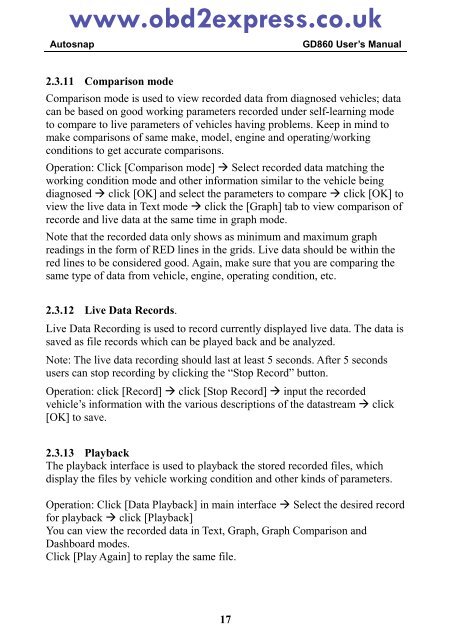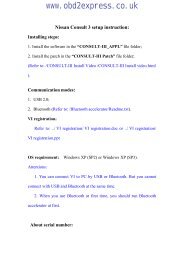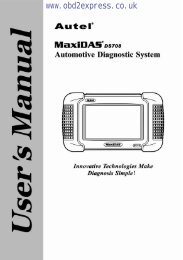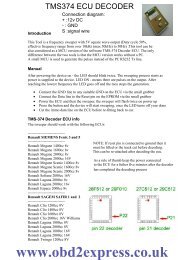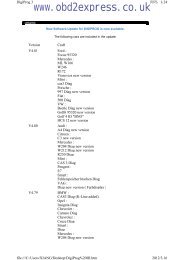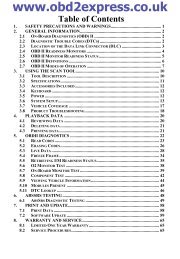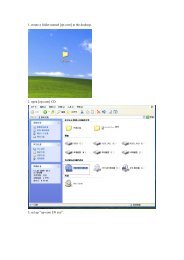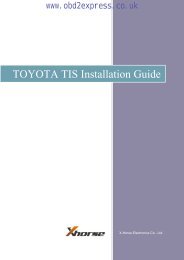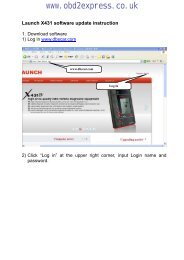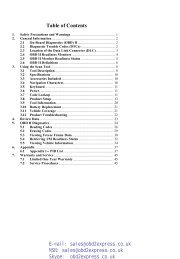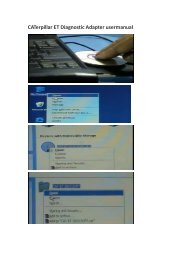3. Updating the GD860 - Car diagnostic tool
3. Updating the GD860 - Car diagnostic tool
3. Updating the GD860 - Car diagnostic tool
You also want an ePaper? Increase the reach of your titles
YUMPU automatically turns print PDFs into web optimized ePapers that Google loves.
www.obd2express.co.ukAutosnap<strong>GD860</strong> User’s Manual2.<strong>3.</strong>11 Comparison modeComparison mode is used to view recorded data from diagnosed vehicles; datacan be based on good working parameters recorded under self-learning modeto compare to live parameters of vehicles having problems. Keep in mind tomake comparisons of same make, model, engine and operating/workingconditions to get accurate comparisons.Operation: Click [Comparison mode] Select recorded data matching <strong>the</strong>working condition mode and o<strong>the</strong>r information similar to <strong>the</strong> vehicle beingdiagnosed click [OK] and select <strong>the</strong> parameters to compare click [OK] toview <strong>the</strong> live data in Text mode click <strong>the</strong> [Graph] tab to view comparison ofrecorde and live data at <strong>the</strong> same time in graph mode.Note that <strong>the</strong> recorded data only shows as minimum and maximum graphreadings in <strong>the</strong> form of RED lines in <strong>the</strong> grids. Live data should be within <strong>the</strong>red lines to be considered good. Again, make sure that you are comparing <strong>the</strong>same type of data from vehicle, engine, operating condition, etc.2.<strong>3.</strong>12 Live Data Records.Live Data Recording is used to record currently displayed live data. The data issaved as file records which can be played back and be analyzed.Note: The live data recording should last at least 5 seconds. After 5 secondsusers can stop recording by clicking <strong>the</strong> “Stop Record” button.Operation: click [Record] click [Stop Record] input <strong>the</strong> recordedvehicle’s information with <strong>the</strong> various descriptions of <strong>the</strong> datastream click[OK] to save.2.<strong>3.</strong>13 PlaybackThe playback interface is used to playback <strong>the</strong> stored recorded files, whichdisplay <strong>the</strong> files by vehicle working condition and o<strong>the</strong>r kinds of parameters.Operation: Click [Data Playback] in main interface Select <strong>the</strong> desired recordfor playback click [Playback]You can view <strong>the</strong> recorded data in Text, Graph, Graph Comparison andDashboard modes.Click [Play Again] to replay <strong>the</strong> same file.17