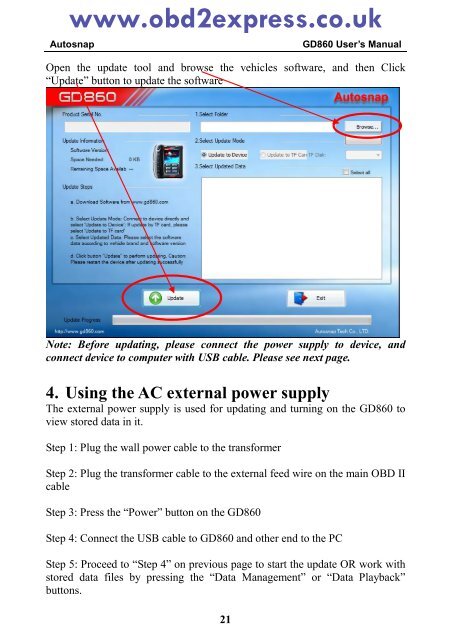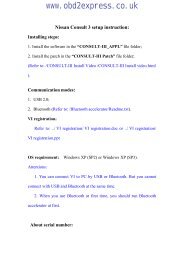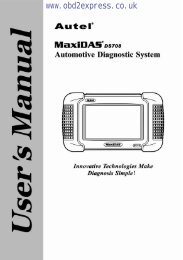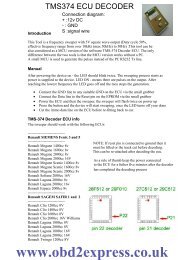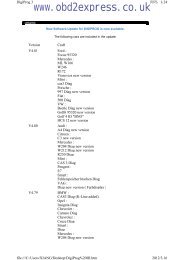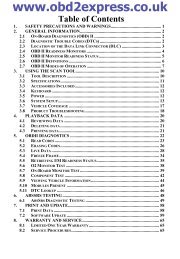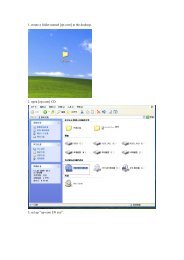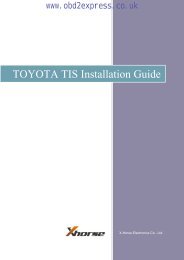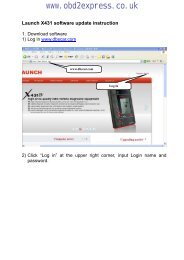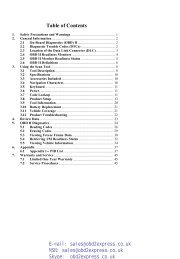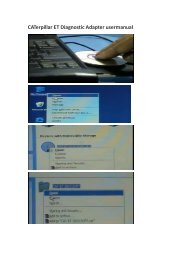3. Updating the GD860 - Car diagnostic tool
3. Updating the GD860 - Car diagnostic tool
3. Updating the GD860 - Car diagnostic tool
Create successful ePaper yourself
Turn your PDF publications into a flip-book with our unique Google optimized e-Paper software.
www.obd2express.co.ukAutosnap<strong>GD860</strong> User’s ManualOpen <strong>the</strong> update <strong>tool</strong> and browse <strong>the</strong> vehicles software, and <strong>the</strong>n Click“Update” button to update <strong>the</strong> softwareNote: Before updating, please connect <strong>the</strong> power supply to device, andconnect device to computer with USB cable. Please see next page.4. Using <strong>the</strong> AC external power supplyThe external power supply is used for updating and turning on <strong>the</strong> <strong>GD860</strong> toview stored data in it.Step 1: Plug <strong>the</strong> wall power cable to <strong>the</strong> transformerStep 2: Plug <strong>the</strong> transformer cable to <strong>the</strong> external feed wire on <strong>the</strong> main OBD IIcableStep 3: Press <strong>the</strong> “Power” button on <strong>the</strong> <strong>GD860</strong>Step 4: Connect <strong>the</strong> USB cable to <strong>GD860</strong> and o<strong>the</strong>r end to <strong>the</strong> PCStep 5: Proceed to “Step 4” on previous page to start <strong>the</strong> update OR work withstored data files by pressing <strong>the</strong> “Data Management” or “Data Playback”buttons.21