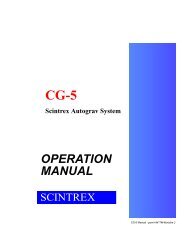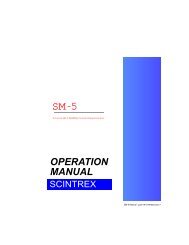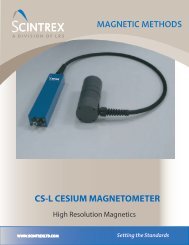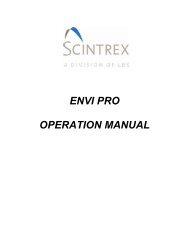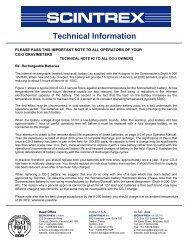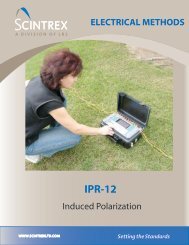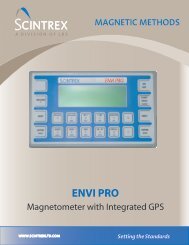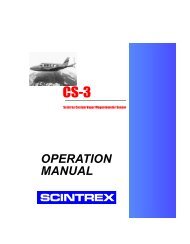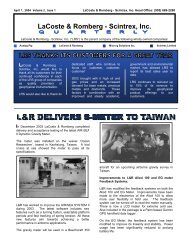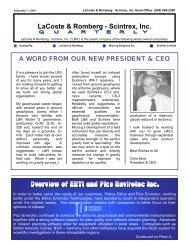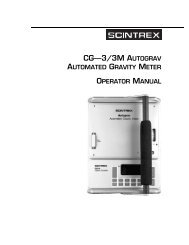IPR-12 Manual - Scintrex
IPR-12 Manual - Scintrex
IPR-12 Manual - Scintrex
Create successful ePaper yourself
Turn your PDF publications into a flip-book with our unique Google optimized e-Paper software.
SETTING UP THE <strong>IPR</strong>-<strong>12</strong>Note: 0 is usually acceptable for a dump to a computer. When dumping to aprinter a longer delay may be necessary. If portions of data are lost whenprinting, it may be necessary to increase the CR Delay.Dumping one line 9. Go to the LOCATIONS display and move the cursor to the P-LINEof data at a timeparameter in the RECALL area.10. Enter in the line number and line direction of the data that you want to dump.11. Return to the Output display and move the cursor to DUMP ONE LINE.<strong>12</strong>. Press the Change/ Enter key.13. The <strong>IPR</strong>-<strong>12</strong> will output the data for the line that you selected from the Recallfeature in the Locations display.14. To dump the data of the next line in the sequence, press the Change/Enterkey. The <strong>IPR</strong>-<strong>12</strong> automatically advances to the next line number and dumpsthe data for this line.Dumping all 15. Move the cursor to DUMP ALL DATA?of the data16. To initiate the dumping of data, push the Change/Enter key.Notes: To pause the dumping, push Stop. To resume the data dump, pressStart. To terminate the dumping, press Cancel.Erasing 17. Move the cursor to CLEAR MEMORY?The Memory18. Press the Change/Enter key.19. The Erase Memory Warning prompt appears:Are you sure? (Y/N)Note: If you press Y, all data will be lost.20. Press the N key to retain the data, press the Y key to erase the data frommemory.Locations DisplayNote: The Setup parameters remain unchanged.1. Press the LOCATN key.Setting2. Move the cursor to CURRENT.The Current3. Enter 555.4-7