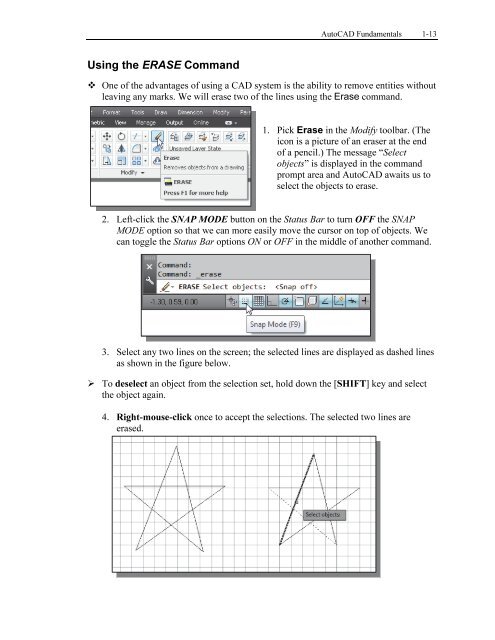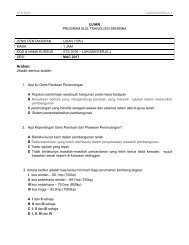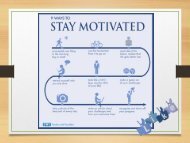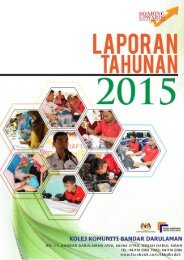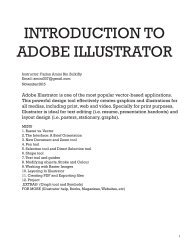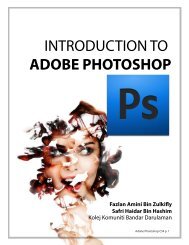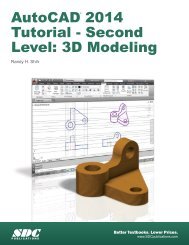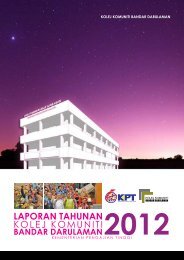Asas Autocad 2D
Create successful ePaper yourself
Turn your PDF publications into a flip-book with our unique Google optimized e-Paper software.
AutoCAD Fundamentals 1-13<br />
Using the ERASE Command<br />
One of the advantages of using a CAD system is the ability to remove entities without<br />
leaving any marks. We will erase two of the lines using the Erase command.<br />
1. Pick Erase in the Modify toolbar. (The<br />
icon is a picture of an eraser at the end<br />
of a pencil.) The message “Select<br />
objects” is displayed in the command<br />
prompt area and AutoCAD awaits us to<br />
select the objects to erase.<br />
2. Left-click the SNAP MODE button on the Status Bar to turn OFF the SNAP<br />
MODE option so that we can more easily move the cursor on top of objects. We<br />
can toggle the Status Bar options ON or OFF in the middle of another command.<br />
3. Select any two lines on the screen; the selected lines are displayed as dashed lines<br />
as shown in the figure below.<br />
To deselect an object from the selection set, hold down the [SHIFT] key and select<br />
the object again.<br />
4. Right-mouse-click once to accept the selections. The selected two lines are<br />
erased.