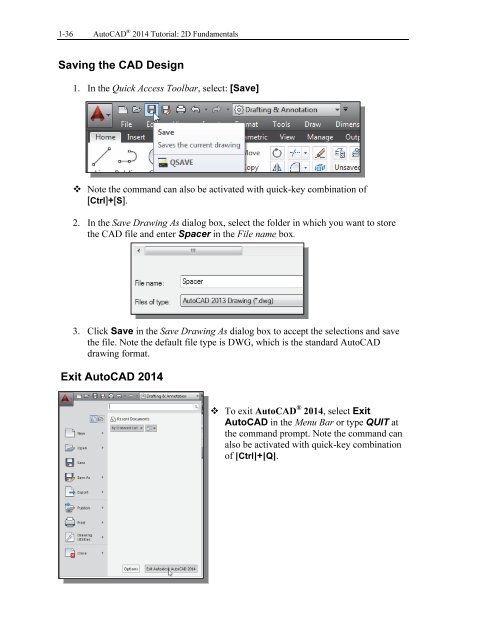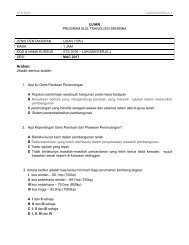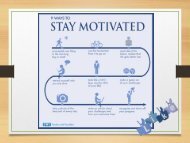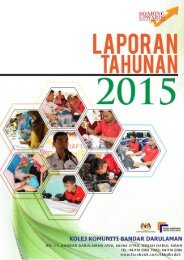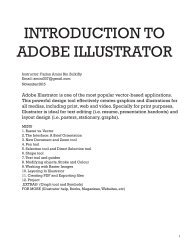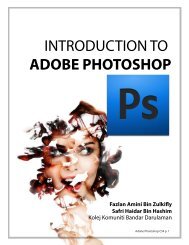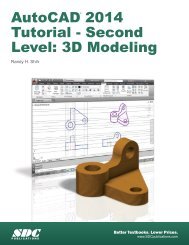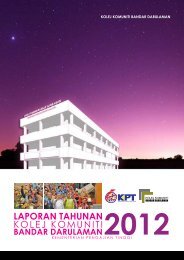Asas Autocad 2D
You also want an ePaper? Increase the reach of your titles
YUMPU automatically turns print PDFs into web optimized ePapers that Google loves.
1-36 AutoCAD ® 2014 Tutorial: <strong>2D</strong> Fundamentals<br />
Saving the CAD Design<br />
1. In the Quick Access Toolbar, select: [Save]<br />
Note the command can also be activated with quick-key combination of<br />
[Ctrl]+[S].<br />
2. In the Save Drawing As dialog box, select the folder in which you want to store<br />
the CAD file and enter Spacer in the File name box.<br />
3. Click Save in the Save Drawing As dialog box to accept the selections and save<br />
the file. Note the default file type is DWG, which is the standard AutoCAD<br />
drawing format.<br />
Exit AutoCAD 2014<br />
To exit AutoCAD ® 2014, select Exit<br />
AutoCAD in the Menu Bar or type QUIT at<br />
the command prompt. Note the command can<br />
also be activated with quick-key combination<br />
of [Ctrl]+[Q].