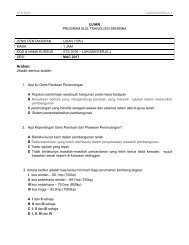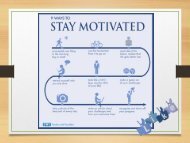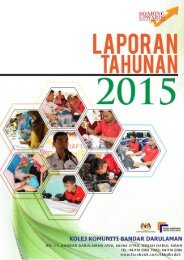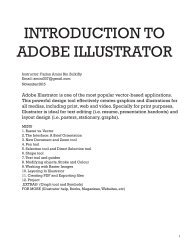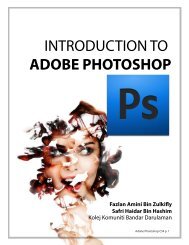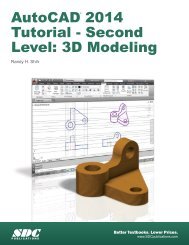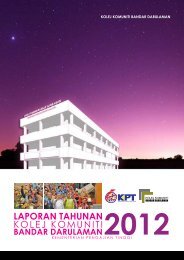Asas Autocad 2D
Create successful ePaper yourself
Turn your PDF publications into a flip-book with our unique Google optimized e-Paper software.
AutoCAD Fundamentals 1-21<br />
6. Press the [Esc] key to exit the Pan-Realtime command. Notice that AutoCAD<br />
goes back to the Line command.<br />
7. We will create a vertical line by using the relative rectangular coordinates entry<br />
method, relative to the last point we specified:<br />
Specify next point or [Close/Undo]: @0,2.5 [ENTER]<br />
8. We can mix any of the entry methods in positioning the locations of the<br />
endpoints. Move the cursor to the Status Bar area, and turn ON the SNAP MODE<br />
option.<br />
Note that the Line command is resumed as the settings are adjusted.<br />
9. Left-click once on the coordinates<br />
display area to switch to a different<br />
coordinate display option. Each click<br />
will change the coordinate display.<br />
10. Note the coordinates display area has<br />
changed to show the length of the new<br />
line and its angle. Left-click once on the<br />
coordinates display area to switch back<br />
to using the world coordinate system.<br />
11. Create the next line by picking the<br />
location, world coordinates (8,2.5), on<br />
the screen.