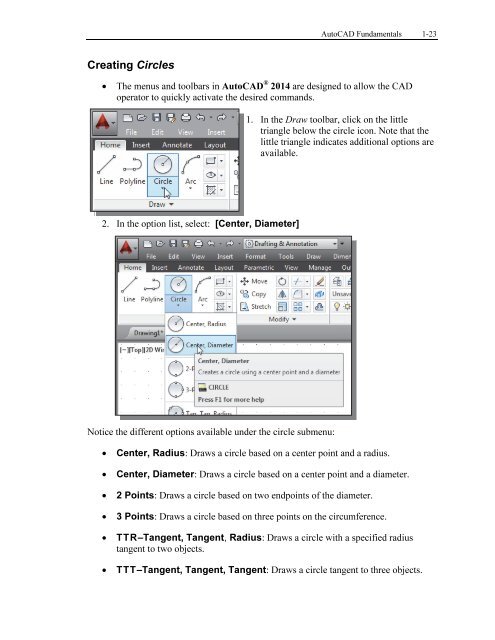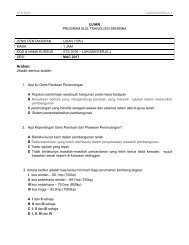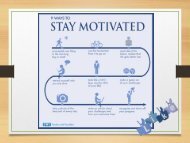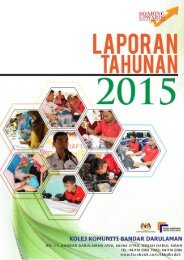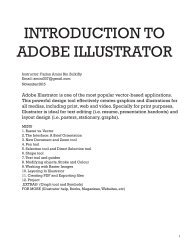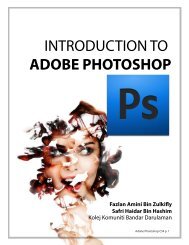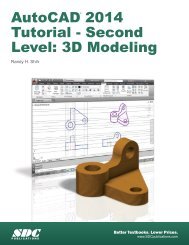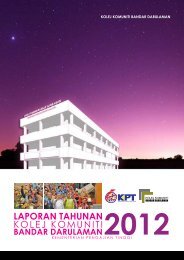Asas Autocad 2D
Create successful ePaper yourself
Turn your PDF publications into a flip-book with our unique Google optimized e-Paper software.
AutoCAD Fundamentals 1-23<br />
Creating Circles<br />
• The menus and toolbars in AutoCAD ® 2014 are designed to allow the CAD<br />
operator to quickly activate the desired commands.<br />
1. In the Draw toolbar, click on the little<br />
triangle below the circle icon. Note that the<br />
little triangle indicates additional options are<br />
available.<br />
2. In the option list, select: [Center, Diameter]<br />
Notice the different options available under the circle submenu:<br />
• Center, Radius: Draws a circle based on a center point and a radius.<br />
• Center, Diameter: Draws a circle based on a center point and a diameter.<br />
• 2 Points: Draws a circle based on two endpoints of the diameter.<br />
• 3 Points: Draws a circle based on three points on the circumference.<br />
• TTR–Tangent, Tangent, Radius: Draws a circle with a specified radius<br />
tangent to two objects.<br />
• TTT–Tangent, Tangent, Tangent: Draws a circle tangent to three objects.