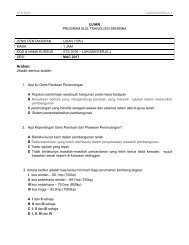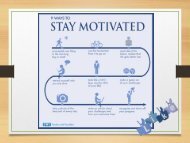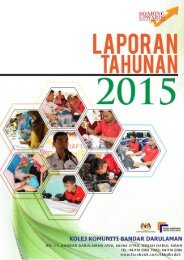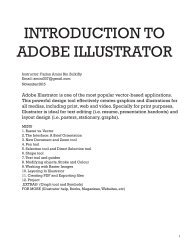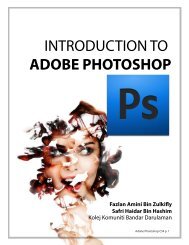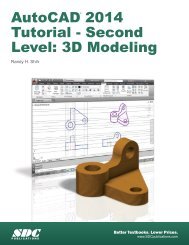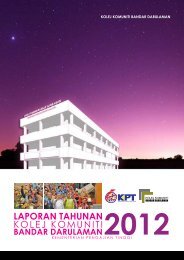Asas Autocad 2D
Create successful ePaper yourself
Turn your PDF publications into a flip-book with our unique Google optimized e-Paper software.
AutoCAD Fundamentals 1-19<br />
The GuidePlate<br />
We will next create a mechanical design using the different coordinate entry methods.<br />
The rule for creating CAD designs and drawings is that they should be created at full<br />
size using real-world units. The CAD database contains all the definitions of the<br />
geometric entities and the design is considered as a virtual, full-sized object. Only<br />
when a printer or plotter transfers the CAD design to paper is the design scaled to fit<br />
on a sheet. The tedious task of determining a scale factor so that the design will fit on<br />
a sheet of paper is taken care of by the CAD system. This allows the designers and<br />
CAD operators to concentrate their attention on the more important issues – the<br />
design.<br />
1. Select the Line command icon in the Draw<br />
toolbar. In the command prompt area, near the<br />
bottom of the AutoCAD graphics window, the<br />
message “_line Specify first point:” is displayed.<br />
AutoCAD expects us to identify the starting<br />
location of a straight line.<br />
2. We will locate the starting point of our design at<br />
the origin of the world coordinate system.<br />
Command: _line Specify first point: 0,0<br />
(Type 0,0 and press the [ENTER] key once.)