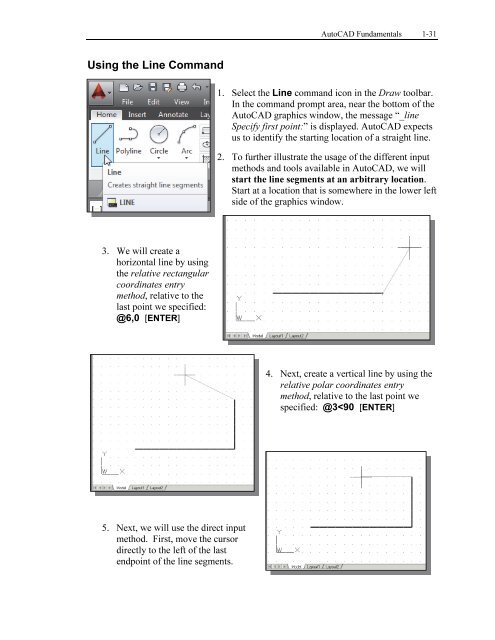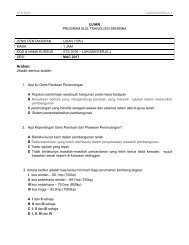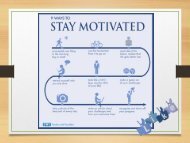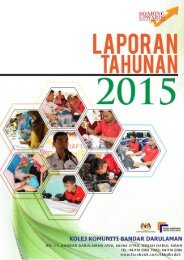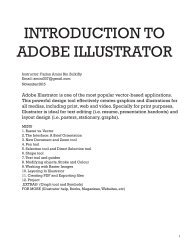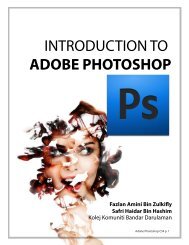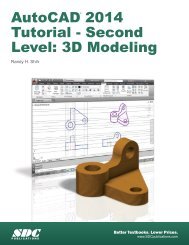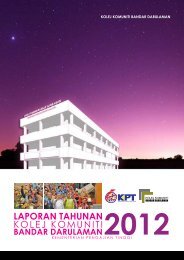Asas Autocad 2D
Create successful ePaper yourself
Turn your PDF publications into a flip-book with our unique Google optimized e-Paper software.
AutoCAD Fundamentals 1-31<br />
Using the Line Command<br />
1. Select the Line command icon in the Draw toolbar.<br />
In the command prompt area, near the bottom of the<br />
AutoCAD graphics window, the message “_line<br />
Specify first point:” is displayed. AutoCAD expects<br />
us to identify the starting location of a straight line.<br />
2. To further illustrate the usage of the different input<br />
methods and tools available in AutoCAD, we will<br />
start the line segments at an arbitrary location.<br />
Start at a location that is somewhere in the lower left<br />
side of the graphics window.<br />
3. We will create a<br />
horizontal line by using<br />
the relative rectangular<br />
coordinates entry<br />
method, relative to the<br />
last point we specified:<br />
@6,0 [ENTER]<br />
4. Next, create a vertical line by using the<br />
relative polar coordinates entry<br />
method, relative to the last point we<br />
specified: @3