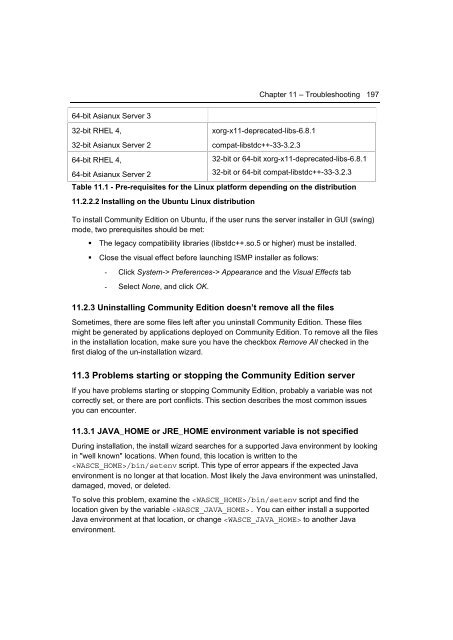Getting Started with WebSphere Application Server
Create successful ePaper yourself
Turn your PDF publications into a flip-book with our unique Google optimized e-Paper software.
Chapter 11 – Troubleshooting 197<br />
64-bit Asianux <strong>Server</strong> 3<br />
32-bit RHEL 4,<br />
32-bit Asianux <strong>Server</strong> 2<br />
64-bit RHEL 4,<br />
64-bit Asianux <strong>Server</strong> 2<br />
xorg-x11-deprecated-libs-6.8.1<br />
compat-libstdc++-33-3.2.3<br />
32-bit or 64-bit xorg-x11-deprecated-libs-6.8.1<br />
32-bit or 64-bit compat-libstdc++-33-3.2.3<br />
Table 11.1 - Pre-requisites for the Linux platform depending on the distribution<br />
11.2.2.2 Installing on the Ubuntu Linux distribution<br />
To install Community Edition on Ubuntu, if the user runs the server installer in GUI (swing)<br />
mode, two prerequisites should be met:<br />
• The legacy compatibility libraries (libstdc++.so.5 or higher) must be installed.<br />
• Close the visual effect before launching ISMP installer as follows:<br />
- Click System-> Preferences-> Appearance and the Visual Effects tab<br />
- Select None, and click OK.<br />
11.2.3 Uninstalling Community Edition doesn’t remove all the files<br />
Sometimes, there are some files left after you uninstall Community Edition. These files<br />
might be generated by applications deployed on Community Edition. To remove all the files<br />
in the installation location, make sure you have the checkbox Remove All checked in the<br />
first dialog of the un-installation wizard.<br />
11.3 Problems starting or stopping the Community Edition server<br />
If you have problems starting or stopping Community Edition, probably a variable was not<br />
correctly set, or there are port conflicts. This section describes the most common issues<br />
you can encounter.<br />
11.3.1 JAVA_HOME or JRE_HOME environment variable is not specified<br />
During installation, the install wizard searches for a supported Java environment by looking<br />
in "well known" locations. When found, this location is written to the<br />
/bin/setenv script. This type of error appears if the expected Java<br />
environment is no longer at that location. Most likely the Java environment was uninstalled,<br />
damaged, moved, or deleted.<br />
To solve this problem, examine the /bin/setenv script and find the<br />
location given by the variable . You can either install a supported<br />
Java environment at that location, or change to another Java<br />
environment.