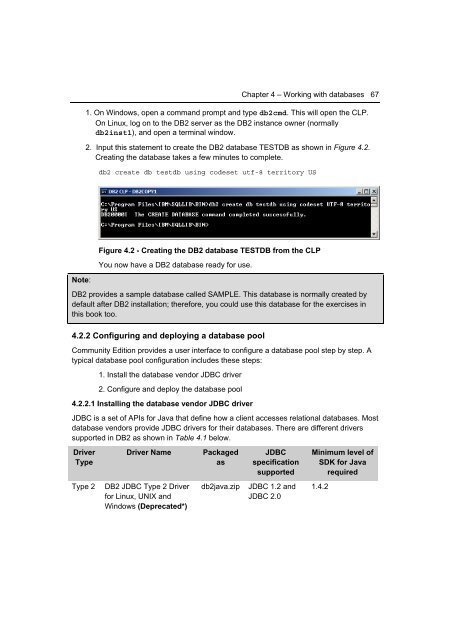Getting Started with WebSphere Application Server
Create successful ePaper yourself
Turn your PDF publications into a flip-book with our unique Google optimized e-Paper software.
Chapter 4 – Working <strong>with</strong> databases 67<br />
1. On Windows, open a command prompt and type db2cmd. This will open the CLP.<br />
On Linux, log on to the DB2 server as the DB2 instance owner (normally<br />
db2inst1), and open a terminal window.<br />
2. Input this statement to create the DB2 database TESTDB as shown in Figure 4.2.<br />
Creating the database takes a few minutes to complete.<br />
db2 create db testdb using codeset utf-8 territory US<br />
Note:<br />
Figure 4.2 - Creating the DB2 database TESTDB from the CLP<br />
You now have a DB2 database ready for use.<br />
DB2 provides a sample database called SAMPLE. This database is normally created by<br />
default after DB2 installation; therefore, you could use this database for the exercises in<br />
this book too.<br />
4.2.2 Configuring and deploying a database pool<br />
Community Edition provides a user interface to configure a database pool step by step. A<br />
typical database pool configuration includes these steps:<br />
1. Install the database vendor JDBC driver<br />
2. Configure and deploy the database pool<br />
4.2.2.1 Installing the database vendor JDBC driver<br />
JDBC is a set of APIs for Java that define how a client accesses relational databases. Most<br />
database vendors provide JDBC drivers for their databases. There are different drivers<br />
supported in DB2 as shown in Table 4.1 below.<br />
Driver<br />
Type<br />
Driver Name<br />
Packaged<br />
as<br />
JDBC<br />
specification<br />
supported<br />
Minimum level of<br />
SDK for Java<br />
required<br />
Type 2<br />
DB2 JDBC Type 2 Driver<br />
for Linux, UNIX and<br />
Windows (Deprecated*)<br />
db2java.zip<br />
JDBC 1.2 and<br />
JDBC 2.0<br />
1.4.2