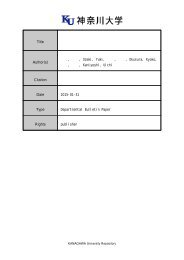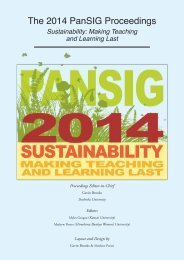to Learners with Special Educational Needs
e-textbook SEN
e-textbook SEN
Create successful ePaper yourself
Turn your PDF publications into a flip-book with our unique Google optimized e-Paper software.
Pokrivčáková, S. et al. (2015). Teaching Foreign Languages <strong>to</strong> <strong>Learners</strong> <strong>with</strong> <strong>Special</strong> <strong>Educational</strong> <strong>Needs</strong>:<br />
e-textbook for foreign language teachers. Nitra: Constantine the Philosopher University. 128 p.<br />
ISBN 978-80-558-0941-0<br />
Another possibility how <strong>to</strong> enhance understanding is the possibility <strong>to</strong> show the picture of the<br />
selected word. User thus can read their own work but also the whole books that are in English,<br />
French or Spanish.<br />
Figure 13: Kurzweil 3000 print screen – displaying the picture <strong>to</strong>ol<br />
It is important <strong>to</strong> mention that Windows software itself offers the <strong>to</strong>ols for multisensory<br />
approach. It can help learner <strong>to</strong> reduce visual and audi<strong>to</strong>ry distrac<strong>to</strong>rs. We can mention, e.g.<br />
Windows 8, where one can access the Ease of Access Center (windows logo key + U) where<br />
learner can change settings.<br />
Figure 14: Ease of Access Center print screen<br />
The user can e.g. start magnifier, launch on-screen keyboard, start narra<strong>to</strong>r or set up the<br />
contrast. In the Narra<strong>to</strong>r setting the user can choose one of several voices and specify other<br />
preferences. To reduce visual distractions, one may remove background image, turn off all<br />
unnecessary animations. Similarly, users can use speech recognition programme what allows<br />
users <strong>to</strong> command PC <strong>with</strong> user’s voice, as well as dictate in<strong>to</strong> most of applications.The <strong>to</strong>o that<br />
not used by many users <strong>to</strong>ol in MS Office is Speak. „You can add the Speak command <strong>to</strong> your<br />
Quick Access Toolbar by doing the following:<br />
1. Next <strong>to</strong> the Quick Access Toolbar, click Cus<strong>to</strong>mize Quick Access Toolbar.<br />
2. Click More Commands.<br />
3. In the Choose commands from list, select All Commands.<br />
58