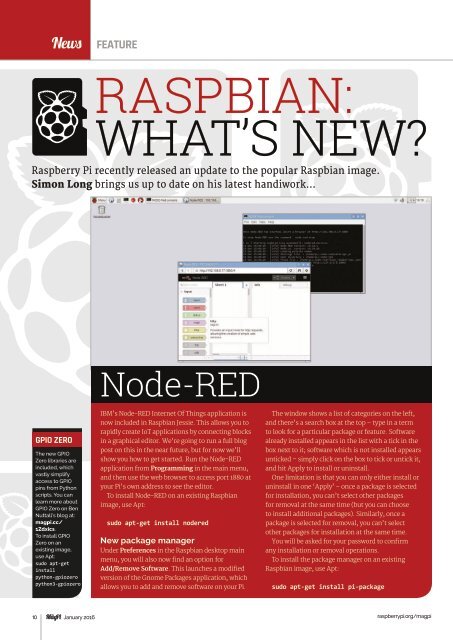Create successful ePaper yourself
Turn your PDF publications into a flip-book with our unique Google optimized e-Paper software.
News<br />
FEATURE<br />
RASPBIAN:<br />
WHAT’S NEW?<br />
Raspberry Pi recently released an update to the popular Raspbian image.<br />
Simon Long brings us up to date on his latest handiwork…<br />
Node-RED<br />
G<strong>PI</strong>O ZERO<br />
The new G<strong>PI</strong>O<br />
Zero libraries are<br />
included, which<br />
vastly simplify<br />
access to G<strong>PI</strong>O<br />
pins from Python<br />
scripts. You can<br />
learn more about<br />
G<strong>PI</strong>O Zero on Ben<br />
Nuttall’s blog at:<br />
magpi.cc/<br />
1Zdxics.<br />
To install G<strong>PI</strong>O<br />
Zero on an<br />
existing image,<br />
use Apt:<br />
sudo apt-get<br />
install<br />
python-gpiozero<br />
python3-gpiozero<br />
IBM’s Node-RED Internet Of Things application is<br />
now included in Raspbian Jessie. This allows you to<br />
rapidly create IoT applications by connecting blocks<br />
in a graphical editor. We’re going to run a full blog<br />
post on this in the near future, but for now we’ll<br />
show you how to get started. Run the Node-RED<br />
application from Programming in the main menu,<br />
and then use the web browser to access port 1880 at<br />
your Pi’s own address to see the editor.<br />
To install Node-RED on an existing Raspbian<br />
image, use Apt:<br />
sudo apt-get install nodered<br />
New package manager<br />
Under Preferences in the Raspbian desktop main<br />
menu, you will also now find an option for<br />
Add/Remove Software. This launches a modified<br />
version of the Gnome Packages application, which<br />
allows you to add and remove software on your Pi.<br />
The window shows a list of categories on the left,<br />
and there’s a search box at the top – type in a term<br />
to look for a particular package or feature. Software<br />
already installed appears in the list with a tick in the<br />
box next to it; software which is not installed appears<br />
unticked – simply click on the box to tick or untick it,<br />
and hit Apply to install or uninstall.<br />
One limitation is that you can only either install or<br />
uninstall in one ‘Apply’ – once a package is selected<br />
for installation, you can’t select other packages<br />
for removal at the same time (but you can choose<br />
to install additional packages). Similarly, once a<br />
package is selected for removal, you can’t select<br />
other packages for installation at the same time.<br />
You will be asked for your password to confirm<br />
any installation or removal operations.<br />
To install the package manager on an existing<br />
Raspbian image, use Apt:<br />
sudo apt-get install pi-package<br />
10 January 2016<br />
raspberrypi.org/magpi