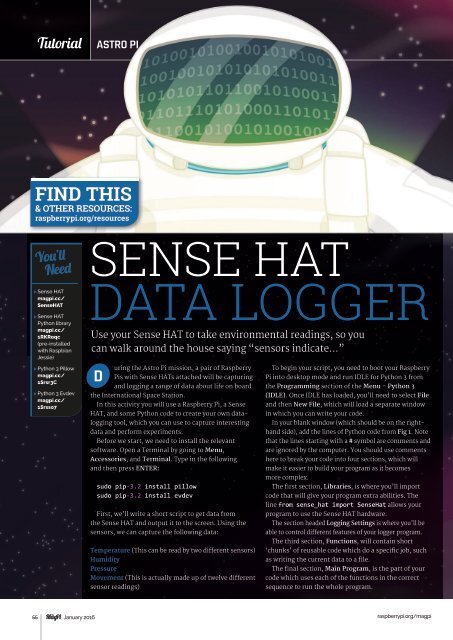You also want an ePaper? Increase the reach of your titles
YUMPU automatically turns print PDFs into web optimized ePapers that Google loves.
Tutorial<br />
STEP ASTRO BY <strong>PI</strong>STEP<br />
FIND THIS<br />
& OTHER RESOURCES:<br />
raspberrypi.org/resources<br />
You’ll<br />
Need<br />
> Sense HAT<br />
magpi.cc/<br />
SenseHAT<br />
> Sense HAT<br />
Python library<br />
magpi.cc/<br />
1RKRoqc<br />
(pre-installed<br />
with Raspbian<br />
Jessie)<br />
> Python 3 Pillow<br />
magpi.cc/<br />
1Srsr3C<br />
> Python 3 Evdev<br />
magpi.cc/<br />
1Srsso7<br />
SENSE HAT<br />
DATA LOGGER<br />
Use your Sense HAT to take environmental readings, so you<br />
can walk around the house saying “sensors indicate...”<br />
D<br />
uring the Astro Pi mission, a pair of Raspberry<br />
Pis with Sense HATs attached will be capturing<br />
and logging a range of data about life on board<br />
the International Space Station.<br />
In this activity you will use a Raspberry Pi, a Sense<br />
HAT, and some Python code to create your own datalogging<br />
tool, which you can use to capture interesting<br />
data and perform experiments.<br />
Before we start, we need to install the relevant<br />
software. Open a Terminal by going to Menu,<br />
Accessories, and Terminal. Type in the following<br />
and then press ENTER:<br />
sudo pip-3.2 install pillow<br />
sudo pip-3.2 install evdev<br />
First, we’ll write a short script to get data from<br />
the Sense HAT and output it to the screen. Using the<br />
sensors, we can capture the following data:<br />
Temperature (This can be read by two different sensors)<br />
Humidity<br />
Pressure<br />
Movement (This is actually made up of twelve different<br />
sensor readings)<br />
To begin your script, you need to boot your Raspberry<br />
Pi into desktop mode and run IDLE for Python 3 from<br />
the Programming section of the Menu – Python 3<br />
(IDLE). Once IDLE has loaded, you’ll need to select File<br />
and then New File, which will load a separate window<br />
in which you can write your code.<br />
In your blank window (which should be on the righthand<br />
side), add the lines of Python code from Fig 1. Note<br />
that the lines starting with a # symbol are comments and<br />
are ignored by the computer. You should use comments<br />
here to break your code into four sections, which will<br />
make it easier to build your program as it becomes<br />
more complex.<br />
The first section, Libraries, is where you’ll import<br />
code that will give your program extra abilities. The<br />
line from sense_hat import SenseHat allows your<br />
program to use the Sense HAT hardware.<br />
The section headed Logging Settings is where you’ll be<br />
able to control different features of your logger program.<br />
The third section, Functions, will contain short<br />
‘chunks’ of reusable code which do a specific job, such<br />
as writing the current data to a file.<br />
The final section, Main Program, is the part of your<br />
code which uses each of the functions in the correct<br />
sequence to run the whole program.<br />
66 January 2016<br />
raspberrypi.org/magpi