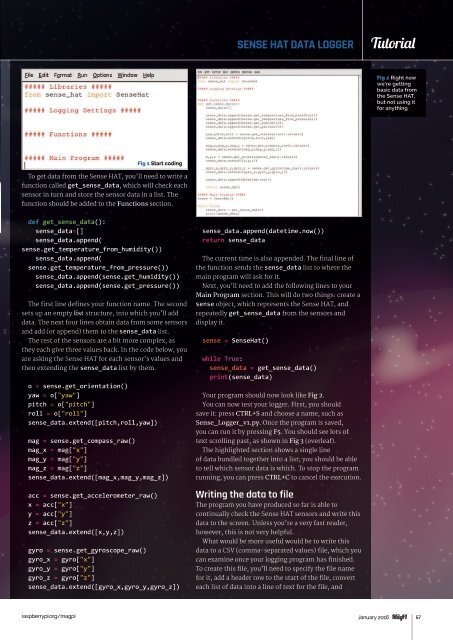You also want an ePaper? Increase the reach of your titles
YUMPU automatically turns print PDFs into web optimized ePapers that Google loves.
SENSE HAT DATA LOGGER<br />
Tutorial<br />
Fig 2 Right now<br />
we’re getting<br />
basic data from<br />
the Sense HAT,<br />
but not using it<br />
for anything<br />
Fig 1 Start coding<br />
To get data from the Sense HAT, you’ll need to write a<br />
function called get_sense_data, which will check each<br />
sensor in turn and store the sensor data in a list. The<br />
function should be added to the Functions section.<br />
def get_sense_data():<br />
sense_data=[]<br />
sense_data.append(<br />
sense.get_temperature_from_humidity())<br />
sense_data.append(<br />
sense.get_temperature_from_pressure())<br />
sense_data.append(sense.get_humidity())<br />
sense_data.append(sense.get_pressure())<br />
The first line defines your function name. The second<br />
sets up an empty list structure, into which you’ll add<br />
data. The next four lines obtain data from some sensors<br />
and add (or append) them to the sense_data list.<br />
The rest of the sensors are a bit more complex, as<br />
they each give three values back. In the code below, you<br />
are asking the Sense HAT for each sensor’s values and<br />
then extending the sense_data list by them.<br />
o = sense.get_orientation()<br />
yaw = o["yaw"]<br />
pitch = o["pitch"]<br />
roll = o["roll"]<br />
sense_data.extend([pitch,roll,yaw])<br />
mag = sense.get_compass_raw()<br />
mag_x = mag["x"]<br />
mag_y = mag["y"]<br />
mag_z = mag["z"]<br />
sense_data.extend([mag_x,mag_y,mag_z])<br />
acc = sense.get_accelerometer_raw()<br />
x = acc["x"]<br />
y = acc["y"]<br />
z = acc["z"]<br />
sense_data.extend([x,y,z])<br />
gyro = sense.get_gyroscope_raw()<br />
gyro_x = gyro["x"]<br />
gyro_y = gyro["y"]<br />
gyro_z = gyro["z"]<br />
sense_data.extend([gyro_x,gyro_y,gyro_z])<br />
sense_data.append(datetime.now())<br />
return sense_data<br />
The current time is also appended. The final line of<br />
the function sends the sense_data list to where the<br />
main program will ask for it.<br />
Next, you’ll need to add the following lines to your<br />
Main Program section. This will do two things: create a<br />
sense object, which represents the Sense HAT, and<br />
repeatedly get_sense_data from the sensors and<br />
display it.<br />
sense = SenseHat()<br />
while True:<br />
sense_data = get_sense_data()<br />
print(sense_data)<br />
Your program should now look like Fig 2.<br />
You can now test your logger. First, you should<br />
save it: press CTRL+S and choose a name, such as<br />
Sense_Logger_v1.py. Once the program is saved,<br />
you can run it by pressing F5. You should see lots of<br />
text scrolling past, as shown in Fig 3 (overleaf).<br />
The highlighted section shows a single line<br />
of data bundled together into a list; you should be able<br />
to tell which sensor data is which. To stop the program<br />
running, you can press CTRL+C to cancel the execution.<br />
Writing the data to file<br />
The program you have produced so far is able to<br />
continually check the Sense HAT sensors and write this<br />
data to the screen. Unless you’re a very fast reader,<br />
however, this is not very helpful.<br />
What would be more useful would be to write this<br />
data to a CSV (comma-separated values) file, which you<br />
can examine once your logging program has finished.<br />
To create this file, you’ll need to specify the file name<br />
for it, add a header row to the start of the file, convert<br />
each list of data into a line of text for the file, and<br />
raspberrypi.org/magpi January 2016<br />
67