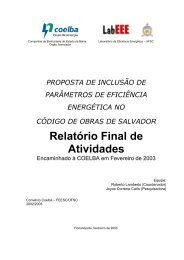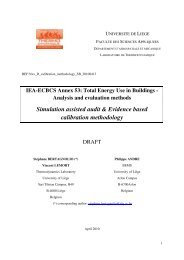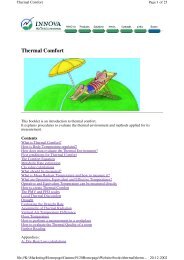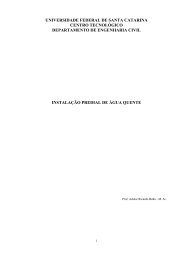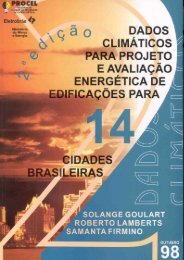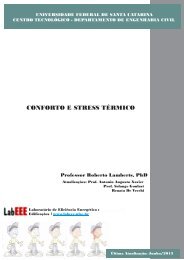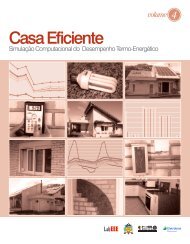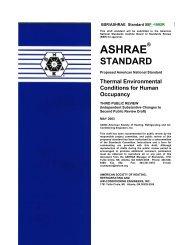You also want an ePaper? Increase the reach of your titles
YUMPU automatically turns print PDFs into web optimized ePapers that Google loves.
Phone, you just highlight the text you<br />
want to send, click the cell phone icon,<br />
type the phone number in the To field,<br />
choose your phone’s carrier from the<br />
Carrier drop-down menu, and click<br />
the Send Message button.<br />
Because text messages are short,<br />
you will not use <strong>Google</strong> Send To<br />
Phone to send lengthy news articles or<br />
similar items. Instead, this tool is most<br />
useful for sending phone numbers,<br />
addresses, movie times, and other information<br />
you might look up online.<br />
Finally, you can use <strong>Google</strong> Suggest<br />
with Firefox. You can learn more about<br />
<strong>Google</strong> Suggest later in this article. Of<br />
the three Firefox extensions, <strong>Google</strong><br />
Suggest is the only one that does not<br />
require you to download and install<br />
software. To use the Firefox <strong>Google</strong><br />
Toolbar or <strong>Google</strong> Send To Phone,<br />
downloadable utilities are required.<br />
You can add items such as bookmarks<br />
to favorite sites, movie listings, news<br />
headlines, and even RSS (Really Simple<br />
Syndication) or Atom feeds to your<br />
personalized home page.<br />
Personalized Search (www.google<br />
.com/psearch). This is another <strong>Google</strong><br />
Labs tool that gives you access to more<br />
personalized content and requires you<br />
to have a <strong>Google</strong> Account. If you sign<br />
up for <strong>Google</strong>’s Personalized Search,<br />
<strong>Google</strong> will retain records of your previous<br />
searches. As it learns more about<br />
the types of searches you run, it will<br />
adjust the results of future searches<br />
accordingly. For instance, if you frequently<br />
run searches related to horses,<br />
Personalized Search should return<br />
A LL A BOUT G OOGLE<br />
more horse-related results and fewer<br />
Ford-related results than the average<br />
user would get. Your search results<br />
should get more accurate the longer<br />
you use Personalized Search.<br />
Now let’s say that one day you do<br />
want to search for sites about Ford<br />
Mustangs, but you’re getting too many<br />
results about horses. Simply click Turn<br />
OFF Personalized Search For These<br />
Results from the page of search results.<br />
If you don’t see that link at the top of<br />
the page, you know that your personalized<br />
results didn’t differ from what<br />
any other user would see.<br />
<strong>Google</strong> Video (video.google.com).<br />
<strong>Google</strong> Video is similar to <strong>Google</strong><br />
Images, except that it searches for video<br />
content rather than still images. You<br />
can search only for videos that you can<br />
play on your computer by selecting the<br />
Playable Video radio button, or you<br />
can select the All Video radio button to<br />
search for all video, including television<br />
content that is not online.<br />
If you choose All Video, you will<br />
see thumbnail images of still shots<br />
from television shows and a brief description.<br />
If you click the thumbnail,<br />
you will see larger still images from<br />
that episode, as well as excerpts of the<br />
script taken from closed captioning.<br />
On the left side of the page, <strong>Google</strong><br />
Video may also show air times for the<br />
program under About This Show.<br />
You may need to click Edit Location<br />
to enter your ZIP code. <strong>Google</strong> Video<br />
is a very new tool, and we found that<br />
we couldn’t get any listings for our<br />
ZIP code, so the usefulness of this feature<br />
depends on your geographic location<br />
and the participation of your<br />
local TV stations.<br />
In addition to results from TV<br />
broadcasts, you will also see online<br />
videos that you can play. If you can<br />
play a video, a play icon will appear<br />
next to the video’s title. To play these<br />
videos, you will need to download and<br />
install the <strong>Google</strong> Video Viewer (video<br />
.google.com/video_download.html).<br />
<strong>Google</strong> Web Accelerator (webaccel<br />
erator.google.com). <strong>Google</strong> Web Accelerator<br />
is another tool that requires a<br />
download. Once you install the <strong>Google</strong><br />
Web Accelerator, if you have a broadband<br />
connection, your pages should<br />
load faster. <strong>Google</strong> accomplishes this by<br />
dedicating specific servers to handling<br />
<strong>Google</strong> Web Accelerator traffic, storing<br />
copies of or prefetching pages you visit<br />
often, letting your system download<br />
<strong>Google</strong> Video is a new tool that lets you<br />
search for playable videos and TV listings.<br />
only changes to a Web page rather than<br />
the entire content, and compressing<br />
data. <strong>Google</strong> Web Accelerator has a<br />
counter that shows you how much time<br />
you’ve saved by using it.<br />
We were not able to try out <strong>Google</strong>’s<br />
Web Accelerator because the project<br />
had already reached its maximum capacity.<br />
A message on the project’s page<br />
indicated that <strong>Google</strong> planned to increase<br />
the number of users that its<br />
Web Accelerator can support.<br />
My Search History (www.google<br />
.com/searchhistory). If you choose to<br />
activate this tool, which recently became<br />
part of <strong>Google</strong>’s Personalized<br />
Search, you can access records of your<br />
previous searches. This could be useful<br />
if you are conducting academic research,<br />
looking for genealogy records<br />
online, or doing other long-term work<br />
in which you might want to see which<br />
searches you’ve already done. Once<br />
you activate My Search History, you<br />
can view past searches by signing into<br />
your <strong>Google</strong> Account and clicking<br />
Search History. If you want <strong>Google</strong> not<br />
to store some searches, click Search<br />
History and Pause. To begin storing<br />
search data again, click Search History<br />
and Resume.<br />
Reference Series / Guide To Using <strong>Google</strong> 19