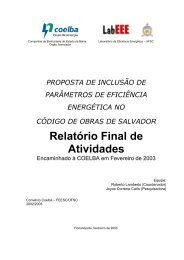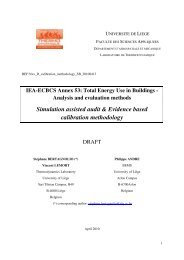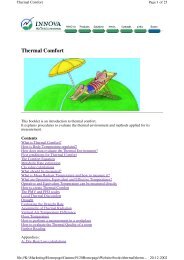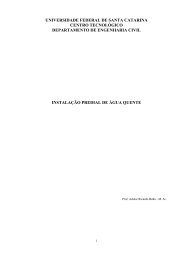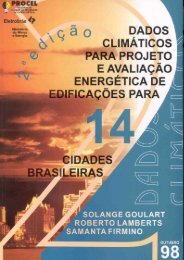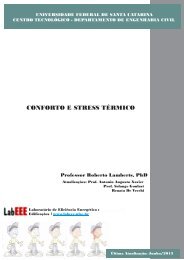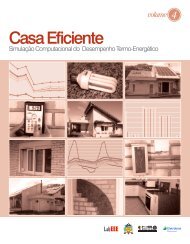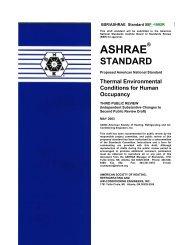You also want an ePaper? Increase the reach of your titles
YUMPU automatically turns print PDFs into web optimized ePapers that Google loves.
T HE S EARCH<br />
Image Search<br />
Elements<br />
<strong>Google</strong>’s Not Just For Text Anymore<br />
The World Wide Web doesn’t<br />
work on words alone, and<br />
<strong>Google</strong>’s developers knew it,<br />
which is why a few years ago<br />
the site began integrating a powerful<br />
image search component. Now when<br />
you need an image in a hurry and you<br />
have no idea where to start looking,<br />
you can turn to <strong>Google</strong> and find it in<br />
just seconds, no matter how obscure<br />
the subject—because with Image<br />
Search, you can use keywords to sift<br />
through more than 1 billion Webbased<br />
images.<br />
As with word searches, the <strong>Google</strong><br />
Image Search engine offers a straightforward<br />
process for finding online<br />
images. And that, in a nutshell, is the<br />
beauty of <strong>Google</strong>. You don’t need to<br />
be a Web surfing aficionado or pureblooded<br />
geek in order to use Image<br />
Search, and you certainly don’t need<br />
to be a computer expert to value its<br />
simplicity, either.<br />
Almost Effortless<br />
<strong>Google</strong>’s Image Search uses a clean<br />
and intuitive interface that helps novice<br />
and advanced computer users alike<br />
perform searches with ease. To find an<br />
image using this interface, all you have<br />
to do is type the name of your search<br />
subjects, and then click Search Images.<br />
In a flash, you’ll see a page loaded with<br />
small thumbnail images that lead to the<br />
Web sites or graphic libraries where the<br />
images reside.<br />
Immediately after you perform a<br />
search, you’ll see a blue bar near the<br />
top of the screen that displays the<br />
number of results <strong>Google</strong> located<br />
using your keywords. You’ll also see a<br />
number that tells you exactly how<br />
much time the search consumed. Just<br />
below these numbers, <strong>Google</strong> lists<br />
a Show option where<br />
you can click Large,<br />
Medium, or Small;<br />
click a size and <strong>Google</strong><br />
filters your results to<br />
match certain image<br />
size dimensions.<br />
<strong>Google</strong> Image Search<br />
displays your results as<br />
thumbnail images.<br />
You can click these<br />
thumbnails to see larger<br />
versions of the images.<br />
<strong>Google</strong> displays 20 thumbnail images<br />
after most image searches. Below<br />
each thumbnail you’ll see information<br />
related to the image, including the image’s<br />
file name, the image size in pixels,<br />
and the original image’s file size.<br />
<strong>Google</strong> also lists the image’s URL so<br />
you have an idea of where the picture<br />
originates. Some of the best parts of<br />
Image Search’s results are what you<br />
don’t see, such as duplicate images,<br />
icons, advertisements, or buttons that<br />
might be on the same site as the image.<br />
If you click a thumbnail, <strong>Google</strong><br />
displays a new page with a split<br />
screen. The top frame shows the<br />
image thumbnail, and if you click this<br />
small image, <strong>Google</strong> shows you the<br />
full-size image. The top frame also includes<br />
a URL that leads directly to the<br />
original image; in contrast, the larger<br />
bottom frame displays the Web site<br />
showing the image in its original context.<br />
If you prefer, you can remove the<br />
top frame by clicking Remove Frame,<br />
a command that lets the bottom<br />
frame fill your screen. If you’d rather<br />
go back to your Image Search results,<br />
simply click Image Results.<br />
The engine’s guts. As <strong>Google</strong> works<br />
to find and display your results, you<br />
won’t see all of the search engine’s<br />
electronic gears grinding. There’s a lot<br />
going on behind the scenes to make<br />
Image Search happen.<br />
Image searches aren’t easy to perform<br />
because search engines are traditionally<br />
constructed to work with<br />
text. Because most images on the Web<br />
don’t have text in them, Image Search<br />
Reference Series / Guide To Using <strong>Google</strong> 35