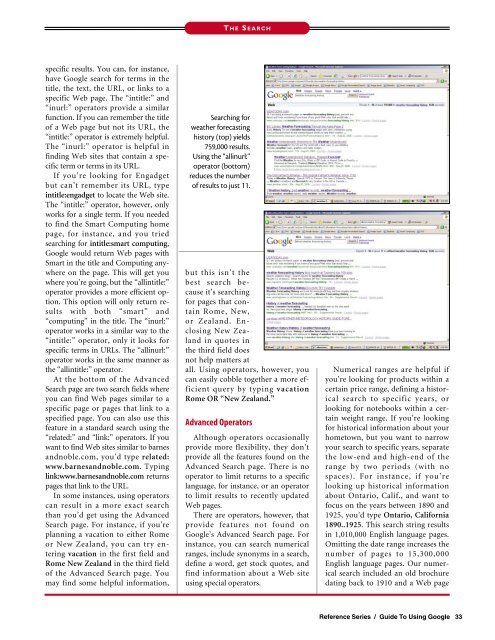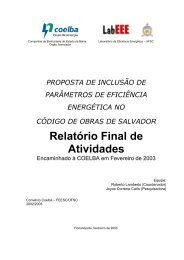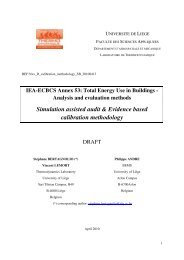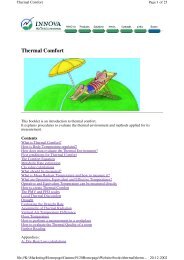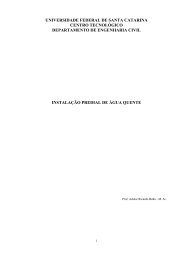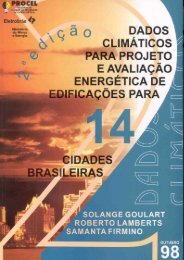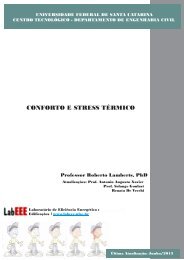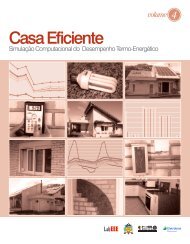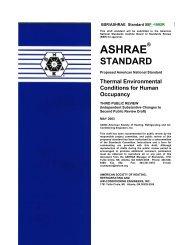Create successful ePaper yourself
Turn your PDF publications into a flip-book with our unique Google optimized e-Paper software.
specific results. You can, for instance,<br />
have <strong>Google</strong> search for terms in the<br />
title, the text, the URL, or links to a<br />
specific Web page. The “intitle:” and<br />
“inurl:” operators provide a similar<br />
function. If you can remember the title<br />
of a Web page but not its URL, the<br />
“intitle:” operator is extremely helpful.<br />
The “inurl:” operator is helpful in<br />
finding Web sites that contain a specific<br />
term or terms in its URL.<br />
If you’re looking for Engadget<br />
but can’t remember its URL, type<br />
intitle:engadget to locate the Web site.<br />
The “intitle:” operator, however, only<br />
works for a single term. If you needed<br />
to find the Smart Computing home<br />
page, for instance, and you tried<br />
searching for intitle:smart computing,<br />
<strong>Google</strong> would return Web pages with<br />
Smart in the title and Computing anywhere<br />
on the page. This will get you<br />
where you’re going, but the “allintitle:”<br />
operator provides a more efficient option.<br />
This option will only return results<br />
with both “smart” and<br />
“computing” in the title. The “inurl:”<br />
operator works in a similar way to the<br />
“intitle:” operator, only it looks for<br />
specific terms in URLs. The “allinurl:”<br />
operator works in the same manner as<br />
the “allintitle:” operator.<br />
At the bottom of the Advanced<br />
Search page are two search fields where<br />
you can find Web pages similar to a<br />
specific page or pages that link to a<br />
specified page. You can also use this<br />
feature in a standard search using the<br />
“related:” and “link:” operators. If you<br />
want to find Web sites similar to barnes<br />
andnoble.com, you’d type related:<br />
www.barnesandnoble.com. Typing<br />
link:www.barnesandnoble.com returns<br />
pages that link to the URL.<br />
In some instances, using operators<br />
can result in a more exact search<br />
than you’d get using the Advanced<br />
Search page. For instance, if you’re<br />
planning a vacation to either Rome<br />
or New Zealand, you can try entering<br />
vacation in the first field and<br />
Rome New Zealand in the third field<br />
of the Advanced Search page. You<br />
may find some helpful information,<br />
T HE S EARCH<br />
Searching for<br />
weather forecasting<br />
history (top) yields<br />
759,000 results.<br />
Using the “allinurl:”<br />
operator (bottom)<br />
reduces the number<br />
of results to just 11.<br />
but this isn’t the<br />
best search because<br />
it’s searching<br />
for pages that contain<br />
Rome, New,<br />
or Zealand. Enclosing<br />
New Zealand<br />
in quotes in<br />
the third field does<br />
not help matters at<br />
all. Using operators, however, you<br />
can easily cobble together a more efficient<br />
query by typing vacation<br />
Rome OR “New Zealand.”<br />
Advanced Operators<br />
Although operators occasionally<br />
provide more flexibility, they don’t<br />
provide all the features found on the<br />
Advanced Search page. There is no<br />
operator to limit returns to a specific<br />
language, for instance, or an operator<br />
to limit results to recently updated<br />
Web pages.<br />
There are operators, however, that<br />
provide features not found on<br />
<strong>Google</strong>’s Advanced Search page. For<br />
instance, you can search numerical<br />
ranges, include synonyms in a search,<br />
define a word, get stock quotes, and<br />
find information about a Web site<br />
using special operators.<br />
Numerical ranges are helpful if<br />
you’re looking for products within a<br />
certain price range, defining a historical<br />
search to specific years, or<br />
looking for notebooks within a certain<br />
weight range. If you’re looking<br />
for historical information about your<br />
hometown, but you want to narrow<br />
your search to specific years, separate<br />
the low-end and high-end of the<br />
range by two periods (with no<br />
spaces). For instance, if you’re<br />
looking up historical information<br />
about Ontario, Calif., and want to<br />
focus on the years between 1890 and<br />
1925, you’d type Ontario, California<br />
1890..1925. This search string results<br />
in 1,010,000 English language pages.<br />
Omitting the date range increases the<br />
number of pages to 15,300,000<br />
English language pages. Our numerical<br />
search included an old brochure<br />
dating back to 1910 and a Web page<br />
Reference Series / Guide To Using <strong>Google</strong> 33