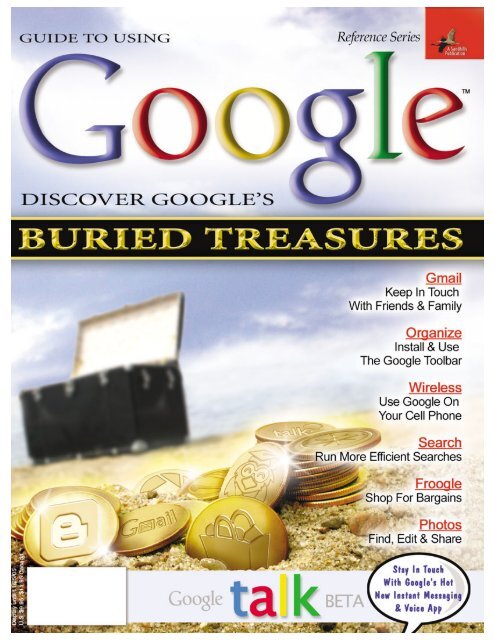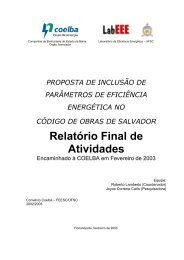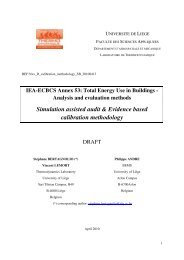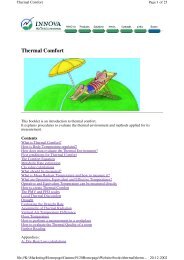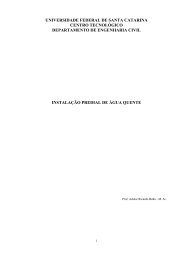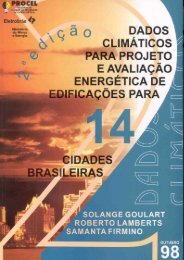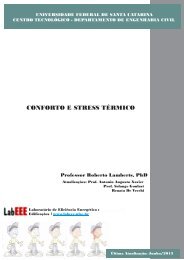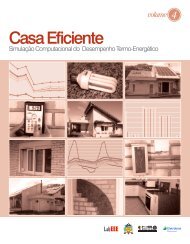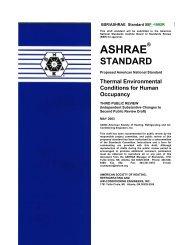Create successful ePaper yourself
Turn your PDF publications into a flip-book with our unique Google optimized e-Paper software.
Guide To Using TABLE OF CONTENTS<br />
REFERENCE SERIES VOL. 9 ISS. 5<br />
<strong>Google</strong> and the <strong>Google</strong> logo are either registered trademarks or<br />
trademarks of <strong>Google</strong> Inc. in the United States and/or other countries.<br />
The Reference Series: Guide To Using <strong>Google</strong> is not published<br />
in conjunction with <strong>Google</strong> and it has not been endorsed or<br />
sponsored by <strong>Google</strong>. The use of the <strong>Google</strong> trademark in this<br />
publication does not represent participation in, or endorsement of,<br />
this publication by <strong>Google</strong>.<br />
<strong>Google</strong> (www.google.com) is one of the Web’s great<br />
success stories. According to Media Metrix data<br />
released in July, the company’s search engine handles<br />
36.5% of all Web searches, and at press time <strong>Google</strong> Inc. boasted<br />
just over $82 billion in market capitalization. All this from<br />
two guys applying clever programming and some fairly novel<br />
ideas about business to solving what would become one of the<br />
great challenges of the Internet age: How can I get the information<br />
I’m looking for quickly online? But as compelling and<br />
popular as <strong>Google</strong>’s search technology is, it’s just the beginning<br />
of what this dynamic company has to offer. This issue is packed<br />
with information on <strong>Google</strong> services and tools you can use,<br />
mostly without charge, to do more online than you ever<br />
thought possible starting from a single site.<br />
All About <strong>Google</strong><br />
4 Organizing The World’s Information<br />
How <strong>Google</strong> Became The “Word” On Everyone’s Lips<br />
9 Find The Digital Needle<br />
<strong>Google</strong> Helps You Take On That Haystack<br />
13 The Way Of <strong>Google</strong><br />
It’s More Complicated Than You May Realize<br />
17 Test Drive These Tools<br />
The Newest Ideas Are At <strong>Google</strong> Labs<br />
22 Privacy Please<br />
<strong>Google</strong>’s Privacy Policy Serves & Protects<br />
23 How’d They Do That?<br />
<strong>Google</strong>’s Simple Interface Masks<br />
A Powerful Search Engine<br />
The Search<br />
26 Gateway To The Web<br />
How <strong>Google</strong> Can Help You Find What You Need<br />
30 Helpful Hints<br />
<strong>Google</strong> Suggest Streamlines Your Search Time<br />
31 One In A Billion<br />
Advanced Search Options Help You<br />
Find What You’re Looking For<br />
35 Image Search Elements<br />
<strong>Google</strong>’s Not Just For Text Anymore<br />
38 Read All About It<br />
<strong>Google</strong> Offers Personalized News<br />
42 It’s Not Cheap, It’s Froogle<br />
Your One-Stop Online Shop<br />
For Finding The Best Deals<br />
46 In The Neighborhood<br />
<strong>Google</strong> Local Helps You Find Everything<br />
From Pizza Places To Pet Stores<br />
49 <strong>Google</strong> Answers<br />
Call On A Professional For Your Toughest Questions<br />
52 The Ultimate Card Catalog<br />
<strong>Google</strong> Print Is A Digital Bookshelf<br />
55 Are We There Yet?<br />
<strong>Google</strong> Maps Revolutionizes Online Mapping<br />
59 Smart Searches<br />
<strong>Google</strong> Scholar Pinpoints Scholarly Research<br />
61 Boutique Searches<br />
Specialty Search Engines Help You Narrow Your Search
Stay Connected<br />
64 It’s Not Email, It’s Gmail<br />
How To Master <strong>Google</strong>’s Web-based Email<br />
70 Faster Than A Speeding Email<br />
Keep In Touch With <strong>Google</strong> Talk<br />
73 Get The Message?<br />
<strong>Google</strong> Groups Makes It Easy To Share Interests Online<br />
78 <strong>Google</strong> Mobile<br />
<strong>Google</strong> Comes To The Small Screen<br />
81 Message Marvel<br />
<strong>Google</strong> Meets Text Messaging<br />
84 Hello, It’s Me<br />
<strong>Google</strong>’s Communications Tool Lets You Share Pics, Too<br />
<strong>Google</strong> Tools<br />
88 Tool(bar) Time<br />
Make Your Browser A Powerhouse<br />
93 Search Engine Jr.<br />
<strong>Google</strong> Brings Its Expertise To Your Desktop<br />
97 Meet Blogger<br />
Join The Web Log Craze With This <strong>Google</strong> Tool<br />
104 A View From Above<br />
Explore <strong>Google</strong> Earth’s Satellite & Aerial Maps<br />
108 It’s Not Picasso, But It’s Close<br />
Meet Picasa, <strong>Google</strong>’s Photo Organizer/Editor<br />
114 Speaking In Tongues<br />
Reach Globally With <strong>Google</strong>’s Language Tools<br />
116 Power To The People<br />
<strong>Google</strong> Code: A Little Something For Open-Source Fans<br />
The Business End<br />
120 Let’s Do Business<br />
<strong>Google</strong> As Cash Cow<br />
123 Get The Word Out<br />
Advertise Your Web Site On <strong>Google</strong><br />
128 Give Your Web Site <strong>Google</strong> Power<br />
Adding Site Search & More To Your Web Site<br />
132 The Ins & Outs Of AdSense<br />
Depending On Your Web Site, <strong>Google</strong>’s<br />
Ad Program Could Earn You Money<br />
136 <strong>Google</strong> Desktop Search For Enterprise<br />
Simplify Your Search For Documents,<br />
Emails & Web Sites<br />
139 Delve Deep With Urchin<br />
Analyze Your Web Traffic For Fun & Profit<br />
142 Beyond Classified Ads<br />
<strong>Google</strong> Ad Professionals
145 <strong>Google</strong> Hacking<br />
How Hackers Use <strong>Google</strong> To Invade Web Sites<br />
Just For Fun<br />
148 Agog About <strong>Google</strong>whacking<br />
A New <strong>Google</strong> Lexicon<br />
151 Beware The Jabberwock, My Son<br />
<strong>Google</strong> Talk Is The New “Mad Libs”<br />
153 Search Engine Silliness<br />
<strong>Google</strong>fight & Guess-The-<strong>Google</strong> Kill Hours Dead<br />
155 Logos Make The Man<br />
When You’re Desperate To Demonstrate<br />
How Hip You Are<br />
158 What’s Next?<br />
<strong>Google</strong> Takes On The Future<br />
Editorial Staff: Ronald D. Kobler /<br />
Christopher Trumble / Michael Sweet /<br />
Samit Gupta Choudhuri / Corey Russman /<br />
Rod Scher / Calvin Clinchard / Katie Sommer<br />
/ Kimberly Fitzke / Katie Dolan / Blaine Flamig<br />
/ Raejean Brooks / Rebecca Christensen /<br />
Sally Curran / Nate Hoppe / Jennifer Suggitt /<br />
Trista Kunce / Sheila Allen / Linné Ourada /<br />
Liz Dixon / Joy Martin / Brian Weed / Marty<br />
Sems / Chad Denton / Nathan Chandler /<br />
Kylee Dickey / Josh Gulick / Andrew Leibman<br />
/ Vince Cogley / Sam Evans / Jennifer Johnson<br />
Web Staff: Missy Fletcher / Laura Curry /<br />
Brandie Humphrey / Travis Brock<br />
Customer Service: Becky Rezabek /<br />
Lana Matic / Lindsay Albers<br />
Subscription Renewals: Liz Kohout /<br />
Connie Beatty / Matt Bolling / Patrick Kean /<br />
Charmaine Vondra / Miden Ebert / Kathy<br />
DeCoito / Stephanie Contreras /<br />
Nicole Buckendahl<br />
Art & Design: Lesa Call / Fred Schneider /<br />
Carrie Benes / Ginger Falldorf / Sonja Warner /<br />
Aaron Weston / Aaron Clark / Kelli Lambertsen<br />
/ Lori Garris / Jason Codr / Andria Schultz /<br />
Erin Rodriguez / Lindsay Anker<br />
Newsstand: Garth Lienemann / Kelly<br />
Richardson / Jeff Schnittker<br />
Advertising Sales: Grant Ossenkop /<br />
Cindy Pieper / Brooke Wolzen / Eric Cobb<br />
Marketing: Mark Peery / Marcy Gunn /<br />
Jen Clausen / Scot Banks / Ashley Hannant /<br />
Luke Vavricek<br />
Copyright 2005 by Sandhills Publishing Company. All rights<br />
reserved. Reproduction of material appearing in Smart Computing<br />
REFERENCE SERIES: Guide To Using <strong>Google</strong> is strictly prohibited<br />
without written permission. Printed in the U.S.A. GST #<br />
123482788RT0001. Smart Computing is published monthly by<br />
Sandhills Publishing Company. 131 West Grand Drive, P.O. Box<br />
85380, Lincoln, NE 68501. POSTMASTER: Send address changes<br />
to Smart Computing, P.O. Box 85380, Lincoln, NE 68501.<br />
Web Services<br />
(For questions about our Web site.)<br />
webhelp@smartcomputing.com<br />
(800) 368-8304<br />
Customer Service<br />
(For questions about your subscription.)<br />
customer.service@smartcomputing.com<br />
Smart Computing<br />
P.O. Box 85380<br />
Lincoln, NE 68501-5308<br />
Hours<br />
Mon. - Fri.: 7a.m. to 8p.m. (CST)<br />
Sat.: 8a.m. to 4p.m. (CST)<br />
To Place An Order Or Change An Address<br />
(800) 733-3809<br />
FAX: (402) 479-2193<br />
Subscription Renewals<br />
(800) 424-7900<br />
FAX: (402) 479-2193<br />
www.smartcomputing.com<br />
Authorization For Reprints<br />
Reprint Management Services<br />
Toll Free: (800) 290-5460<br />
(717) 399-1900 ext. 100<br />
Fax: (717) 399-8900<br />
Editorial Staff<br />
editor@smartcomputing.com<br />
FAX: (402) 479-2104<br />
131 W. Grand Drive<br />
Lincoln, NE 68521<br />
Advertising Staff<br />
(800) 848-1478<br />
120 W. Harvest Dr.<br />
Lincoln, NE 68521<br />
FAX: (402) 479-2193
ALL A BOUT G OOGLE<br />
Organizing The<br />
World’s<br />
Information<br />
How <strong>Google</strong> Became The “Word”<br />
On Everyone’s Lips<br />
“Just <strong>Google</strong> it.”<br />
People everywhere are still coming<br />
to understand just how powerful those<br />
three words are. And with every new<br />
feature <strong>Google</strong> adds to its search engine,<br />
the more powerful they become.<br />
Googling is, quite simply, typing<br />
search terms into <strong>Google</strong>’s field and<br />
pressing ENTER. Like to compare one<br />
new car’s mileage to another’s? Want<br />
tips on catching panfish? Need to check<br />
out that new fellow your daughter is<br />
dating? Just <strong>Google</strong> it.<br />
Number One<br />
<strong>Google</strong>’s mission statement is a<br />
rarity among Internet companies. It’s<br />
4 www.smartcomputing.com / Guide To Using <strong>Google</strong><br />
far too brief and lucid: “To organize<br />
the world’s information and make it<br />
universally accessible and useful.” But<br />
then, <strong>Google</strong> is a rare bird itself.<br />
On the surface, <strong>Google</strong> is just like<br />
any other free search engine on the<br />
Web—but again, only on the surface.<br />
Like AltaVista before it, <strong>Google</strong>’s clean<br />
home page was a welcome relief from the<br />
jam-packed pages of competing search<br />
engines and portals. Even Yahoo! Search<br />
and MSN Search look similar today.<br />
Underneath, ingenious innovation and<br />
efficient processing have made <strong>Google</strong><br />
the number one choice for anyone who<br />
wants relevant information right now.<br />
At this writing, <strong>Google</strong> indexes 8.1<br />
billion Web pages and can answer a<br />
search query in 0.25 seconds.<br />
<strong>Google</strong>’s secret formula is not so<br />
much the search, but more how it<br />
searches. Its PageRank algorithm lists<br />
Web pages in order of probable relevance<br />
to the user. This is partly based on<br />
the number of other pages that contain<br />
hyperlinks, or URLs, to them. When<br />
Netizens find a site or online article they<br />
consider worth sharing with others, they<br />
put a link to that page on their own sites<br />
or blogs. If more people link to a page<br />
than any other with the same keyword<br />
or phrase on it, it may wind up near the<br />
top of <strong>Google</strong>’s rankings.<br />
However, merely having a lot of links<br />
to a page doesn’t make a top ranking a<br />
done deal. The proprietary and secret<br />
PageRank evaluates a number of other<br />
criteria, such as the subjective importance<br />
and trustworthiness of the sites<br />
linking to a page, as well as the usual<br />
intent of a typical user looking for a<br />
term. Furthermore, <strong>Google</strong> often<br />
tweaks PageRank to mitigate unscrupulous<br />
Webmasters’ attempts to “play the<br />
system.” Obviously, it means big<br />
money to companies to have their sites<br />
come up at the top of search result lists,<br />
which explains why there are so many<br />
books on the market about how to fool<br />
<strong>Google</strong> into giving higher rankings.<br />
Besides PageRank, the other half of<br />
<strong>Google</strong>’s recipe for success is the way<br />
the company does business. The fact<br />
that the site is still relatively uncompromised<br />
by the usual shenanigans of big<br />
companies looking to wring a few<br />
more bucks out of the bottom line has<br />
paid huge dividends in end-user loyalty.<br />
Paid advertisements keep <strong>Google</strong>’s<br />
search free for everyone to use, but<br />
until recently, they were clearly relegated<br />
to the right of the screen, not<br />
mixed in with the “real” search results.<br />
This minor difference from competing<br />
sites was enough to convince<br />
millions of users that they could trust
<strong>Google</strong> not to waste their time with results<br />
that are obviously paid placements.<br />
Of course, if users are actually<br />
Googling for something they want to<br />
buy, they may appreciate the fact that<br />
the ads on the right are triggered by the<br />
keywords they typed into the search<br />
field (not to mention Froogle, <strong>Google</strong>’s<br />
price comparison feature).<br />
How different is <strong>Google</strong>? Well, in<br />
October 2004, accounting firm Deloitte<br />
Touche (now Deloitte Touche Tohmatsu)<br />
called <strong>Google</strong> the fastest-growing<br />
company ever. Between 1999 and 2003,<br />
the firm reported, <strong>Google</strong>’s revenues<br />
grew by a mind-bending 437,115%.<br />
Primordial Goo-gle<br />
Co-founders Sergey Brin and Larry<br />
Page collaborated on <strong>Google</strong> when<br />
they were graduate students together<br />
at Stanford University. (NOTE: Most of<br />
the events and dates regarding <strong>Google</strong>’s<br />
origin and growth in this article come<br />
from John Batelle’s outstanding “The<br />
Search: How <strong>Google</strong> And Its Rivals<br />
Rewrote The Rules Of Business And<br />
The Sergey & Larry Show<br />
Supersmart. Righteous. Micromanaging. Smug. <strong>Google</strong> founders Sergey Brin and<br />
Larry Page seem to inspire a different description from every person holding an<br />
opinion on the pair. For perspective, here are some of their basic facts. Both can be forgiven<br />
for not completing their doctorates in computer science at Stanford University,<br />
we think; they’ve been a little busy since 1998. (Sources: <strong>Google</strong>, EconomicExpert.com)<br />
Sergey Brin, Co-founder and President, Technology<br />
Born: August 1973 in Moscow, Russia<br />
Education: BS with honors in mathematics and computer<br />
science, University of Maryland at College Park;<br />
master’s in computer science, Stanford University;<br />
honorary MBA from Instituto de Empresa<br />
Trivia: Sergey’s mother was a scientist at NASA. He’s<br />
reportedly the arbiter at <strong>Google</strong> as to what the<br />
“Don’t Be Evil” motto means in day-to-day business decisions.<br />
A LL A BOUT G OOGLE<br />
Web Pages In <strong>Google</strong>'s Database<br />
Transformed Our Culture,” as well as<br />
<strong>Google</strong> itself, except as noted.)<br />
The pair created a search algorithm<br />
called BackRub, so named for its ability<br />
to assay back links, or the hyperlinks<br />
pointing to a particular Web page from<br />
Larry Page, left, and Sergey Brin<br />
co-founded <strong>Google</strong>.<br />
Larry Page, Co-founder and President, Products<br />
Born: March 26, 1973, in Ann Arbor, Mich.<br />
Education: BS in engineering (concentration in computer engineering), University of<br />
Michigan; master’s degree, Stanford University<br />
Trivia: Page is one of the trustees on the board of the X Prize Foundation for private<br />
spacecraft advocacy.<br />
(in billions, less images and Usenet messages)<br />
10<br />
9<br />
8<br />
7<br />
6<br />
5<br />
4<br />
3<br />
2<br />
1<br />
0<br />
.03<br />
•<br />
1999<br />
1<br />
June<br />
2000<br />
Dec.<br />
2000<br />
1.3<br />
2.5<br />
Aug.<br />
2002<br />
3<br />
Dec.<br />
2002<br />
4.2<br />
March<br />
2004<br />
8.1<br />
Source: <strong>Google</strong><br />
Aug.<br />
2005<br />
others. Page drew the idea from the<br />
academic world, which places great<br />
value on the number of researchers<br />
cited in a paper’s footnotes and the<br />
prestige of each. The idea wasn’t totally<br />
novel: Brian Pinkerton programmed<br />
the earlier Webcrawler search engine to<br />
count links to Web pages, too.<br />
Of course, an algorithm that could<br />
count and weigh back links had to be<br />
able to take on the scale of a worldwide<br />
Internet, in Page’s vision. Forming it<br />
posed a formidable challenge. Sergey<br />
Brin handled the math, and collaborated<br />
with Page on the system of<br />
ranking each page’s relative merit. This<br />
system, which gave <strong>Google</strong>’s search results<br />
unprecedented relevancy and<br />
touched off a word-of-mouth firestorm,<br />
became known as PageRank.<br />
Stanford actually holds the patent on<br />
PageRank, but the U. S. government<br />
also holds certain rights to it thanks to<br />
a National Science Foundation grant<br />
(patent number 6,285,999 at patft<br />
.uspto.gov/netahtml/srchnum.htm).<br />
Page made a crawler program, later<br />
called <strong>Google</strong>bot, to search many Web<br />
servers at once. PageRank ranked the<br />
pages thus indexed, and Brin and Page<br />
completed the tool with a simple interface<br />
for users to visit with their queries.<br />
Reference Series / Guide To Using <strong>Google</strong> 5
With servers made of parts bought,<br />
begged, and borrowed, Brin and Page<br />
were soon running a popular search<br />
engine from Page’s dorm room. Math<br />
geeks, they called the search engine<br />
<strong>Google</strong>, after the number represented<br />
by a 1 followed by 100 zeroes (a<br />
googol). It’s a truly colossal number,<br />
and it implies that the tally of Web<br />
pages around the world is unimaginably<br />
huge, too.<br />
At first, Brin and Page wanted to license<br />
their technology to existing sites,<br />
not build a company. Unfortunately,<br />
interest was low at the companies they<br />
pitched to, and the partners needed<br />
more and more server space to stay<br />
ahead of the volume of Web pages<br />
<strong>Google</strong> was indexing. After angel investors<br />
and venture capitalists started<br />
handing them checks—the first one uncashable<br />
until there was a “<strong>Google</strong>,<br />
Inc.” to receive it—Brin and Page had<br />
to form a company, and fast.<br />
<strong>Google</strong> officially incorporated on<br />
Sept. 7, 1998. Its first office was in a<br />
friend’s spare room in Menlo Park,<br />
Calif. To try and preserve their pregnant<br />
friend’s privacy, Brin, Page, and<br />
their few employees entered and exited<br />
through the garage.<br />
Besides the results, users liked<br />
<strong>Google</strong>’s speed and simple look. The<br />
Database Of Intentions<br />
You may love <strong>Google</strong>’s<br />
ability to give you quick<br />
access to movie reviews,<br />
camera price comparisons,<br />
and satellite maps of your<br />
next vacation spot. On the<br />
other hand, you may not be<br />
so crazy about the fact that<br />
it’s so easy for <strong>Google</strong> (and<br />
other search engines) to<br />
give someone your home<br />
address, phone number, and<br />
other potentially sensitive<br />
information.<br />
It’s not <strong>Google</strong>’s fault, of<br />
course. Search engines<br />
merely report what their<br />
crawlers find on the Internet.<br />
Still, search companies<br />
raise a lot of questions, especially<br />
when they get to be<br />
as large and as good at<br />
searching as <strong>Google</strong>. For example,<br />
what happens to the<br />
records of the keywords a<br />
particular user searches for?<br />
Over the years, according to<br />
John Batelle, author of “The<br />
Search: How <strong>Google</strong> And Its<br />
Rivals Rewrote The Rules Of<br />
Business And Transformed<br />
Our Culture,” such a log of<br />
terms become a “database<br />
of intentions.”<br />
6 www.smartcomputing.com / Guide To Using <strong>Google</strong><br />
A LL A BOUT G OOGLE<br />
cached content links also proved<br />
useful. The company preserves recent<br />
Web content even when the original<br />
server is down or the content has been<br />
pulled or changed. In fact, <strong>Google</strong> set<br />
up a link during the Sept. 11, 2001,<br />
disasters to provide cached online news<br />
at a time when most Internet news sites<br />
were overwhelmed by traffic (the<br />
<strong>Google</strong> News aggregation feature<br />
sprouted from this event).<br />
Obviously, caching demands data<br />
centers with huge storage capacity, reliable<br />
servers, and lots of bandwidth.<br />
Although it started out with Linux,<br />
<strong>Google</strong> eventually wound up customizing<br />
an OS to suit its specific<br />
needs. The company also opted for a<br />
distributed computing model using<br />
thousands of networked computers<br />
made of off-the-shelf parts rather than a<br />
few expensive “big iron” servers. This<br />
type of parallel computing makes it<br />
cheaper to add servers later, and easier<br />
to swap out failed parts without affecting<br />
the speed of the overall network.<br />
<strong>Google</strong>’s legend grew, but the fledgling<br />
company still needed a way to<br />
make money. Although Brin and Page<br />
remained distrustful of ads, they reasoned<br />
that ad revenue would keep<br />
<strong>Google</strong> free for anyone to use. Using<br />
AdWords, launched in October 2000,<br />
“What does the world<br />
want?” Batelle asks. “Build a<br />
company that answers this<br />
question in all its shades of<br />
meaning, and you’ve unlocked<br />
the most intractable<br />
riddle of marketing, of business,<br />
and arguably of<br />
human culture itself. And<br />
over the past few years,<br />
<strong>Google</strong> seems to have built<br />
just that company.”<br />
Such a database could become<br />
the Holy Grail for marketers,<br />
especially if <strong>Google</strong><br />
ever decides that more overt<br />
commercialization of its<br />
companies paid for their ads to be related<br />
to particular search terms. Today,<br />
ad sales (on and offsite) and search engine<br />
licensing fuel <strong>Google</strong>’s revenues.<br />
Some Work, Some Play<br />
“Don’t Be Evil” is <strong>Google</strong>’s unofficial<br />
motto. The phrase was distilled by engineer<br />
Paul Buchheit during a committee<br />
meeting meant to define <strong>Google</strong>’s core<br />
values, Batelle says. It seemed to<br />
Buchheit that “don’t be evil” was the<br />
common factor of several slogans being<br />
bandied about, and in typical engineer<br />
fashion, cut to the chase with the most<br />
efficient solution. For more on <strong>Google</strong>’s<br />
philosophy and culture, check out “The<br />
Way Of <strong>Google</strong>” on page 13.<br />
Already an anomaly in the often staid<br />
corporate world, <strong>Google</strong> loves to flaunt<br />
its sense of whimsy. On holidays and<br />
even some obscure anniversaries such<br />
as Van Gogh’s birthday, the logo on the<br />
home page gets a fun makeover (www<br />
.google.com/holidaylogos.html). Each<br />
April Fools’ Day spawns new jokes,<br />
such as the revelation that pigeons are<br />
the secret behind PageRank (www.goo<br />
gle.com/technology/pigeonrank.html).<br />
And the languages in <strong>Google</strong>’s repertoire<br />
include Elmer Fudd and Pig Latin<br />
(www.google.com/language_tools?hl=en).<br />
technology isn’t so “evil”<br />
after all. But it could also end<br />
up a tool of the courts or<br />
government agencies to<br />
keep an eye on citizens, rationalized<br />
by the need<br />
to sniff out potential criminals<br />
and terrorists under<br />
legislation such as the<br />
PATRIOT Act.<br />
“For now, <strong>Google</strong> cofounder<br />
Sergey Brin has assured<br />
me, such demands are<br />
neither made nor met,”<br />
Batelle says. “But in the face<br />
of such power, how long<br />
can that stand?” ❙
<strong>Google</strong> Searches Per Day<br />
2,400<br />
2,000<br />
1,600<br />
1,200<br />
800<br />
600<br />
200<br />
80<br />
40<br />
0 Aug.<br />
to<br />
Dec.<br />
1998<br />
More paternalistic companies take a<br />
dim view of what might be construed as<br />
time-wasting nonsense, but <strong>Google</strong> has<br />
found that a sense of play pays off in<br />
employee happiness and fresh ideas.<br />
Speaking of ideas, <strong>Google</strong> employees<br />
are advised to spend part of their time<br />
working on side projects, some of<br />
which appear as beta features in <strong>Google</strong><br />
Labs (labs.google.com) and go on to<br />
become permanent features, such as<br />
<strong>Google</strong> News and Gmail.<br />
Wolves At The Door<br />
Yahoo!, MSN, and AOL are <strong>Google</strong>’s<br />
chief foes in search, as we’ve shown in<br />
<strong>Google</strong> Timeline<br />
‘96<br />
August 1996:<br />
The first version of<br />
Larry Page’s and<br />
Sergey Brin’s <strong>Google</strong><br />
appears on Stanford<br />
University’s site<br />
‘98<br />
Sept. 7, 1998:<br />
<strong>Google</strong> incorporates<br />
in Menlo Park, Calif.<br />
Feb.<br />
to<br />
June<br />
1999<br />
Sept.<br />
1999<br />
(in millions)<br />
.01 .5 3.5 18<br />
40<br />
June<br />
2000<br />
Early 1999: ‘99<br />
Red Hat becomes<br />
<strong>Google</strong>’s<br />
first commercial<br />
customer<br />
Sept.<br />
2000<br />
A LL A BOUT G OOGLE<br />
60<br />
Dec.<br />
2000<br />
70<br />
Feb.<br />
2001<br />
200<br />
May<br />
2003<br />
2,317<br />
*May<br />
2005<br />
Source: <strong>Google</strong><br />
* Source: Nielsen/Net Ratings, Searchenginewatch.com<br />
the “Web Search Engine Market<br />
Shares” chart in this article. A newer<br />
contender is Become.com, an online<br />
shopping search site. Its senior director<br />
of product search and comparison<br />
shopping, Jon Glick, has competed<br />
with <strong>Google</strong> for years—arguably, even<br />
before there was a <strong>Google</strong> to compete<br />
against. He’s a former product management<br />
head from Yahoo! and was a<br />
director of Internet search at both online<br />
ad sales service Overture (formerly<br />
GoTo) and AltaVista, the “clean interface”<br />
search darling of the mid-1990s.<br />
“Starting in 1999, <strong>Google</strong> enjoyed<br />
five years of unquestioned technological<br />
leadership,” Glick says. “Their challenge<br />
April 27, 2000: Wireless search for<br />
WAP (Wireless Application Protocols)<br />
phones and handhelds<br />
May 9, 2000: <strong>Google</strong> goes multilingual<br />
with support for French, German,<br />
Spanish, and seven other tongues<br />
June 26, 2000: <strong>Google</strong> becomes the<br />
world’s largest search index with more<br />
than 1 billion pages; Yahoo! enlists<br />
<strong>Google</strong> as its search engine<br />
Oct. 23, 2000: AdWords sells<br />
advertising keyed to search terms,<br />
soon becoming <strong>Google</strong>’s primary<br />
source of income<br />
‘00<br />
going forward is that rivals such as<br />
Yahoo! have caught up, and next generation<br />
systems like Become.com’s AIR<br />
(Affinity Index Ranking) technology<br />
have shown the ability to outperform<br />
<strong>Google</strong> on many searches.”<br />
Glick says that Become.com’s AIR<br />
search extrapolates more meaning from<br />
the context of linking sites than does<br />
<strong>Google</strong>’s PageRank, especially for users<br />
looking to buy. (Of course, shoppers<br />
might use Froogle, not <strong>Google</strong> proper.)<br />
“For a search on ‘television’ <strong>Google</strong><br />
returns TV stations, while the productfocused<br />
search on Become.com returns<br />
information on TVs because we know<br />
that’s what our users are looking for,”<br />
Glick says.<br />
Leaving aside the competition, not<br />
everyone loves <strong>Google</strong>. Batelle’s research<br />
uncovered tales of an online<br />
shopkeeper who lost his high ranking<br />
during one of <strong>Google</strong>’s algorithm adjustments<br />
and suspected that commercial<br />
results were ranked lower to drive<br />
business to AdWords; job applicants,<br />
advertisers, and ordinary Web users<br />
resentful of <strong>Google</strong>’s unresponsiveness<br />
to communications (indeed, <strong>Google</strong><br />
declined repeated invitations to comment<br />
for this article); and the perspectives<br />
of technological forerunners,<br />
erstwhile partners, and former employees.<br />
And in 2004, the apparently<br />
self-righteous <strong>Google</strong> bowed to the<br />
Web-censoring Chinese government<br />
and removed links to banned sites in<br />
its local edition of <strong>Google</strong> News. Even<br />
with relatively “pure” motives and the<br />
motto “Don’t Be Evil,” <strong>Google</strong> has<br />
March 26, 2001: Dr. Eric Schmidt becomes chairman of<br />
<strong>Google</strong>’s board of directors; later becomes CEO on August 6.<br />
Unlike a traditional CEO, to date he runs the company with<br />
founders Brin and Page, much to Wall Street’s consternation<br />
July to August 2001: <strong>Google</strong> Image Search launches;<br />
<strong>Google</strong> Zeitgeist lists top search terms<br />
September 2001: A link to cached news articles about the<br />
9/11 tragedies eventually becomes <strong>Google</strong> News<br />
October 2001: <strong>Google</strong> reaches profitability<br />
Dec. 11, 2001: <strong>Google</strong> adds searchable index of non-HTML<br />
(Hypertext Markup Language) files, such as PDF (Portable<br />
Document Format) and MS Office documents<br />
‘01<br />
Reference Series / Guide To Using <strong>Google</strong> 7
<strong>Google</strong> Image Search can often find photos by context, not<br />
just by their file names. Intelligent video and audio search is<br />
the obvious next step.<br />
found that success in business inevitably<br />
breeds controversy.<br />
<strong>Google</strong> Today<br />
At this writing, <strong>Google</strong> is run by<br />
nearly 4,200 employees and upward of<br />
175,000 computers. The company’s<br />
stock is trading at $282, more than<br />
triple the $85 share price at its highly<br />
unorthodox initial public offering in<br />
August 2004. <strong>Google</strong> ended a drought<br />
in Internet IPOs dating back to the<br />
market crash of 2000, and did it in a<br />
big way: The stock nearly quadrupled<br />
by the following July.<br />
Every day, it seems, there’s a new<br />
headline about <strong>Google</strong>. Occasionally, a<br />
foreign government, such as China,<br />
blocks or filters its citizens’ access to<br />
some portion of <strong>Google</strong>. Users invent<br />
‘03<br />
March to April 2002:<br />
<strong>Google</strong> News beta<br />
December 2002: Froogle<br />
price comparison search<br />
engine released in beta<br />
‘02<br />
January to February 2003: Acquisition of<br />
Pyra Labs, creator of Blogger<br />
June 2003: AdSense service scans customer<br />
sites’ text and context, places related ads<br />
Aug. 13, 2003: Version 2.0 of <strong>Google</strong><br />
Toolbar gets a pop-up blocker, making it de<br />
rigeur for Internet Explorer users<br />
8 www.smartcomputing.com / Guide To Using <strong>Google</strong><br />
A LL A BOUT G OOGLE<br />
games such as <strong>Google</strong>whacking<br />
(see “Agog<br />
About <strong>Google</strong>whacking”<br />
on page 148). Organizations<br />
such as the<br />
Church of Scientology<br />
have complained about<br />
sites with opposing<br />
viewpoints appearing<br />
in search results for related<br />
keywords. Some<br />
businesses, such as The<br />
New York Times, have<br />
objected to deep linking,<br />
or indexing of<br />
pages normally accessible<br />
only to registered<br />
or paying members<br />
(<strong>Google</strong> has removed<br />
pages when asked by their owners).<br />
One new service is an instant messaging/voice<br />
chat app called <strong>Google</strong><br />
Talk (see page 70 for more), not to be<br />
confused with the random sentence<br />
generator of the same name (page 151).<br />
Something <strong>Google</strong> hasn’t talked about<br />
thus far is its reported buying spree of<br />
unused fiber optic network lines<br />
around the country, according to a recent<br />
Business 2.0 article. Such a move<br />
would facilitate future offerings requiring<br />
even more bandwidth than the<br />
company already has, such as motion<br />
picture search and delivery. Business<br />
2.0’s Om Malik also believes that<br />
<strong>Google</strong> is preparing to offer Wi-Fi service<br />
in various metropolitan areas in<br />
the near future.<br />
Malik is hardly the only one speculating<br />
about <strong>Google</strong>’s next move. The<br />
Web Search Engine<br />
Market Shares,<br />
May 2005<br />
AOL<br />
4.5%<br />
March 17, 2004: <strong>Google</strong> Local shopping search engine<br />
April 1, 2004: Gmail free Web-based email service in beta, offering<br />
1GB of storage, a unique filing system, and an invitation-only rollout<br />
mechanism<br />
April 29, 2004: <strong>Google</strong> files for an initial public offering with the<br />
Securities and Exchange Commission; an unusual, idealistic letter to<br />
potential shareholders written by Larry Page warns Wall Street that<br />
<strong>Google</strong> won’t behave like a typical publicly traded company<br />
Aug. 19, 2004: <strong>Google</strong> becomes the first Internet company to go<br />
public in three years; $85 shares climb to $100 by day’s end, and<br />
$108.31 the next<br />
Oct. 14, 2004: <strong>Google</strong> Desktop Search for local hard drives in beta<br />
Dec. 14, 2004: <strong>Google</strong> Print to offer full-text search of books from<br />
several prominent libraries<br />
‘04<br />
MSN<br />
12.4%<br />
Other<br />
13.9%<br />
<strong>Google</strong><br />
48%<br />
Yahoo!<br />
21.2%<br />
Source: Nielsen/Net Ratings, Searchenginewatch.com<br />
company’s ambitions are huge, Batelle<br />
says: If there is some form of content<br />
or information that hasn’t already<br />
been tapped, digitized, and indexed,<br />
it’s safe to say that <strong>Google</strong> has an eye<br />
on adding it someday. In other words,<br />
to paraphrase him, <strong>Google</strong> wants to fill<br />
in the gaps—and become the virtual<br />
operating system to the worldwide<br />
computer called the Internet.<br />
And if that reminds you of a little<br />
company named Microsoft, you’re not<br />
thinking big enough. RS<br />
‘05<br />
BY MARTY SEMS<br />
Jan. 25, 2005: <strong>Google</strong> Video<br />
beta allows searches of several<br />
networks’ video clips using<br />
closed caption data<br />
March to April 2005:<br />
<strong>Google</strong> Maps allows combinations<br />
of satellite imagery mapping<br />
with search, opening up<br />
possibilities beyond the usual<br />
driving directions<br />
Aug. 24, 2005: Beta launch<br />
of <strong>Google</strong> Talk, a new instant<br />
messaging and voice communication<br />
utility
A LL A BOUT G OOGLE<br />
Find The Digital<br />
Needle<br />
<strong>Google</strong> Helps You Take On That Haystack<br />
Although <strong>Google</strong>’s main page<br />
remains uncluttered seven<br />
years after bursting onto the<br />
search engine scene, the<br />
company that revolutionized the way<br />
people navigate the ’Net offers a lot<br />
more than a word search.<br />
Some features share space with the<br />
Web search engine: News, Froogle,<br />
Groups, Images, and Local. But users<br />
won’t get a true sense of <strong>Google</strong>’s<br />
grip on the Internet until they click<br />
the More link and peruse the search<br />
engine’s astonishing list of services<br />
and tools.<br />
Want to put your thoughts on display?<br />
<strong>Google</strong> has Blogger. Have to edit<br />
some photos? <strong>Google</strong> has a free tool.<br />
Need satellite images of Earth? Complimentary.<br />
Want to translate a Web<br />
page? No need to leave the ever-increasing<br />
confines of <strong>Google</strong> for that<br />
feature either. Does this sound familiar<br />
yet? Consider the photo-editing, music<br />
playing, and Web-surfing tools that reside<br />
on your OS, thanks to Microsoft.<br />
Of, course, <strong>Google</strong> also offers its claim<br />
to fame, the <strong>Google</strong> search engine, free<br />
to general users.<br />
Feeling Lucky?<br />
You’ll find most of <strong>Google</strong>’s<br />
search engines on the main page. By<br />
default, the page displays a general<br />
Web search, but more specialized<br />
engines are only a click away. If<br />
you’re interested in a particular<br />
news story, for example, you can<br />
type your search term into the page’s<br />
only field and then click News.<br />
<strong>Google</strong>’s new search engine will<br />
scour the Web for relevant articles<br />
and then display them in a format<br />
similar to the one it uses to display<br />
other search results.<br />
Most of the time, you’ll probably<br />
click the <strong>Google</strong> Search button (or<br />
press the ENTER key) to start your<br />
Web search, but if you want to go<br />
straight to the most relevant site<br />
<strong>Google</strong> finds (the site that would<br />
otherwise stand at the top of the<br />
search results page), simply click the<br />
I’m Feeling Lucky button.<br />
On the other hand, users who<br />
want to see a full list of search results<br />
and want to make sure they’re using<br />
the best search terms can find some<br />
great options in the Advanced Search<br />
area, which is one of the few sections<br />
of the Web site that boasts a link<br />
from the main page. This section offers<br />
special fields that help users<br />
better describe what they’re looking<br />
for. Keep in mind that each engine<br />
has a unique Advanced Search section.<br />
(Find more information about<br />
this in “Gateway To The Web” on<br />
page 26 and “One In A Billion” on<br />
page 31.)<br />
I Need More, More, More…<br />
If you’re looking for <strong>Google</strong>’s other<br />
services and tools, click the More link<br />
on the main page. As with the main<br />
page, the More, More, More section is<br />
relatively clutter-free, so you won’t<br />
have much trouble tracking down the<br />
item you’re after. Although many features<br />
reside on this page, one particularly<br />
popular service isn’t present.<br />
<strong>Google</strong>’s Gmail, a beta email service<br />
that offers users more than 2GB of<br />
email storage, doesn’t have a link on<br />
either main page or the More, More,<br />
More section. You can access Gmail’s<br />
main page at gmail.google.com, but<br />
you’ll need an invitation to register an<br />
account. (Read more about Gmail in<br />
the article “It’s Not Email, It’s Gmail”<br />
on page 64.)<br />
<strong>Google</strong> Growth<br />
<strong>Google</strong>’s main page rarely gains or<br />
sheds links, but <strong>Google</strong> pages may<br />
change as the company adds new<br />
tools. Although our graphics and descriptions<br />
are accurate as we go to<br />
print, you may discover some changes<br />
by the time you read this issue. Also,<br />
the titles of some of <strong>Google</strong>’s new features<br />
include “Beta,” which means<br />
they’re still at some (advanced) testing<br />
stage. That said, don’t ignore a <strong>Google</strong><br />
tool simply because you’re waiting for<br />
the official release. After all, Gmail<br />
Beta has been around since 2004, and<br />
Froogle Beta started in 2002. RS<br />
BY JOSHUA GULICK<br />
Reference Series / Guide To Using <strong>Google</strong> 9
2| Froogle<br />
<strong>Google</strong>’s beta<br />
shopping service<br />
combines tons of<br />
online retailers into<br />
a single store. You<br />
can sort your results<br />
by price and<br />
even search within<br />
the results for<br />
items that meet<br />
your budgeted<br />
price range.<br />
1| Images<br />
Forget the encyclopedia:<br />
<strong>Google</strong> can<br />
hunt down thousands<br />
of pictures<br />
that relate to your<br />
search term in less<br />
than a second.<br />
3| Local<br />
<strong>Google</strong> puts the<br />
average phone<br />
book to shame<br />
with its local business<br />
directory.<br />
Simply enter the<br />
business category<br />
(such as “books”<br />
or “pizza”) and<br />
then choose your area. A map sits next to the search<br />
results. The service can remember your location, so you<br />
won’t need to enter it when you search again later.<br />
10 www.smartcomputing.com / Guide To Using <strong>Google</strong><br />
A LL A BOUT G OOGLE<br />
Getting Around <strong>Google</strong><br />
Looking for something? <strong>Google</strong> offers much more than Web<br />
searches. You can find most of its services and tools on the<br />
main page and in the More, More, More… section. Keep in<br />
mind that <strong>Google</strong> updates its Web site; you may discover some<br />
changes on the site by the time you read this.<br />
1 2 3<br />
5<br />
4| Advanced Search<br />
If you use popular search<br />
terms, you may have a hard<br />
time picking out the search<br />
result hits from the misses.<br />
Refine your search by<br />
choosing from the engine’s<br />
detailed search options.<br />
4<br />
5| Advertising Programs<br />
If people visit your Web site<br />
every day, rake in a little cash<br />
by adding a list targeting links<br />
to your site via <strong>Google</strong>’s<br />
AdSense. If you offer products<br />
and want to reach potential<br />
customers as they search,<br />
check out AdWords.
7| Catalogs<br />
Many retailers let customers<br />
shop via their Web sites, but<br />
some still publish printed<br />
catalogs. Browse <strong>Google</strong>’s<br />
massive collection of catalogs<br />
or donate a few of your own.<br />
9<br />
10<br />
6| Answers<br />
Are you willing to pay to<br />
find out the answers to<br />
your pressing questions?<br />
<strong>Google</strong>’s Answers experts<br />
charge $2.50 and more<br />
to research the answers<br />
to questions.<br />
8| Labs<br />
Check out the<br />
bleeding edge<br />
of <strong>Google</strong> in the<br />
Labs section.<br />
Many wellreceivedfeatures,<br />
such as<br />
<strong>Google</strong> Alerts<br />
and Desktop 2<br />
started here.<br />
9| Video<br />
A LL A BOUT G OOGLE<br />
<strong>Google</strong> Services & Tools<br />
<strong>Google</strong>’s clutter-free main page hides dozens of <strong>Google</strong><br />
features that help users find information and communicate<br />
with the online world. Almost all of these features are free, so<br />
click the More link and dig into this digital treasure trove.<br />
<strong>Google</strong> Video is one<br />
of Labs’ newbies.<br />
This search engine<br />
scores TV and<br />
movie descriptions, titles, and even content (if<br />
the show or movie has closed captioning). <strong>Google</strong><br />
also stores movies free of charge, so feel free to<br />
upload your home videos or any other movies to<br />
which you own the copyrights.<br />
6<br />
7<br />
8<br />
10| Ride Finder<br />
Don’t waste time<br />
waiting in the rain for<br />
a cab. Thanks to Ride<br />
Finder, you can see<br />
taxi locations on a<br />
map of your area.<br />
The service lets you<br />
update the map as<br />
often as you want<br />
and displays each<br />
cab company’s<br />
phone number.<br />
Reference Series / Guide To Using <strong>Google</strong> 11
11| Maps<br />
If you have trouble reading<br />
traditional maps, you’ll love<br />
<strong>Google</strong>’s mapping tool, which<br />
can provide a satellite image of<br />
your location, complete with<br />
superimposed street names.<br />
As a result, you can easily spot<br />
parks, stadiums, and other<br />
large landmarks.<br />
11<br />
12<br />
13<br />
14<br />
13| Desktop<br />
This handy tool lets you<br />
quickly search your<br />
computer for pictures,<br />
documents, and other files.<br />
And thanks to the new<br />
Sidebar, it also lets you size<br />
up the latest news from the<br />
Web at a glance. Sidebar<br />
also displays photos and<br />
lets you take quick notes.<br />
12 www.smartcomputing.com / Guide To Using <strong>Google</strong><br />
A LL A BOUT G OOGLE<br />
12| Blogger<br />
If you have something to say<br />
to the world, register a free<br />
account with Blogger. The<br />
blogging tool lets you name<br />
and launch a blog in mere<br />
minutes. And thanks to Picasa,<br />
you can add pictures to it, too.<br />
14| Hello<br />
Thanks to Hello, you can<br />
share pictures as you chat<br />
with friends. The service<br />
lets your contact see the<br />
same pictures that you see.<br />
Hello integrates with<br />
<strong>Google</strong>’s Picasa, so when<br />
friends send you pictures,<br />
they’ll land in Picasa folders.<br />
(You won’t need to move<br />
them manually.)<br />
On <strong>Google</strong>’s Periphery. As of press time, the<br />
More, More, More… section included neither<br />
<strong>Google</strong> Gmail nor <strong>Google</strong> Talk. You can find the<br />
email and calling services at mail.google.com<br />
and www.google.com/talk, respectively. Gmail<br />
takes advantage of <strong>Google</strong>’s powerful search<br />
engine to help users keep track of their saved<br />
email message. Talk is a new feature that lets<br />
users hold audible conversations with friends<br />
free via their computers.
A LL A BOUT G OOGLE<br />
The Way Of <strong>Google</strong><br />
It’s More Complicated Than You May Realize<br />
<strong>Google</strong> has an in-house<br />
motto that we’re pretty sure<br />
is unique in corporate America:<br />
“Don’t be evil.” As<br />
company co-founder Sergey Brin has<br />
explained, it’s intended as an ethical<br />
barometer to guide decisions in accordance<br />
with the management’s professed<br />
desire to be a force for good in<br />
the world.<br />
As an unintended side effect, the<br />
motto provides ample ammunition<br />
for critics—and <strong>Google</strong> has its share—<br />
when they don’t see things the company’s<br />
way. For instance, <strong>Google</strong> doesn’t<br />
accept gun ads, which, predictably,<br />
peeves the firearms lobby. And when<br />
<strong>Google</strong> announced that Gmail, its<br />
Web-based email service, provides so<br />
much storage space that users would<br />
never have to delete anything, privacy<br />
advocates had a fit, citing the potential<br />
for abuse.<br />
<strong>Google</strong>’s founders, Sergey Brin and<br />
Larry Page, have tended to do things<br />
their own way much of the time,<br />
regardless of whether it appears to<br />
make sense from a general business<br />
perspective or conforms to the antiestablishment<br />
spirit that characterizes<br />
Silicon Valley culture.<br />
Nothing illustrates that better than<br />
the company’s IPO in August 2004.<br />
<strong>Google</strong> For Sale<br />
An IPO (initial public offering) is<br />
the route by which a privately owned<br />
company transforms into a publicly<br />
held company by selling stock. While<br />
taking <strong>Google</strong> public, its founders<br />
were intent on wielding an unprecedented<br />
amount of control, some of<br />
which worked out, and some of<br />
which backfired.<br />
They refused to disclose full financial<br />
information, even to the banks<br />
and brokerage firms that would be instrumental<br />
in the process. They also<br />
issued a new type of stock, with just<br />
10% of the voting power relative to<br />
the stock held by themselves, <strong>Google</strong><br />
employees, and the company’s early<br />
backers. To make the IPO more egalitarian<br />
for small investors, they utilized<br />
a rare Dutch auction, meaning<br />
that the buyers would determine the<br />
lowest possible final price for everyone.<br />
This rankled Wall Street, which<br />
is accustomed to giving favored investors<br />
discount prices in IPOs.<br />
Further headaches surfaced when it<br />
came out that Brin and Page had<br />
granted an interview to Playboy magazine<br />
in April 2004, a week before filing<br />
for the IPO. This raised concerns about<br />
possible violations of Securities and<br />
Exchange Commission regulations on<br />
what company executives can say while<br />
preparing for an IPO. This, and the<br />
revelation that they’d neglected to register<br />
millions of employee-held shares,<br />
reflected badly on their judgment.<br />
In the end the IPO went off on<br />
schedule, and although the price per<br />
share fell below their target, a little<br />
over a year later, it’s currently trading<br />
around 280% higher.<br />
Reference Series / Guide To Using <strong>Google</strong> 13
The View From Outside<br />
<strong>Google</strong> is a company with an increasingly<br />
complex reputation that<br />
often depends on one’s perspective.<br />
To be sure, the company<br />
has built up an enormous<br />
amount of public goodwill.<br />
It developed better search<br />
technology that worked so<br />
well that <strong>Google</strong> didn’t just<br />
become top dog among<br />
Internet search engines;<br />
the name itself became<br />
synonymous with search,<br />
even entering the public<br />
lexicon as a verb.<br />
The stock is doing well,<br />
with the most recent earnings<br />
reports posting a 400+% rise in<br />
profits over a year ago. And although<br />
Brin and Page have claimed that the<br />
only thing they’re serious about is<br />
search, the company has been developing<br />
more and more software tools<br />
and offering them for free.<br />
Shareholders and users tend to<br />
love that.<br />
Back to the motto, though: “Don’t<br />
be evil.” It sounds positively childlike,<br />
reflecting the idealism and even<br />
naivety with which Brin and Page<br />
went into business, plus their desire<br />
for <strong>Google</strong> to be counted among the<br />
good guys. On the other hand, it’s<br />
conceivable that in addition to having<br />
a clear idea of what they wanted<br />
<strong>Google</strong> to be, they also had a model in<br />
mind for what they didn’t want it to<br />
become in the process: Microsoft.<br />
For years, Microsoft has been referred<br />
to by many as “the evil empire,”<br />
and practically anyone on the street<br />
can tell you why: its domineering<br />
presence, draconian business practices,<br />
and its seeming love of crushing<br />
competition, for starters.<br />
Microsoft is still a monolith, but a<br />
funny thing has happened over recent<br />
years. After slowed sales growth, a<br />
plague of antitrust lawsuits, and wellpublicized<br />
delays in bringing out the<br />
successor to Windows XP, Microsoft<br />
has become the devil we know, rather<br />
than the devil we don’t. It can’t surprise<br />
us anymore.<br />
Enter <strong>Google</strong>, which, despite its meteoric<br />
rise, is just getting started. If its<br />
founders wanted to avoid being seen as<br />
the new Microsoft, it’s ironic, then,<br />
that this is exactly how many of its<br />
Silicon Valley neighbors are starting to<br />
view it. They claim it’s gotten too big,<br />
too powerful, too fast, and is stifling<br />
innovation elsewhere by skimming<br />
away the cream of the talent pool.<br />
Then there’s the future. As we go to<br />
press, <strong>Google</strong> has just announced plans<br />
for a second stock offering expected to<br />
raise another $4 billion in cash. Where<br />
will it go? Speculation<br />
is rampant, and includes<br />
mobile and Internet<br />
phone service, an online<br />
payment service, its own<br />
browser, and a software<br />
suite aimed at competing<br />
with Microsoft Office.<br />
A backlash against phenomenal<br />
success is inevitable,<br />
but perhaps the<br />
most telling (or ominous)<br />
indicator of <strong>Google</strong>’s future<br />
comes from Bill<br />
Gates, in a recent interview<br />
with Fortune magazine:<br />
“[They’re] more like<br />
us than anyone else we<br />
have ever competed with.”<br />
<strong>Google</strong>’s DNA<br />
14 www.smartcomputing.com / Guide To Using <strong>Google</strong><br />
A LL A BOUT G OOGLE<br />
If predictions are correct, this current crop of <strong>Google</strong> software<br />
is just the tip of the iceberg compared to what’s coming.<br />
Want to know some of the things<br />
that make <strong>Google</strong> tick? It’s more<br />
than just an environment that<br />
sounds like a genuinely fun place to<br />
work: the informal campus-like atmosphere<br />
and recreational facilities,<br />
the onsite masseuse, the cafeteria<br />
chef who used to cook for<br />
the Grateful Dead.<br />
It’s also a corporate culture<br />
that tries to avoid<br />
putting people at one<br />
another’s throats. Employees<br />
praise the work environment’s<br />
transparency.<br />
“Teams are actively en-<br />
couraged to share the most<br />
intimate details of their<br />
projects with the rest of<br />
the company,” says one<br />
software engineer. “This<br />
means that there isn’t an adversarial<br />
relationship between teams that can<br />
lead to longstanding animosities and<br />
information hiding.”<br />
There are also several specifics.<br />
The 20% time policy. <strong>Google</strong>’s software<br />
engineers get to spend 20% of<br />
their work time (or one day a week)<br />
on technological projects of personal<br />
interest, rather than their active company<br />
projects. This isn’t an option,<br />
The Sidebar in <strong>Google</strong><br />
Desktop is a modular<br />
group of utilities, some<br />
Internet-connected, similar<br />
to Apple’s new Widgets,<br />
only for the PC.<br />
but mandatory, and it’s<br />
bearing fruit. Giving smart<br />
people a certain amount<br />
of freedom doesn’t just<br />
fight job burnout and<br />
keep them fresher and<br />
more energized the rest of<br />
the time. It can also lead<br />
to innovations that might<br />
not otherwise emerge and<br />
that can improve operations behind<br />
the scenes or join <strong>Google</strong>’s growing<br />
arsenal of tools and services.<br />
This is exactly how Gmail came<br />
about. The idea began as nothing
more than a <strong>Google</strong> user’s misgivings<br />
over the limitations of her existing<br />
Web-based email account: It was difficult<br />
to manage efficiently, and she was<br />
constantly forced to delete mail to remain<br />
under the 4MB storage limit.<br />
Her complaint came to the attention<br />
of a <strong>Google</strong> engineer, who thought<br />
that developing a solution would<br />
make a great 20% time project. The<br />
result was Gmail, an email service you<br />
can use and search from anywhere,<br />
with gigabytes of storage capacity.<br />
The Ten Things. <strong>Google</strong>’s management<br />
has codified 10 truisms that underlay<br />
the way it tries to do business<br />
and how it regards <strong>Google</strong>’s role on<br />
the Web.<br />
1. Focus on the user, and all else<br />
will follow.<br />
As <strong>Google</strong> has grown, it has used<br />
one criterion to evaluate each potential<br />
change: Will it benefit the end user? If<br />
not, it doesn’t happen. Nor should any<br />
changes erode what users have come to<br />
expect: a straightforward interface, no<br />
waiting time on search results, results<br />
that haven’t been manipulated by<br />
selling placement, and advertising that<br />
remains relevant and unobtrusive.<br />
2. It’s best to do one thing really,<br />
really well.<br />
Some search engines seem as<br />
though their primary goal is to distract<br />
you from what you showed up<br />
to do in the first place. Drop by another<br />
prominent site, and you’re<br />
bombarded with news headlines, entertainment<br />
headlines, a list of the<br />
week’s new movies, links to horoscopes<br />
and a music service, weather<br />
and traffic reports, and more.<br />
<strong>Google</strong>’s landing page looks as austere<br />
as ever. Although the company is<br />
developing other products and services,<br />
you never get the sense that these<br />
interfere with the original mission.<br />
3. Fast is better than slow.<br />
Whenever <strong>Google</strong> provides you<br />
with search results, near the upper<br />
right of the page you’ll see how long<br />
it took. We’ve never seen one that<br />
has exceeded a fraction of a second.<br />
To ensure that things move at the<br />
A LL A BOUT G OOGLE<br />
maximum possible speed, <strong>Google</strong><br />
developed new computer configurations<br />
and search algorithms, and<br />
prunes the excess from pages to keep<br />
them streamlined.<br />
4. Democracy on the Web works.<br />
To determine how Web pages are<br />
ranked in terms of relevance, <strong>Google</strong><br />
doesn’t rely on the number of hits the<br />
pages get, but by analyzing the number<br />
of other sites that link to them, and<br />
those pages’ place in the rankings.<br />
Using this method, Web sites are, in<br />
essence, voting for their peers.<br />
5. You don’t need to be at your desk<br />
to need an answer.<br />
The need for information<br />
transcends office<br />
computers and<br />
wireless-enabled notebook<br />
PCs. <strong>Google</strong> is<br />
committed to bringing<br />
search results to cell<br />
phones, PDAs, and<br />
even cars . . . and,<br />
when necessary, developing<br />
new technologies<br />
that make Web<br />
pages viewable in gadgets<br />
that otherwise<br />
couldn’t display them.<br />
6. You can make<br />
money without doing<br />
evil.<br />
This time, evil comes<br />
down to something<br />
quite specific: advertising.<br />
Because <strong>Google</strong><br />
refuses to let paid<br />
ads create a conflict of interest that<br />
compromises the integrity of its search<br />
results, ads are labeled “Sponsored<br />
Links,” and no one can buy a higher<br />
placement to override their page rankings.<br />
The company doesn’t permit advertising<br />
to distract from search<br />
results, either. Ads are text-only, kept<br />
separate from the results, and appear<br />
only if relevant to the search terms.<br />
7. There’s always more information<br />
out there.<br />
<strong>Google</strong> may have made a breakthrough<br />
by indexing more Web pages<br />
than any other search engine, but this<br />
<strong>Google</strong>’s Desktop Search<br />
functions bury Windows<br />
XP’s built-in search, which<br />
won’t be improved until<br />
the next operating system<br />
release in 2006.<br />
was only a start. The Internet consists<br />
of more than just text pages written in<br />
standard HTML (Hypertext Markup<br />
Language) code. To expand its search<br />
horizons and make more of the available<br />
data accessible, <strong>Google</strong> developed<br />
ways of including databases, graphic<br />
images, and PDF (Portable Document<br />
Format) files and other document<br />
formats, such as work created with<br />
Microsoft’s Office Suite.<br />
8. The need for information<br />
crosses all borders.<br />
More than 50% of <strong>Google</strong>’s<br />
searches are conducted by users outside<br />
the United States. <strong>Google</strong> provides<br />
language tools<br />
that let users translate<br />
foreign pages, and<br />
while the results can be<br />
grammatically clunky,<br />
you can usually understand<br />
the point. As<br />
well, users can limit<br />
searches to pages in<br />
any of 35 languages<br />
and set the interface to<br />
display in any of 116<br />
(so far) languages . . .<br />
although we suspect<br />
that the Elmer Fudd<br />
and Klingon options<br />
will draw a very limited<br />
user base.<br />
9. You can be serious<br />
without a suit.<br />
This applies mainly<br />
to the corporate culture,<br />
in which people<br />
don’t take themselves so seriously<br />
that they never hear innovative ideas<br />
that might get bogged down in a<br />
stricter hierarchy. Instead, even suggestions<br />
that emerge from cafeteria<br />
conversations get tested and tried as<br />
soon as possible.<br />
As one employee posted in his blog,<br />
“[T]here isn’t a lot of ‘stop energy’ at<br />
<strong>Google</strong>. My colleagues in engineering,<br />
marketing, etc. don’t react to new<br />
ideas with ‘You can’t do that,’ but<br />
usually with ‘cool’ and a tip as to who<br />
to talk to in the organization who is<br />
likely to be of the most help.”<br />
Reference Series / Guide To Using <strong>Google</strong> 15
10. Great just isn’t good enough.<br />
When it comes to technology,<br />
there’s no such thing as a mountaintop<br />
that, once climbed, means<br />
your job is done and it’s time to enjoy<br />
the view. Instead, there’s always<br />
faster, better, and more accurate to<br />
think of. <strong>Google</strong>’s ultimate goal is to<br />
foresee needs that its users don’t yet<br />
realize they have.<br />
No pop-ups. Nobody likes pop-up<br />
ads. They’re the Web’s version of<br />
pushy salesmen who jam their feet in<br />
your door. <strong>Google</strong> doesn’t accept<br />
them from advertisers, period.<br />
If it appears that pop-ups are littering<br />
your screen while you’re visiting<br />
<strong>Google</strong>, it may be a coincidence<br />
of timing, with the ads coming from<br />
somewhere else. Some sites launch<br />
ads that appear under your open<br />
browser window, and you don’t see<br />
them until later; others fire pop-ups<br />
only when you leave the site and<br />
move to your next stop.<br />
In other cases, ads may come from<br />
within your PC. Many music sharing<br />
and other programs that are ostensibly<br />
free come with a hidden price:<br />
A LL A BOUT G OOGLE<br />
They install invisible programs that<br />
launch ads at random or target you<br />
with ads based on searches you conduct<br />
or words you type while online.<br />
Software principles. Speaking of<br />
underhanded tools for weaseling into<br />
your computer and life, <strong>Google</strong> is opposed<br />
to them, as well. This includes<br />
adware, spyware that gathers your<br />
personal information and relays it to<br />
third parties, and more nefarious<br />
malware (malignant code, often in the<br />
Gmail is just one of the innovations that arose from <strong>Google</strong>’s “20% time” policy.<br />
16 www.smartcomputing.com / Guide To Using <strong>Google</strong><br />
form of viruses, Trojans, and/or<br />
worms) that violates your rights, privacy,<br />
and can even assume partial<br />
control of your PC.<br />
We’ve reached a point where thousands,<br />
maybe millions, of users are<br />
finding it easier to scrap otherwise<br />
good PCs that are clogged with junk<br />
programs, starting all over again with<br />
a new machine rather than attempting<br />
to clean up the old one.<br />
In the interest of safeguarding<br />
users, <strong>Google</strong> has codified six general<br />
principles for developing and distributing<br />
software. <strong>Google</strong> doesn’t just<br />
follow them in-house; the company<br />
also encourages current and potential<br />
business partners to adhere to them<br />
and promotes them as good for the<br />
industry as a whole.<br />
In a nutshell, these six Software<br />
Principles are:<br />
1. Software shouldn’t be concealed inside<br />
other programs and install itself<br />
without your knowledge or consent.<br />
You should know what you’re getting<br />
and have the option of saying<br />
no to anything you don’t want.<br />
2. Software should come with clear,<br />
full disclosure of what it does and if<br />
a third party is going to send anything<br />
to you or receive information<br />
about you.<br />
3. If you no longer want a program, it<br />
shouldn’t be harder to get rid of<br />
than a brain tumor.<br />
4. If a program impacts or alters your<br />
user experience, it should identify<br />
itself as the cause and inform you<br />
as to why it’s doing so.<br />
5. Programs that collect and relay<br />
personal data should alert you to<br />
what they’re doing, inform you<br />
how your data will be used, and require<br />
your consent before sending<br />
the information.<br />
6. Software developers shouldn’t<br />
allow their products to be bundled<br />
with programs that don’t adhere to<br />
these ethical standards.<br />
With Liberty & <strong>Google</strong> For All?<br />
Despite truism number 2 (it’s best to<br />
do one thing really, really well), it’s obvious<br />
that <strong>Google</strong>’s plans for the future<br />
are huge and diverse. Its leaders would<br />
be fools otherwise. Although the company’s<br />
profits from its search engine’s<br />
ad revenue have been impressive, all it<br />
would take to topple <strong>Google</strong>’s preeminence<br />
is for someone else to develop an<br />
even better engine. When was the last<br />
time you used former top dog Lycos?<br />
We just hope, as <strong>Google</strong> continues<br />
to grow, now under increasing shareholder<br />
pressure, its leaders will continue<br />
to stick to their guns . . . even if<br />
they don’t accept ads for them. RS<br />
BY BRIAN HODGE
A LL A BOUT G OOGLE<br />
Test Drive<br />
These Tools<br />
The Newest Ideas Are At <strong>Google</strong> Labs<br />
As you can see from the size<br />
of this issue, <strong>Google</strong> includes<br />
many features beyond<br />
its original, basic Web<br />
search engine. <strong>Google</strong> now includes<br />
an image-search tool, links to news<br />
headlines, newsgroups, and more.<br />
Even with so many existing tools,<br />
though, <strong>Google</strong> engineers are not<br />
content. They continue to develop<br />
new tools that may become standard<br />
<strong>Google</strong> features in the future. In<br />
<strong>Google</strong> Labs (labs.google.com), you<br />
can try out the latest ideas from the<br />
folks at <strong>Google</strong>.<br />
Lab Work<br />
<strong>Google</strong> launched its Labs site in<br />
May 2002. The first tools users could<br />
try out were <strong>Google</strong> Glossary (a quick<br />
way to find definitions), <strong>Google</strong> Voice<br />
Search (a phone-based search tool),<br />
<strong>Google</strong> Sets (which creates a full list<br />
of related items from a few examples),<br />
and <strong>Google</strong> Keyboard Shortcuts<br />
(which let users browse search results<br />
using a keyboard rather than a<br />
mouse). Of these four original <strong>Google</strong><br />
Labs experiments, two still exist.<br />
<strong>Google</strong> Glossary is now a standard<br />
<strong>Google</strong> feature. <strong>Google</strong> Sets still exists,<br />
but it has never left <strong>Google</strong> Labs.<br />
It is still officially an unsupported<br />
“experiment” of a <strong>Google</strong> engineer.<br />
The tools on <strong>Google</strong> Labs pages are<br />
nothing more than prototypes designed<br />
by <strong>Google</strong> employees. The<br />
Labs tools are not necessarily products<br />
that will ever become full-fledged<br />
<strong>Google</strong> services. In fact, at any time, a<br />
<strong>Google</strong> Labs feature may disappear or<br />
change significantly. According to<br />
<strong>Google</strong>, a tool may disappear from<br />
<strong>Google</strong> Labs for many reasons. Often,<br />
users find that a prototype just<br />
isn’t stable yet or doesn’t work well<br />
enough to remain on the <strong>Google</strong> Labs<br />
page. Sometimes, <strong>Google</strong> notes that a<br />
certain <strong>Google</strong> Labs project doesn’t<br />
elicit many clicks, and <strong>Google</strong> will remove<br />
the tool for lack of interest.<br />
Occasionally, <strong>Google</strong> must temporarily<br />
remove a feature from the<br />
<strong>Google</strong> Labs page because it is so popular<br />
that the vast amounts of Web<br />
traffic it creates cause problems for<br />
<strong>Google</strong>’s servers. Sometimes vanishing<br />
<strong>Google</strong> Labs prototypes will<br />
reappear after further development,<br />
but other times, <strong>Google</strong> simply abandons<br />
an idea and it never returns.<br />
These tools are often not as polished<br />
as more established, official<br />
<strong>Google</strong> features, such as <strong>Google</strong><br />
Images or Froogle. You may occasionally<br />
find a <strong>Google</strong> Labs project<br />
On the <strong>Google</strong> Labs page, you can try<br />
out several experimental tools that<br />
<strong>Google</strong> has not officially launched.<br />
that doesn’t work as expected or that<br />
doesn’t work at all. Remember that<br />
the <strong>Google</strong> Labs tools are experiments<br />
and that they are still in development.<br />
<strong>Google</strong> does provide the means to<br />
communicate any problems or praise<br />
to the tool’s engineer. We will discuss<br />
this in more detail later in this article.<br />
Finally, we should also note that<br />
<strong>Google</strong> Labs projects may be slow to<br />
Reference Series / Guide To Using <strong>Google</strong> 17
One of the <strong>Google</strong> Labs prototypes<br />
lets you personalize your <strong>Google</strong><br />
home page to include the news<br />
headlines, bookmarks, and other<br />
content that you use most.<br />
see improvements because <strong>Google</strong> engineers<br />
develop these projects in their<br />
spare time. Although <strong>Google</strong> encourages<br />
this experimentation, each engineer’s<br />
priority is still the support of<br />
current, non-Labs tools.<br />
By browsing the Graduates Of Labs<br />
list on the <strong>Google</strong> Labs page, you can<br />
get an idea of some of the prototypes<br />
that were successful<br />
enough to capture the<br />
attention of <strong>Google</strong>’s<br />
decision-makers. Past<br />
<strong>Google</strong> Labs experiments<br />
that are now<br />
standard <strong>Google</strong> features<br />
include <strong>Google</strong><br />
SMS (see “Message<br />
Marvel” on page 81),<br />
<strong>Google</strong> Desktop Search<br />
(see “Search Engine<br />
Jr.” on page 93), <strong>Google</strong><br />
Groups 2 (see “Get<br />
The Message?” on page 73), <strong>Google</strong><br />
Deskbar (a <strong>Google</strong> search field on your<br />
Taskbar), Web Alerts (email updates<br />
about new search results), <strong>Google</strong> Local<br />
(see “In The Neighborhood” on page<br />
46), <strong>Google</strong> Glossary, and <strong>Google</strong><br />
News Alerts (see “Read All About It” on<br />
page 38).<br />
Now Testing<br />
As of press time, there are many<br />
prototypes available for testing on the<br />
18 www.smartcomputing.com / Guide To Using <strong>Google</strong><br />
A LL A BOUT G OOGLE<br />
<strong>Google</strong> Labs page. We’ll cover each of<br />
the <strong>Google</strong> Labs tools below. Please<br />
keep in mind that <strong>Google</strong> often pulls<br />
existing Labs prototypes with no<br />
warning, and it also frequently adds<br />
new Labs prototypes. For this reason,<br />
some of the features we cover may no<br />
longer exist or may have graduated<br />
from the <strong>Google</strong> Labs area. Likewise,<br />
there may be newer <strong>Google</strong> Labs tools<br />
that were not yet posted at press time.<br />
Personalize Your Homepage (www<br />
.google.com/ig). As of press time,<br />
Personalize Your Homepage was the<br />
most recent addition to <strong>Google</strong> Labs.<br />
This feature lets you create a start<br />
page from which you will find the<br />
types of news stories, search tools,<br />
and other content that you have<br />
chosen. You can personalize this start<br />
page to contain the tools and links<br />
that you access most often. You must<br />
have a <strong>Google</strong> Account to create and<br />
save a home page.<br />
To get started, click Personalize Your<br />
Homepage. Click Add Content instead<br />
if you’ve already personalized your<br />
page in the past. A<br />
list of options appears<br />
in the left panel.<br />
<strong>Google</strong> divides<br />
your potential page<br />
content into several<br />
categories (My Stuff, News, Business,<br />
Technology, Sports, Lifestyle, Fun, and<br />
Create A Section).<br />
Click the arrow next to any of the<br />
categories to expand the list. You can<br />
then add items, such as Bookmarks,<br />
Movies, BBC News, and Weather, to<br />
your personalized page. Any content<br />
you choose will appear in the right<br />
pane, in a preview of your page.<br />
To change individual items on your<br />
page, such as Top Stories or Weather,<br />
click the Edit link for that item. As an<br />
example, if you click Edit for Top<br />
Stories, you can choose how many<br />
headlines appear by selecting from a<br />
drop-down menu. When you are finished,<br />
click the Save button. If you do<br />
not need to make any changes, click<br />
Close Edit.<br />
To remove any items from your<br />
home page, click the X button next to<br />
it. For instance, when we created our<br />
page, <strong>Google</strong> automatically displayed<br />
the weather forecast for Happy, Texas.<br />
To remove this forecast, we clicked the<br />
X button next to Happy, TX.<br />
Finally, you can rearrange the items<br />
on your home page by clicking and<br />
dragging them to a new location. For<br />
instance, you might want to move the<br />
Weather and News sections to the top<br />
of the page, so you can see the forecast<br />
and headlines at a glance.<br />
When you are finished editing your<br />
home page, click the Save Page button<br />
in the upper-left corner of the right<br />
pane. The site will prompt you to log<br />
in to your <strong>Google</strong> Account if you’re<br />
not already logged in.<br />
Because <strong>Google</strong> Labs tools are still experimental, they<br />
may not always work as expected. Here, you can see that<br />
Personalize Your Homepage didn’t work perfectly when we<br />
tried it out. The Edit and Close (X) buttons didn’t display or<br />
function properly for the first news section.<br />
<strong>Google</strong> Extensions For Firefox<br />
(toolbar.google.com/firefox/exten<br />
sions/index.html). These extensions<br />
are small programs that you can load<br />
into your Mozilla Firefox browser to<br />
add special <strong>Google</strong> functions to the<br />
browser. These Firefox-compatible<br />
tools include <strong>Google</strong> Toolbar, <strong>Google</strong><br />
Send To Phone, and <strong>Google</strong> Suggest.<br />
The Firefox <strong>Google</strong> Toolbar is very<br />
similar to the <strong>Google</strong> Toolbar already<br />
available for Internet Explorer. (See<br />
“Tool(bar) Time” on page 88 for more<br />
information about the standard, IEcompatible<br />
<strong>Google</strong> Toolbar.)<br />
With <strong>Google</strong> Send To Phone, you<br />
can send short segments of text from a<br />
Web page to your cell phone as a text<br />
message. To use <strong>Google</strong> Send To
Phone, you just highlight the text you<br />
want to send, click the cell phone icon,<br />
type the phone number in the To field,<br />
choose your phone’s carrier from the<br />
Carrier drop-down menu, and click<br />
the Send Message button.<br />
Because text messages are short,<br />
you will not use <strong>Google</strong> Send To<br />
Phone to send lengthy news articles or<br />
similar items. Instead, this tool is most<br />
useful for sending phone numbers,<br />
addresses, movie times, and other information<br />
you might look up online.<br />
Finally, you can use <strong>Google</strong> Suggest<br />
with Firefox. You can learn more about<br />
<strong>Google</strong> Suggest later in this article. Of<br />
the three Firefox extensions, <strong>Google</strong><br />
Suggest is the only one that does not<br />
require you to download and install<br />
software. To use the Firefox <strong>Google</strong><br />
Toolbar or <strong>Google</strong> Send To Phone,<br />
downloadable utilities are required.<br />
You can add items such as bookmarks<br />
to favorite sites, movie listings, news<br />
headlines, and even RSS (Really Simple<br />
Syndication) or Atom feeds to your<br />
personalized home page.<br />
Personalized Search (www.google<br />
.com/psearch). This is another <strong>Google</strong><br />
Labs tool that gives you access to more<br />
personalized content and requires you<br />
to have a <strong>Google</strong> Account. If you sign<br />
up for <strong>Google</strong>’s Personalized Search,<br />
<strong>Google</strong> will retain records of your previous<br />
searches. As it learns more about<br />
the types of searches you run, it will<br />
adjust the results of future searches<br />
accordingly. For instance, if you frequently<br />
run searches related to horses,<br />
Personalized Search should return<br />
A LL A BOUT G OOGLE<br />
more horse-related results and fewer<br />
Ford-related results than the average<br />
user would get. Your search results<br />
should get more accurate the longer<br />
you use Personalized Search.<br />
Now let’s say that one day you do<br />
want to search for sites about Ford<br />
Mustangs, but you’re getting too many<br />
results about horses. Simply click Turn<br />
OFF Personalized Search For These<br />
Results from the page of search results.<br />
If you don’t see that link at the top of<br />
the page, you know that your personalized<br />
results didn’t differ from what<br />
any other user would see.<br />
<strong>Google</strong> Video (video.google.com).<br />
<strong>Google</strong> Video is similar to <strong>Google</strong><br />
Images, except that it searches for video<br />
content rather than still images. You<br />
can search only for videos that you can<br />
play on your computer by selecting the<br />
Playable Video radio button, or you<br />
can select the All Video radio button to<br />
search for all video, including television<br />
content that is not online.<br />
If you choose All Video, you will<br />
see thumbnail images of still shots<br />
from television shows and a brief description.<br />
If you click the thumbnail,<br />
you will see larger still images from<br />
that episode, as well as excerpts of the<br />
script taken from closed captioning.<br />
On the left side of the page, <strong>Google</strong><br />
Video may also show air times for the<br />
program under About This Show.<br />
You may need to click Edit Location<br />
to enter your ZIP code. <strong>Google</strong> Video<br />
is a very new tool, and we found that<br />
we couldn’t get any listings for our<br />
ZIP code, so the usefulness of this feature<br />
depends on your geographic location<br />
and the participation of your<br />
local TV stations.<br />
In addition to results from TV<br />
broadcasts, you will also see online<br />
videos that you can play. If you can<br />
play a video, a play icon will appear<br />
next to the video’s title. To play these<br />
videos, you will need to download and<br />
install the <strong>Google</strong> Video Viewer (video<br />
.google.com/video_download.html).<br />
<strong>Google</strong> Web Accelerator (webaccel<br />
erator.google.com). <strong>Google</strong> Web Accelerator<br />
is another tool that requires a<br />
download. Once you install the <strong>Google</strong><br />
Web Accelerator, if you have a broadband<br />
connection, your pages should<br />
load faster. <strong>Google</strong> accomplishes this by<br />
dedicating specific servers to handling<br />
<strong>Google</strong> Web Accelerator traffic, storing<br />
copies of or prefetching pages you visit<br />
often, letting your system download<br />
<strong>Google</strong> Video is a new tool that lets you<br />
search for playable videos and TV listings.<br />
only changes to a Web page rather than<br />
the entire content, and compressing<br />
data. <strong>Google</strong> Web Accelerator has a<br />
counter that shows you how much time<br />
you’ve saved by using it.<br />
We were not able to try out <strong>Google</strong>’s<br />
Web Accelerator because the project<br />
had already reached its maximum capacity.<br />
A message on the project’s page<br />
indicated that <strong>Google</strong> planned to increase<br />
the number of users that its<br />
Web Accelerator can support.<br />
My Search History (www.google<br />
.com/searchhistory). If you choose to<br />
activate this tool, which recently became<br />
part of <strong>Google</strong>’s Personalized<br />
Search, you can access records of your<br />
previous searches. This could be useful<br />
if you are conducting academic research,<br />
looking for genealogy records<br />
online, or doing other long-term work<br />
in which you might want to see which<br />
searches you’ve already done. Once<br />
you activate My Search History, you<br />
can view past searches by signing into<br />
your <strong>Google</strong> Account and clicking<br />
Search History. If you want <strong>Google</strong> not<br />
to store some searches, click Search<br />
History and Pause. To begin storing<br />
search data again, click Search History<br />
and Resume.<br />
Reference Series / Guide To Using <strong>Google</strong> 19
If you forgot to pause this feature<br />
or know that you no longer need<br />
records of certain searches, click<br />
Search History and Remove Items.<br />
Select the checkbox for any searches<br />
you don’t want to save and click the<br />
Remove button. Finally, to protect<br />
your privacy, remember to always log<br />
out of your <strong>Google</strong> Account when<br />
you are finished if others will use the<br />
same computer.<br />
<strong>Google</strong> Ride Finder (labs.google<br />
.com/ridefinder). You can use this<br />
tool to find a ride, such as a shuttle<br />
service, a taxi, or a limousine. This<br />
service is currently only available in<br />
selected areas, including Atlanta,<br />
Baltimore, Chicago, Dallas, Milwaukee,<br />
New York, Phoenix, San<br />
Francisco, San Jose, St. Louis, and<br />
Washington, D.C.<br />
<strong>Google</strong> Maps (maps.google.com).<br />
<strong>Google</strong> Maps is similar to other online<br />
mapping services, such as Yahoo!<br />
Maps (maps.yahoo.com) or MapQuest<br />
(www.mapquest.com). One of the<br />
most striking differences, though, is<br />
that you can view satellite imagery as<br />
well as basic maps. For more details<br />
about using <strong>Google</strong> Maps, see “Are We<br />
There Yet?” on page 55.<br />
<strong>Google</strong> Suggest (www.google.com<br />
/webhp?complete=1&hl=en). <strong>Google</strong><br />
Suggest is an interesting tool that provides<br />
suggestions of keywords as you<br />
type. These keywords appear in a<br />
drop-down menu underneath the<br />
main search field. To learn more about<br />
<strong>Google</strong> Suggest, see “Helpful Hints”<br />
on page 30. <strong>Google</strong> Labs also features a<br />
Japanese version of <strong>Google</strong> Suggest.<br />
<strong>Google</strong> Scholar (scholar.google<br />
.com). <strong>Google</strong> Scholar is a tool that is<br />
useful primarily to students and researchers,<br />
although anyone willing to<br />
wade through scholarly works may<br />
find some benefit to this <strong>Google</strong> Labs<br />
project. <strong>Google</strong> Scholar searches only<br />
scholarly literature rather than all online<br />
sources. Scholar returns results<br />
not only for free online content but<br />
also subscription-only content and<br />
print-only articles (which <strong>Google</strong><br />
Scholar identifies through citations<br />
20 www.smartcomputing.com / Guide To Using <strong>Google</strong><br />
A LL A BOUT G OOGLE<br />
<strong>Google</strong> Ride Finder shows available taxis<br />
and shuttles for select cities. Here, you<br />
can see a map of the available rides and<br />
contact information for each company.<br />
in other scholarly works). <strong>Google</strong><br />
Scholar serves as a giant catalog of<br />
academic literature. This project is<br />
quite popular but still growing and<br />
will likely see more improvements<br />
before it officially becomes a standard<br />
<strong>Google</strong> feature. For a detailed<br />
description of <strong>Google</strong> Scholar, see<br />
“Smart Searches” on page 59.<br />
Site-Flavored <strong>Google</strong> Search (www<br />
.google.com/services/siteflavored<br />
.html). This is a prototype available to<br />
Web site owners and administrators.<br />
You may have seen <strong>Google</strong> search<br />
fields on some third-party Web sites;<br />
the Site-Flavored variety is similar,<br />
but you can customize the search field<br />
to return results that are more in line<br />
with the content of your Web site.<br />
Froogle Wireless (labs.google.com<br />
/frooglewml.html). This is a mobile<br />
version of Froogle (froogle.google<br />
.com), a <strong>Google</strong> tool that lets you<br />
search for products and prices online.<br />
Froogle Wireless lets you search for<br />
deals online using a WML (Wireless<br />
Markup Language)-enabled cell<br />
phone. The benefit to using Froogle<br />
Wireless is that you can do comparison<br />
shopping while you’re at a store.<br />
You can easily compare the price<br />
you’d pay in town to the price you’d<br />
pay online.<br />
To use Froogle Wireless, you need<br />
to use your cell phone’s built-in<br />
browser to visit wml.froogle.com. A<br />
search field will appear on your<br />
phone’s screen. Use the phone’s<br />
keypad to type the product for which<br />
you want to search. Then select the<br />
Search button. You can use the arrow<br />
keys on your phone to browse the onscreen<br />
search results.<br />
<strong>Google</strong> Compute (toolbar.google<br />
.com/dc/offerdc.html). As you’ve<br />
noticed, most of <strong>Google</strong> Labs’ prototypes<br />
are designed to help you in<br />
some way. <strong>Google</strong> Compute is the<br />
exception in that it’s designed to let<br />
you help others. By installing <strong>Google</strong><br />
Compute, you can donate your PC’s<br />
unused processing cycles to research.<br />
You may have heard of SETI-<br />
@home (setiathome.ssl.berkeley<br />
.edu), a well-known distributedcomputing<br />
project. SETI stands for<br />
the Search for Extraterrestrial Intelligence.<br />
Project volunteers donate their<br />
processors’ unused cycles to process<br />
radio signals in hopes of discovering<br />
abnormal, possibly extraterrestrial<br />
signals. This type of computing<br />
power would normally require a supercomputer,<br />
but through distributed<br />
computing, many computers<br />
can combine their processing power<br />
to create a “virtual supercomputer.”<br />
<strong>Google</strong> Maps is unique in that it<br />
not only can show you maps for<br />
locations and routes but also satellite<br />
imagery of the area.<br />
<strong>Google</strong> Compute works in a similar<br />
manner, except that instead of donating<br />
your CPU’s unused cycles to<br />
the search for aliens, you donate your<br />
computer’s untapped potential to scientific<br />
research. Currently, <strong>Google</strong><br />
Compute donates your CPU’s spare
processing power to Folding@home<br />
(folding.stanford.edu), a project that<br />
models protein-folding, the process<br />
by which proteins form in the body.<br />
When an error occurs in proteinfolding,<br />
the result is often a medical<br />
disorder. Folding@home seeks to find<br />
the mechanism by which various diseases,<br />
such as Alzheimer’s, develop.<br />
For those of us who know very little<br />
about science or medicine, donating<br />
our processors’ unused cycles to research<br />
may be one of the only ways<br />
we can truly contribute to important<br />
medical research.<br />
<strong>Google</strong> Sets (labs.google.com/sets).<br />
Finally, the last of <strong>Google</strong> Labs’ projects<br />
is <strong>Google</strong> Sets, one of the original<br />
<strong>Google</strong> Labs prototypes back in<br />
2002. The <strong>Google</strong> Sets page provides<br />
you with five blank fields in which<br />
you can type a series of words or<br />
phrases that are related in some way.<br />
You then click either the Large Set or<br />
<strong>Google</strong> Scholar searches for published<br />
scholarly papers. You can view the<br />
paper if it is available online, and<br />
<strong>Google</strong> Scholar can also display other<br />
articles that cited the work.<br />
Small Set (15 Items Or Fewer) button<br />
to see a list of words or phrases that<br />
<strong>Google</strong> thinks are related. Each word<br />
or phrase in the list is hyperlinked. If<br />
you click the link, you will see a<br />
<strong>Google</strong> Web Search list of hits for that<br />
word or phrase. This can be a useful<br />
tool if you need to find terms or concepts<br />
that are related to a topic you<br />
are researching.<br />
Other Goodies In The Lab. In addition<br />
to the many prototypes you can<br />
A LL A BOUT G OOGLE<br />
If you want to discuss your opinions<br />
about or seek help with one of the<br />
<strong>Google</strong> Labs tools, you can join a<br />
<strong>Google</strong> Group. A <strong>Google</strong> Group is<br />
available for each of the items<br />
currently in <strong>Google</strong> Labs.<br />
test on the <strong>Google</strong> Labs page, you will<br />
also find links to technical papers about<br />
<strong>Google</strong> technology. You can read these<br />
by clicking Here Are Some Papers toward<br />
the bottom of the <strong>Google</strong> Labs<br />
page or by visiting labs.google.com/pa<br />
pers/index.html. You’ll find all types of<br />
scholarly works about how <strong>Google</strong><br />
works. Some examples include “The<br />
<strong>Google</strong> File System,” “Query-Free<br />
News Search,” “Who Links To Whom:<br />
Mining Linkage Between Web Sites,”<br />
and “Hierarchically Classifying Documents<br />
Using Very Few Words.” These<br />
articles are quite in-depth, but if you’re<br />
prepared to dive into the mathematics<br />
and research involved, some are a fascinating<br />
read.<br />
Your Two Cents<br />
Because <strong>Google</strong> Labs tools are still<br />
prototypes that are not yet polished<br />
and ready for actual release, the engineers<br />
may need feedback about their<br />
tools. You may have noticed a bug in<br />
one of the <strong>Google</strong> Labs tools, or you<br />
may have thought of a way that the<br />
engineers could improve on one of<br />
the offerings.<br />
Each of the listed tools on the<br />
<strong>Google</strong> Labs page has a brief description<br />
of the prototype, followed by the<br />
original date of release, a Give Us<br />
Feedback link, and a Discuss With<br />
Others link. Some tools, such as<br />
<strong>Google</strong> Compute, require a software<br />
download and will also include a<br />
Download Now link.<br />
As you might expect, you can give<br />
engineers feedback about their tools by<br />
clicking the Give Us Feedback link for<br />
the corresponding <strong>Google</strong> Labs prototype.<br />
This will launch a window to<br />
compose a new message in your email<br />
client. The To or Address field will automatically<br />
contain the email address<br />
of the appropriate <strong>Google</strong> engineer.<br />
You can send any thoughts you may<br />
have about how the tool works, what<br />
issues you experienced, what you liked,<br />
what you didn’t like, or how <strong>Google</strong><br />
could improve the tool.<br />
If you aren’t quite ready to share<br />
your thoughts with the engineers but<br />
would like to discuss a <strong>Google</strong> Labs<br />
tool with other users, click the Discuss<br />
With Others link. You can browse the<br />
messages others have posted about the<br />
<strong>Google</strong> Labs service. If you want to<br />
post your own thoughts or questions,<br />
you will first need to log in. You can do<br />
this by clicking the Sign In link in the<br />
upper-left corner of the <strong>Google</strong> Groups<br />
page. If this is the first time you’ve visited<br />
a particular <strong>Google</strong> Group, you<br />
will need to join the group by clicking<br />
Join. Follow the on-screen instructions<br />
to create a <strong>Google</strong> Account. You will<br />
need to type your current, non-<strong>Google</strong><br />
email address and select a password.<br />
For more information about using<br />
<strong>Google</strong> Groups, see “Get The Message?”<br />
on page 73.<br />
Put On Your Lab Coat<br />
<strong>Google</strong> Labs offers many unique<br />
and interesting tools. Many of them<br />
will eventually move to become fully<br />
supported <strong>Google</strong> features. There is<br />
no need to wait to try out the latest<br />
experiments at <strong>Google</strong>. With a visit to<br />
<strong>Google</strong> Labs, you can take advantage<br />
of advanced search tools that haven’t<br />
yet made their official debut. RS<br />
BY KYLEE DICKEY<br />
Reference Series / Guide To Using <strong>Google</strong> 21
A LL A BOUT G OOGLE<br />
Privacy Please<br />
<strong>Google</strong>’s Privacy Policy Serves & Protects<br />
In 2004 the Federal Trade Commission<br />
reportedly received more<br />
than 635,000 complaints of identity<br />
theft and consumer fraud.<br />
Monetary losses in these claims surpassed<br />
$547 million. With that in<br />
mind, it’s important to know exactly<br />
how <strong>Google</strong> will use the information<br />
you submit when using the site’s features<br />
and what <strong>Google</strong> is doing to ensure<br />
your information stays private.<br />
That’s where <strong>Google</strong>’s privacy policy<br />
comes in. To view the policy, click the<br />
About <strong>Google</strong> link at www.google.com<br />
and then click the Privacy Policy link at<br />
the bottom of the About <strong>Google</strong> page.<br />
Collect Data<br />
<strong>Google</strong> classifies the data it collects<br />
from its users into two categories: personally<br />
identifying information and<br />
nonpersonally identifying information.<br />
The former is data that can identify you<br />
individually, such as your name, address,<br />
or email address, while the latter<br />
is data that does not identify you, such<br />
as your browser type, browser language,<br />
the IP (Internet Protocol) address used<br />
for a query, or the date and time you<br />
submitted a query.<br />
Online tools such as <strong>Google</strong> Search,<br />
<strong>Google</strong> Toolbar, and <strong>Google</strong> News<br />
22 www.smartcomputing.com / Guide To Using <strong>Google</strong><br />
don’t require any personally identifying<br />
information, but that doesn’t mean<br />
they aren’t collecting nonpersonally<br />
identifying information. <strong>Google</strong> keeps<br />
tabs on what sorts of search queries<br />
users are making at its site; the company’s<br />
analysts then look for patterns in<br />
the queries to see if there are ways to<br />
improve its search offering.<br />
<strong>Google</strong> typically asks for personally<br />
identifying information when you<br />
create a new account for one of its features.<br />
For instance, if you get an invite<br />
to create a Gmail account and go to set<br />
one up, <strong>Google</strong> asks for your name and<br />
ZIP code. Also, when you create an account<br />
for <strong>Google</strong>’s Blogger tool, the site<br />
prompts you to enter your email address.<br />
The good news is that anytime<br />
<strong>Google</strong> asks you for personally identifying<br />
information, the site always tells<br />
you how your info will be used.<br />
Information Sharing<br />
<strong>Google</strong> devotes a section of its privacy<br />
policy to the conditions under<br />
which the company would share certain<br />
personally identifying or nonpersonally<br />
identifying information you<br />
submit. First of all, it is <strong>Google</strong>’s policy<br />
never to rent or sell any personally<br />
You can view <strong>Google</strong>’s privacy policy by<br />
clicking the link found at the bottom of<br />
the About <strong>Google</strong> Web page.<br />
identifying information with other<br />
companies unless <strong>Google</strong> has your<br />
consent. The only other times <strong>Google</strong><br />
will share your personal information is<br />
if the company uses a trusted thirdparty<br />
to process the information on its<br />
behalf; if law requires the company to<br />
do so; or if <strong>Google</strong> has reason to think<br />
that sharing your information is necessary<br />
to protect the rights, property, or<br />
safety of <strong>Google</strong>, its users, or the public.<br />
Some of <strong>Google</strong>’s tools (such as Blogger,<br />
for example) require you to enter<br />
personally identifying information<br />
when creating a user account.<br />
The third-party businesses that <strong>Google</strong><br />
hires to process your personal information<br />
are legally bound by contract to<br />
abide by <strong>Google</strong>’s privacy policy and<br />
keep your information confidential.<br />
As You Like It<br />
When you first visit <strong>Google</strong>, the site<br />
saves a cookie on your computer’s hard<br />
drive. A cookie is a small file that identifies<br />
your computer and alerts <strong>Google</strong><br />
of your preferences, such as how many<br />
search results you want per page and<br />
the language in which these pages<br />
should be displayed. It also tracks what<br />
you search for. For instance, if you<br />
search for “hard drives” one time, the<br />
next time you type the letter H in the<br />
search box the term “hard drives”<br />
should pop up if the AutoComplete<br />
feature is enabled in your browser. This<br />
will save you the few extra seconds of<br />
typing the entire word or phrase. RS<br />
BY SAM EVANS
A LL A BOUT G OOGLE<br />
How’d They Do<br />
That?<br />
<strong>Google</strong>’s Simple Interface Masks A Powerful<br />
Search Engine<br />
Thanks to <strong>Google</strong>’s simple interface<br />
and casual, colorful headline<br />
font, a person unfamiliar<br />
with <strong>Google</strong> might mistake it<br />
for a wimpy search engine running out<br />
of a college kid’s dorm room. But because<br />
the search engine boasts such<br />
phenomenal accuracy and speed, there<br />
Wondering whether you’re visiting a<br />
page that has a high <strong>Google</strong> PageRank?<br />
You can check at a glance if you have<br />
installed the <strong>Google</strong> Toolbar.<br />
aren’t many Web searchers who aren’t<br />
familiar with this multibillion dollar<br />
corporation’s Web search tool. (And<br />
for the record, <strong>Google</strong> did get its start<br />
in a dorm.)<br />
Sergey Brin and Larry Page, <strong>Google</strong>’s<br />
co-founders, met at Stanford<br />
University in 1995 and began working<br />
on the search engine that later became<br />
<strong>Google</strong>. The most important part of<br />
the search engine was the technology<br />
that allowed them to rank pages.<br />
Instead of focusing on a large company<br />
whose employees would determine<br />
Web site rankings manually,<br />
Brin and Page developed algorithms<br />
and software that could rank pages<br />
automatically. Web crawlers, or programs<br />
that scour the Web cataloging<br />
the contents of Web servers, weren’t<br />
unheard of, but <strong>Google</strong>’s pageranking<br />
methods were. Instead of focusing<br />
on the number of times a<br />
keyword appeared on a Web page (or<br />
other such factors which Web administrators<br />
could manipulate), <strong>Google</strong>’s<br />
PageRank technology focused such<br />
factors as the number and importance<br />
of pages that linked to the page in<br />
question.(Of course, it also uses page<br />
content technology to supplement its<br />
new method.) We’ll show you what<br />
makes <strong>Google</strong> tick.<br />
Behind The Scenes<br />
<strong>Google</strong>bot is <strong>Google</strong>’s Web crawler;<br />
it’s also the software that keeps <strong>Google</strong>’s<br />
database up-to-date. Also known<br />
as a spider or a bot, the software races<br />
through the billions of Web pages that<br />
make up the WWW (World Wide<br />
Web) and returns copies of the documents<br />
to <strong>Google</strong>. In addition to<br />
making an initial survey of each page,<br />
<strong>Google</strong>bot returns to sites from time to<br />
time to get updated page information.<br />
<strong>Google</strong> relies on a number of characteristics,<br />
including the site’s importance,<br />
when determining how often to<br />
send spiders out to sites.<br />
<strong>Google</strong> creates an index based on<br />
the words it finds (and the PageRank<br />
rating; more on this later) among<br />
these pages and then stores the pages<br />
themselves on different servers.<br />
Thanks to this setup (and, most likely,<br />
thanks to other tweaks or technologies<br />
that <strong>Google</strong> hasn’t made public),<br />
<strong>Google</strong>’s search engine provides answers<br />
extremely fast. After all, when a<br />
query sails into the index servers, the<br />
index software doesn’t need to retrieve<br />
the pages from out on the ’Net.<br />
Instead, it turns to this wellorganized<br />
database and then calls up<br />
the stored pages.<br />
<strong>Google</strong> Schmoogle<br />
Not everyone craves the high rankings<br />
that drive traffic to their<br />
Web sites. Some Web site administrators<br />
don’t want the general public<br />
poking around their sites, while others<br />
simply want to keep certain, sensitive<br />
Web pages off <strong>Google</strong>’s radar screen.<br />
If you’re trying to camouflage some or<br />
all of your Web pages, you’ll need to<br />
add a Robots.txt document to your<br />
server, which instructs Web crawlers<br />
to ignore the page or site. You can<br />
configure the Robots.txt file to wave<br />
off only <strong>Google</strong> crawlers or all other<br />
engine crawlers. You can find <strong>Google</strong>’s<br />
detailed instructions for removing<br />
your site from its index by clicking<br />
About <strong>Google</strong> on the main page and<br />
then clicking Webmaster Info,<br />
Removals. If you have additional questions<br />
about Robots.text files, check<br />
out www.robotstxt.org. ❙<br />
Reference Series / Guide To Using <strong>Google</strong> 23
Don’t worry: When you click a<br />
search result’s link, you’ll visit the<br />
true Web site, not a page stored on<br />
<strong>Google</strong>’s servers. <strong>Google</strong> uses its<br />
stored pages only to create the search<br />
results page, which displays 10 (by default)<br />
search results. Each search result<br />
includes portions of the sentences<br />
that feature your search term, a link<br />
to the page that has your search term,<br />
and other information, including the<br />
page’s size and, in some cases, the<br />
date it was created. <strong>Google</strong> generally<br />
finds search results and provides the<br />
main search results page in less than<br />
0.2 seconds.<br />
<strong>Google</strong> takes speed seriously. And it<br />
should: An increasing number of<br />
Americans are adopting broadband<br />
Internet access, but many other residents<br />
in and out of the United States<br />
continue to rely on slower dial-up connections.<br />
So <strong>Google</strong> keeps an eye out<br />
for opportunities to deliver search<br />
Submit your site map to <strong>Google</strong> to<br />
make sure the company’s crawler covers<br />
every page in your Web site. If you don’t<br />
have a site map, you can create it with<br />
<strong>Google</strong>’s free Sitemap Generator.<br />
pages faster than it already does. One of<br />
these tricks is called prefetching. If you<br />
use a browser that supports prefetching<br />
(such as Firefox or Mozilla, both of<br />
which are available free at www.mozilla<br />
.org), you’ll find that whenever you<br />
24 www.smartcomputing.com / Guide To Using <strong>Google</strong><br />
A LL A BOUT G OOGLE<br />
<strong>Google</strong> Goggles<br />
You won’t increase your page’s <strong>Google</strong> PageRank much by simply spraying potential<br />
keywords all over the place. But, according to <strong>Google</strong>, you can have an<br />
impact by making your pages “<strong>Google</strong>-friendly.” Here’s a few ideas <strong>Google</strong>’s<br />
Webmaster Guidelines section and Help Center provide:<br />
1. One of the most important PageRank factors is the number of sites (that have<br />
high PageRanks) that link to yours. Make your online content worth linking to.<br />
2. Add a site map (a single-page, hyperlinked index of the pages within your site).<br />
You can also add your site map to <strong>Google</strong>’s index via <strong>Google</strong> Sitemaps<br />
(www.google.com/webmasters/sitemaps/stats).<br />
3. Don’t use shady tactics. In particular, don’t hide tons of keywords on your Web<br />
page. If you’re putting text in your page’s code but not letting that text appear<br />
on the page, you’re heading in the wrong direction.<br />
4. Make sure that <strong>Google</strong> is aware of your site. You can ensure that crawlers scan<br />
your new site by submitting it to <strong>Google</strong> via its Submit Your Site page<br />
(www.google.com/addurl/?continue=/addurl).<br />
click the first unsponsored link on the<br />
search results page (the search result<br />
that <strong>Google</strong> deems to be the best match<br />
to your query), it loads faster than<br />
other pages, including the search result<br />
just below it.<br />
That’s prefetching at work: <strong>Google</strong><br />
plugs some HTML (Hypertext Markup<br />
Language; the programming language<br />
used to construct most Web pages)<br />
code into its search results page that<br />
commands the page to download the<br />
top search result’s page to your computer<br />
right away. As a result, the page is<br />
already on its way to you while you<br />
browse the list of search results. If (and<br />
when, <strong>Google</strong>’s betting), you click the<br />
top search result, your computer will<br />
display it almost instantly instead of<br />
downloading it a few kilobits at a time.<br />
Climbing To The Top Of The List<br />
<strong>Google</strong> doesn’t reveal all of its cards<br />
when it explains how <strong>Google</strong>’s search<br />
engine determines a Web site’s relationship<br />
to your query, but it makes<br />
no bones about PageRank’s backlink<br />
identifier playing a huge role in the<br />
process. When <strong>Google</strong>’s PageRank<br />
analyzes a page, it counts the page’s<br />
backlinks, which are links from other<br />
Web pages to the page that PageRank<br />
is analyzing. PageRank considers each<br />
backlink to be a vote for the Web site<br />
it’s analyzing, but not all votes are<br />
created equal, of course. Pages that<br />
have high numbers of votes create<br />
more valuable votes than less important<br />
Web pages.<br />
Backlinks are only part of the equation,<br />
however. <strong>Google</strong> uses a customized<br />
version of the text-scanning<br />
process that many other search engines<br />
use (checking to make sure the<br />
search term is actually on the page).<br />
According to <strong>Google</strong>, its Hypertext-<br />
Matching Analysis tool considers a<br />
variety of Web page features when<br />
scanning for text. (For example, it<br />
notes a word’s location on the page<br />
and also pays attention to fonts.) The<br />
higher your page’s PageRank, the<br />
more likely it will appear near the top<br />
of a searcher’s search result list.<br />
<strong>Google</strong>’s PageRank assigns a rank<br />
to each result on a 10-point scale (10<br />
being a very important search result).<br />
If you want to know how PageRank<br />
numbers your search results, you can<br />
check them out by downloading and<br />
installing <strong>Google</strong>’s Toolbar, which integrates<br />
with your Web browser and<br />
generally sits near the browser’s address<br />
bar. The PageRank feature isn’t<br />
visible by default, but you can enable
it easily. Click the Toolbar’s <strong>Google</strong><br />
button and then click Options. When<br />
the Toolbar Options window appears,<br />
click the Options tab and then select<br />
the PageRank Display checkbox<br />
under Page Information. When you<br />
click the OK button, PageRank will<br />
appear on the Toolbar. Hold the<br />
cursor over the PageRank icon to see<br />
the page’s exact rank.<br />
Not all Web search services use a<br />
fully automated ranking system.<br />
Many services, such as MSN, mix<br />
5| Search Results<br />
The reasonably clutter-free search results<br />
page lists the top 10 results, as well as a few<br />
sponsored results. Don’t worry about<br />
mistaking a sponsored link for a<br />
genuine search result, however.<br />
<strong>Google</strong> separates sponsored results<br />
from general search results.<br />
4| Document Servers<br />
Here the your query draws pages<br />
from the index’s information to<br />
create the search results page that<br />
you’ll see. The servers add a small portion<br />
of text (which contains your search term) to each search<br />
result before passing the finished product along.<br />
3| <strong>Google</strong> Index<br />
<strong>Google</strong>’s array of index servers<br />
match your search words to Web pages.<br />
The servers scan their own presorted index of<br />
Web pages. The servers update the index periodically via Web<br />
crawlers that search the ’Net for changed and new pages. The<br />
index includes more than 8 billion Web pages.<br />
A LL A BOUT G OOGLE<br />
Web crawlers with manual site listings.<br />
But many users rely on <strong>Google</strong>’s<br />
automatic, adaptable system.<br />
The Search Never Ends<br />
Many traditional search services clog their<br />
main pages with links to popular Web sites,<br />
news, stock quotes, sports scores, and horoscopes.<br />
Some searchers enjoy these features, but<br />
many aren’t interested in distracting material.<br />
Although <strong>Google</strong> started with Web<br />
search and continues to refine its Web<br />
searching techniques, it’s also applying<br />
its understanding of search technology<br />
to a host of other uses, such as <strong>Google</strong><br />
Desktop 2, which searches for files on<br />
your computer’s hard drive. Need to<br />
search Outlook for a particular email?<br />
If you’ve had it with Outlook’s search<br />
feature, simply enter your search term<br />
into the <strong>Google</strong> query box that integrates<br />
with Outlook’s interface.<br />
Although the company launches new<br />
products regularly, almost all of them<br />
have search features. No matter how<br />
far <strong>Google</strong> wanders into the digital<br />
world, we doubt that it will forget<br />
its roots. RS<br />
<strong>Google</strong>’s main page, on the other hand, has far<br />
more white space than content. But more important<br />
than its simple interface is what powers that<br />
unassuming <strong>Google</strong> Search button: one of the<br />
fastest, most accurate search engines on the ’Net.<br />
1| Web surfer<br />
Different Web<br />
Surfers bring different<br />
search term<br />
strategies to the<br />
table. They also<br />
bring different languages<br />
and, in some cases, questionable<br />
spelling skills. <strong>Google</strong>’s search<br />
engine must adapt to all of these<br />
strategies, languages, and quirks to<br />
find the most relevant Web pages.<br />
2| Search query<br />
BY JOSHUA GULICK<br />
You’ll start the<br />
search by typing a<br />
search term into the<br />
query box. Don’t underestimate<br />
your<br />
role in the search: The better you describe<br />
your query, the more accurate your search results.<br />
Also, <strong>Google</strong> will drop some common<br />
search words when you click the <strong>Google</strong><br />
Search button. If you absolutely must include<br />
“the” in your search term, use quotes to indicate<br />
its importance (“the power surge”).<br />
Reference Series / Guide To Using <strong>Google</strong> 25
THE S EARCH<br />
Gateway To<br />
The Web<br />
How <strong>Google</strong> Can Help You<br />
Find What You Need<br />
Since its 1998 inception,<br />
<strong>Google</strong> has grown from a<br />
Menlo Park garage in<br />
California to a sprawling<br />
corporate campus. As the<br />
company has grown, so have the services<br />
and products it offers. Today<br />
<strong>Google</strong> lets you scour the Web for<br />
news and pictures, get driving directions,<br />
edit digital images, and fly (virtually<br />
speaking of course) from the<br />
Eiffel Tower to the Pyramids in about<br />
five seconds.<br />
Whatever growth and success the<br />
company has, however, it owes to its<br />
Web search. Even today, despite all of<br />
its products and services, if you’re visiting<br />
<strong>Google</strong> it’s probably because<br />
you’re looking for something on the<br />
Web. It’s only appropriate then to<br />
look at <strong>Google</strong>’s search feature before<br />
we start talking about all the extras<br />
the company offers. We’ll cover all<br />
the basics you need to know to effectively<br />
use <strong>Google</strong>, and we’ll offer<br />
some general tips that’ll make<br />
searching the Web more efficient.<br />
The Interface<br />
26 www.smartcomputing.com / Guide To Using <strong>Google</strong><br />
Compared to Yahoo!, <strong>Google</strong>’s<br />
home page is Spartan. The company’s<br />
colorful logo is the only graphic on the<br />
front page. By default, www.google<br />
.com takes you to <strong>Google</strong>’s Web<br />
search. Directly below the <strong>Google</strong><br />
logo, however, are links to the company’s<br />
other search services: Images,<br />
Groups, News, Froogle, and Local.<br />
You can also bring up links to additional<br />
services by clicking the More<br />
link. We cover all these options in<br />
later articles, but we’re going to stick<br />
to searching the Web here.<br />
To begin a search using<br />
<strong>Google</strong>, just enter relevant<br />
search terms in the text field<br />
When two results come from<br />
the same site, <strong>Google</strong> indents<br />
the less relevant result. If<br />
additional results from the<br />
same site are present, you<br />
can view them by clicking<br />
the More Results From Link.<br />
and click the <strong>Google</strong> Search button or<br />
press ENTER. <strong>Google</strong> displays a list of<br />
results it deems relevant to your<br />
search with the most relevant pages<br />
listed first. Alternatively, you can click<br />
the I’m Feeling Lucky button to skip<br />
the results and load the most relevant<br />
Web page (or, to be more accurate,<br />
what <strong>Google</strong> thinks is the most relevant<br />
Web page).<br />
Results<br />
Depending on your search terms,<br />
you may only have a handful of results<br />
or you may receive millions of<br />
returns. In the upper-right corner of<br />
the results page, you’ll see a rough estimate<br />
of total results for any search<br />
string. If we’re looking for information<br />
about the (possibly) upcoming<br />
fourth Indiana Jones film, we might<br />
search for Indiana Jones 4. Doing so<br />
returned 3,770,000 results when we<br />
tried this search. Before you break out<br />
in a cold sweat wondering how you’re<br />
ever going to visit all 3,770,000 pages,<br />
remember that terms are sorted by<br />
relevance (in this case, the first result<br />
was from an entry in the Internet<br />
Movie Database). Usually by the time<br />
you make it through the first 20 or so<br />
results, you’ll notice the relevancy<br />
drop to a point where you feel comfortable<br />
ignoring any further results.<br />
The twentieth result, for instance, is a<br />
Web page on the Entertainment Zone<br />
Web site that lists the movie’s release<br />
date as July 1, 2005 which kind of<br />
makes you wonder how accurate the<br />
confirmed cast list is.
Placement in <strong>Google</strong>’s search results<br />
is not for sale, but <strong>Google</strong> does<br />
sell ads on its results page. Ads on<br />
<strong>Google</strong>, however, are a far cry from<br />
the flashy, distracting ads you find<br />
elsewhere. <strong>Google</strong> ads are small, discreet,<br />
and usually relevant to your<br />
search terms. Ads typically appear far<br />
to the right of the results, but they can<br />
appear above the results in a blue box.<br />
In either case, these links are clearly<br />
marked as Sponsored Links. All ads<br />
on <strong>Google</strong> are text-only ads. There are<br />
no pictures or (shudder) animated<br />
graphics to distract you.<br />
You may also notice additional information<br />
above the search results. In<br />
some cases, <strong>Google</strong> offers tips that it<br />
thinks may help you with your search.<br />
In some cases, <strong>Google</strong> may pass along<br />
links to relevant news articles or stock<br />
information when appropriate.<br />
Searching for a geographical location<br />
may turn up a link to <strong>Google</strong> Maps.<br />
Each individual result consists of<br />
several parts. Here’s a result from our<br />
previous example:<br />
Welcome to TheRaider.net<br />
Interview with Max McCoy: The<br />
author of the four latest Indiana<br />
Jones novels. ... Indiana Jones film in<br />
the making? Monday, August 1, 2005<br />
(Indiana Jones 4) ...<br />
www.theraider.net/ - 83k - Aug 2,<br />
2005 - Cached - Similar pages<br />
The page title (Welcome to The<br />
Raider.net) provides a link to the page<br />
in question while the preview text offers<br />
some indication as to whether or<br />
T HE S EARCH<br />
<strong>Google</strong> saves a copy of<br />
nearly every page it<br />
indexes on its own<br />
servers. If for some<br />
reason you can’t<br />
access a Web page, you<br />
can usually load<br />
<strong>Google</strong>’s cached<br />
version. Search terms<br />
are highlighted making<br />
them easy to find.<br />
not the page may be<br />
useful. The preview<br />
text always includes at least one or two<br />
of the search terms and the words immediately<br />
surrounding them. Beneath<br />
the preview text is the page URL. While<br />
this doesn’t link back to the page, it can<br />
be useful in determining whether or<br />
not a result is relevant. Next to the URL<br />
is the size of the page and, occasionally,<br />
the date on which <strong>Google</strong> last indexed<br />
it. Usually, the date only appears on<br />
items that <strong>Google</strong> indexed within the<br />
last few days. Finally, the entry ends<br />
with two links, one to a cached version<br />
of the page and another to a link that<br />
lists similar sites that could contain<br />
more information.<br />
The Cached link displays a saved<br />
version of the page from <strong>Google</strong>’s<br />
servers. Cached pages are especially<br />
nice when trying to find pockets of<br />
information on a larger Web page<br />
(such as trying to find a particular<br />
term in a large online glossary) because<br />
each search term appears highlighted.<br />
Furthermore, <strong>Google</strong>’s cache<br />
serves as a nice backup if the real page<br />
suddenly becomes unavailable or if<br />
important information suddenly disappears<br />
from the live site. An info box<br />
appears above the cached version of a<br />
Web site and includes the date the<br />
page was last cached, a link to the current<br />
page, and a link to a text-only<br />
version of the page. Cached pages are<br />
sometimes a day or two old and in<br />
some cases even older. Frequently updated<br />
sites and more popular sites<br />
seem to be cached more often. Check<br />
the date the page was cached in the<br />
info box if you’re looking for the<br />
most recent information.<br />
As the name implies, the Similar<br />
Pages link lists Web sites similar to<br />
those in the search results. For instance,<br />
TheRaider.net is an Indiana Jones fan<br />
site, so clicking Similar Pages will list<br />
other Indiana Jones fan sites.<br />
In some instances, you may notice<br />
indented results. For instance, when<br />
we search for Disk Defragmenter<br />
Stalls, the second result appeared indented<br />
because it was from the same<br />
Web site as the first result. The indented<br />
Web site is the one <strong>Google</strong> determines<br />
to be less relevant. If there<br />
are additional entries from the same<br />
site, you can view them by clicking<br />
the More Results link that may appear<br />
beneath the indented entry (as was<br />
the case with this search).<br />
Search Quirks<br />
Now that we know how to view the<br />
results, we can work on getting better,<br />
more relevant results. Before we begin<br />
offering tips, however, it’s a good idea<br />
to take a closer look at the basic workings<br />
of <strong>Google</strong>’s Web search.<br />
Every search engine has its own<br />
particular quirks. For instance, <strong>Google</strong><br />
automatically searches for Web sites<br />
containing all the specified search<br />
terms. If you search for John York ruined<br />
49ers (which by the way returned<br />
4,810 hits indicating the hostility<br />
many fans feel toward the current<br />
owner), <strong>Google</strong> will only return pages<br />
that include all four terms. If you want<br />
<strong>Google</strong> to return pages with any of the<br />
above terms, use the word OR between<br />
each term (in all caps).<br />
Aside from operators such as OR,<br />
<strong>Google</strong> is not case sensitive. That<br />
means smart computing and SMART<br />
COMPUTING return exactly the<br />
same results. The order of the search<br />
terms you use, however, can affect<br />
your search results.<br />
It’s worth remembering that<br />
<strong>Google</strong> automatically excludes common<br />
words such as “with” and<br />
“how.” You’ll notice common words<br />
Reference Series / Guide To Using <strong>Google</strong> 27
<strong>Google</strong> Directory<br />
<strong>Google</strong> makes it easy to find the information you need in<br />
a timely matter, but what happens when you have time<br />
to kill online? Searching the Web is like surfing with blinders<br />
on. You never know what interesting distractions you might<br />
be missing.<br />
If you’re looking for a little distraction, Web directories are a<br />
fun way to browse the Web. You’ve probably never heard of<br />
the ODP (Open Directory Project), but it bills itself as the<br />
largest human-edited Web site directory on the Web. The ODP<br />
employs an army of volunteers to maintain its Web directory,<br />
so listings are accurate and relevant.<br />
While you may not have heard of the ODP before, you’ve<br />
probably used its directory. The <strong>Google</strong> Directory<br />
(www.google.com/dirhp) is nothing more than a copy of<br />
the ODP. Don’t worry though; <strong>Google</strong> isn’t stealing ODP<br />
content (that would be evil, and we all know how <strong>Google</strong><br />
feels about evil). Rather, <strong>Google</strong> is one of many Web sites<br />
that have an agreement with the ODP.<br />
Given that the ODP is edited by humans, it contains a<br />
fraction of the sites stored on <strong>Google</strong>’s servers, but the sites<br />
listed in the ODP are likely to be better quality sites.<br />
Because of this, you’ll notice a few differences in <strong>Google</strong><br />
Directory results compared to <strong>Google</strong> Web Search.<br />
The fun of a directory, however,<br />
comes from exploring rather<br />
than searching. You can find the<br />
<strong>Google</strong> Directory by clicking the<br />
More link above the search field<br />
and clicking Directory. The<br />
<strong>Google</strong> Directory contains 15<br />
main categories: Arts, Business,<br />
Computers, Games, Health,<br />
Home, Kids And Teens, News,<br />
Recreation, Reference, Regional,<br />
Science, Shopping, Society, and<br />
Sports. In addition, there’s a<br />
World category containing Web<br />
sites from other countries around<br />
the world.<br />
Each main category contains<br />
several subcategories. Within each<br />
subcategory, you’ll find related<br />
Web sites along with additional<br />
subcategories. The structure lets<br />
you start with a very broad area of<br />
interest, such as Computers, and focus in on a narrower topic.<br />
From the Computer category, you can drill down through the<br />
Software, Operating Systems, Microsoft Windows, and<br />
Windows XP subcategories to focus on sites relating to<br />
WinXP. The Windows XP subcategory includes six additional<br />
subcategories and four related categories along with 25<br />
28 www.smartcomputing.com / Guide To Using <strong>Google</strong><br />
T HE S EARCH<br />
The <strong>Google</strong> Directory includes a search<br />
engine, but because sites in the directory<br />
come from the Open Directory Project’s<br />
Web site directory, you’ll get somewhat<br />
different results searching <strong>Google</strong> Directory<br />
than you would using <strong>Google</strong>’s Web search.<br />
WinXP-related Web sites. Each subcategory includes a<br />
number in parenthesis next to it. This number indicates the<br />
number of Web sites within that category.<br />
<strong>Google</strong> lists sites in the <strong>Google</strong> Directory according to<br />
<strong>Google</strong>’s Page Rank (a complicated formula to determine a<br />
page’s relevance). So the ODP may not list sites in the same<br />
order. Furthermore, <strong>Google</strong>’s Directory is probably a little<br />
easier to navigate than the ODP, as the <strong>Google</strong> Directory<br />
lists categories in strict alphabetical order (not always the<br />
case with the ODP).<br />
In some subcategories you’ll notice a list of related categories.<br />
These are categories that have some overlap with the<br />
current category. They’re often fun to explore although<br />
they’re sometimes a bit off-topic. The Windows XP subcategory<br />
lists four related categories that include Windows 2000,<br />
Windows ME, and Windows NT.<br />
As you start drilling down within a category, you’ll notice<br />
a new feature in the search engine (which appears at the top<br />
of each page). You can search within a given category for a<br />
particular term or terms. Searching for Windows XP in the<br />
Computers category, for instance, will display all the articles<br />
in the Windows XP subcategory we explored earlier, along<br />
with any relevant sites from other subcategories within the<br />
Computers category. If you decide<br />
you want to search the entire<br />
directory, click the <strong>Google</strong><br />
Directory logo to return to the<br />
home page. You can also search<br />
the Web from within a category<br />
or subcategory by selecting the<br />
Search The Web option before<br />
clicking the Search button.<br />
If you do decide to search the<br />
directory, you’ll notice that results<br />
are displayed in the same format as<br />
<strong>Google</strong>’s Web search. Links to<br />
cached pages and links to similar<br />
pages are still available when<br />
searching the directory (although<br />
they are not available if you’re just<br />
browsing the directory). This is another<br />
benefit of using the <strong>Google</strong><br />
Directory, as the ODP doesn’t offer<br />
these features when displaying its<br />
search results.<br />
At press time, the ODP claimed to have 5,104,466 sites indexed.<br />
That may seem like a lot, but remember that a search<br />
for Indiana Jones 4 returned more than 3.7 million hits on its<br />
own. Nonetheless, 5 million pages are more than enough to<br />
keep you busily exploring the Web on those rare occasions<br />
when you don’t have anything in particular to search for. ❙
are not highlighted in the search results.<br />
If a discarded word is important<br />
to your search, place a plus (+) immediately<br />
before it.<br />
In some instances, <strong>Google</strong> will suggest<br />
alternative search terms. This is<br />
most often used to correct spelling. If<br />
you search for Micosoft, for instance,<br />
<strong>Google</strong> will ask “Did you mean:<br />
Microsoft.” Click the link to search<br />
using <strong>Google</strong>’s suggestion. In some<br />
instances, <strong>Google</strong> may suggest an alternative<br />
even if all the words are<br />
spelled correctly. For instance, if you<br />
search using our John York example<br />
above, <strong>Google</strong> will ask if you meant<br />
John York Gained 49ers rather than<br />
John York Ruined 49ers.<br />
Set Your Preferences<br />
T HE S EARCH<br />
Finally, <strong>Google</strong>’s stemming<br />
technology automatically<br />
includes results that<br />
contain a different form of<br />
a search term. For instance,<br />
singular forms of a<br />
word aren’t omitted if you search<br />
using a word’s plural form.<br />
Better Searching<br />
When you visit <strong>Google</strong>, you have the option of setting<br />
personal preferences. Because these preferences can<br />
help you find more relevant information, we recommend<br />
taking a few minutes to set these options.<br />
Start by clicking the Preferences link that always appears<br />
to the right of the search field. Here you can select a language<br />
from the Interface Language drop-down list box. This option<br />
affects the <strong>Google</strong> interface only and doesn’t affect search results.<br />
The next section, Search Language, does affects your results.<br />
If you select the Search Only For Pages Written In These<br />
Language(s) option, <strong>Google</strong> will not display Web pages<br />
written in a language you haven’t selected.<br />
In the SafeSearch Filtering section, you can set restrictions<br />
on the types of results <strong>Google</strong> returns. By default, this option is<br />
set to Use Moderate Filtering. At this setting, <strong>Google</strong> removes<br />
explicit images from <strong>Google</strong> Images searches, but it will not<br />
block explicit contents from other types of searches. If you<br />
want to block all explicit content, set the filter to Use Strict<br />
Clicking Similar Pages lists<br />
Web sites similar to a<br />
particular result. This is a<br />
handy way to find other<br />
Web sites you may be<br />
interested in.<br />
Now that we know a little about<br />
how <strong>Google</strong>’s Web search operates, we<br />
can focus on finding the best possible<br />
search terms. Obviously, given the<br />
amount of information on the Web,<br />
the more precise you can be the better.<br />
Use multiple terms to narrow your<br />
search and try to pick unique terms<br />
relevant to your search string. If you’re<br />
looking for information about a truck,<br />
don’t just search for Dodge. Include<br />
the make, model, year, and even the<br />
color, if that’s important to you.<br />
There are a number of basic tricks<br />
you can use to narrow a search if you<br />
need to. Placing multiple words in<br />
quotes tells <strong>Google</strong> to search for an<br />
exact phrase. This can be especially<br />
handy when looking for information<br />
about a specific error message. You<br />
can also use the minus sign (-) immediately<br />
proceeding a term to remove<br />
any results containing the<br />
term. For instance, if you’re using<br />
the search string Dodge but aren’t<br />
interested in trucks, search for<br />
Dodge -Trucks. We’ll cover more advanced<br />
search strategies in “One In A<br />
Billion” on page 31.<br />
Know-It-All<br />
As we said earlier, the most important<br />
thing <strong>Google</strong> offers is its search<br />
feature. As you become more comfortable<br />
using <strong>Google</strong>, you’ll realize<br />
just how much knowledge it puts<br />
within a few quick clicks. So the next<br />
time you find yourself wondering<br />
what string theory is all about, forget<br />
about hitting the local library. The<br />
answers are just a search away. RS<br />
BY CHAD DENTON<br />
Filtering. Of course, if you prefer, you can turn filtering off<br />
completely by selecting Do Not Filter My Search Results. As<br />
<strong>Google</strong> points out, no filter is 100% effective, but its SafeSearch<br />
Filter can help dramatically reduce explicit content.<br />
To adjust the number of results displayed per page, select<br />
10, 20, 30, 50, or 100 from the drop-down list.<br />
Increasing the number of results per page, however, may<br />
slow down the time it takes the page to download if you<br />
have a dial-up connection. By default, <strong>Google</strong> displays 10<br />
results per page.<br />
Finally, by checking the Open Search Results In A New<br />
Browser Window checkbox, Web pages will open in a new<br />
browser window any time you click a result. When you’re done<br />
setting your preferences, click the Save Preferences button.<br />
<strong>Google</strong> should confirm that it’s saved your preferences.<br />
Remember that your preferences are stored on a cookie.<br />
That means if you clean out your cookies or visit <strong>Google</strong> from<br />
another computer, your stored preferences will be gone. ❙<br />
Reference Series / Guide To Using <strong>Google</strong> 29
T HE S EARCH<br />
Helpful Hints<br />
<strong>Google</strong> Suggest Streamlines Your Search Time<br />
Let’s face it; Internet Explorer’s<br />
AutoComplete feature is pretty<br />
handy. It’s much easier to type<br />
just the first few letters of a<br />
Web address and pick the page you’re<br />
looking for out of the AutoComplete<br />
lineup than to type the whole address<br />
yourself. <strong>Google</strong> is working on a similar<br />
feature for its search engine called<br />
<strong>Google</strong> Suggest; you can try it out at<br />
www.google.com/webhp?complete<br />
=1&hl=en. In the meantime, here’s<br />
a quick rundown of what <strong>Google</strong><br />
Suggest does and how you can use it to<br />
harvest a few extra seconds from your<br />
day as you search.<br />
Real Simple<br />
30 www.smartcomputing.com / Guide To Using <strong>Google</strong><br />
As you type your search query into<br />
the box on <strong>Google</strong> Suggest, you will<br />
see a list of 10 results that changes<br />
with every character you type. This is<br />
<strong>Google</strong>’s way of trying to guess what<br />
you’re searching for and save you the<br />
time of writing out the full term. For<br />
instance, if we wanted to search for<br />
DVD burners, we would enter the first<br />
“D.” <strong>Google</strong> uses a set of algorithms to<br />
produce the top 10 search results that<br />
start with “D” in hopes that it can correctly<br />
predict the term you’re searching<br />
for. Then when you enter the “V,”<br />
Suggest runs those algorithms again<br />
and finds the top 10 search results for<br />
“DV.” As you get more specific, so will<br />
<strong>Google</strong>’s suggestions. In fact, by the<br />
time we entered “DVD b” into the<br />
search field, <strong>Google</strong> had already listed<br />
“DVD Burners” as the first suggestion<br />
for us. All we had to do was click it, and<br />
<strong>Google</strong> directed our browser to a typical<br />
search results page for our query.<br />
As we mentioned, this <strong>Google</strong> feature<br />
is similar to Internet Explorer’s<br />
AutoComplete feature in that it is<br />
trying to predict what you’re going<br />
to type, but there are also some<br />
differences. The big one is that<br />
IE’s AutoComplete only<br />
searches through information<br />
you’ve previously<br />
typed and that has<br />
been saved to a cookie<br />
file on your hard drive.<br />
<strong>Google</strong> Suggest, on the<br />
other hand, will search<br />
its entire database of<br />
<strong>Google</strong> Suggest<br />
works similarly to the<br />
AutoComplete feature<br />
in Internet Explorer.<br />
As you type your search query, <strong>Google</strong><br />
runs a series of algorithms to determine<br />
what you’re searching for.<br />
search topics to try and find the one<br />
you’re looking for.<br />
Safety First<br />
If this talk about cookies has you<br />
hungry, we can’t help out with that,<br />
but we might be able to clue you in to<br />
<strong>Google</strong>’s privacy policy and how it applies<br />
to <strong>Google</strong> Suggest. For starters,<br />
we should point out that similar to<br />
<strong>Google</strong>’s basic search function, <strong>Google</strong><br />
Suggest does monitor what you’re<br />
searching for. <strong>Google</strong> Suggest communicates<br />
with <strong>Google</strong> while you type<br />
your query, allowing <strong>Google</strong> to keep<br />
track of such information as what<br />
you’re searching for and which suggestion<br />
you chose. But <strong>Google</strong> knows<br />
how to keep a secret; any personally<br />
identifying information is kept confidential,<br />
and <strong>Google</strong> Suggest is covered<br />
under the privacy policy <strong>Google</strong> offers<br />
all its users. (For more information,<br />
see “Privacy Please” page 22.)<br />
<strong>Google</strong> Suggest is a quick, easy way<br />
to streamline your search time. It uses a<br />
set of algorithms in combination with<br />
the search information you provide to<br />
predict what you’re searching for, and<br />
saves you the time of typing the entire<br />
query. And although some <strong>Google</strong> traditionalists<br />
may have a tough time<br />
tearing themselves away from the<br />
home page they’ve come to know and<br />
love, <strong>Google</strong> Suggest is sure to help<br />
those willing to give it a try. RS<br />
BY SAM EVANS
T HE S EARCH<br />
One In A Billion<br />
Advanced Search Options Help You Find<br />
What You’re Looking For<br />
Last we checked, <strong>Google</strong>’s index<br />
included more than 8 billion<br />
Web pages. That means no<br />
matter what you’re searching<br />
for, you’re probably going to find<br />
hundreds if not thousands or millions<br />
of results using regular keywords.<br />
Learning to use <strong>Google</strong>’s advanced<br />
search features can help narrow those<br />
results and make your search results<br />
more relevant.<br />
In the previous article, we explained<br />
how <strong>Google</strong>’s search engine works and<br />
provided some basic tips to help you<br />
find what you’re looking for. Now<br />
that we have the basics out of the way,<br />
we can show you how to utilize some<br />
of those more advanced options.<br />
Advanced Search<br />
Like most search engines, <strong>Google</strong><br />
relies on numerous operators to conduct<br />
advanced searches. An operator<br />
is a special word or symbol that<br />
changes the way <strong>Google</strong> conducts a<br />
search when used in a specific context.<br />
We’ll cover operators later, but<br />
for now let’s start by clicking the<br />
Advanced Search link that appears to<br />
the right of the search field on the<br />
<strong>Google</strong> home page.<br />
Instead of using operators, the<br />
Advanced Search page lets you<br />
specify certain options. When you<br />
click the Search button, <strong>Google</strong> automatically<br />
formulates a search string<br />
using the proper operators. This page<br />
is the easiest way use <strong>Google</strong>’s advanced<br />
options.<br />
The first four fields on the Advanced<br />
Search page let you specify<br />
search terms. The first field is similar to<br />
the search field on <strong>Google</strong>’s home page.<br />
<strong>Google</strong> will return Web sites that include<br />
all the words entered into this<br />
field. The second field is more precise<br />
and lets you search for a specific<br />
phrase. It’s more efficient, for instance,<br />
to use the second field if you’re looking<br />
for information about the Los Angeles<br />
Kings NHL hockey team. Searching for<br />
the phrase Los Angeles Kings in the<br />
second field returned 867,000 results,<br />
while searching for Los Angeles Kings<br />
from the search field on the <strong>Google</strong><br />
home page returned 4,260,000 results.<br />
(The 32nd result was actually a page<br />
about the King Tut exhibit’s Los<br />
Angeles stopover.)<br />
The third field returns results that<br />
match at least one of the words provided.<br />
If you’re interested in information<br />
about either Africa or Europe, for<br />
instance, you could enter both terms<br />
in this field. Finally, the fourth field<br />
lets you specify any terms you want to<br />
omit. For instance, returning to our<br />
Los Angeles Kings example, you may<br />
opt to omit Sacramento and Lakers to<br />
prevent <strong>Google</strong> from returning pages<br />
that refer to both the Los Angeles<br />
Lakers and Sacramento Kings.<br />
You can accomplish all of the options<br />
above from the <strong>Google</strong> home<br />
page using operators. Words enclosed<br />
in quotation marks, for instance, are<br />
treated as an exact phrase. Thus “Los<br />
Angeles Kings” returns the same results<br />
as typing Los Angeles Kings into<br />
the exact phrase field of the Advanced<br />
Search page. Placing a minus sign (-)<br />
directly before a term eliminates any<br />
results containing that word. For instance,<br />
typing the search phrase Los<br />
Angeles Kings –Sacramento –Lakers<br />
will omit any results that reference<br />
Sacramento or the Lakers. Finally,<br />
separating words using OR (in all<br />
caps) returns results that contain<br />
any of the terms separated by OR.<br />
Searching for “Africa OR Europe” returns<br />
the same results as entering<br />
Africa Europe in the third field of the<br />
Advanced Search page.<br />
Of course, you can sometimes<br />
achieve the best results by using a<br />
combination of fields. For instance, if<br />
you’re planning a vacation and can’t<br />
decide between the Caribbean or<br />
Rome, you could type Vacation in the<br />
first search field on the Advanced<br />
Search page and Caribbean Rome in<br />
the third field.<br />
Further Refinement<br />
Below the various search fields,<br />
<strong>Google</strong> provides additional options to<br />
refine your search. For instance, selecting<br />
a language from the Return<br />
Pages Written In drop-down menu<br />
will only return results written in the<br />
selected language. If you set your<br />
Preferences (click the Preferences link<br />
next to the search field on the <strong>Google</strong><br />
home page) to return results in English,<br />
then English should be selected<br />
Reference Series / Guide To Using <strong>Google</strong> 31
y default, but you can select Any<br />
Language if you prefer.<br />
Next, you can choose to limit results<br />
to specific file types or omit certain file<br />
types. On the File Format line, select<br />
Only from the drop-down list if you<br />
want to limit results to a specific file<br />
type or select Don’t to omit results of<br />
that file type. Available file types include<br />
Adobe Acrobat PDF, Adobe<br />
Postscript, Microsoft Word, Microsoft<br />
Excel, Microsoft PowerPoint, and Rich<br />
Text Format.<br />
The next option lets you limit results<br />
to Web pages updated within a<br />
specific time frame. By default, this<br />
option is set to Anytime, but you can<br />
select Past 3 Months, Past 6 Months,<br />
or Past Year. This is a handy way to<br />
eliminate outdated search results that<br />
would otherwise appear.<br />
If you need to, you can specify<br />
where in a Web page search terms<br />
should appear by selecting an appropriate<br />
option on the Occurrences line.<br />
The default option is Anywhere In The<br />
Page, but additional options include In<br />
The Title Of The Page, In The Text Of<br />
The Page, In the URL Of The Page,<br />
and In Links To The Page.<br />
The Domain line can be very handy<br />
if you need to search for information<br />
on a specific Web site. For instance, if<br />
you want to find specifications for<br />
Intel’s Pentium 4 640, you could enter<br />
specs in the first search field, Pentium<br />
32 www.smartcomputing.com / Guide To Using <strong>Google</strong><br />
T HE S EARCH<br />
<strong>Google</strong>’s<br />
Advanced<br />
Search page is<br />
the easiest way<br />
to use the site’s<br />
advanced<br />
search features<br />
to narrow your<br />
searches.<br />
4 640 in the exact phrase search field,<br />
and intel.com in the domain field.<br />
(When you use this option, specify a<br />
domain name only because not all<br />
Web pages have a URL that begins<br />
with www.) You can also use this option<br />
to omit results from a given domain<br />
by selecting Don’t in the<br />
drop-down menu instead of Only.<br />
Finally, you can enable <strong>Google</strong>’s<br />
SafeSearch filter. Explicit results<br />
aren’t usually a problem that most<br />
<strong>Google</strong> searchers run into, but depending<br />
on your search criteria, they<br />
can be. SafeSearch helps to eliminate<br />
explicit content, although as <strong>Google</strong><br />
points out, no filter is 100% effective.<br />
SafeSearch may be enabled by default<br />
if you selected Use Strict Filtering in<br />
your Preferences.<br />
At the bottom of the page are two<br />
Web page-specific options. Enter a<br />
URL in the Similar field and <strong>Google</strong><br />
will return results similar to that specific<br />
Web site. For instance, if you’re<br />
shopping online at Barnes & Noble and<br />
want to find other online bookstores,<br />
you could enter www.barnesandnoble<br />
.com in the Similar search field. If you<br />
enter a URL in the Links field, <strong>Google</strong><br />
will return Web sites that link to the<br />
specified URL. (In this case, if you<br />
enter www.barnesandnoble.com, you’ll<br />
see a list of Web sites that contain links<br />
to www.barnesandnoble.com.) Note<br />
that because these sites are site-specific,<br />
they don’t take into account any search<br />
criteria provided elsewhere on the<br />
page, which is why <strong>Google</strong> uses separate<br />
search buttons for these features.<br />
Also note that you can include any domain<br />
prefix such as www. In some instances,<br />
you may receive some different<br />
results depending on whether or not<br />
you include the prefix. A Web page<br />
that links to barnesandnoble.com, for<br />
instance, may not appear in a search<br />
for www.barnesandnoble.com.<br />
Finally, at the bottom of the Advanced<br />
Search page, you’ll find links to<br />
specialty search engines. We’ll cover<br />
these in more depth later in this issue.<br />
Advanced Search Strings<br />
<strong>Google</strong>’s Advanced Search page<br />
lets you narrow the focus of your<br />
search without having to worry about<br />
using specific operators. Nonetheless,<br />
it’s a good idea to become familiar<br />
with search operators, which let you<br />
skip the Advanced Search page, provide<br />
additional features, and, as you’ll<br />
see in a bit, let you enter more accurate<br />
search terms.<br />
You’re already familiar with basic<br />
operators such as quotation marks,<br />
“OR,” and minus signs. <strong>Google</strong> sometimes<br />
omits common words (such as<br />
“and”) from a search or, in some<br />
cases, includes results where a term<br />
appears in links to the page but not on<br />
the page itself. The plus sign (+) is one<br />
way to ensure each result will contain<br />
a specific word on the page. You can<br />
use other operators to emulate some<br />
of the other preferences found on<br />
<strong>Google</strong>’s Advanced Search page.<br />
For instance, the “site:” operator lets<br />
you search a specific domain name. If<br />
you’re looking for specifications about<br />
Intel’s Pentium 4 640, for instance, you<br />
could enter “Pentium 4 640” specs<br />
site:intel.com. Note that there are no<br />
spaces between the operator and the<br />
term that immediately follows. This<br />
operator is identical to the Domain option<br />
in the Advanced Search page.<br />
The Advanced Search page lets you<br />
specify where <strong>Google</strong> should look for
specific results. You can, for instance,<br />
have <strong>Google</strong> search for terms in the<br />
title, the text, the URL, or links to a<br />
specific Web page. The “intitle:” and<br />
“inurl:” operators provide a similar<br />
function. If you can remember the title<br />
of a Web page but not its URL, the<br />
“intitle:” operator is extremely helpful.<br />
The “inurl:” operator is helpful in<br />
finding Web sites that contain a specific<br />
term or terms in its URL.<br />
If you’re looking for Engadget<br />
but can’t remember its URL, type<br />
intitle:engadget to locate the Web site.<br />
The “intitle:” operator, however, only<br />
works for a single term. If you needed<br />
to find the Smart Computing home<br />
page, for instance, and you tried<br />
searching for intitle:smart computing,<br />
<strong>Google</strong> would return Web pages with<br />
Smart in the title and Computing anywhere<br />
on the page. This will get you<br />
where you’re going, but the “allintitle:”<br />
operator provides a more efficient option.<br />
This option will only return results<br />
with both “smart” and<br />
“computing” in the title. The “inurl:”<br />
operator works in a similar way to the<br />
“intitle:” operator, only it looks for<br />
specific terms in URLs. The “allinurl:”<br />
operator works in the same manner as<br />
the “allintitle:” operator.<br />
At the bottom of the Advanced<br />
Search page are two search fields where<br />
you can find Web pages similar to a<br />
specific page or pages that link to a<br />
specified page. You can also use this<br />
feature in a standard search using the<br />
“related:” and “link:” operators. If you<br />
want to find Web sites similar to barnes<br />
andnoble.com, you’d type related:<br />
www.barnesandnoble.com. Typing<br />
link:www.barnesandnoble.com returns<br />
pages that link to the URL.<br />
In some instances, using operators<br />
can result in a more exact search<br />
than you’d get using the Advanced<br />
Search page. For instance, if you’re<br />
planning a vacation to either Rome<br />
or New Zealand, you can try entering<br />
vacation in the first field and<br />
Rome New Zealand in the third field<br />
of the Advanced Search page. You<br />
may find some helpful information,<br />
T HE S EARCH<br />
Searching for<br />
weather forecasting<br />
history (top) yields<br />
759,000 results.<br />
Using the “allinurl:”<br />
operator (bottom)<br />
reduces the number<br />
of results to just 11.<br />
but this isn’t the<br />
best search because<br />
it’s searching<br />
for pages that contain<br />
Rome, New,<br />
or Zealand. Enclosing<br />
New Zealand<br />
in quotes in<br />
the third field does<br />
not help matters at<br />
all. Using operators, however, you<br />
can easily cobble together a more efficient<br />
query by typing vacation<br />
Rome OR “New Zealand.”<br />
Advanced Operators<br />
Although operators occasionally<br />
provide more flexibility, they don’t<br />
provide all the features found on the<br />
Advanced Search page. There is no<br />
operator to limit returns to a specific<br />
language, for instance, or an operator<br />
to limit results to recently updated<br />
Web pages.<br />
There are operators, however, that<br />
provide features not found on<br />
<strong>Google</strong>’s Advanced Search page. For<br />
instance, you can search numerical<br />
ranges, include synonyms in a search,<br />
define a word, get stock quotes, and<br />
find information about a Web site<br />
using special operators.<br />
Numerical ranges are helpful if<br />
you’re looking for products within a<br />
certain price range, defining a historical<br />
search to specific years, or<br />
looking for notebooks within a certain<br />
weight range. If you’re looking<br />
for historical information about your<br />
hometown, but you want to narrow<br />
your search to specific years, separate<br />
the low-end and high-end of the<br />
range by two periods (with no<br />
spaces). For instance, if you’re<br />
looking up historical information<br />
about Ontario, Calif., and want to<br />
focus on the years between 1890 and<br />
1925, you’d type Ontario, California<br />
1890..1925. This search string results<br />
in 1,010,000 English language pages.<br />
Omitting the date range increases the<br />
number of pages to 15,300,000<br />
English language pages. Our numerical<br />
search included an old brochure<br />
dating back to 1910 and a Web page<br />
Reference Series / Guide To Using <strong>Google</strong> 33
from the city’s official Web site that<br />
includes a brief history of the city.<br />
Sometimes it’s possible for a search<br />
to be too specific. For instance,<br />
if you’re looking for information<br />
about a new car and you search for<br />
“car,” you receive about 172,000,000<br />
English language results. Unfortunately,<br />
this search omits any Web<br />
sites that use the term automobile instead<br />
of car. To bring up synonyms<br />
for car (such as automobile) place a<br />
tilde (~) directly in front of the word<br />
car (for instance: “~car”). This search<br />
expands the number of results to<br />
373,000,000 English language sites<br />
and adds a few additional sites to the<br />
first page of results.<br />
<strong>Google</strong> has additional special<br />
search features that most people<br />
don’t even know about, much less<br />
use. For instance, you can use<br />
<strong>Google</strong> to look up the definition of a<br />
term. If you stumble across a word<br />
online and you’re not sure what it<br />
means, visit <strong>Google</strong> and use the “define:”<br />
operator followed immediately<br />
by the term in question. For<br />
instance, to find a definition for the<br />
term flash memory, you’d type<br />
define:flash memory.<br />
If you know a company’s ticker<br />
symbol, use <strong>Google</strong> to pull up a company’s<br />
stock information using the<br />
“stocks:” operator. Type stocks:msft to<br />
display the latest stock quotes for<br />
Microsoft. You can list quotes for multiple<br />
companies by adding additional<br />
symbols. For instance, stocks:msft intc<br />
brings up information for both<br />
Microsoft and Intel. Alternatively, you<br />
can type one or more ticker symbols<br />
into the search engine (minus the<br />
“stocks:” operator) and click Search.<br />
Click the link at the top of the page to<br />
view the stock quotes.<br />
The “info:” operator provides information<br />
about a specific Web site.<br />
Typing info:www.smartcomputing<br />
.com for instance, returns a link to<br />
the Web site, a brief synopsis of<br />
what you’ll find on the site, and the<br />
Web site’s URL. At the bottom of<br />
the page are links to additional<br />
34 www.smartcomputing.com / Guide To Using <strong>Google</strong><br />
T HE S EARCH<br />
information including <strong>Google</strong>’s<br />
cached version of the page. You can<br />
also bring up Web sites similar to<br />
the specified site, Web pages that<br />
link to the site, Web pages the site<br />
links to, and Web pages that contain<br />
the URL of the Web site.<br />
In some instances, this information<br />
can be handy for research. <strong>Google</strong>’s<br />
cache, for instance, can provide you<br />
with information about a Web site<br />
when the site is inaccessible. The<br />
ability to see who links to a certain<br />
URL can be very helpful if you’re running<br />
a Web site, such as a personal<br />
blog, and you want to see who, if<br />
anyone, is linking to your site.<br />
Finally, you can bring up the<br />
cached version of a Web site by<br />
using the “cache:” operator. To view<br />
<strong>Google</strong>’s cached copy of www.smartcomputing.com,<br />
you’d type cache:<br />
www.smartcomputing.com. If you<br />
add additional words after the URL,<br />
<strong>Google</strong> will highlight any instances<br />
of the word or words that appear on<br />
the cached version.<br />
Results Matter<br />
Why bother using <strong>Google</strong>’s advanced<br />
features at all? To illustrate the<br />
usefulness of <strong>Google</strong>’s advanced features,<br />
we ran a hypothetical test to<br />
show you how using the proper operators<br />
can influence your results.<br />
If we’re looking for information<br />
about the history of weather forecasting,<br />
the search phrase “weather<br />
forecasting history” will turn up<br />
759,000 results. Many of the early results<br />
are highly relevant. The very first<br />
link is a question from a USA Today<br />
reader looking for links about weather<br />
forecasting history. Nonetheless, we<br />
might be able to narrow our search<br />
considerably by using the “allintitle:”<br />
or “allinurl:” operators. The search<br />
query “allintitle:weather forecast history”<br />
turns up no results, but the query<br />
“allinurl:weather forecast history” returns<br />
11 results, all of which appear<br />
highly relevant. Our USA Today article<br />
is still the first link listed.<br />
If we narrow our focus to concentrate<br />
on the use of radar in weather<br />
forecasting, things change dramatically.<br />
Adding radar to our “allinurl:” query<br />
above doesn’t yield any results.<br />
Running a general search for “weather<br />
forecasting radar history” yields<br />
1,370,000 results, many of which are<br />
current local forecasts. Viewing cached<br />
versions of these pages, we see that the<br />
word “forecasting” is often found only<br />
in links to each page. To rectify this<br />
problem, we can either place a plus<br />
sign next to “forecasting” or place<br />
quotes around “weather forecasting.”<br />
The first option reduces the number of<br />
results to 214,000. Adding quotes reduces<br />
the results to just 35,500. Both<br />
methods, however, have several results<br />
in common, including the first result,<br />
an article written for Weather Bureau<br />
personnel in 1947 introducing them to<br />
the (at the time) brief history of radar.<br />
There are other things you can do to<br />
limit your search. If you want some<br />
basic background information about a<br />
subject, for instance, you can search<br />
online encyclopedias such as MSN<br />
Encarta or Wikipedia. To search<br />
Wikipedia, for instance, you can enter<br />
the search string weather forecasting<br />
radar history site:en.wikipedia.org.<br />
This search string provided us with 80<br />
results including entries for meteorology<br />
and weather forecasting. Many<br />
of the entries provided good general<br />
background, but didn’t focus a lot on<br />
the use of radar. Nonetheless, clicking<br />
the Cached link to view a copy of each<br />
page with your search terms highlighted<br />
lets you narrow in on relevant<br />
portions of each entry, letting you<br />
gleam information from several entries.<br />
Find What You Need<br />
As you can see, there are reasons for<br />
the advanced search options <strong>Google</strong><br />
provides. You may not need to pull out<br />
all the stops when looking for movie<br />
times online, but it’s good to know<br />
they’re there when you need them. RS<br />
BY CHAD DENTON
T HE S EARCH<br />
Image Search<br />
Elements<br />
<strong>Google</strong>’s Not Just For Text Anymore<br />
The World Wide Web doesn’t<br />
work on words alone, and<br />
<strong>Google</strong>’s developers knew it,<br />
which is why a few years ago<br />
the site began integrating a powerful<br />
image search component. Now when<br />
you need an image in a hurry and you<br />
have no idea where to start looking,<br />
you can turn to <strong>Google</strong> and find it in<br />
just seconds, no matter how obscure<br />
the subject—because with Image<br />
Search, you can use keywords to sift<br />
through more than 1 billion Webbased<br />
images.<br />
As with word searches, the <strong>Google</strong><br />
Image Search engine offers a straightforward<br />
process for finding online<br />
images. And that, in a nutshell, is the<br />
beauty of <strong>Google</strong>. You don’t need to<br />
be a Web surfing aficionado or pureblooded<br />
geek in order to use Image<br />
Search, and you certainly don’t need<br />
to be a computer expert to value its<br />
simplicity, either.<br />
Almost Effortless<br />
<strong>Google</strong>’s Image Search uses a clean<br />
and intuitive interface that helps novice<br />
and advanced computer users alike<br />
perform searches with ease. To find an<br />
image using this interface, all you have<br />
to do is type the name of your search<br />
subjects, and then click Search Images.<br />
In a flash, you’ll see a page loaded with<br />
small thumbnail images that lead to the<br />
Web sites or graphic libraries where the<br />
images reside.<br />
Immediately after you perform a<br />
search, you’ll see a blue bar near the<br />
top of the screen that displays the<br />
number of results <strong>Google</strong> located<br />
using your keywords. You’ll also see a<br />
number that tells you exactly how<br />
much time the search consumed. Just<br />
below these numbers, <strong>Google</strong> lists<br />
a Show option where<br />
you can click Large,<br />
Medium, or Small;<br />
click a size and <strong>Google</strong><br />
filters your results to<br />
match certain image<br />
size dimensions.<br />
<strong>Google</strong> Image Search<br />
displays your results as<br />
thumbnail images.<br />
You can click these<br />
thumbnails to see larger<br />
versions of the images.<br />
<strong>Google</strong> displays 20 thumbnail images<br />
after most image searches. Below<br />
each thumbnail you’ll see information<br />
related to the image, including the image’s<br />
file name, the image size in pixels,<br />
and the original image’s file size.<br />
<strong>Google</strong> also lists the image’s URL so<br />
you have an idea of where the picture<br />
originates. Some of the best parts of<br />
Image Search’s results are what you<br />
don’t see, such as duplicate images,<br />
icons, advertisements, or buttons that<br />
might be on the same site as the image.<br />
If you click a thumbnail, <strong>Google</strong><br />
displays a new page with a split<br />
screen. The top frame shows the<br />
image thumbnail, and if you click this<br />
small image, <strong>Google</strong> shows you the<br />
full-size image. The top frame also includes<br />
a URL that leads directly to the<br />
original image; in contrast, the larger<br />
bottom frame displays the Web site<br />
showing the image in its original context.<br />
If you prefer, you can remove the<br />
top frame by clicking Remove Frame,<br />
a command that lets the bottom<br />
frame fill your screen. If you’d rather<br />
go back to your Image Search results,<br />
simply click Image Results.<br />
The engine’s guts. As <strong>Google</strong> works<br />
to find and display your results, you<br />
won’t see all of the search engine’s<br />
electronic gears grinding. There’s a lot<br />
going on behind the scenes to make<br />
Image Search happen.<br />
Image searches aren’t easy to perform<br />
because search engines are traditionally<br />
constructed to work with<br />
text. Because most images on the Web<br />
don’t have text in them, Image Search<br />
Reference Series / Guide To Using <strong>Google</strong> 35
must try to deduce the image’s contents<br />
by using other factors. Most of<br />
those factors are related to text on the<br />
Web site that stores the original<br />
image. Image Search uses the site’s<br />
URL, the image file name and folder<br />
name, page content, page title—none<br />
of which, of course, necessarily describe<br />
the image.<br />
<strong>Google</strong>’s search also looks for<br />
image ALT tags that a Web site designer<br />
might use during a site’s construction.<br />
These tags might provide a<br />
description of the image for older<br />
browser versions that can’t display<br />
images, or for browsers with the<br />
image display option disabled.<br />
How does <strong>Google</strong> find and sift<br />
through all of this data and then return<br />
your results so quickly? The answer<br />
is that it doesn’t—not in real<br />
time, anyway. <strong>Google</strong> uses automated<br />
software that continually downloads<br />
text from Web sites all over the world,<br />
and then it stores that text in large-capacity<br />
index computers. Those index<br />
computers act just like the index in<br />
the back of a nonfiction book.<br />
When you use Image Search,<br />
you’re actually searching the indexed<br />
data, which is why sometimes you see<br />
either outdated image information, or<br />
you find that <strong>Google</strong> isn’t yet listing<br />
an image that you’re sure is online.<br />
Those problems aside, <strong>Google</strong>’s<br />
Image Search is so massive that it will<br />
point you to thousands, even millions<br />
of images related to your keywords, a<br />
fact that makes this tool very handy<br />
during your online adventures.<br />
36 www.smartcomputing.com / Guide To Using <strong>Google</strong><br />
T HE S EARCH<br />
Basic inquiries. But<br />
what exactly makes a<br />
basic keyword search effective?<br />
With <strong>Google</strong>,<br />
the answer is easy. The<br />
greater number of effective<br />
keywords you provide<br />
in the search text box, the better.<br />
It takes practice to figure out what<br />
makes for effective keywords, but basically,<br />
the more precise and unique<br />
the words are, the more likely your<br />
results will be accurate. For example,<br />
using “cat” as a keyword will return<br />
millions of very varied images. Type<br />
“calico kitten,” however, and you’ll<br />
see a results list that’s much more focused.<br />
Notice that we didn’t include<br />
words such as “the” or “this” because<br />
<strong>Google</strong> throws out ultra-generic<br />
words, anyway.<br />
Sophisticated Searches<br />
The Advanced Image<br />
Search options are easy<br />
to use and will help you<br />
quickly filter out many<br />
irrelevant results.<br />
When basic keyword searches wind<br />
up providing you with too many unrelated<br />
results, you can use the advanced<br />
search capabilities within<br />
Image Search. These tools will help<br />
you refine and hone your searches so<br />
that <strong>Google</strong> will know what you’re<br />
looking for.<br />
Using the advanced Image Search<br />
features, you can specify<br />
image size, file type,<br />
coloration, domain,<br />
and you can apply a<br />
After you click a<br />
thumbnail, <strong>Google</strong><br />
displays a screen with<br />
the thumbnail on top<br />
and the main image<br />
below. You can tell<br />
<strong>Google</strong> to remove the<br />
top frame at any time.<br />
SafeSearch filter that will sort out<br />
adult material. With one or more of<br />
these tools, you’ll quickly be able to<br />
change your search parameters and<br />
find the images you really want.<br />
For example, let’s say you want to<br />
find a range of full-color images of<br />
the Hilton hotel located in Paris.<br />
Using a basic keyword search, such as<br />
“Paris Hilton,” you’ll get mostly modeling<br />
snapshots of the yellow-haired<br />
socialite, some of which might not be<br />
appropriate for younger viewers.<br />
But using advanced options, we<br />
cleaned up this search in a hurry. In<br />
the Related To All Of The Words text<br />
box, we typed “hilton,” and in the<br />
Related To The Exact Phrase text box<br />
we entered “Paris France.” Because<br />
we wanted only color images, from<br />
the Coloration drop-down menu, we<br />
selected Full Color. And to prevent<br />
the possibility of any explicit material,<br />
we also clicked the Use Strict<br />
Filtering option.<br />
This search was much more accurate,<br />
as <strong>Google</strong> returned dozens<br />
of images and maps of the Hilton<br />
hotel in Paris. And thanks to the filtering<br />
option, no adult-oriented images<br />
appeared.<br />
You should keep in mind that the<br />
SafeSearch filter in <strong>Google</strong> Image<br />
Search is powerful but imperfect.<br />
There are three SafeSearch settings:<br />
No Filtering, Use Moderate Filtering,<br />
and Use Strict Filtering.<br />
If you select No Filtering, <strong>Google</strong><br />
won’t censor results at all. If you<br />
choose Use Moderate Filtering,
<strong>Google</strong> will omit most explicit images<br />
from your list of results. This is the<br />
default setting for Image Search. The<br />
Use Strict Filtering option should remove<br />
all explicit images from your<br />
image search results, and it will apply<br />
SafeSearch filtering to your ordinary<br />
<strong>Google</strong> Web searches, too.<br />
Like all filtering services, SafeSearch<br />
makes mistakes. That means potentially<br />
offensive images might appear in<br />
your list of results even when you’re<br />
using the Moderate or Strict settings.<br />
You should also know that SafeSearch<br />
filters out explicit material only if<br />
you’re executing searches in English.<br />
So if, for example, you run a few<br />
searches in Spanish, SafeSearch won’t<br />
filter your results at all.<br />
Engaging other options. The other<br />
advanced search options are useful,<br />
too. For example, if you want to restrict<br />
your results to images of a specific<br />
size, you can use the Size<br />
drop-down menu and select Small,<br />
Medium, or Large, which means that,<br />
respectively, you’ll see results of 150 x<br />
150 pixels or smaller, images with dimensions<br />
between 150 x 150 pixels<br />
and 500 x 500 pixels, or images bigger<br />
than 500 x 500 pixels.<br />
The Size option is one of Image<br />
Search’s most valuable capabilities, because<br />
without it, <strong>Google</strong> will list images<br />
of all sizes in your results. If<br />
you’re looking for a high-quality image<br />
you can print at home, you’ll want to<br />
sort out the smaller images, many of<br />
which contain far too little data to let<br />
you create a clear print. And if you just<br />
T HE S EARCH<br />
<strong>Google</strong> offers three levels of<br />
image filtering to prevent<br />
explicit images from popping<br />
up onto your screen. The<br />
filter works only for English<br />
language searches.<br />
want a small- or mediumsized<br />
image for email purposes,<br />
this filter helps you<br />
weed out large images you’d<br />
need to resize.<br />
In addition to the Size option,<br />
you can use the File<br />
Type drop-down menu to sort by JPEG<br />
(Joint Photographic Experts Group),<br />
GIF (graphics interchange format), and<br />
PNG (Portable Network Graphics) file<br />
formats. This option is useful when<br />
you know the image you’re looking for<br />
is in a specific format, or when you<br />
want to download an image and you<br />
only want one file type.<br />
The Domain filter lets you limit<br />
Image Search results to one Web site or<br />
domain. For instance, you could search<br />
only domains such as .edu or .com, or<br />
you could search only CNN.com for a<br />
specific news image. This option is especially<br />
useful when your searches turn<br />
up too many unrelated images from all<br />
over the Web, or when you know for<br />
sure that an image is located on a specific<br />
Web site or domain.<br />
Breakin’ the law. In addition to the<br />
possibility that <strong>Google</strong> will lead you<br />
to explicit material no matter what<br />
SafeSearch option you engage, Image<br />
Search might also point you to other<br />
potentially problematic graphics.<br />
Because <strong>Google</strong>’s robotic image indexing<br />
scheme is so effective, it often<br />
links to images protected by<br />
copyright. That’s no crime on<br />
Someone took the time to<br />
create the images you see<br />
on Image Search, and that<br />
means those images could be<br />
protected by copyright. Don’t<br />
reproduce the images you find<br />
with <strong>Google</strong> until you obtain<br />
the creator’s permission.<br />
<strong>Google</strong>’s part, because all <strong>Google</strong><br />
does is let you view these images on<br />
the Web.<br />
But it means you should take precautions<br />
if you plan to download and<br />
use an image for your own purposes.<br />
If you see an image that you find<br />
useful, you can follow the thumbnail<br />
back to the Web site that’s storing the<br />
image to see if there are any indications<br />
that the image is copyrighted.<br />
If you don’t see any notice of copyright,<br />
don’t assume that it’s OK for<br />
you to download the image and incorporate<br />
it into a product brochure<br />
you’re designing. Not only is this<br />
kind of behavior rude and insensitive<br />
to the person who created the image,<br />
but you might also be using an image<br />
that doesn’t have a clearly marked<br />
copyright notice.<br />
The only way to be sure you’re not<br />
violating copyright laws when you<br />
use an image from the Web is to contact<br />
the site’s owner and ask for permission.<br />
Once you have a go-ahead<br />
from the image’s creator, you won’t<br />
have to worry about being on shaky<br />
legal ground.<br />
At The End Of The Day<br />
When the Web was in its infancy,<br />
finding multiple images on one subject<br />
often took a lot of investigative work.<br />
In the era of <strong>Google</strong>’s Image Search,<br />
finding a specific graphic or image is as<br />
easy as typing a few keywords. With<br />
just a little practice you’ll be able to<br />
find the exact images you’re looking<br />
for with minimal frustration. RS<br />
BY NATHAN CHANDLER<br />
Reference Series / Guide To Using <strong>Google</strong> 37
T HE S EARCH<br />
Read All About It<br />
<strong>Google</strong> Offers Personalized News<br />
Gone are the days when we<br />
had to wait for the evening<br />
news to learn what happened<br />
in the world. Today, thousands<br />
of news sites post new articles on<br />
the Web throughout the day, providing<br />
us with the most current news. Many<br />
people have a series of sites they check<br />
to get the latest news related to their careers<br />
and personal interests. <strong>Google</strong><br />
News (news.google.com) gives users a<br />
unique glance into current events and<br />
offers several ways to receive the news.<br />
<strong>Google</strong> News is still in beta release, so<br />
keep in mind that some of the features<br />
we cover may change between press<br />
time and the time you read this.<br />
Newsworthy Notes<br />
<strong>Google</strong> News scans approximately<br />
4,500 news sites for articles posted<br />
within the past 30 days. According to<br />
<strong>Google</strong>, it searches for new stories<br />
38 www.smartcomputing.com / Guide To Using <strong>Google</strong><br />
every 15 minutes to provide the most<br />
recent headlines.<br />
In theory, journalism should be objective<br />
and communicate only the<br />
facts without reflecting a viewpoint.<br />
However, authors make decisions<br />
about which facts to include or emphasize,<br />
and news editors decide<br />
which stories to publish, as well as<br />
which receive the most prominent<br />
placement in their publications. This<br />
often results in articles presenting<br />
slightly different perspectives, even<br />
if the content itself is objective.<br />
Furthermore, our view of events is influenced<br />
by where we live. For example,<br />
CNN.com (www.cnn.com)<br />
often places a different emphasis on<br />
events in Iraq than England’s BBC<br />
News (news.bbc.co.uk) does.<br />
<strong>Google</strong> News can help you get a<br />
more balanced account of the day’s<br />
events. There are two reasons for the<br />
relative objectivity of <strong>Google</strong> News.<br />
The first is the use of computer-based<br />
algorithms to determine which stories<br />
receive headlines. The second is the<br />
inclusion of articles from various<br />
sources for each news event.<br />
As opposed to traditional online<br />
news sources, which rely on editors to<br />
decide which stories deserve coverage,<br />
<strong>Google</strong> News does not have any news<br />
editors. Instead, it takes advantage of<br />
computer algorithms to calculate<br />
which news stories are most relevant<br />
and deserve top coverage. Because no<br />
actual person selects the stories that<br />
<strong>Google</strong> News will list, the algorithms<br />
remove much of the subjectivity of<br />
news selection.<br />
<strong>Google</strong> News’ algorithms take several<br />
factors into account. First, it<br />
makes use of clustering algorithms<br />
that try to determine which articles<br />
are about the same topics. You can<br />
see how this works on the <strong>Google</strong><br />
News page. Under Top Stories you<br />
will see that each story has a main<br />
headline and brief excerpt. There are<br />
also links to two other stories about<br />
the same event, links to other publications’<br />
accounts of the event, and a<br />
link to a list of all related stories. The<br />
text in these articles is not identical,<br />
so <strong>Google</strong> had to use a clustering algorithm<br />
to analyze the articles’ words<br />
and determine which are related.<br />
<strong>Google</strong> News also uses an algorithm<br />
to rank the newsworthiness of<br />
topics. It does this by analyzing the<br />
number of news sites that cover the<br />
story, the placement of that story on<br />
those sites, the number of hits the<br />
stories receive, and the ranking of<br />
the sites which run the story. Stories<br />
with the highest scores from the algorithm<br />
receive the highest placement<br />
in the list of headlines on<br />
<strong>Google</strong> News.<br />
Because <strong>Google</strong> News groups related<br />
stories together, you can<br />
choose to read more than one account<br />
of an event for a more balanced<br />
view of the news. You can also<br />
use <strong>Google</strong> News to see how news<br />
coverage varies across the world or<br />
how the nature of a story has
evolved over time. To read coverage<br />
of current events from around the<br />
world, click the News link under the<br />
<strong>Google</strong> logo on <strong>Google</strong>’s home page<br />
(www.google.com). Then use the<br />
Top Stories drop-down menu under<br />
the <strong>Google</strong> News banner to select<br />
one of the 22 available international<br />
editions (such as U.S., U.K., or<br />
Australia). Click the Go button. The<br />
top <strong>Google</strong> News headlines for that<br />
country’s edition will appear.<br />
You can also see how a story has<br />
evolved over time. To do this click the<br />
All (Number) Related link beneath an<br />
article’s headline and excerpt. Then<br />
click Sort By Date in the upper-right<br />
corner of the screen. For instance, we<br />
sorted stories about a tropical storm<br />
by date. We could see that early articles<br />
merely mentioned the growing<br />
storm in the Atlantic Ocean. As we<br />
followed the articles through time, we<br />
could see how the coverage became<br />
more urgent as the storm gathered<br />
force and headed for land. We could<br />
see not only that the knowledge about<br />
the tropical storm increased but also<br />
that the type of coverage it received<br />
changed as the storm intensified.<br />
Sort By Date is also useful if you<br />
want to see how the news stories<br />
about a politician or current event<br />
have evolved. You can often see how<br />
sentiment changes toward a given<br />
person or topic over time. Although<br />
some <strong>Google</strong> News users will never<br />
see a need to read multiple accounts<br />
of the same story or sort articles by<br />
date, these <strong>Google</strong> News tools are<br />
very useful for people who strive for<br />
the most balanced account of current<br />
events.<br />
News Clues<br />
T HE S EARCH<br />
Just as <strong>Google</strong>’s Web Search has an<br />
Advanced Web Search option, <strong>Google</strong><br />
News has an Advanced News Search.<br />
This tool lets you create a set of conditions,<br />
also known as operators, for<br />
your search. For instance, you might<br />
limit the period of time in which an<br />
article was posted, or you might<br />
choose to include only articles from<br />
publications based in a certain<br />
country. You can often find more reliable<br />
information by performing an<br />
Advanced News Search than by using<br />
a basic <strong>Google</strong> Web Search because<br />
<strong>Google</strong> News only searches news sites<br />
rather than all Web sites.<br />
To access these advanced options,<br />
click the Advanced News Search link<br />
The Advanced News Search lets you<br />
narrow your search according to<br />
criteria such as the news source and<br />
publication date.<br />
in the upper-right corner of the<br />
<strong>Google</strong> News page. The Find Results<br />
section has a gray background and<br />
has the same fields you will find in<br />
other advanced <strong>Google</strong> searches. The<br />
available operators under Find<br />
Results include With All Of The<br />
Words, With The Exact Phrase, With<br />
At Least One Of The Words, and<br />
Without The Words.<br />
For instance, if you want to find<br />
news articles that contain information<br />
about both caffeine and diabetes,<br />
you would type caffeine<br />
diabetes in the With All Of The<br />
Words field. <strong>Google</strong> News would<br />
search for articles that contain both<br />
words, although they may not necessarily<br />
appear side by side in the text.<br />
If you want them to appear together,<br />
use the With The Exact Phrase field<br />
instead of the With All Of The<br />
Words field.<br />
There are also search operators<br />
specific to <strong>Google</strong> News. These include<br />
News Source, Location, Occurrences,<br />
and Date. You can use the<br />
News Source operator to find an article<br />
that appeared on a specific news<br />
site. To do this type the name of a<br />
news site, such as USA Today, in the<br />
Return Only Articles From The News<br />
Source Named field. <strong>Google</strong> News<br />
will then limit its search results to<br />
those that appeared in that publication.<br />
Similarly, you can perform a<br />
Location search by typing the name<br />
of a country or state in the Return<br />
Only Articles From News Sources<br />
Located In field.<br />
The Return Results Where My<br />
Terms Occur drop-down menu lets<br />
you select where in the article your<br />
search terms appear. You can choose<br />
from Anywhere In The Article, In<br />
The Headline Of The Article, In The<br />
Body Of The Article, or In The URL<br />
Of The Article.<br />
Reference Series / Guide To Using <strong>Google</strong> 39
Finally, you can search by Date.<br />
First, select either the Return<br />
Articles Published or Return Articles<br />
Published Between radio button.<br />
If you choose Return Articles<br />
Published, you will select how recent<br />
the articles must have been<br />
published (Anytime, Last Hour, Last<br />
Day, Past Week, or Past Month).<br />
If you choose Return Articles<br />
Published Between, you will use<br />
drop-down menus to select a range<br />
of dates from which the articles<br />
may have been published. Because<br />
<strong>Google</strong> News only covers recent stories,<br />
you can only search for articles<br />
published within the past 60 days.<br />
On Alert<br />
<strong>Google</strong> News also offers a tool<br />
called <strong>Google</strong> Alerts, which can notify<br />
you by email when it finds new<br />
articles about topics of interest to<br />
you. To use this tool, click the News<br />
Alerts link on the left side of the<br />
<strong>Google</strong> News page. You can use the<br />
Create A <strong>Google</strong> Alert box to set up a<br />
new <strong>Google</strong> Alert, or if you have a<br />
<strong>Google</strong> Account, you may wish to<br />
click the Sign In To Manage Your<br />
Alerts link, which will let you maintain<br />
and manage a set of alerts. If you<br />
choose to sign in, you will need to<br />
click a pair of links to read the Terms<br />
Of Service and Privacy Policy. After<br />
you read these, click the I Have Read<br />
And Agree To The Terms Of Use<br />
Start Using <strong>Google</strong> Alerts button.<br />
Then follow the instructions onscreen<br />
to log in.<br />
If you choose not to sign into a<br />
<strong>Google</strong> Account, type the words for<br />
which you want to search in the<br />
Search Terms field. By default, your<br />
<strong>Google</strong> Alerts will include only<br />
searches of <strong>Google</strong> News. However,<br />
you can also choose Web, News &<br />
Web, or Groups from the Type<br />
You can use <strong>Google</strong> Alerts if you want<br />
email notifications when <strong>Google</strong> finds<br />
articles of interest to you.<br />
40 www.smartcomputing.com / Guide To Using <strong>Google</strong><br />
T HE S EARCH<br />
drop-down menu. Next, use the<br />
How Often drop-down menu to indicate<br />
whether <strong>Google</strong> News should<br />
check for new articles Once A Day,<br />
As It Happens, or Once A Week.<br />
Finally, type your email address in<br />
the Your Email field and click Create<br />
Alert. Click the <strong>Google</strong> Alerts link to<br />
return to the <strong>Google</strong> Alerts page.<br />
Before you receive any <strong>Google</strong><br />
Alerts, you will need to follow the<br />
instructions <strong>Google</strong> sent to you in a<br />
confirmation message. When you<br />
receive this message from <strong>Google</strong><br />
Alerts (googlealerts-noreply@google<br />
.com), click the first link to confirm<br />
that you want to receive <strong>Google</strong><br />
Alerts. Click the second link if you<br />
want to cancel the <strong>Google</strong> Alerts request.<br />
When you click the confirmation<br />
link, the <strong>Google</strong> Alerts Manage<br />
Your Alerts page will load automatically.<br />
You can create additional<br />
<strong>Google</strong> Alerts by typing words or<br />
phrases in the Search Terms field,<br />
selecting a search type from the Type<br />
drop-down menu, choosing a search<br />
frequency from the How Often<br />
drop-down menu, and clicking the<br />
Create Alert button.<br />
You will also see a list of all the<br />
<strong>Google</strong> Alerts you’ve created. Click a<br />
hyperlinked item from the Search<br />
Terms column to perform a quick<br />
search of all the articles published<br />
about that topic in the past 30 days. If<br />
you want to change any of the search<br />
criteria for one of your <strong>Google</strong> Alerts,<br />
click the corresponding Edit link.<br />
Type new words in the Search Terms<br />
field or select new criteria from the<br />
Type or How Often drop-down<br />
menus. When you are finished, click<br />
the Save button. If you want to remove<br />
one of your <strong>Google</strong> Alerts, click<br />
the Delete link. To eliminate the<br />
<strong>Google</strong> Alert, click the OK button in<br />
the resulting dialog box. By default,<br />
<strong>Google</strong> Alerts sends HTML (Hypertext<br />
Markup Language)-based messages<br />
to your email address. If you<br />
would like to receive basic, text-only<br />
messages, click the Switch To Text<br />
Emails link in the upper-right corner<br />
of the page.<br />
Be Your Own News Editor<br />
One of the most useful tools<br />
<strong>Google</strong> News offers is a customized<br />
news page. You can automatically<br />
receive the headlines most important<br />
to you. Imagine receiving a<br />
newspaper with not only sections<br />
such as World, Sports, and Entertainment<br />
but also Biking, Italian
Greyhounds, and Environmental<br />
Engineering. Perhaps you’d have an<br />
entire section of the paper devoted<br />
to your favorite musician. With<br />
<strong>Google</strong> News you can create a news<br />
page that delivers the stories that<br />
matter most to you.<br />
If you haven’t used <strong>Google</strong> News’<br />
customization options before, you<br />
will see the Standard News version of<br />
the page. Click the Customized News<br />
link in the upper-right corner of the<br />
page to create your own personal<br />
news page. Then click Edit This<br />
Customized Page. In the Edit This<br />
Customized Page box, you will see<br />
the each of the news sections, such as<br />
World, U.S., and Sci/Tech, in the<br />
order in which they will appear on<br />
your personalized <strong>Google</strong> News page.<br />
To change the content of any of these<br />
sections, click the linked title of the<br />
section. To remove the section, select<br />
the Delete Section checkbox and<br />
click Save Changes.<br />
If you would rather make changes<br />
to the section, select an edition, such<br />
as U.S., U.K., or Canada English,<br />
from the Edition drop-down menu.<br />
If you would like to change which<br />
news section appears in that portion<br />
of your personalized page, choose a<br />
different news category from the<br />
Section drop-down menu. Finally,<br />
use the Stories drop-down menu to<br />
choose how many headlines <strong>Google</strong><br />
News should list for the category.<br />
When you are finished, click the Save<br />
Changes button.<br />
If you want to add one of <strong>Google</strong>’s<br />
standard sections (World, U.S.,<br />
Business, Sci/Tech, Sports, Entertainment,<br />
Health, or Top Stories),<br />
click Add A Standard Section. Once<br />
again, select an Edition, Section, and<br />
the number of Stories that <strong>Google</strong><br />
News should display in the results.<br />
Then click Add Section.<br />
What is potentially more useful<br />
than <strong>Google</strong> News’ standard sections,<br />
though, is its custom sections. You<br />
can actually create your own custom<br />
sections of your news page that will<br />
summarize the most recent news<br />
T HE S EARCH<br />
about topics of your choosing. To get<br />
started click Add A Custom Section.<br />
Type any words for which <strong>Google</strong><br />
News should search in the Keywords<br />
field. For example, if you wanted your<br />
personal page to have a section with<br />
news stories about arthritis, you<br />
would type arthritis in the Keywords<br />
field. Use the Stories drop-down<br />
menu to choose how many headlines<br />
<strong>Google</strong> News should list for this new,<br />
custom category. Click Add Section<br />
when you are done.<br />
Finally, you can click and drag sections<br />
to change the order in which<br />
they appear. When you are done customizing<br />
your news page, click the<br />
Save Layout button. Then click Close<br />
in the upper-right corner of the Edit<br />
This Customized Page box.<br />
Get Your Feed Of The News<br />
Finally, one of the latest changes<br />
to <strong>Google</strong> News is the addition of<br />
News Feeds. To use this feature, you<br />
will need separate software called a<br />
feed reader, or you will need a Web<br />
site that supports RSS (Really Simple<br />
Syndication) or Atom feeds. RSS and<br />
Atom are both technologies that let<br />
you choose the publications for<br />
which you would like to read headlines<br />
on a regular basis. Your feed<br />
reader will automatically deliver<br />
those headlines, short summaries,<br />
and links to the news articles.<br />
Instructions for using these feed<br />
readers will vary, so you’ll need to<br />
follow the documentation for the<br />
program or service you use. At some<br />
point you will need to enter the URL<br />
for the feed. To do this, right-click<br />
the RSS or Atom link on the left side<br />
of the <strong>Google</strong> News page. (Check<br />
your feed reader’s documentation to<br />
find out which standards the reader<br />
accepts.) Then click Copy Shortcut.<br />
In the Edit This Customized Page box,<br />
you can rearrange the sections of your<br />
<strong>Google</strong> News page and add unique<br />
news categories.<br />
Then right-click the appropriate field<br />
in your feed reader and click Paste.<br />
By using feeds you can receive<br />
<strong>Google</strong> News headlines in the same<br />
place that you receive all your other<br />
news headlines and feeds. In fact, you<br />
could even receive <strong>Google</strong> News headlines<br />
through another online news site<br />
that supports feeds. For example, you<br />
could configure My Yahoo! (my<br />
.yahoo.com) to serve <strong>Google</strong> News<br />
headlines on your My Yahoo! page.<br />
There are a couple of downsides to<br />
using feeds rather than visiting the<br />
<strong>Google</strong> News page. First, whereas the<br />
<strong>Google</strong> News page displays the top<br />
headlines for each news event, the<br />
<strong>Google</strong> News feed will deliver only<br />
one top headline for each event.<br />
Second, feeds are not available for<br />
non-English editions of <strong>Google</strong> News.<br />
This limits feeds to editions such as<br />
U.S., U.K., Australia, and other<br />
English-based editions.<br />
The News That’s Best For You<br />
The great benefits of many of<br />
<strong>Google</strong>’s online tools are often that<br />
they give you a lot of control over the<br />
type of information the search engine<br />
retrieves. <strong>Google</strong> News follows this<br />
trend, letting you choose the news<br />
categories that most interest you.<br />
With <strong>Google</strong> News you can create a<br />
single news source that serves you articles<br />
from a variety of sources about<br />
the topics you really care about. RS<br />
BY KYLEE DICKEY<br />
Reference Series / Guide To Using <strong>Google</strong> 41
T HE S EARCH<br />
It’s Not Cheap,<br />
It’s Froogle<br />
Your One-Stop Online Shop For<br />
Finding The Best Deals<br />
Sure, your spouse may have<br />
blushed when you tried to talk<br />
that Girl Scout down a buck or<br />
two on those Thin Mints, and<br />
the kids were a little embarrassed when<br />
you asked the cashier at McDonald’s if<br />
that was as low as he could go on those<br />
Happy Meals, but let’s face it, money<br />
doesn’t grow on trees.<br />
If you believe frugal is an adjective<br />
that accurately describes you (though<br />
your family might call you downright<br />
cheap), <strong>Google</strong>’s beta price comparison<br />
program, Froogle, has your name<br />
written all over it. It uses <strong>Google</strong>’s<br />
search technology to locate numerous<br />
online stores that sell the item you<br />
want to buy. You can then compare<br />
the stores’ prices to get the best deal.<br />
First Impressions<br />
You may notice that the Froogle<br />
home page (www.froogle.com) is similar<br />
to its sister sites, but not exactly the<br />
same. While it displays the typical<br />
<strong>Google</strong> Search box, it also proudly<br />
posts the definition of the term<br />
“Froogle” right beneath the search section,<br />
as well as listing 25 of the most recent<br />
items searched for on Froogle. Just<br />
to the right of the Search button, you’ll<br />
notice tiny links to Advanced Froogle<br />
Search, Preferences, and Froogle Help.<br />
The seemingly obligatory links to<br />
Froogle’s sister sites (<strong>Google</strong> Web,<br />
Images, Groups, and News) line the<br />
top of the search box.<br />
Basic Search<br />
42 www.smartcomputing.com / Guide To Using <strong>Google</strong><br />
Froogle not only looks much<br />
like the main <strong>Google</strong> Web site, it<br />
Froogle’s home page proudly<br />
displays the definition of the<br />
term “froogle” along with some<br />
recently found items. Anyone<br />
need a pond pump?<br />
also employs the familiar <strong>Google</strong><br />
search technology. <strong>Google</strong>’s spideresque<br />
software crawls the Internet,<br />
making note of Web sites that sell<br />
products. When you run a search,<br />
Froogle checks these sites for the<br />
product you want. If a site has what<br />
you want, Froogle will include it,<br />
along with other pertinent product<br />
and distributor information, in your<br />
search results. Much like <strong>Google</strong>’s<br />
Web search, a Froogle search will display<br />
your results based on relevance<br />
to the search terms you’ve entered.<br />
To perform a basic search from<br />
Froogle’s home page, type the item<br />
you’re looking for in the search box<br />
and click Search Froogle or simply<br />
press ENTER. For example, say we<br />
wanted to search for a new keyboard:<br />
We’d simply type keyboard in the<br />
search box and click Search Froogle.<br />
Of course, if you happen see the<br />
product you wanted to search for in<br />
the Recently Found Items section, just<br />
click it, and you’ll be taken directly to<br />
the search results for that item.<br />
Advanced Search<br />
If the basic Froogle search just isn’t<br />
doing it for you, you can try the advanced<br />
search. To get there, click the<br />
Advanced Froogle Search link just to<br />
the right of the Search Froogle button.<br />
You’ll first notice that there are<br />
four boxes in which you can enter<br />
search terms instead of just the one<br />
on the basic search option. If you<br />
enter your terms in the first box,<br />
Froogle will include products whose<br />
descriptions contain those words in
any part of the product description.<br />
The box below that is the Exact<br />
Phrase section. Use this if you want<br />
your results to include only products<br />
that have the exact phrase you’re<br />
searching for in their product descriptions.<br />
The next option you have is to<br />
perform a search that includes all<br />
products that have at least one of the<br />
words you’re searching for in their<br />
descriptions. You can use the final<br />
box to narrow your results by entering<br />
words that you don’t want to<br />
see in your search. For instance, if<br />
you’re looking for a PCI Express<br />
video card and don’t want to waste<br />
your time sifting through comparably<br />
priced AGP (Accelerated Graphics<br />
Port) video cards, you may want to<br />
enter PCI Express in the exact phrase<br />
box and then enter AGP in the<br />
Without These Words field.<br />
Just to the right of the All Words<br />
search box you’ll notice a couple<br />
more search options in the form of<br />
drop-down menus. The first adjustment<br />
you can make is the number of<br />
results you want to view per page.<br />
Froogle will show as few as 10 or as<br />
many as 100 results per page.<br />
To the right of the results menu,<br />
you have another drop-down menu<br />
that lets you choose how you want to<br />
view your results. You can sort by the<br />
best match to your search query, from<br />
the lowest price to the highest price,<br />
or vice versa.<br />
In theory, the next adjustment you<br />
can control is the price range you’re<br />
looking for. However, we couldn’t get<br />
this feature to work on our test<br />
T HE S EARCH<br />
The Advanced Froogle Search<br />
offers a number of options<br />
that let you manipulate<br />
variables. You can, for<br />
example, control the number<br />
of results shown on each page<br />
and the format in which<br />
Froogle displays your results.<br />
searches. We’d input values<br />
for the lowest and highest<br />
prices, but when we clicked<br />
Search Froogle, our search wouldn’t<br />
yield any results. While this feature<br />
will no doubt be helpful when it is<br />
working properly, don’t put too<br />
much stock in it right now.<br />
The next thing you can adjust is<br />
the Occurrences feature. This dropdown<br />
menu lets you choose which<br />
products to include in your results<br />
based on where your search query<br />
appears in the product description.<br />
You can choose to view results that<br />
have your query only in the title of<br />
the product, only in the description<br />
of the product, or in either the title<br />
or the description of the product<br />
you’re looking for.<br />
Another useful tool right below<br />
the Occurrences drop-down menu is<br />
the Category drop-down. Froogle<br />
groups the online businesses it<br />
searches into various categories. You<br />
can use this menu to choose which<br />
group of enterprises you want to<br />
search based on the type of product<br />
you’re looking for. Say you want a<br />
new mouse for your computer, and<br />
not some food for your pet boa constrictor.<br />
You can select the<br />
Computers category from<br />
the list, and you will now<br />
search only the computer<br />
and computer parts sellers<br />
for the term “mouse,” and<br />
not every seller in Froogle.<br />
The List View gives you<br />
tons of information and<br />
reviews on the product<br />
you’re seeking and the<br />
online stores that sell it.<br />
Finally, there is a group of three<br />
options that each have a pair of<br />
radio buttons you can use to customize<br />
the display of your results<br />
page. The first option lets you<br />
choose whether you want your results<br />
grouped by stores or if you<br />
want to show all the products. When<br />
we had the setting on Group By<br />
Store, a search for “optical mouse”<br />
returned 58,500 matches from 32<br />
different stores. We switched the setting<br />
to Show All Products and ran<br />
the same search. This yielded 59,700<br />
results, though it was only from 18<br />
stores. As you can see, this didn’t appear<br />
to drastically change our search<br />
results, but it is one more thing you<br />
can play around with when you’re<br />
searching for the perfect widget.<br />
The next setting is View. Use it to<br />
choose whether you want to look at a<br />
page in List View, which will give you<br />
the most information, or as a grid,<br />
which will shorten the page by giving<br />
the bare-bones information, such as<br />
price and the number of locations, and<br />
omit the less relevant information,<br />
such as product descriptions. (You can<br />
still see the product description in Grid<br />
View; just click the product you want<br />
to learn more about.)<br />
As you can see, there is a lot to<br />
soak up in the List View. If you<br />
don’t necessarily need all the information<br />
that displays in List View or<br />
if your scrolling finger is a bit out of<br />
shape, you might find the Grid View<br />
a little easier to manage. The Froogle<br />
search remains the same; changing<br />
views in no way affects the number<br />
Reference Series / Guide To Using <strong>Google</strong> 43
or quality of the results you get; it<br />
just displays the results a little differently.<br />
Instead of giving each result<br />
its own line in the middle of the<br />
page, the grid view now fits three<br />
products where one fit in the list<br />
view. This view doesn’t suggest any<br />
online stores to buy from like the list<br />
view, nor does it contain the part of<br />
the description that includes your<br />
search terms, but you still get the average<br />
product rank and access to the<br />
reviews written about the product,<br />
not to mention the link that will take<br />
you to the page containing the links<br />
of all the online suppliers and the<br />
prices at which they have your<br />
product listed.<br />
The final option you can manipulate<br />
is SafeSearch. If you’re searching<br />
for something in the presence of little<br />
ones, it’s a very good idea to enable<br />
SafeSearch. This screens Web sites that<br />
Froogle searches for inappropriate<br />
content and deletes all references to<br />
sites that contain sexually explicit content.<br />
If you go into your <strong>Google</strong> preferences,<br />
you can choose how strictly you<br />
want SafeSearch to filter. SafeSearch’s<br />
Strict Filtering setting automatically<br />
filters out both explicit text and images.<br />
Moderate Filtering is the default<br />
behavior; it filters out only explicit images.<br />
Naturally, No Filtering turns<br />
SafeSearch off completely.<br />
How To Interpret Your Results<br />
After you run a search with<br />
Froogle, you’ll be greeted with many<br />
44 www.smartcomputing.com / Guide To Using <strong>Google</strong><br />
T HE S EARCH<br />
SafeSearch is a handy way to<br />
filter out inappropriate Web<br />
sites from your search results.<br />
products answering your<br />
query. Each of these items<br />
comes with quite a bit of<br />
information. Let’s analyze<br />
the data you receive from a<br />
typical result in List View.<br />
Proceeding from top to<br />
bottom, the first thing you<br />
notice is a link that displays<br />
the make and model of a product.<br />
During our optical mouse search,<br />
the first product we saw was the<br />
Logitech MX510. If you click the<br />
link, it takes you to the product’s<br />
page on the Web site of the store directly<br />
below it. For instance, at the<br />
time of print, the MX510 was selling<br />
for $49.87 at Office Depot. When we<br />
clicked the main link, we were taken<br />
to the MX510 page on the Office<br />
Depot Web site.<br />
Just under the link you’ll see the<br />
price and the seller. Next to the<br />
name of the seller is a ranking.<br />
Froogle uses a 0 to 5 scale that<br />
buyers can use to rank the online<br />
store from which they purchased the<br />
product. In this instance, Office<br />
Depot currently scored a 3.7 out of a<br />
possible 5 points. When you click<br />
the rating, you can view customer<br />
reviews of the store. These reviews<br />
are written by customers who have<br />
used the Office Depot online store<br />
through various Web sites, including<br />
Shopzilla.com, ResellerRatings.com,<br />
and NexTag.com. While<br />
this page only lists a few of<br />
the customer reviews, it<br />
does offer links enabling<br />
you to read all 425,000 reviews<br />
of Office Depot on<br />
Froogle lets you view<br />
thousands of ratings of<br />
various online stores<br />
from other Internet<br />
shopping Web sites.<br />
Shopzilla.com or the 97 reviews<br />
found on ResellerRatings.<br />
Next to the store rating is an Add<br />
To List link. If you have a <strong>Google</strong> account<br />
and click this link, the product<br />
automatically gets added to your<br />
Shopping List. Your Shopping List is<br />
simply a list you can set up to monitor<br />
products. If you don’t have the<br />
green to spend right now, this is a<br />
great way to keep an eye on a potential<br />
purchase. Other cool Shopping<br />
List features include the ability to<br />
make notes about products you’re<br />
monitoring and the ability to sort the<br />
products in your Shopping List by the<br />
highest to lowest price, lowest to<br />
highest price, the date the items were<br />
moved to your Shopping List, or in<br />
alphabetical order by product title.<br />
On your results page, there is a<br />
column on the left that offers a few<br />
simple tools to sort your search results.<br />
Think of this as an advanced<br />
Froogle search that is slightly watered<br />
down. Although you can’t select<br />
the number of results you view<br />
on a page or the level of filtering you<br />
would like, there are a number of<br />
options you can take advantage of.<br />
The first of these lets you switch between<br />
the Grid View and List View<br />
with a single click. The next adjustment<br />
lets you choose the criteria by<br />
which you can sort your results. As<br />
with the advanced search, you can<br />
choose between sorting your results<br />
by price or by relevance to your<br />
search query. While the advanced<br />
search had a section that would<br />
allow you to set a low and a high
price between which to search, we<br />
had trouble getting it to return results.<br />
In this section of the results<br />
page, there’s a similar price range<br />
filter, only this filter worked just fine<br />
for us. You can also choose which<br />
category and subcategory you want<br />
to search or the online store you<br />
want to visit.<br />
Shopping List & Wish List<br />
If you’re into dropping not-sosubtle<br />
hints for birthday gifts, then<br />
you’ll love the My Wish List feature<br />
of Froogle’s Shopping List. When<br />
you view a product in your Shopping<br />
List, you’ll see an In Wish List<br />
checkbox in the lower-left corner.<br />
When you check that box, the item<br />
not only stays in your Shopping List,<br />
but also goes to your Wish List. The<br />
Wish List is similar to your Shopping<br />
List, but has its own URL that you<br />
can give to your friends or family, so<br />
they have access to gift ideas for<br />
T HE S EARCH<br />
The guide on the left side<br />
of the results page lets<br />
you customize your<br />
search and your view to<br />
best suit your needs.<br />
upcoming holidays or special<br />
occasions.<br />
Right below the line that<br />
lists the price, seller, and<br />
the link to add the product<br />
to your Shopping List is a<br />
brief blurb from the seller’s Web site<br />
that contains your search term in<br />
bold. You can View the<br />
entire product description<br />
by clicking the link<br />
at the top of each<br />
product listing. Beneath<br />
this description you’ll<br />
see a link to other notable<br />
sellers and the<br />
prices they are charging<br />
for the product. If these<br />
suppliers have been<br />
ranked using Froogle’s 0<br />
to 5 scale, those rankings<br />
will also be displayed.<br />
If there are other<br />
suppliers that carry the<br />
product, those will be included in a<br />
link at the very bottom of the<br />
product description. This is a<br />
generic-looking link that will say<br />
something such as, “Compare 18<br />
items priced from $19.95 to $29.95.”<br />
Of course, the number of items and<br />
the prices will vary depending on<br />
what you’re looking<br />
for, but the link tells<br />
you that Froogle has<br />
found suppliers in<br />
addition to the few<br />
The Froogle Shopping<br />
List is an easy way<br />
to monitor products<br />
you’re interested in,<br />
even if you’re not<br />
prepared to buy<br />
right away.<br />
listed that carry the product you’re<br />
looking for.<br />
Beneath some of the product images<br />
you’ll see product ranking and<br />
review links. These are very similar<br />
to the scores and reviews for the<br />
online stores. For instance, that<br />
Logitech MX510 optical mouse we<br />
were looking at earlier has an average<br />
rating of 4.4 out of 5. This<br />
score is based on 86 reviews, all of<br />
which you can read by clicking the<br />
links located in the reviews page to<br />
which you are taken when you click<br />
the product rating.<br />
If you click the product ranking link,<br />
you can see what other people thought<br />
of the product you’re considering.<br />
A Shopper’s Paradise<br />
We would definitely call Froogle a<br />
bargain shopper’s paradise. It’s basically<br />
like shopping hundreds, even<br />
thousands, of stores from your own<br />
computer desk. Froogle’s advanced<br />
search options really allow you to get<br />
specific with your query so that you’re<br />
not sifting through a bunch of irrelevant<br />
results, and you can get a great<br />
balance of product and supplier information<br />
by adapting the view to suit<br />
your needs. The bottom line is simple:<br />
Whether you call yourself cheap,<br />
thrifty, or economical, you’re sure to<br />
love Froogle. RS<br />
BY SAM EVANS<br />
Reference Series / Guide To Using <strong>Google</strong> 45
In The<br />
Neighborhood<br />
<strong>Google</strong> Local Helps You Find Everything From<br />
Pizza Places To Pet Stores<br />
<strong>Google</strong> Local came about in<br />
March 2004. Sergey Brin,<br />
co-founder of <strong>Google</strong>, said<br />
of the project, “<strong>Google</strong>’s<br />
goal is to connect searchers with the<br />
information they need whether it’s<br />
halfway around the world or in their<br />
neighborhood.” <strong>Google</strong> Local differs<br />
from <strong>Google</strong>’s normal Web search in<br />
that while the usual search gives you<br />
the most relevant search results<br />
worldwide, <strong>Google</strong> Local will give<br />
you the most relevant results from a<br />
specified area. Though this innovation<br />
can help you now, it is still in the<br />
beta stages of testing. After all, cross<br />
46 www.smartcomputing.com / Guide To Using <strong>Google</strong><br />
T HE S EARCH<br />
referencing every business genre<br />
using <strong>Google</strong>’s 8 billion-Web-page<br />
index will take a while.<br />
Using <strong>Google</strong> Local<br />
A wonderful aspect of <strong>Google</strong> Local<br />
is its simplicity. From the <strong>Google</strong><br />
home page, click Local located just<br />
above the search line. Enter what<br />
you’re looking for in the What box<br />
and then enter your address in the<br />
Where box. For instance, if we were<br />
looking for a place to get a haircut<br />
near our home base at 131 West<br />
Grand Drive, Lincoln, NE, we’d type<br />
Barber in the What box and that address<br />
in the Where box. If you plan<br />
on searching from the same location<br />
for most of your searches, click the<br />
Remember This Location box. This<br />
should save the location as a cookie<br />
on your computer. Every time you go<br />
to <strong>Google</strong> Local, your saved location<br />
should automatically appear in the<br />
Where box. You can get as specific as<br />
you want with your location. If you<br />
enter your street address along with<br />
your city and state, not only will you<br />
get all the results you would if you<br />
were searching your town, but you<br />
will also have easy access to step-bystep<br />
directions from your doorstep to<br />
the business you’re looking for.<br />
Keep It Local<br />
Right below the search bar of the<br />
<strong>Google</strong> Local search results page<br />
you’ll see an orangeish-yellow stripe.<br />
On the left side of the stripe, it says<br />
Local in bold, and on the right side, it<br />
says Search Within and then gives<br />
you a few different choices ranging<br />
from 1 mile to 45 miles. This is the<br />
search radius. Your current selection<br />
will be in bold. Our current selection<br />
is 45 miles. If we didn’t want to drive<br />
more than 15 miles one way, we<br />
could click the 15 mile option just to<br />
the left of our current 45 mile radius.<br />
Now the only results that will be displayed<br />
are those within 15 miles of<br />
the search location.<br />
Along with this, it is important<br />
to remember that <strong>Google</strong> Local<br />
searches in much the same way<br />
<strong>Google</strong> Web does. <strong>Google</strong> Web lists<br />
search results in terms of relevance,<br />
and so does <strong>Google</strong> Local. With that<br />
in mind, don’t be surprised if your<br />
first search result is 13.4 miles away,<br />
while your second search result is<br />
1.7 miles away. Based on your search<br />
criteria and <strong>Google</strong>’s search formula,<br />
<strong>Google</strong> determined the business 13.4<br />
miles away from you was more relevant<br />
than the place 1.7 miles away,<br />
so be sure to check all of your results<br />
carefully if you’re looking for the
est combination of usefulness<br />
and proximity.<br />
Get Specific<br />
Immediately below the Search<br />
Within stripe, you’ll notice a blue<br />
band that has various sponsored<br />
links and a brief description of<br />
what these links are. This is similar<br />
to the sponsored links you<br />
would find on other <strong>Google</strong><br />
pages. Right below that you may<br />
notice a line that says Show<br />
Only. If you search for a fairly<br />
general topic, as we did with<br />
Barbers, oftentimes <strong>Google</strong> Local<br />
will allow you to break down the<br />
category into more specific subcategories<br />
using the Show Only<br />
feature. For our search for<br />
Barbers, we have the option to<br />
show only Barbers or show only<br />
Beauty Salons in our requested<br />
area. This will remove a lot of the<br />
irrelevant places and streamline<br />
your search results to better fit<br />
your needs.<br />
Listings<br />
Below the Show Only line we<br />
finally get a peak at our first result.<br />
The first 10 results are assigned<br />
a letter and pinpointed on a<br />
map to the right of the listings. If you<br />
have more than 10 results per page,<br />
you’ll notice that those after the 10th<br />
listing will be represented on the map<br />
with a black dot on their respective<br />
red markers.<br />
<strong>Google</strong> Local’s listing gives the<br />
name of the establishment and the<br />
phone number below that. Below the<br />
phone number, you may notice a line<br />
that says References. <strong>Google</strong> Local<br />
gathers information from numerous<br />
Web sites and yellow page directories<br />
among other sources. The Reference<br />
section will give you a link to all the<br />
Web sites that cross reference the<br />
contact information for that business.<br />
For instance, the first listing in our<br />
search is The Walter Beauty Salon.<br />
T HE S EARCH<br />
Click the marker to bring up a dialog box<br />
containing that business’ contact information.<br />
<strong>Google</strong> Local’s results automatically show a business’<br />
contact information, as well as links to view<br />
directions and references of the establishment.<br />
<strong>Google</strong> found the location of this establishment<br />
from two references. The<br />
first is www.hellolincoln.com, a Web<br />
site that uses the Yellow Pages from<br />
Lincoln, NE, to list the address of<br />
local businesses.<br />
<strong>Google</strong> also found the same address<br />
for The Walter Beauty Salon listed on<br />
www.skincareus.com, so that site is<br />
also listed under its references. It’s not<br />
uncommon to spot a business in your<br />
search results that has no references.<br />
Don’t necessarily discount it just because<br />
it doesn’t have a reference.<br />
Since this is still a work in progress,<br />
<strong>Google</strong> is still listing businesses.<br />
However, businesses are also allowed<br />
to enroll themselves in the <strong>Google</strong><br />
Local program. If you see a business<br />
with no references, it could be that<br />
the owner listed the business<br />
himself, and <strong>Google</strong> hasn’t had<br />
the opportunity to cross reference<br />
the contact information, in<br />
which case it would be wise for<br />
you to double check with your<br />
local yellow pages.<br />
Local Maps<br />
Arguably the coolest feature<br />
of <strong>Google</strong> Local is its implementation<br />
of <strong>Google</strong>’s maps. These<br />
interactive charts can let you<br />
zoom in until you’re practically<br />
on the rooftop of the business<br />
you’re looking for.<br />
You can also easily find directions<br />
using <strong>Google</strong> Local. If you<br />
conducted a search using your<br />
whole address rather than just<br />
your city and state, you should<br />
automatically get directions to<br />
any business that appears on<br />
your results list. There are two<br />
ways you can view these directions.<br />
One way is to click the<br />
Directions link that is located<br />
right under the address. This<br />
should take you to a screen that<br />
has just about everything you’ll<br />
need to find that business, such<br />
as a map with the route highlighted<br />
and step-by-step directions<br />
written out for you. <strong>Google</strong> also<br />
gives you the travel distance and approximate<br />
time it will take you to reach<br />
your destination along with links to<br />
print or email the page as needed.<br />
To view directions another way,<br />
you can click the appropriate marker<br />
on the map to the right of the listings.<br />
A dialogue box will pop up<br />
with the name, phone number, address,<br />
and directions to and from the<br />
business. If you’re trying to figure<br />
out how to get there, click the To<br />
Here link. Next, enter the address<br />
you’re starting from if it’s not already<br />
in the text box and click Get<br />
Directions. This should take you to<br />
the same page as the first process<br />
and give you the same printing and<br />
emailing options.<br />
Reference Series / Guide To Using <strong>Google</strong> 47
The Search Within filter lets you filter out<br />
results that are too far away.<br />
The Show Only adjustment lets you get rid of<br />
businesses that aren’t exactly what you’re looking for.<br />
<strong>Google</strong> vs. <strong>Google</strong><br />
You might be wondering just how<br />
different <strong>Google</strong> Local is from a<br />
normal <strong>Google</strong> Web search. We decided<br />
to test both and compare our<br />
results. We filtered our <strong>Google</strong> Local<br />
search by showing only barbers<br />
within 15 miles of our location. This<br />
only gave us about 110 search results,<br />
but practically all were barber<br />
shops and all were within 15 miles of<br />
our location.<br />
Our <strong>Google</strong> Web search was a little<br />
different. We searched for “Barbers<br />
Lincoln, NE.” This search yielded<br />
267,000 results. The first Web site<br />
our search listed wasn’t even a barber<br />
shop, but instead was the Web page<br />
for the Board of Barber Examiners.<br />
While there are a few names<br />
48 www.smartcomputing.com / Guide To Using <strong>Google</strong><br />
T HE S EARCH<br />
and locations of barbers<br />
sprinkled throughout our<br />
search result, very few of<br />
them actually have their<br />
own Web site. If they do,<br />
there usually isn’t a problem<br />
finding their phone<br />
number or address. If<br />
these shops don’t have<br />
their own Web site, oftentimes<br />
it’s tough to find<br />
contact information for<br />
them from a Web search.<br />
You usually have to go to<br />
an online yellow page site<br />
for more help.<br />
Although a <strong>Google</strong><br />
Web search can give you<br />
more search results than<br />
<strong>Google</strong> Local, it’s important<br />
to remember the<br />
adage that bigger isn’t<br />
better. While the sites<br />
you’re looking for will<br />
probably be sprinkled<br />
somewhere in your hundreds<br />
of thousands of<br />
search results, <strong>Google</strong><br />
Local does a better job of<br />
giving you the most information<br />
on the businesses<br />
that fit your search<br />
the best.<br />
<strong>Google</strong> Local vs. SuperPages.com<br />
While the functionality of <strong>Google</strong><br />
Local might be more<br />
helpful than the extra results<br />
<strong>Google</strong> Web will turn<br />
up, it’s a little tougher to<br />
pick a favorite when comparing<br />
<strong>Google</strong> Local to an<br />
online yellow pages Web<br />
site such as Super Pages<br />
(www.superpages.com).<br />
This site allowed us to<br />
search locations anywhere<br />
from 1/2 to 100 miles<br />
from our address. We<br />
chose to search within 15<br />
miles, just as we did for<br />
<strong>Google</strong> Local. Super Pages<br />
only gave us 77 results,<br />
though it did let us sort these results<br />
alphabetically or by distance.<br />
The main downfall on Super Pages<br />
is that its maps just aren’t as cool. And<br />
that’s not to say they won’t get the job<br />
done, because they should be more<br />
than adequate. But the <strong>Google</strong> Local<br />
maps that hybridize satellite imaging<br />
with street labels are just plain cool.<br />
It’s a little tougher to pick a favorite<br />
between these two. <strong>Google</strong> Local has<br />
the edge in maps, but Super Pages does<br />
offer a helpful outline of related products.<br />
This is basically an enhanced version<br />
of Local’s Show Only filter. If you<br />
want to view barbers, just click barbers;<br />
however, during your search, Super<br />
Pages also searches for businesses in related<br />
categories such as Barber Schools<br />
and Barbers’ Equipment & Supply<br />
Stores. While you might not need that<br />
information, Super Pages displays it in a<br />
tactful way so that it doesn’t invade information<br />
about your primary search.<br />
<strong>Google</strong> Local is a wonderful beta<br />
program that makes finding places<br />
easy. It has helpful interactive maps<br />
that let you print or email with just a<br />
couple clicks. The satellite maps can<br />
even let you zoom in far enough to<br />
find the roof of the business you’re<br />
looking for. If you’ve been using a<br />
<strong>Google</strong> Web search or even an online<br />
yellow page database, you owe it to<br />
yourself to give <strong>Google</strong> Local a try. RS<br />
BY SAM EVANS<br />
<strong>Google</strong> Local is a neat beta program designed to<br />
help you find locations for practically any business<br />
or service you can dream up.
You remember Mr. Know-It-<br />
All. Maybe you called him<br />
Mr. Smartypants, but we can<br />
all remember the kid with all the<br />
answers. With his right hand seemingly<br />
constantly in the air, Mr.<br />
Know-It-All dispatched questions<br />
ranging from “Where is Timbuktu?”<br />
to “What is the Second<br />
Law of Thermodynamics?” without<br />
breaking a sweat. While you struggled<br />
through your homework, Mr.<br />
Know-It-All, that walking, talking<br />
fountain of knowledge, was working<br />
ahead at a breakneck pace.<br />
Thanks to <strong>Google</strong> Answers, you<br />
can hire Mr. Know-it-all and put<br />
him to work on your questions.<br />
Although the search engine itself<br />
does an admirable job scouring<br />
the World Wide Web for answers<br />
to your most perplexing questions,<br />
technology can only go so far; <strong>Google</strong><br />
is only as effective as the person using<br />
it. That’s not exactly the most comforting<br />
feeling when you need to<br />
know if a particular tidbit of knowledge<br />
is accurate.<br />
A crack team of “more than 500<br />
carefully screened Researchers” constitutes<br />
the heart and soul of <strong>Google</strong><br />
Answers. Even though Researchers<br />
are independent contractors (meaning<br />
they’re not on <strong>Google</strong>’s payroll),<br />
<strong>Google</strong> takes this service very seriously<br />
and has a number of safeguards<br />
in place to ensure the answers you receive<br />
are correct.<br />
Before you rely on <strong>Google</strong> Answers<br />
as your all-encompassing authority<br />
on the universe’s greatest<br />
mysteries, understand there are<br />
limits to its power. Although a little<br />
T HE S EARCH<br />
<strong>Google</strong> Answers<br />
Call On A Professional<br />
For Your Toughest Questions<br />
common sense should deter you<br />
from asking questions such as “Does<br />
that cute girl in the third row even<br />
know I exist?” there are certain types<br />
of questions <strong>Google</strong> Answers frowns<br />
up and may even remove. Avoid<br />
asking any questions that:<br />
May seek private information<br />
about individuals<br />
Request advice about engaging in<br />
illegal activities<br />
Sell or advertise products<br />
Refer or relate to adult or lewd<br />
content<br />
Pertain to homework or exam<br />
questions (earn that degree, son)<br />
Also, <strong>Google</strong> requests you send an<br />
email regarding any specific questions<br />
about <strong>Google</strong> or <strong>Google</strong> Answers to<br />
answers-support@google.com. Finally,<br />
don’t expect an answer to take the<br />
place of certain types of professional<br />
advice, such as queries relating to<br />
medical, financial, or legal matters.<br />
Answer Hunters<br />
Because <strong>Google</strong> Answers relies on<br />
flesh-and-blood human rsearchers,<br />
its fact-finding process is a little<br />
more involved than something<br />
such as Ask Jeeves (www.ask.com).<br />
The Q & A process is essentially a<br />
simple one. When you post a question,<br />
it’s fair game to every<br />
Researcher. When a Researcher accepts<br />
a question and begins to<br />
track down the answer, the question<br />
is locked for a given amount<br />
of time, meaning no other<br />
Researcher can provide an answer.<br />
Other registered users (people<br />
who use <strong>Google</strong> Answers just like<br />
you) are free to post their own answers<br />
as comments, and if you’re<br />
satisfied with one of these answers,<br />
you can cancel your question as<br />
long as it hasn’t been locked or answered<br />
(you’ll still have to pay a<br />
50-cent listing fee).<br />
Although some Researchers<br />
have expertise in a particular field,<br />
don’t assume a Researcher who<br />
answers your question about the<br />
Valley of the Kings is a scholar in<br />
Egyptian history. <strong>Google</strong> Answers<br />
thoroughly screens potential Researchers<br />
with test questions and<br />
guarantees Researchers are experts at<br />
locating information from both online<br />
and offline resources. Each<br />
Researcher should also have topnotch<br />
communication skills, but<br />
<strong>Google</strong> Answers lets Researchers field<br />
questions about subjects in which<br />
they possess little or no intimate<br />
knowledge. Either way, <strong>Google</strong><br />
Answers offers a refund process if<br />
you’re not satisfied with your answer.<br />
To ensure its service remains firstrate,<br />
<strong>Google</strong> Answers regularly evaluates<br />
Researchers and their answers.<br />
Before they even answer a single question,<br />
Researchers undergo a thorough<br />
screening. Once a candidate becomes a<br />
Reference Series / Guide To Using <strong>Google</strong> 49
ona fide Researcher, <strong>Google</strong> editors<br />
can spot-check the Researcher’s answers<br />
and return your question to the<br />
system if they discover a problem with<br />
the particular answer. Finally, Researchers<br />
who receive enough negative<br />
feedback or have a certain number of<br />
questions returned will no longer be allowed<br />
to answer questions as a part of<br />
<strong>Google</strong> Answers.<br />
Riddle Me This<br />
You have your question in mind<br />
and decide it’s time to call in a professional.<br />
First, open a<br />
Web browser with an<br />
active Internet connection<br />
and go to answers.google.com.<br />
Click Login In Or<br />
Create A <strong>Google</strong> Account.<br />
If you’ve never<br />
used <strong>Google</strong> Answers,<br />
click Sign Up Now! to<br />
create a <strong>Google</strong> account<br />
(this also gives<br />
you access to the following<br />
<strong>Google</strong> services:<br />
<strong>Google</strong> Alerts,<br />
Gmail, Froogle Shopping<br />
List, <strong>Google</strong><br />
Groups, Personalized<br />
Search, <strong>Google</strong> In<br />
Your Language, and<br />
<strong>Google</strong> Web APIs).<br />
Enter your current<br />
email address and<br />
choose a password. In the Word<br />
Verification section type the characters<br />
you see in the field provided.<br />
Click Terms Of Service if you wish to<br />
read the TOS. Otherwise, click I<br />
Have Read And Agree To The Terms<br />
Of Use and then Create My Account<br />
to proceed.<br />
<strong>Google</strong> will send an email to the<br />
email address you provide to activate<br />
the account. Click the first link in the<br />
body of the email to activate your account<br />
(if you’re using a Web-based<br />
email account, we recommend opening<br />
a separate Web browser). After<br />
activating your account, select Click<br />
50 www.smartcomputing.com / Guide To Using <strong>Google</strong><br />
T HE S EARCH<br />
Here To Continue. Enter a nickname<br />
(at press time, your <strong>Google</strong> Answers<br />
nickname is unchangeable) and select<br />
the type of email notification you<br />
want to receive regarding activity with<br />
your questions. Click the checkbox<br />
next to I Accept and Create My<br />
<strong>Google</strong> Anwers Account.<br />
Once you create your <strong>Google</strong><br />
Answers account, you’re ready to start<br />
asking questions. On your <strong>Google</strong><br />
Answers account page, click the Ask A<br />
Question link in the upper-right part<br />
of the page. Enter a subject for your<br />
question; this can be very broad, such<br />
Think of your account page as home base for all of your <strong>Google</strong> Answers needs.<br />
as “Backpacking in Europe.” However,<br />
you’ll want to be more specific and<br />
provide as many details as possible in<br />
the Question field. For example, if<br />
you’re planning a backpacking vacation<br />
across Europe and want to know<br />
how much money to bring for hostels,<br />
helpful details to include might be the<br />
cities you’ll likely stay in and the<br />
number of other people accompanying<br />
you on your trip.<br />
Next, set a price for your question.<br />
This is what you will have to pay<br />
when a Researcher answers your<br />
question. The Researcher will receive<br />
75% of the price, and <strong>Google</strong> rakes in<br />
25% plus a 50-cent nonrefundable<br />
listing fee. You can set a price between<br />
$2 and $200 for your question.<br />
Setting a higher price will make your<br />
question more attractive to Researchers,<br />
and it’s almost essential if<br />
you have a very difficult question; a<br />
Researcher will probably not spend<br />
five hours digging up information<br />
about Evel Knievel’s favorite motorcycle<br />
tires for $3.50. Also, Researchers<br />
will usually provide more thorough<br />
answers for more compensation.<br />
Click How Do I Price My Question?<br />
for more tips, but the adage “You get<br />
what you pay for” is a<br />
good rule of thumb.<br />
Select a category and,<br />
if applicable, subcategory<br />
for your question.<br />
Our backpacking question<br />
may include the<br />
Sports And Recreation<br />
category and Travel<br />
subcategory. Next, click<br />
Continue To Payment<br />
Information.<br />
You’ll enter your<br />
credit card information<br />
on the next page. <strong>Google</strong><br />
charges your card<br />
after 30 days or for<br />
every $25 you spend,<br />
whichever is sooner.<br />
After you enter your<br />
card information, you<br />
can click Pay Listing<br />
Fee And Post Question<br />
to post your question (<strong>Google</strong> Answers<br />
will then take you to a confirmation<br />
page) or Go Back And Edit Question if<br />
you want to tweak your question. You<br />
can preview your question at the<br />
bottom of this page before you post it.<br />
Once your question posts, it will remain<br />
active for one month.<br />
Elementary, My Dear Watson<br />
<strong>Google</strong> Answers will send you an<br />
email when a Researcher answers<br />
your question, requests clarification,<br />
or if a <strong>Google</strong> Answers user has left a<br />
comment. You can also check your
account profile for this information.<br />
When you log in, your account page<br />
should show “Needs Attention” next<br />
to the question that has been answered<br />
or needs clarification. Click<br />
the link, and <strong>Google</strong> Answers should<br />
indicate if the Researcher has either<br />
answered your question or requested<br />
clarification. If the Researcher asks<br />
you to clarify your question, click the<br />
Clarify Question button, enter any<br />
new information the Researcher requested,<br />
and click Post Clarification.<br />
If a Researcher has answered your<br />
question and you’re pleased with the<br />
result, click Rate Answer and give the<br />
Researcher an appropriate rating.<br />
Click the drop-down box and choose<br />
a rating between one and five stars.<br />
Add a comment in the field below,<br />
and if you’re particularly pleased with<br />
your answer, you can leave a tip<br />
<strong>Google</strong> Answers Put To The Test<br />
The Softball. We wanted our first question to be relatively<br />
simple yet require a little legwork from a Researcher. In this<br />
case, we were interested in discovering how fast someone<br />
could answer our question.<br />
Question: “When was baseball’s Triple Crown invented?”<br />
We offered: $5<br />
Result: A Researcher took a stab at this question as a comment,<br />
and we thought it was a reasonable response. Never<br />
ones to turn down a freebie, we cancelled the question and<br />
only paid <strong>Google</strong>’s mandatory 50-cent listing fee.<br />
The Fastball. Realizing many people often take facts gleaned<br />
from online sources as Gospel, we tried to devise a question<br />
that might take our researcher outside the imaginary boundaries<br />
of the World Wide Web.<br />
Question: “What high school did The Killers’ guitarist (not<br />
bassist) graduate from?” (One of our in-house illustrators attended<br />
Pella Community High School, the same school as<br />
the big-haired rocker, Dave Keuning. We have the yearbook<br />
to prove it.)<br />
We offered: $15<br />
Result: Our $15 bounty for this question must have been a<br />
suitable offer, because it took our Researcher just under 90<br />
minutes to answer what we thought was a pretty good<br />
T HE S EARCH<br />
(between $1 and $100) for your Researcher.<br />
Researchers receive 75% of<br />
your original amount offered, but<br />
they receive 100% of the tip you leave.<br />
You may not be satisfied with your<br />
answer initially, but instead of immediately<br />
giving a poor rating or requesting<br />
a refund, click Request Answer<br />
Clarification, explain your concerns,<br />
and click Post Request. If this avenue<br />
leads to a dead end or you’re simply<br />
not satisfied, you can leave a poor<br />
rating and request a refund.<br />
To request a refund, you need your<br />
Question ID number. On your account<br />
page, click the question for which you<br />
want a refund and look at the header.<br />
The Question ID number is listed<br />
below the line that indicates when the<br />
question expires. Next, go to answers<br />
.google.com/answers/refundrequest.<br />
Click Repost My Question if you want<br />
another Researcher to take a stab at<br />
your question (you won’t be charged<br />
another 50 cents for a listing fee). Click<br />
Request A Refund if you simply want<br />
your money back. List the Question ID<br />
in the appropriate field and state why<br />
you want a refund. Click Submit<br />
Request to complete the request.<br />
And That’s Their Final Answer<br />
As you can see in the “<strong>Google</strong> Answers<br />
Put To The Test” sidebar, <strong>Google</strong><br />
Answers generally provides what it<br />
promises. And perhaps one of the best<br />
parts of <strong>Google</strong> Answers is that many<br />
Researchers will list the searches they<br />
used to arrive at their answers. Study<br />
their methods, and you could be on<br />
your way to finding answers yourself. RS<br />
BY VINCE COGLEY<br />
Just for fun, we thought we would see if this <strong>Google</strong> service could put its money where its mouth is. We registered for<br />
our own account and posted three questions for the <strong>Google</strong> Answers team. To test the Researchers’ mettle, we posed<br />
three types of questions. Without further ado, we introduce:<br />
stumper. Not only did the Researcher correctly answer our<br />
question, our answer contained links for additional information<br />
about Keuning and the band itself.<br />
The Screwball. Sometimes, it’s not a Researcher’s fault. In this<br />
instance we feigned confusion over a question we asked and<br />
hoped a Researcher would recognize the mistake and provide<br />
the right answer.<br />
Question: “Did Alan Shepard say any famous words or<br />
quotes when he became the first man in space?” (It seems<br />
like a simple a question, and you can find plenty of Alan<br />
Shepard quotes littered across the Web. But Shepard was<br />
only the first American in space. Russian cosmonaut Yuri<br />
Gagarin was the first man in space.)<br />
We offered: $3<br />
Result: Zoinks! Within a mere five minutes, a Researcher<br />
caught on to our tricks, properly identifying Comrade<br />
Gagarin as the first man in space (but we should add that<br />
the question did trip up a couple of Researchers). Feeling a<br />
little guilty, we modified our question in search of a Gagarin<br />
quote, and we received a couple of Gagarin quotes in a comment.<br />
After a couple of days, a Researcher posted an official<br />
answer, and we had our Gagarin quotations in hand. ❙<br />
Reference Series / Guide To Using <strong>Google</strong> 51
T HE S EARCH<br />
The Ultimate<br />
Card Catalog<br />
<strong>Google</strong> Print Is A Digital Bookshelf<br />
Although doomsayers forecasted<br />
the demise of books<br />
when personal computers<br />
first flooded the consumer<br />
market, the talk never turned into reality.<br />
Real-world bookstores and print<br />
publishers continue to thrive even as<br />
other content providers, such as the<br />
music industry, scramble to prevent<br />
the Internet and home PCs from<br />
dragging down offline sales.<br />
That’s not to say that book publishers<br />
aren’t watching the music<br />
industry’s dilemma with concern.<br />
But books haven’t caught on in the<br />
Internet world as fast as other content,<br />
in part because the digital book<br />
format changes the way a person<br />
reads. Whereas a home user can listen<br />
to digital music on a portable music<br />
player (which is fast replacing the<br />
portable CD player), a digital book<br />
reader must leave the traditional book<br />
52 www.smartcomputing.com / Guide To Using <strong>Google</strong><br />
behind and find a device that has a<br />
screen—a far cry from a book’s easyto-flip<br />
pages.<br />
Although you won’t find a ton of<br />
books floating around the Internet<br />
ocean, you can search for many offline<br />
books from the comfort of your<br />
home office, thanks to <strong>Google</strong>. The<br />
search engine behemoth, whose mission<br />
is to “organize the word’s information,”<br />
recently jumped from<br />
its online stronghold and landed<br />
squarely in the offline world. Thanks<br />
to <strong>Google</strong> Print (print.google.com),<br />
you can search offline books via a<br />
nearly identical search interface to<br />
<strong>Google</strong>’s Internet search engine.<br />
<strong>Google</strong> Goes Offline<br />
<strong>Google</strong> Print lets you search for<br />
books via the Internet, but it isn’t an<br />
online library. Other <strong>Google</strong> search<br />
engines link to content without restricting<br />
the information that appears,<br />
but if you enter a search term into<br />
<strong>Google</strong> Print, you won’t find many<br />
search results that display entire books.<br />
<strong>Google</strong> likens its service to a vast online<br />
card catalog: The search engine<br />
helps users find books that have information<br />
about their search topics. Once<br />
you locate a book via <strong>Google</strong> Print,<br />
you’ll probably need to buy the book<br />
or check it out of a library.<br />
What makes <strong>Google</strong> Print so useful<br />
is that you can search a database (that<br />
draws from a variety of institutions<br />
and publishers) from a single search<br />
engine instead of poking around at<br />
local libraries or visiting multiple<br />
bookstore Web sites. Another plus is<br />
that <strong>Google</strong> Print helps you find<br />
books you might miss if you searched<br />
the old-fashioned way: Bookstores<br />
carry a limited numbers of titles,<br />
which means you might never see<br />
books from small-time publishers.<br />
Because <strong>Google</strong> doesn’t charge booksellers<br />
for adding their titles to the<br />
<strong>Google</strong> Print index, small presses are<br />
lining up to participate right alongside<br />
large publishers.<br />
Where <strong>Google</strong> Gets Its Books<br />
Until <strong>Google</strong> stopped adding books<br />
to its index (see the “Copyright<br />
Trouble” sidebar to read more about<br />
why the search engine’s ambitious<br />
plans are temporarily on hold), it<br />
pulled titles from a select group of<br />
publishers and libraries. The <strong>Google</strong><br />
Print Library Project and the <strong>Google</strong><br />
Publisher feed <strong>Google</strong> Print’s capabilities.<br />
The Print Library’s pool isn’t expanding<br />
at the moment; <strong>Google</strong> has<br />
already selected several libraries,<br />
including Harvard University and<br />
Stanford University libraries and The<br />
New York Public Library.<br />
The <strong>Google</strong> Publisher Program regularly<br />
adds to its stable of publishers.<br />
<strong>Google</strong> accepts titles from both small<br />
and large publishers and adds a Buy<br />
This Book link to search results. As a<br />
result, small publishers who can’t
afford to promote all of their titles<br />
can finally do so without any real investment.<br />
<strong>Google</strong> doesn’t charge publishers<br />
for this service, as it draws<br />
revenue via advertising.<br />
Publishers who have already scanned<br />
their own books to PDF (Portable<br />
Document Format; Adobe’s digital<br />
document image format, which displays<br />
documents via the free Adobe<br />
reader available at www.adobe.com)<br />
can simply send the PDFs to <strong>Google</strong>.<br />
But many publishers don’t have the facilities<br />
to scan books, so <strong>Google</strong> also accepts<br />
book shipments from publishers.<br />
(<strong>Google</strong> has its own scanning facilities.)<br />
Publishers can also send a list of<br />
titles to <strong>Google</strong>, in which case <strong>Google</strong><br />
locates the books at a library and then<br />
scans them.<br />
Protect Copyrights<br />
Although some library books fall<br />
into public domain (in which case<br />
<strong>Google</strong> can scan them without infringing<br />
copyright), publishers own<br />
the copyrights to their books. <strong>Google</strong><br />
Print can display all of a public<br />
Copyright Trouble<br />
<strong>Google</strong> Print draws its<br />
books from two programs:<br />
the <strong>Google</strong> Print<br />
Publisher Program and<br />
the <strong>Google</strong> Print Library<br />
Project. The Print<br />
Publisher Program hasn’t<br />
run into any copyright<br />
problems as it’s an opt-in<br />
program: Publishers who<br />
want to add their texts to<br />
<strong>Google</strong> Print’s searchable<br />
database simply send<br />
<strong>Google</strong> the books (or PDF<br />
versions of the books) or<br />
give <strong>Google</strong> permission to<br />
retrieve the books from a<br />
library. Once <strong>Google</strong><br />
scans the text and adds it<br />
to the database, the<br />
search engine giant blocks<br />
certain pages so <strong>Google</strong><br />
Print searchers can’t read<br />
the entire book<br />
But the Print Library<br />
Project (which scans both<br />
public domain books and<br />
copyrighted books but<br />
tightly restricts page views<br />
so that searchers can’t<br />
read much of the text) hit<br />
a speed bump. Publishers<br />
complained that <strong>Google</strong>,<br />
which scanned books<br />
from certain libraries, was<br />
actually scanning some<br />
books without the publishers’<br />
permission. <strong>Google</strong><br />
responded by letting publishers<br />
(and any other<br />
copyright holders who<br />
don’t want their material<br />
T HE S EARCH<br />
domain book to a Print searcher,<br />
which means you can find a book via<br />
your search term, flip to the first page,<br />
and then read it from digital cover to<br />
digital cover. Of course, you’d probably<br />
rather read the book while sitting<br />
in a comfortable chair—keep in mind<br />
that <strong>Google</strong> targets the search engine<br />
at visitors who want to find books<br />
rather than read them online. Thus,<br />
<strong>Google</strong> Print delivers only a tiny portion<br />
of the page in which your search<br />
term appears when it finds entries in<br />
library books that still maintain copyrights.<br />
Publishers, however, must<br />
loosen up a little when they agree<br />
to let <strong>Google</strong> index their books:<br />
You’ll find that most let you view the<br />
search term’s page, as well as a few<br />
nearby pages.<br />
<strong>Google</strong> also prevents users from<br />
abusing its index by blocking some<br />
pages of certain books. You can find<br />
some viewable pages of most books,<br />
but if you run across a search result<br />
that blocks access to pages you want<br />
to see, you may be able to unlock the<br />
pages by registering for a free <strong>Google</strong><br />
Print account. (If you have a <strong>Google</strong><br />
added to the database)<br />
opt out of the Print<br />
Library Project. It also<br />
stopped scanning copyrighted<br />
material from libraries—putting<br />
much of<br />
the Print Library Project<br />
on hold. (Public domain<br />
books remain fair game.)<br />
<strong>Google</strong> pointed out in its<br />
blog (googleblog.blogspot<br />
.com) that its use of optout<br />
programs (as opposed<br />
to opt-in programs)<br />
isn’t new. For example,<br />
Web site administrators<br />
can opt out of<br />
<strong>Google</strong>’s index of Web<br />
sites. <strong>Google</strong> plans to resume<br />
scanning all library<br />
materials in November. ❙<br />
Gmail email account, you can use it<br />
in lieu of a <strong>Google</strong> Print account.)<br />
<strong>Google</strong> tracks searches, which means<br />
that if you log into your <strong>Google</strong> Print<br />
account and then search, <strong>Google</strong> will<br />
be able to associate your account<br />
name with your searches.<br />
Searching, Searching<br />
You’ll find <strong>Google</strong> Print in <strong>Google</strong>’s<br />
More, More, More section. (Click<br />
More on the main page to find this<br />
area.) If you’ve searched for Web sites<br />
via <strong>Google</strong>’s main page, you won’t<br />
have any trouble hunting down books;<br />
the interfaces are nearly identical.<br />
Type in your search term, click the<br />
Search Print button (or press the<br />
ENTER key on your keyboard), and<br />
you’ll see a list of books. Each listing<br />
includes a photo of the cover (if available),<br />
the title, author, year the edition<br />
was published, number of pages, and a<br />
short clip containing your search<br />
term. Not surprisingly, the right side<br />
of the search page includes <strong>Google</strong>’s<br />
ubiquitous Sponsored Links column.<br />
Instead of display adds for books, the<br />
Reference Series / Guide To Using <strong>Google</strong> 53
SafeSearch<br />
If you have children in<br />
the house or simply<br />
don’t want to accidentally<br />
view adult content when<br />
you search for information<br />
via <strong>Google</strong>, you can<br />
take advantage of<br />
SafeSearch, <strong>Google</strong>’s explicit<br />
content-filtering<br />
tool. As <strong>Google</strong>’s Help<br />
Center points out, the<br />
tool might not catch<br />
every bit of adult-oriented<br />
material out there, but<br />
parents will probably be<br />
glad to have it available.<br />
SafeSearch is enabled by<br />
default at the Moderate<br />
columns generally tout products that<br />
relate (in best-case scenarios) to your<br />
search term.<br />
You can learn more about one of<br />
these search results by clicking the<br />
book’s title. Once you click the link,<br />
you’ll see whatever text <strong>Google</strong> Print<br />
is willing to make available, as well<br />
as Book Pages and Buy This Book<br />
areas. The links under Buy This<br />
Copyright Print Account<br />
<strong>Google</strong> tries to avoid<br />
copyright infringement<br />
in a number of ways, including<br />
restricting access to<br />
certain books. When you<br />
browse your search results,<br />
you’ll find that some results<br />
let you view multiple<br />
pages, while<br />
others will let you<br />
view only a small<br />
portion of the text.<br />
And in some cases,<br />
the <strong>Google</strong> Print<br />
blocks access to the<br />
book and demands<br />
that you sign into a<br />
setting, which doesn’t filter<br />
most text but does filter<br />
images. To adjust the<br />
SafeSearch settings,<br />
visit<br />
<strong>Google</strong>’s<br />
home page<br />
and then click<br />
Preferences. If<br />
you want<br />
SafeSearch to<br />
check for both<br />
text and images,<br />
click Use<br />
Strict Filtering<br />
and then click<br />
the Save<br />
Preferences<br />
T HE S EARCH<br />
Book take you directly to the book’s<br />
listings at online retailers. The Book<br />
Pages section links to copyright info<br />
and may also link to chapter excerpts<br />
or an index. The About This<br />
Book link takes you to a page that<br />
includes a synopsis, a Reviews section<br />
that generally includes one-line<br />
testimonials, and a Bibliographic<br />
Information section that includes<br />
free <strong>Google</strong> Print account. (If<br />
you have a Gmail email account,<br />
you can use your username<br />
and password.)<br />
If you encounter this restriction<br />
and want to sign up<br />
for an account, click the<br />
54 www.smartcomputing.com / Guide To Using <strong>Google</strong><br />
button. SafeSearch applies<br />
to <strong>Google</strong> Print, as well as<br />
other <strong>Google</strong> searches. ❙<br />
the book’s ISBN (International Standard<br />
Book Number).<br />
If you can tell by the brief blurb on<br />
the main search results page that you<br />
have the right book and wrong page<br />
(for example, you see a book that<br />
probably covers the topic in which<br />
you’re interested, but the result’s<br />
blurb isn’t in the area of the book that<br />
interests you), click the faded More<br />
Results From This Book link underneath<br />
the blurb. <strong>Google</strong> Print then<br />
lists all instances of your search term<br />
and the corresponding page numbers.<br />
Results<br />
Create A <strong>Google</strong> Account<br />
link at the bottom of the restriction<br />
message and then<br />
enter an email address and<br />
password. You’ll also need to<br />
enter a special one-time<br />
password that appears in the<br />
window. Finally, read<br />
the Terms Of Service<br />
and <strong>Google</strong>’s Privacy<br />
Policy and then click<br />
I Have Read And<br />
Agree To The Terms<br />
Of Use. Create My<br />
Account. Next,<br />
<strong>Google</strong> will send you<br />
an email that con-<br />
Thanks to <strong>Google</strong> Print’s interface,<br />
you can easily find books without<br />
knowing the title or author name<br />
(“What was the name of the book?<br />
Something Mockingbird?”) and discover<br />
other books that you wouldn’t<br />
have found in your local bookstore.<br />
<strong>Google</strong> Print temporarily stopped<br />
adding certain books to its vast collection<br />
just before we went to press, due<br />
to concerns about protecting copyrights<br />
(see the “Copyright Trouble”<br />
sidebar), but <strong>Google</strong> Print’s search<br />
feature remains available. RS<br />
BY JOSHUA GULICK<br />
tains a link. Click the link to<br />
verify your account.<br />
Keep in mind that <strong>Google</strong><br />
tracks your searches once<br />
you sign into a <strong>Google</strong> account.<br />
If you don’t want<br />
<strong>Google</strong> to associate your<br />
searches with your username,<br />
you’ll need to log out and<br />
settle for the search results<br />
that don’t require a <strong>Google</strong><br />
account. Also, you can click<br />
the View Unrestricted Page<br />
link to view other pages<br />
within the book, but these<br />
pages probably won’t include<br />
your search term. ❙
T HE S EARCH<br />
Are We<br />
There Yet?<br />
<strong>Google</strong> Maps Revolutionizes Online Mapping<br />
<strong>Google</strong> revolutionized Web<br />
search technology, working as<br />
a trusty guidepost for bewildered<br />
users trying to find their<br />
way around on the Web. The site’s<br />
massive success meant that it was only<br />
a matter of time before <strong>Google</strong><br />
branched out with tools to help<br />
people get around in real life, too.<br />
Thus, we have <strong>Google</strong> Maps (maps<br />
.google.com), a mapping site complete<br />
with many innovative and<br />
typically <strong>Google</strong>-esqe touches that<br />
make it more fun and easier to use<br />
than many traditional Web-based<br />
mapping tools.<br />
Get Lost<br />
If you’ve never heard of <strong>Google</strong><br />
Maps before, don’t worry, you’re<br />
not the only one who’s unfamiliar<br />
with the territory. You won’t find<br />
any references to <strong>Google</strong> Maps on<br />
<strong>Google</strong>’s primary search page, partly<br />
because (like so many of <strong>Google</strong>’s<br />
offshoots) this one is still in beta, or<br />
test, form. Click More, and you’ll see<br />
a long list of extra <strong>Google</strong> capabilities,<br />
including <strong>Google</strong> Maps.<br />
Once you find the <strong>Google</strong> Maps<br />
link, you’ll be privy to a new world—<br />
literally—of location information.<br />
Here, you’ll find maps aplenty including<br />
detailed information for the<br />
United States, Canada, Japan, and<br />
the United Kingdom, as well as satellite<br />
imagery with fewer details for<br />
other areas of the globe. As with<br />
other online mapping sites, you can<br />
zoom out to get a stratosphere-level<br />
view or zoom in for a plethora of details.<br />
You can also use <strong>Google</strong> Maps<br />
to find specific businesses, complete<br />
with contact information and addresses,<br />
and driving directions to<br />
get you across town or from coast<br />
to coast.<br />
Getting started is easy. After you<br />
load the site in your Web browser,<br />
you’ll see a map of the United States,<br />
and at the top, three tabs: Maps,<br />
Local Search, and Directions. Although<br />
<strong>Google</strong> separates these tabs<br />
for clarity, they’ll usually retrieve the<br />
same results for given keywords; for<br />
example, typing “pizza in Chicago”<br />
on the Maps tab shows the same<br />
results as a Local Search with the<br />
same keywords.<br />
Better control. After you run a few<br />
basic searches you might think<br />
<strong>Google</strong> Maps is just like other mapping<br />
sites. But there are plenty of features<br />
here you’ll find only on <strong>Google</strong>,<br />
including maps that are much easier<br />
to manipulate than with other sites, a<br />
greater range of detailed search results,<br />
and perhaps best of all, maps integrated<br />
with satellite imagery.<br />
For starters, <strong>Google</strong> makes map<br />
searches easy. Many mapping sites are<br />
completely exasperating because they<br />
use clunky interfaces—first, you find<br />
the map you want, and then you zoom<br />
in to take a closer look. But then you<br />
want to pan west, and that’s when the<br />
problems begin: Every time you click<br />
West, the site loads the map all over<br />
again, so slowly it feels as if you’re panning<br />
in slow motion.<br />
<strong>Google</strong> Maps bypassed this method<br />
and instead introduced so-called<br />
draggable maps. You don’t have to<br />
click an arrow to see portions of the<br />
map adjacent to the area you’re<br />
viewing. All you have to do is click the<br />
map and drag it, pulling it the way<br />
you’d slide a paper map across a<br />
tabletop to see areas too far away for<br />
your eyes. Double-click any area of<br />
the map to center it.<br />
You don’t even need your mouse to<br />
scroll through the scene. Use the arrow<br />
keys to scroll, or to pan even faster, use<br />
the HOME, END, PAGE UP, and<br />
PAGE DOWN keys. The plus key (+)<br />
and minus key (-) come in handy, too,<br />
letting you zoom in and out faster than<br />
with the mouse pointer.<br />
Reference Series / Guide To Using <strong>Google</strong> 55
More information. Many<br />
mapping sites also make<br />
it difficult to access detailed<br />
information about area businesses<br />
or attractions. <strong>Google</strong><br />
Maps, on the other hand,<br />
simplifies this process by integrating<br />
place names and<br />
phone numbers into a list<br />
that appears on the right side<br />
of your map.<br />
For example, if you want<br />
to find golf courses in New<br />
Orleans, you would type golf<br />
courses in New Orleans and<br />
click Search. The site displays<br />
a map of the city with lettered<br />
balloons indicating every golf<br />
course. Those balloon icons<br />
also appear on the right side<br />
of the screen next to the golf<br />
course names and phone<br />
numbers. Click the course<br />
name, and you’ll see an address,<br />
and if it has one, a Web<br />
site URL.<br />
You’ll also see links called<br />
Directions To Here and From<br />
Here. Click To Here and type<br />
a start address, and <strong>Google</strong><br />
Maps will list driving directions<br />
to get to the course.<br />
Click From Here and type a<br />
destination, and <strong>Google</strong> Maps<br />
will tell you how to get from<br />
the course to a bar or restaurant<br />
where you can relax after<br />
your round.<br />
<strong>Google</strong> plots your route with the<br />
starting point as a green balloon and<br />
displays a purple line that connects to<br />
your red destination balloon icon.<br />
Click either icon and a smaller window<br />
pops up, displaying a magnified<br />
portion of the area in the immediate<br />
area around your destination or<br />
starting point. This feature helps you<br />
more effectively start and end trips<br />
with tricky directions.<br />
Myriad maps. In addition to all of<br />
its helpful directional and business<br />
information, one of <strong>Google</strong> Maps’<br />
most useful and compelling features<br />
is its variety of maps, which include<br />
56 www.smartcomputing.com / Guide To Using <strong>Google</strong><br />
T HE S EARCH<br />
You can click and drag any part of <strong>Google</strong> Maps to scroll<br />
through an area. A slider on the left side of the page lets<br />
you zoom in and out for better views.<br />
<strong>Google</strong> Maps quickly finds businesses in your area. You’ll see icons<br />
denoting business locations, as well as phone numbers and driving<br />
directions on the right side of the map.<br />
regular map graphics, satellite imagery,<br />
or a combination of both. All<br />
three versions offer different pros and<br />
cons for your mapping sessions, and<br />
to switch between the different map<br />
styles, just click the buttons named<br />
Map, Satellite, or Hybrid on the top<br />
right of your screen.<br />
<strong>Google</strong> Maps’ regular color graphic<br />
maps look different than those from<br />
other mapping sites. Load a map for a<br />
specific intersection in your town and<br />
you’ll see what we mean. With most<br />
sites, you’ll simply see a tiny section<br />
of a typical map with hard-to-read<br />
icons. In contrast, <strong>Google</strong> displays<br />
a broad swath of the area and<br />
highlights main thoroughfares<br />
in yellow, so you instantly<br />
know which streets<br />
carry the highest volume<br />
of traffic. It also clearly denotes<br />
one-way streets with<br />
large arrows.<br />
If you want to refer to textbased<br />
directions, all you have<br />
to do is look to the right side<br />
of the page, where <strong>Google</strong><br />
displays step-by-step instructions<br />
for finding your destination.<br />
Click the numbers to<br />
the left of each step, and<br />
<strong>Google</strong> magnifies the step<br />
so you can see exactly how<br />
to navigate your turns. Just<br />
above these directions you’ll<br />
see a Reverse Directions link,<br />
which flip-flops the starting<br />
and ending points, and<br />
at the top of the page you’ll<br />
see one-click links that let<br />
you magnify the start and<br />
end addresses.<br />
Snazzy satellite graphics.<br />
Most mapping sites already<br />
offer color maps and text directions.<br />
However, <strong>Google</strong><br />
takes the mapping concept<br />
further. Click the Satellite<br />
button, and you’ll see a map<br />
composed of satellite images.<br />
Instead of squiggly lines<br />
standing in for city streets and<br />
highways, you see the roads<br />
themselves. As you can imagine,<br />
photos convey a lot of information<br />
missing from regular maps. Photos<br />
reveal the lay of the land in hills, trees,<br />
and other landmarks that you won’t<br />
see with traditional mapping systems.<br />
Plus, it’s just way cool to be able to<br />
zoom in on your house knowing that<br />
these pictures were taken from high<br />
above Earth.<br />
Detail level varies depending on the<br />
area you search. In general, you’ll find<br />
more detail in areas with large populations.<br />
Zoom in on cities, and you<br />
can get close enough to see individual<br />
cars. Countryside photographs reveal
plenty of detail for planning trips<br />
or just to satisfy your curiosity.<br />
Click Hybrid and <strong>Google</strong> superimposes<br />
many map elements,<br />
such as streets and street names,<br />
onto the photos you see. In some<br />
cases, this layout gives you the<br />
best of both worlds, helping you<br />
better visualize the area you’re<br />
viewing, with road names that<br />
guide your eyes when you have<br />
trouble identifying certain areas<br />
on a satellite image. If you’re<br />
looking for landmarks in an area<br />
that’s undergone development in<br />
the past couple of years, you<br />
might notice that the photos are<br />
outdated. That’s because <strong>Google</strong><br />
currently uses older photographs<br />
for some locations; eventually<br />
<strong>Google</strong> will update these areas to<br />
reflect changes.<br />
Endless Possibilities<br />
<strong>Google</strong> Maps is so powerful<br />
and so easy to use that it provides<br />
endless productivity and fun for<br />
Web site developers and Web enthusiasts.<br />
Many of these folks<br />
combine <strong>Google</strong> Maps with other<br />
software tools to create so-called<br />
mashups, which are sometimes<br />
useful, sometimes just-for-fun<br />
programs that exploit <strong>Google</strong><br />
Maps’ power. Here are a few of<br />
our favorite mashups.<br />
Web Sightseeing—No time to<br />
take a vacation? Go sightseeing<br />
through your PC. This repository<br />
(googleglobetrotting.com) of<br />
<strong>Google</strong> Maps points you to virtual<br />
destinations all over the<br />
world. You can check out Rod<br />
Stewart’s mansion, Disney-Land,<br />
and the San Diego Zoo. Or cruise<br />
over to Michael Jackson’s<br />
Neverland Ranch, Area 51, the<br />
White House, the World Trade<br />
Center site, among thousands<br />
of others.<br />
Hot Spots—Clever developers<br />
combined the Hot Or Not (www<br />
.hotornot.com) personals site with<br />
T HE S EARCH<br />
Request driving directions and <strong>Google</strong> Maps connects<br />
your start and end points and also provides text-based<br />
instructions right next to the map.<br />
So-called “mashups” combine <strong>Google</strong> Maps with other<br />
software capabilities. This Cheap Gas mashup helps you<br />
find the cheapest gas in your neighborhood.<br />
There are many <strong>Google</strong> Maps mashups on the Web.<br />
<strong>Google</strong> Globetrotting lets you visit famous sites<br />
from around the globe.<br />
<strong>Google</strong> Maps to create Hot Maps<br />
(hotmaps.frozenbear.com) so you can<br />
find, roughly, the location of people<br />
who subscribe to Hot Or Not. If<br />
you want to get an idea of how<br />
many subscribers live in a specific<br />
zip code, you can find them instantly,<br />
complete with a photo<br />
and a link to help you meet your<br />
potential date.<br />
House Hunting—Take an aerial<br />
tour of homes and apartments in a<br />
city where you’d like to relocate<br />
using HousingMaps (www.hous<br />
ingmaps.com), which combines<br />
<strong>Google</strong> Maps with real estate listings<br />
on Craigslist (www.craigslist<br />
.com). Using HousingMaps, you<br />
can quickly find housing descriptions<br />
complete with pictures and<br />
contact information.<br />
Crime Alerts—Check out the<br />
Chicago Crime (www.chicago<br />
crime.org) site, which uses <strong>Google</strong><br />
Maps to help you see a crime<br />
map of the city. You can sort<br />
crime by type (try first-degree<br />
murder) and then see which part<br />
of the city has the highest incident<br />
rates. You can even click<br />
each crime to see the time and<br />
date it was reported.<br />
Cheaper Gas—Tired of wasting<br />
gas to find the cheapest fuel in<br />
your city? Take a look at Cheap<br />
Gas (www.ahding.com/cheap<br />
gas), a site that combines Gasbuddy<br />
(www.gasbuddy.com) with<br />
<strong>Google</strong> Maps. Pick your city name<br />
from the drop-down menu, and<br />
you’ll see map complete with current<br />
gas prices listed next to<br />
fuel station names and addresses.<br />
You can even sort by unleaded<br />
and diesel.<br />
Virtual Pedometer—Ever wonder<br />
exactly how far you’re walking<br />
or running during a workout, and<br />
how many calories you burned?<br />
Another developer combined<br />
<strong>Google</strong> Maps with some nifty programming<br />
to create the Gmaps<br />
Pedometer (www.sueandpaul.com<br />
/gmapPedometer) site. Click a few<br />
waypoints, turn on the calorie counter,<br />
and feel like you’re getting exercise sitting<br />
at your PC.<br />
Reference Series / Guide To Using <strong>Google</strong> 57
The Evils In All Routes<br />
T HE S EARCH<br />
If you set out for Phoenix and wind up in Anchorage, you might want to reevaluate<br />
the driving directions you found on that free online mapping site. Well,<br />
let’s hope no mapping site ever sends you on a goose chase quite this wild, but<br />
you should be aware that different mapping sites do offer varying opinions on<br />
the best way to get from point A to point B, and one set of instructions may be<br />
much more efficient than others. We used three mapping sites—<strong>Google</strong> Maps,<br />
Yahoo! Maps, and Mapquest—to see how proposed routes differed. We entered<br />
a number of different start and end points and found that there’s no doubt these<br />
sites offer very different, and often imperfect, driving advice with significant<br />
mileage and driving time variations. Thus, it’s best to double-check your results<br />
with a printed atlas.<br />
Estimated Distance Estimated Drive Time<br />
Starting point #1<br />
<strong>Google</strong> Maps 7.7 miles 16 minutes<br />
Yahoo! Maps 6.9 miles 15 minutes<br />
Mapquest 6.49 miles 15 minutes<br />
Route #2<br />
<strong>Google</strong> Maps 2,906 miles 48 hours<br />
Yahoo! Maps 2,951 miles 45 hours, 24 minutes<br />
Mapquest 2,912 miles 43 hours<br />
Route #3<br />
<strong>Google</strong> Maps 457 miles 9 hours 13 minutes<br />
Yahoo! Maps 464 miles 7 hours 8 minutes<br />
Mapquest 455 miles 7 hours 49 minutes<br />
Route #4<br />
<strong>Google</strong> Maps 1,439 miles 28 hours<br />
Yahoo! Maps 1,447 miles 22 hours 15 minutes<br />
Mapquest 1,448 miles 22 hours 14 minutes<br />
Route #5<br />
<strong>Google</strong> Maps 310 miles 6 hours 12 minutes<br />
Yahoo! Maps 310 miles 5 hours 39 minutes<br />
Mapquest 311 miles 5 hours 33 minutes<br />
Route #6<br />
<strong>Google</strong> Maps 413 miles 9 hours 1 minute<br />
Yahoo! Maps 414 miles 6 hours 21 minutes<br />
Mapquest 417 miles 6 hours 48 minutes<br />
Route Details<br />
#1 - South 70th and Pioneers to North 12th St. and Vine Street (Lincoln, NE)<br />
#2 - Times Square Hilton to Haight St. and Ashbury St. in San Francisco<br />
#3 - Oklahoma Sooners football stadium to Nebraska Cornhuskers stadium<br />
#4 - Crawford, TX to Washington, D.C.<br />
#5 - Philadelphia to Boston<br />
#6 - E 16th St & Pegram St in Charlotte, NC to Bruce St & W 2nd St in Lexington, KY<br />
58 www.smartcomputing.com / Guide To Using <strong>Google</strong><br />
It’s A Blast—One of the more ominous<br />
mashups we found will let you<br />
map potential nuclear bomb damage.<br />
Load the High-Yield Detonation<br />
Effects Simulator (meyerweb.com<br />
/eric/tools/gmap/hydesim.html) and<br />
you can see a blast radius superimposed<br />
across any area you choose.<br />
You can also change the bomb yield<br />
to see how big a bomb would have to<br />
be to cause complete devastation in a<br />
specific metropolitan area.<br />
Cell Phone Detective—Your cell<br />
phone consistently loses its signal at<br />
a specific area in your city, and you<br />
can never figure out exactly why.<br />
Now you can locate your provider’s<br />
towers to see if you’re simply too far<br />
away to obtain a strong signal.<br />
Mobleidea built a cell phone tower<br />
locator site (www.cellreception.com)<br />
that lets you find towers and figure<br />
out which provider uses them.<br />
You can even click the tower to see<br />
its exact location and height above<br />
the ground.<br />
Orange Barrel Finder—Combine<br />
two powerhouse tools—Yahoo Traffic<br />
Map and <strong>Google</strong> Map—with weather<br />
data, and you get a site (traffic<br />
.poly9.com) that lets you see weather<br />
and traffic information in one snapshot.<br />
Click the warning icons and you<br />
can view detailed information on<br />
traffic delays in your city.<br />
Final Destination<br />
<strong>Google</strong> Maps has a lot of <strong>Google</strong>ish<br />
traits, such as simplicity, fun,<br />
and innovation, all of which make<br />
this site very different from other<br />
online mapping tools. Even though<br />
the beta version is a little rough<br />
around the edges, it’s still powerful<br />
enough to help you find business<br />
information, driving directions, and<br />
more, in a matter of seconds, all<br />
of which will come in very handy<br />
the next time you’re plotting out<br />
an adventure. RS<br />
BY NATHAN CHANDLER
As a scholarly research tool,<br />
<strong>Google</strong>’s Web Search can<br />
produce unreliable and irrelevant<br />
links. For instance, a<br />
Web Search for prescription drug<br />
studies will often produce links to online<br />
pharmacies rather than research.<br />
<strong>Google</strong> has a special tool called <strong>Google</strong><br />
Scholar (still in beta release) that can<br />
help users search for scholarly articles.<br />
Uncover Lost Resources<br />
<strong>Google</strong> Scholar includes only<br />
scholarly literature, such as abstracts,<br />
peer-reviewed papers, and theses.<br />
Most of the work is from academic<br />
publishers, professional organizations,<br />
and universities. Nonscholarly<br />
sites, such as blogs, online pharmacies,<br />
company Web sites, and personal<br />
Web pages, should not appear<br />
in <strong>Google</strong> Scholar’s search results.<br />
You can access the <strong>Google</strong> Scholar<br />
page at scholar.google.com. The<br />
<strong>Google</strong> Scholar page looks very similar<br />
to the main <strong>Google</strong> page, with a search<br />
field, a Search button, and a few links.<br />
Search results are listed in order of<br />
relevance, as determined by an algorithm.<br />
Similar to how the <strong>Google</strong> Web<br />
Search algorithm considers a site’s<br />
popularity based in part on the<br />
number of Web pages that link to it,<br />
T HE S EARCH<br />
Smart<br />
Searches<br />
<strong>Google</strong> Scholar Pinpoints Scholarly Research<br />
<strong>Google</strong> Scholar’s algorithm determines<br />
how well-accepted a scholarly<br />
work is based on how many other articles<br />
cite it. For this reason, a student’s<br />
thesis that is not cited elsewhere will<br />
rank lower than a journal article cited<br />
in 15 other scholarly papers.<br />
The algorithm also factors in authors.<br />
It gives greater weight to articles<br />
written by people who authored<br />
many other scholarly works. Finally,<br />
<strong>Google</strong> Scholar’s algorithm also determines<br />
search rankings based on an<br />
analysis of an article’s text for keywords,<br />
as well as the number of hits<br />
the online article receives.<br />
Although this algorithm often produces<br />
the most influential articles, it is<br />
not without its faults. Because older<br />
articles are likely to have been cited<br />
more times than newer articles, we<br />
found that older research often<br />
ranked much higher than the newest,<br />
most groundbreaking research. There<br />
are ways, though, to improve your<br />
search results, which we will cover<br />
later in this article.<br />
Beyond free content. <strong>Google</strong> Scholar<br />
not only lists freely available online<br />
content, but also subscriber- and printonly<br />
articles. This can be irritating<br />
when you don’t have instant access<br />
to what could be a promising article.<br />
But unnecessarily restricting results to<br />
free online content can<br />
hinder research. Think<br />
of <strong>Google</strong> Scholar as an<br />
online catalog rather<br />
than a portal to articles.<br />
If an article is available<br />
online, you can<br />
click its title. However,<br />
if you see “[citation]”<br />
in front of an article’s<br />
title, <strong>Google</strong> Scholar<br />
found the title cited in<br />
another article but has<br />
not found an online<br />
copy of the work.<br />
<strong>Google</strong> offers tools<br />
to help you find copies<br />
of articles not available<br />
through <strong>Google</strong><br />
Scholar. First, if you<br />
see a Library Search link next to a<br />
title, you can click the link to search<br />
for libraries that hold a print copy of<br />
the article.<br />
If you click the Web Search link<br />
under the listing, <strong>Google</strong> will automatically<br />
perform a Web Search for<br />
the article. It performs this search<br />
based on the first listed author’s name<br />
and the first word or words of the article’s<br />
title. In some cases, it may also<br />
include keywords from your original<br />
<strong>Google</strong> Scholar search. Sometimes,<br />
this Web Search provides a link to the<br />
article at a site not crawled by <strong>Google</strong><br />
Scholar. The Web Search may also<br />
produce a link to a site where you<br />
may buy a copy of the publication.<br />
If you simply want more information<br />
about the title before buying or<br />
checking out a print copy, click the<br />
Cited By link under the article’s listing.<br />
Here, you can browse other papers that<br />
cite the article. In many cases, these articles<br />
will summarize some of the research<br />
contained in the first article.<br />
<strong>Google</strong> Scholar often provides links<br />
to articles with restricted access for<br />
which you need a subscription to the<br />
publication. <strong>Google</strong> Scholar requires<br />
that publishers provide an abstract if<br />
the full text is not freely available.<br />
However, we often found that publishers<br />
did not follow this rule.<br />
Reference Series / Guide To Using <strong>Google</strong> 59
Your library may have a subscription<br />
to publications containing restricted-access<br />
articles. In addition,<br />
your library may make some of its<br />
holdings searchable through <strong>Google</strong><br />
Scholar and available online to patrons.<br />
For the most complete access to<br />
articles, you should indicate any institution<br />
with which you are affiliated.<br />
Once you configure <strong>Google</strong> Scholar<br />
for your institutional affiliation, if<br />
additional content is available through<br />
your library, you will see links to holdings<br />
at your library. You should also<br />
gain access to restricted-access articles<br />
if your library has a subscription to<br />
the publication’s online content.<br />
To gain access to your institution’s<br />
resources, click the Scholar Preferences<br />
link on the main <strong>Google</strong> Scholar<br />
page. Type the name of your university<br />
or other institution in the<br />
Institutional Access field and click the<br />
Find Institution button.<br />
If your library is<br />
signed up with <strong>Google</strong><br />
Scholar, you will see it<br />
in a list. Make sure its<br />
checkbox is selected. A<br />
message on the page<br />
also indicates that you<br />
may need to log in<br />
with a library password,<br />
use a campus<br />
computer, or configure<br />
your browser to use a<br />
library proxy. Specific<br />
instructions for gaining<br />
access to your institution’s<br />
resources<br />
through <strong>Google</strong> Schol-<br />
ar vary from institution<br />
to institution so<br />
you will need to check<br />
with a librarian for details.<br />
Make sure you<br />
have cookies enabled (so <strong>Google</strong><br />
Scholar will save your preferences)<br />
and click the Save Preferences button.<br />
Scholar Search Tips<br />
Many of the basics of using <strong>Google</strong>’s<br />
Web Search also apply to using<br />
60 www.smartcomputing.com / Guide To Using <strong>Google</strong><br />
T HE S EARCH<br />
<strong>Google</strong> Scholar. To brush up on performing<br />
a <strong>Google</strong> search, especially<br />
using operators, see “One In A Billion”<br />
on p. 31. There are also specialized<br />
search tools available in <strong>Google</strong><br />
Scholar.<br />
To access <strong>Google</strong> Scholar’s special<br />
search options, click the Advanced<br />
Scholar Search link or go to scholar<br />
.google.com/advanced_scholar_search.<br />
Here you can add operators (search<br />
criteria) to searches. Each field on the<br />
Advanced Scholar Search page is for<br />
one of the operators. Those under Find<br />
Articles, which appear in front of a<br />
bluish-green background, are the same<br />
operators you’ll find in an Advanced<br />
Search in <strong>Google</strong>’s basic Web Search.<br />
In addition, you will also find the<br />
Scholar-specific Author, Publication,<br />
and Date operators.<br />
To search for an article by author,<br />
type the author’s name in the Return<br />
You can use the Advanced Scholar Search to narrow search results by<br />
Author, Publication, and Date, as well as other criteria.<br />
Articles Written By field and click<br />
Search Scholar. Most authors’ names<br />
are indexed with first initial, middle initial,<br />
and last name. However, if you<br />
don’t get the results you want, you<br />
should experiment with other variations,<br />
such as first initial and last name<br />
or first name, middle initial, and last<br />
name. Include quotes around the full<br />
name for more accurate searches. You<br />
can also add an author operator to a<br />
search. To do this, simply type author:<br />
and the author’s name (use quotation<br />
marks around the name if it is more<br />
than one word). Then type keywords<br />
for which you’d like to search, for example,<br />
author:“LJ Cooper” histamine.<br />
On the Advanced Scholar Search<br />
page, the next operator listed is<br />
Publication. If you know the journal in<br />
which the article appeared, you can<br />
search only articles from that publication.<br />
You may need to use some trial<br />
and error to find the journal you’re<br />
looking for because citations abbreviate<br />
journal names in various ways. For instance,<br />
the Journal of Applied Mathematics<br />
may be abbreviated as J of App<br />
Math or Jnl of Appl Math.<br />
Finally, you can restrict searches<br />
by date. This is especially useful<br />
if you want only the<br />
most recent research<br />
on a specific topic. As<br />
we mentioned earlier,<br />
<strong>Google</strong> Scholar tends<br />
to favor older articles.<br />
To restrict a search by<br />
date, type a start and<br />
end year in the Return<br />
Articles Published Between<br />
fields.<br />
Higher Education<br />
<strong>Google</strong> Scholar can<br />
provide search results<br />
that are far more dependable<br />
than those<br />
achieved through a<br />
regular <strong>Google</strong> Web<br />
Search. Because of its<br />
focus on academics<br />
and scholarly work,<br />
<strong>Google</strong> Scholar is mainly geared toward<br />
the academic world. <strong>Google</strong><br />
Scholar’s listings are still far from<br />
complete, but they do provide a<br />
useful starting point for students<br />
and researchers.<br />
RS<br />
BY KYLEE DICKEY
T HE S EARCH<br />
Boutique<br />
Searches<br />
Specialty Search Engines<br />
Help You Narrow Your Search<br />
Every member of the driving<br />
public has experienced it at<br />
one time or another: the inability<br />
to find our keys when<br />
we’re running late for an appointment.<br />
Usually, we manage to find<br />
them by focusing on the part of the<br />
house where we think our keys are<br />
most likely to be. If we last came in<br />
came in through the kitchen door,<br />
there’s a good chance our keys are<br />
somewhere in or near the kitchen. If<br />
we’re smart we check there first,<br />
rather than start off by looking<br />
through the entire house.<br />
Sometimes trying to find information<br />
online feels like finding a lost set of<br />
keys. And just as when you’re searching<br />
for your keys, you can improve your<br />
chances of finding what you’re looking<br />
for if you can search a subset of the<br />
Internet rather than trying to search<br />
the entire thing. <strong>Google</strong> makes this<br />
possible by offering several specialty<br />
search engines that target particular<br />
subsections of the Internet.<br />
For instance, if you’re looking for<br />
information about running Firefox<br />
on Windows XP, searching the entire<br />
Web is going to yield some results<br />
about running Firefox on Linux. A<br />
better approach is to use a specialized<br />
<strong>Google</strong> search engine to focus only on<br />
Microsoft-related Web sites. When<br />
we searched for Firefox on <strong>Google</strong>’s<br />
home page, we received 34,900,000<br />
results. Using <strong>Google</strong>’s specialized<br />
search engines to focus on Microsoftrelated<br />
Web sites, however, produced<br />
just 4,150,000 results. In other words,<br />
using the Microsoft search page eliminated<br />
some 30 million results. Still an<br />
awful lot to sort through, of course,<br />
but only about 11% of the sites we<br />
might have had to check out.<br />
That’s Our Specialty<br />
<strong>Google</strong> offers six specialty Web<br />
searches, four of which deal exclusively<br />
with computing platforms:<br />
Microsoft Search (www.google.com<br />
/microsoft.html), Apple Macintosh<br />
Search (www.google.com/mac.html),<br />
Linux Search (www.google.com<br />
/linux), and BSD Search (www.google<br />
.com/bsd). <strong>Google</strong> also offers a U.S.<br />
Government Search (www.google<br />
.com/unclesam) that helps you find<br />
information from government agencies<br />
and a University Search (www<br />
.google.com/intl/en/options/universi<br />
ties.html) that lets you find information<br />
from educational institutions.<br />
You can access specialty searches directly<br />
by entering the proper URL, or<br />
you can click the Advanced Search link<br />
next to the search field on the <strong>Google</strong><br />
home page (as well as on most other<br />
<strong>Google</strong> search pages). The specialty<br />
searches are listed near the bottom of<br />
the Advanced Search page (along with<br />
links to <strong>Google</strong> Print and <strong>Google</strong><br />
Scholar, which we cover on pages<br />
52 and 59, respectively).<br />
Red, White & Blue<br />
Sometimes it feels like government<br />
Web sites are designed more to appeal<br />
to some sort of arcane set of<br />
regulations than for ease of use.<br />
<strong>Google</strong>’s U.S. Government Search provides<br />
an alternative to the endless<br />
browsing of government Web sites.<br />
The U.S. Government Search can be<br />
helpful for finding mundane items<br />
such as tax forms, but most of us already<br />
know that we can find such<br />
forms on the IRS’ site. The real usefulness<br />
of <strong>Google</strong>’s U.S. Government<br />
Search is when you’re not even sure<br />
where to begin looking.<br />
Actually, even finding tax forms is<br />
simpler when using a specialized <strong>Google</strong><br />
search than when trolling the IRS’ site<br />
unaided. A simple search for “1040”<br />
using <strong>Google</strong>’s specialty search engine<br />
returns a link to the most recent version<br />
of Form 1040 from the IRS Web site<br />
atop the search results. Directly below<br />
the link to Form 1040 is a link to instructions<br />
on how to properly fill out the<br />
form. In contrast, searching for “1040”<br />
from <strong>Google</strong>’s home page returns plenty<br />
of pages from tax preparation sites such<br />
as eSmartTax and MSN Money, but the<br />
IRS link wasn’t even included in the first<br />
200 results. Adding “Form” and “IRS” to<br />
the search string produced a few links to<br />
Reference Series / Guide To Using <strong>Google</strong> 61
sites with information about Form 1040<br />
(some of which may link to the official<br />
form), but we still didn’t note a direct<br />
link to the IRS Web page in any of our<br />
results. Even restricting a search for<br />
“1040” to the IRS’ Web site (www<br />
.irs.gov) didn’t produce the kind of efficient<br />
results we got from <strong>Google</strong>’s U.S.<br />
Government Search.<br />
Browsing through government Web<br />
sites can be especially frustrating when<br />
you’re not even sure which government<br />
agency you need to deal with.<br />
For instance, if you’ve never had a<br />
passport and suddenly need one, you<br />
may not know where to begin looking<br />
for information. Searching for<br />
“passport” on <strong>Google</strong>’s home<br />
page results in a bunch of irrelevant<br />
links, many related to<br />
Microsoft’s Passport service.<br />
The same search on <strong>Google</strong>’s<br />
U.S. Government Search,<br />
however, returns a page from<br />
the U.S. Bureau Of Consular<br />
Affairs (a part of the State<br />
Department) with all kinds of<br />
information about obtaining<br />
a passport, and no mention of<br />
Microsoft’s Passport service.<br />
Note that the standard operators<br />
we’ve discussed else-<br />
where in this issue also apply<br />
in all the specialty searches.<br />
Placing a minus sign (-) in<br />
front of a term, for instance,<br />
prevents <strong>Google</strong> from displaying<br />
results that include<br />
that term. Placing “OR” (in all caps)<br />
between words tells <strong>Google</strong> to search<br />
for one word or the other. Placing a<br />
search string in quotes tells <strong>Google</strong> to<br />
search for a specific phrase rather<br />
than individual words. For a list of<br />
other operators that may be relevant,<br />
see “One In A Billion” on page 31 of<br />
this issue.<br />
OS Skills<br />
Sometimes finding help with a particular<br />
software problem can be difficult,<br />
especially if the application runs<br />
on more than one operating system.<br />
62 www.smartcomputing.com / Guide To Using <strong>Google</strong><br />
T HE S EARCH<br />
Again, <strong>Google</strong>’s specialty searches<br />
provide a bit of extra help by letting<br />
you zero in on a specific operating<br />
system. If you’re having problems<br />
with an application in Windows, you<br />
can search Windows-related Web<br />
sites. If you can’t get KDE working on<br />
BSD, you can avoid those pages that<br />
discuss making KDE run on Linux.<br />
In some ways, Microsoft may be<br />
the most useless of the specialty<br />
searches. Given the widespread use<br />
of Microsoft’s products, it’s entirely<br />
likely that results from searching<br />
<strong>Google</strong>’s home page will closely<br />
match results from <strong>Google</strong>’s (sup-<br />
Can’t remember a specialty search page’s URL? No<br />
problem. You can access any of the specialty searches<br />
from the Advanced Search page. Just scroll to the bottom<br />
of the page and click the proper link.<br />
posedly more specific) Microsoft<br />
Search. Searches for a specific<br />
Windows error message, for instance,<br />
will likely return results from<br />
Microsoft-related Web sites only.<br />
Therefore, using Microsoft Search<br />
probably won’t return better or<br />
more focused results. As we mentioned<br />
earlier, the Microsoft Search<br />
may be most useful when looking<br />
for help about a cross-platform application<br />
(such as the previously<br />
mentioned Firefox) that’s running<br />
on Windows.<br />
Because other operating systems<br />
are less popular, <strong>Google</strong>’s Apple,<br />
Linux, and BSD searches sometimes<br />
prove more helpful than a Microsoftspecific<br />
search. For instance, if you<br />
want to know whether you can access<br />
a FAT32 external hard drive in OS X,<br />
<strong>Google</strong>’s Apple Macintosh Search is a<br />
good place to start. Searching for<br />
“OS X FAT32” on <strong>Google</strong>’s home<br />
page produces 132,000 results. The<br />
same search using <strong>Google</strong>’s Apple<br />
Macintosh Search yields only 27,300<br />
results, the very first one of which was<br />
entitled “Are FAT32/NTFS File<br />
Systems Handled By Mac OSX?”<br />
which sounds exactly like what we’re<br />
looking for. As it turns out, the link<br />
points to a forum where the<br />
topic is discussed and thoroughly<br />
answered.<br />
Linux is becoming popular<br />
with some power users who<br />
have the patience and desire<br />
to learn it. If you’re one of<br />
those determined to give<br />
Linux a try, you’ll want to<br />
keep <strong>Google</strong>’s Linux Search<br />
in mind. You’ll find, for example,<br />
that configuring a<br />
home network in Linux is<br />
very different from configuring<br />
a home network in<br />
Windows. Searching for<br />
“Configure Home Network”<br />
from <strong>Google</strong>’s home page is<br />
going to return a lot of<br />
Windows-related information.<br />
In fact, our first result<br />
was “Home Network With<br />
TCP/IP And Microsoft Windows.”<br />
Obviously, this isn’t helpful if you’re<br />
trying to get your home network up<br />
on Linux. You’ll need to weed<br />
through approximately 7,300,000 results<br />
to find the ones that may be relevant<br />
to you. The same search from<br />
<strong>Google</strong>’s Linux Search yields a still<br />
voluminous but much more manageable<br />
241,000 results.<br />
BSD is similar to Linux. In fact,<br />
many of the applications that run on<br />
Linux also run on BSD. KDE is a popular<br />
desktop environment used on both<br />
Linux and BSD. Thus, searching for<br />
KDE from <strong>Google</strong>’s home page is likely
to result in plenty of information about<br />
running KDE on Linux, but relevant<br />
BSD information may be harder to<br />
come by. Running the same search<br />
from <strong>Google</strong>’s BSD Search eliminates<br />
more than 7 million results. The general<br />
search returns KDE’s home page<br />
(www.kde.org) as the first result. The<br />
first result from the BSD Search comes<br />
from the same domain, but it<br />
returns pages relevant specifically<br />
to BSD (more specifically,<br />
a derivative of BSD<br />
known as FreeBSD).<br />
As we mentioned, you can<br />
use special operators to refine<br />
your search, but we<br />
should also note that there<br />
are no Advanced Search<br />
pages linked to specialty<br />
searches. The Advanced<br />
Search links next to the<br />
search field on specialty<br />
search sites take you to the<br />
same Advanced Search page<br />
you can access from <strong>Google</strong>’s<br />
home page. As a result, any<br />
searches conducted from the<br />
Advanced Search page will<br />
search <strong>Google</strong>’s general database<br />
and be equivalent to a search<br />
conducted from <strong>Google</strong>’s home page.<br />
You’ll need to use special operators<br />
on the specialty search page in order<br />
to take advantage of <strong>Google</strong>’s advanced<br />
search options.<br />
Search Your Alma Mater<br />
Have you ever had to have your<br />
former college mail out your academic<br />
transcripts? If so, you know how<br />
difficult finding the right information<br />
on your college’s Web site can be.<br />
Once again, <strong>Google</strong>’s there to help.<br />
Last time we checked, <strong>Google</strong>’s<br />
University Search consisted of 788<br />
colleges and universities each with its<br />
own unique search page. You can select<br />
your school from a list of schools<br />
located at www.google.com/universi<br />
ties.html. This ensures that if you<br />
want to find out more about admissions<br />
at the State University Of New<br />
T HE S EARCH<br />
York at Buffalo, you won’t get results<br />
from the State University Of New<br />
York at Stony Brook.<br />
If you don’t see your college or university<br />
listed, you can nominate it for<br />
inclusion by clicking the Add Your<br />
Campus To This List link. <strong>Google</strong> will<br />
ask you for some information including<br />
your name, email address, and<br />
<strong>Google</strong> has a reputation for turning its logo into a work of<br />
art. Perhaps it shouldn’t surprise us that the <strong>Google</strong> logo<br />
changes to reflect the specialty search page.<br />
the name and location of your school.<br />
<strong>Google</strong> encourages you to have fellow<br />
classmates or graduates suggest the<br />
school as well. Inclusion in the list is<br />
strictly at <strong>Google</strong>’s discretion, so don’t<br />
assume that just because you provided<br />
the information your school will definitely<br />
be listed.<br />
If <strong>Google</strong> lists your school, click the<br />
proper link to go to the specialized<br />
search page for that school. In addition<br />
to the search field, you’ll see a<br />
couple of links to <strong>Google</strong> Groups and<br />
<strong>Google</strong> Alerts. <strong>Google</strong> suggests using<br />
<strong>Google</strong> Groups to create a discussion<br />
group for your school or using <strong>Google</strong><br />
Alerts to receive email updates about<br />
your school. (For more information<br />
on <strong>Google</strong> Groups, see page 73 in this<br />
issue. For more information about<br />
<strong>Google</strong> Alerts, see page 10.)<br />
Obviously, if you need to have<br />
your transcripts from the University<br />
Of Nebraska mailed to another<br />
educational institution, searching for<br />
“Transcript” from <strong>Google</strong>’s home<br />
page is a worthless exercise, much<br />
more frustrating than helpful. Such a<br />
search returned 29,600,000 results and<br />
most of the results on the first page<br />
didn’t even refer to academic transcripts.<br />
Adding “Academic” to the<br />
query reduced the number of results<br />
to 7,570,000, but finding the<br />
right page for your university<br />
among all those results is next<br />
to impossible. Even adding<br />
“University Of Nebraska” to<br />
the search string didn’t get us<br />
the results we wanted. The<br />
first link (from 53,900 results)<br />
took us to the University’s<br />
College Of Law. The correct<br />
link didn’t appear on the first<br />
page of results at all.<br />
Searching for “Transcripts”<br />
from the <strong>Google</strong>’s University<br />
Search page, however, reduced<br />
the number of results to just<br />
17,800, and the first result provided<br />
the information we<br />
needed. We did note, however,<br />
that the University Search feature<br />
effectively just searches a<br />
college or university’s domain name.<br />
That means you can accomplish the<br />
same search from the home page if you<br />
know the school’s domain name by<br />
using the site: operator. in other words,<br />
typing transcript site:unl.edu from<br />
<strong>Google</strong>’s home page produces the same<br />
17,800 results.<br />
Divide & Find<br />
The idea of dividing the Internet<br />
into subsections is appealing when<br />
you’re searching for information related<br />
to a specific topic. After all, who<br />
wants to sift through information<br />
about Microsoft’s Passport service<br />
when you’re trying to plan a trip to<br />
Italy? The specialty sites we explored<br />
here aren’t for everyday use, but it’s<br />
worth remembering that they’re an<br />
often-helpful option. RS<br />
BY CHAD DENTON<br />
Reference Series / Guide To Using <strong>Google</strong> 63
STAY C ONNECTED<br />
It’s Not Email,<br />
It’s Gmail<br />
How To Master <strong>Google</strong>’s Web-based Email<br />
You’ve mastered email, so<br />
now are you ready for<br />
Gmail? Most of the hype<br />
surrounding <strong>Google</strong>’s<br />
Web-based email service<br />
is due to the scarcity of its accounts<br />
when it was first rolled out (see the<br />
“I Want My Gmail” sidebar for more<br />
on that), and most of its popularity is<br />
due to the massive amount of storage<br />
space Gmail offers. <strong>Google</strong>’s plan<br />
was to create a service where users<br />
64 www.smartcomputing.com / Guide To Using <strong>Google</strong><br />
would never have to delete a single<br />
email, and for most users the 2.5GB<br />
of space that comes with each free<br />
account is more than enough room<br />
to meet that goal.<br />
Better still, <strong>Google</strong> uses the search<br />
technology it’s famous for to search<br />
Gmail accounts, letting users sift<br />
through thousands of messages in a<br />
fraction of a second. The service also<br />
organizes messages by “conversation,”<br />
grouping messages on the same<br />
subject so that it’s easy to follow the<br />
flow of the discussion.<br />
Although Gmail is still in beta and<br />
accounts are invitation-only, it is<br />
much easier to get a Gmail account<br />
now than it was in the past, and if you<br />
are lucky enough to get one, this article<br />
will help you get the most out of<br />
the service.<br />
Establish An Account<br />
There is a possibility that Gmail<br />
will be out of beta by the time you<br />
read this, in which case all you’ll need<br />
to do is visit mail.google.com to sign<br />
up for an account. Otherwise have a<br />
friend with a Gmail account send you<br />
an invitation, click the link in the invitation<br />
email that you received and<br />
the account creation page opens in<br />
your Web browser. You can also sign<br />
up for an account using your mobile<br />
phone. Click the Sign Up For Gmail<br />
Using Your Mobile Phone link in the<br />
lower right corner of the Gmail home<br />
page and follow the instructions.<br />
On the Account Creation page, the<br />
First Name and Last Name you enter<br />
will appear in all outgoing emails, and<br />
the six- to thirty-digit login name you<br />
choose will be part of your Gmail<br />
email address. Don’t be surprised if<br />
the login name you want is already<br />
taken, and click the Check Availability<br />
button to see if the one you typed is<br />
still open so you don’t have to retype<br />
everything on the page later.<br />
Type in and confirm the password<br />
you will use to access the account,<br />
pick a security question and answer,<br />
and fill in the Word Verification box<br />
before clicking the button at the<br />
bottom of the page to create your account.<br />
When the next page appears,<br />
click the I’m Ready – Show Me My<br />
Account link and you are automatically<br />
logged into your Gmail account.<br />
Establish Basic Settings<br />
Now that you have an account, it’s<br />
time to set things up according to your<br />
preferences. Click the Settings link in
the upper-right corner of the page. If<br />
you want to use a different name on<br />
outgoing messages than the one you<br />
signed up with, click the Accounts tab,<br />
click Edit Info, choose the Use A<br />
Business Name Or Nickname radio<br />
button, and enter the new name.<br />
To change your reply-to address<br />
(the address other people see<br />
when you send emails from<br />
Gmail) click Accounts and click<br />
Add Another Email Address. Click<br />
Specify A Different “Reply-To”<br />
Address and enter the address you<br />
want to use instead of your Gmail<br />
address. For example, if you enter<br />
me@myemailaddress.com in the<br />
text box and select the radio<br />
button next to it, all messages sent<br />
from your Gmail account will look<br />
like they come from me@myemailaddress.com.<br />
This is useful if<br />
you don’t want to use Gmail as<br />
your primary email account but<br />
need to use it for sending messages<br />
when on the road.<br />
Use the Maximum Page Size dropdown<br />
menu to choose how many<br />
conversations you want to have displayed<br />
on a single page in conversation<br />
view. The default is 50, but if you<br />
have a small monitor 25 conversations<br />
may fit more comfortably, and if<br />
you have a large monitor selecting<br />
100 can save you some clicks.<br />
We recommend selecting the Keyboard<br />
Shortcuts On radio button to<br />
enable that handy feature, which is<br />
discussed in detail in the “Gmail<br />
Shortcuts” sidebar.<br />
The Personal Level Indicators option<br />
lets you mark messages with a doublecarat<br />
(>>) if they were sent only to<br />
your address, or with a single carat (>)<br />
if they were sent to a group of people<br />
or a mailing list. This is useful for<br />
weeding out spam, or unsolicited email<br />
(usually marketing messages sent to<br />
numerous addresses) or for keeping<br />
your personal messages visually separated<br />
from those generated by any<br />
mailing lists to which you subscribe.<br />
Snippets are enabled by default,<br />
and we recommend you leave the<br />
S TAY C ONNECTED<br />
option that way unless you feel the<br />
feature is annoying. It simply shows<br />
a small portion of the entire message<br />
beside each subject line.<br />
The Signature text box lets you<br />
add a block of text that appears at<br />
the end of each email you send. This<br />
is great for business users who want<br />
Use the formatting tools to modify text just like<br />
you would with a word processor.<br />
Use the More Actions menu to<br />
perform a number of operations on<br />
selected emails.<br />
to append their name and contact information<br />
to each outgoing message.<br />
If you need to change any of the information<br />
that you entered when you<br />
signed up for the account, such as<br />
your password or the security question,<br />
click the Accounts tab and use<br />
the link in the <strong>Google</strong> Account<br />
Settings section to make the necessary<br />
edits. Be aware that you can never<br />
change your login name. To get a different<br />
one you must open a completely<br />
new Gmail account.<br />
Working With Email<br />
You’ll find all of the controls you<br />
need to send and read email on the<br />
left side of the interface, so let’s step<br />
through them in order so you can get<br />
the most out of Gmail.<br />
Compose Mail<br />
Only the person who invited you<br />
knows that you have a Gmail account,<br />
so let’s email other people to tell them<br />
the good news. Click Compose<br />
Mail and enter the email address<br />
of the person you want to write to<br />
in the To box. Eventually you’ll<br />
build up a Contacts list, which<br />
we’ll discuss later, and in the future<br />
when you begin typing an address,<br />
a pop-up box appears<br />
containing all of your stored contacts<br />
that contain the letters you<br />
are typing. When this box appears,<br />
if you see the address you are<br />
typing, press the Down arrow key<br />
until the address is highlighted<br />
and then press Enter to automatically<br />
add it to the To box.<br />
You can email up to 100 people at<br />
once by entering several addresses in<br />
the To box, each separated by a<br />
comma or semicolon. Or you can<br />
click the Add Cc entry and add addresses<br />
there if you want to create a<br />
Carbon Copy list of recipients. When<br />
emailing multiple people using those<br />
two methods, everyone who gets the<br />
message can see the email addresses of<br />
everyone else who got it, and that is<br />
not always ideal. If you want to hide<br />
all your recipients’ email addresses,<br />
enter your email address in the To<br />
box, click Add Bcc, and enter everyone<br />
else’s email addresses in the Bcc<br />
box. Bcc stands for Blind Carbon<br />
Copy, and it’s an indispensable tool<br />
for those using Gmail for business.<br />
Type a subject in the Subject box<br />
and type your email in the text box<br />
below that. If you are writing a long<br />
email or need to get offline quickly,<br />
click Save Draft and it is saved for<br />
later editing. Be careful not to click<br />
the Discard button, which scraps the<br />
current email and dumps you back to<br />
the mail Gmail page without any<br />
warning. You’ll also notice a row of<br />
icons at the top of the text box that<br />
Reference Series / Guide To Using <strong>Google</strong> 65
provide access to a number of word<br />
processing tools including bold,<br />
italics, underline, highlighting, and<br />
other features. If you don’t understand<br />
what a particular icon represents,<br />
place the mouse cursor over it<br />
and a tooltip box appears under the<br />
cursor that displays the icon’s name.<br />
Also, if you apply formatting and<br />
want to get rid of it, highlight the formatted<br />
text and click the Remove<br />
Formatting icon.<br />
Most of the formatting tools are<br />
self-explanatory, but the Link feature<br />
is an exception. It lets you turn a selected<br />
block of text into a hyperlink so<br />
you don’t have to paste the messylooking<br />
link directly into the message.<br />
For example, if you want to include a<br />
link to www.youhavetocheckout<br />
thiswebsite.com into your message,<br />
you could type the words click here,<br />
highlight them, click the Link icon,<br />
and type www.youhavetocheckout<br />
thiswebsite.com in the text box before<br />
clicking OK. The text “click here”<br />
now turns blue with an underline to<br />
indicate that it is a hyperlink, and<br />
when the recipient clicks it, his Web<br />
browser will open www.youhave<br />
tocheckoutthiswebsite.com.<br />
The formatting tools are only available<br />
if you use Gmail’s default Rich<br />
Text mode. Click Plain Text to switch<br />
to that mode, which only lets you type<br />
plain text. This is helpful if you are<br />
sending email to somebody who can’t<br />
open rich text emails, which is the<br />
case at many businesses as well as<br />
some products such as some email<br />
software for PDAs.<br />
Gmail has an integrated spellchecker<br />
that you can access by clicking<br />
the Check Spelling link on the far right<br />
side of the message box. Potentially<br />
misspelled words are highlighted in<br />
yellow, and you can click the word to<br />
make a pop-up box appear that contains<br />
suggested alternatives. Just click<br />
the word on the list that you want to<br />
use and it automatically replaces the<br />
misspelled word.<br />
One of the great things about email<br />
is that it lets you send files to other<br />
66 www.smartcomputing.com / Guide To Using <strong>Google</strong><br />
S TAY C ONNECTED<br />
people in the form of attachments, and<br />
Gmail users are free to append up to<br />
10MB of files to each email they send.<br />
To do this, click Attach A File and navigate<br />
to the file you want to attach, click<br />
the file’s name to highlight it, and click<br />
Open. You can add several files as long<br />
as you don’t exceed the 10MB overall<br />
limit by clicking Attach Another File<br />
and repeating the process. If you accidentally<br />
attach the wrong file to an<br />
email, click the Remove link next to the<br />
file’s name to drop it from the list.<br />
When you’re done composing the<br />
email, click Send to transmit it. This<br />
process takes only a few seconds if<br />
you have no attachments, but if you<br />
included attachments you may have<br />
to wait several minutes for the message<br />
to be sent depending on the size<br />
of the files and the speed of your<br />
Internet connection. Don’t close the<br />
window until you see a message<br />
telling you the email was successfully<br />
sent, and don’t worry about saving a<br />
copy—it’s automatically added to<br />
your Sent Mail folder, attachments<br />
and all.<br />
I Want My Gmail<br />
Inbox<br />
Before long, people will start<br />
sending messages to your Gmail account,<br />
and you can view and manage<br />
these files by clicking Inbox. A list of<br />
emails and conversations appears,<br />
with the most recently received at the<br />
top, and they all follow the same<br />
basic format.<br />
On the far left of each entry is a<br />
checkbox that lets you select the email<br />
for further processing without actually<br />
opening the message. You can select<br />
multiple emails this way, and<br />
we’ll talk about what to do with selected<br />
entries shortly.<br />
Next to the checkbox is a white<br />
star, which turns into a yellow star<br />
when clicked. Starred emails are displayed<br />
in the Starred folder, which<br />
makes them very easy to find, and<br />
we’ll discuss that feature later, as well.<br />
Next to the star is the name of the<br />
person or company who sent the email,<br />
and if a number in parenthesis appears<br />
next to the name it means this email is<br />
part of a conversation, or a series of<br />
In the spring of 2004, when the Gmail beta went public and accounts were<br />
nearly impossible to get, Sean Michaels founded the Gmail Swap Web site<br />
(www.gmailswap.com). Although he already had an account, some of his friends<br />
didn’t, and he was dismayed when he started scouting around to see how people<br />
were getting accounts. “The only thing I could find was eBay,” says Michaels,<br />
“where invitations were selling for as much as $115. This crass commercialism really<br />
bothered me, so I created Gmail Swap with the idea that creative, kind, and<br />
nice people might be able to find other like-minded folk, and find an invitation<br />
that way.”<br />
The site is all but defunct now that accounts are easy to get but saw more<br />
than 300,000 visitors a day at its peak. Here’s a list of some of the more memorable<br />
swaps that Michaels knows were completed:<br />
Someone who offered to “call his mom and tell her he loved her” was very quickly<br />
offered an account<br />
A bodyguard in Chicago guarded someone for a day<br />
A live tarantula<br />
Home-baked cookies<br />
A hot-air balloon ride in San Francisco<br />
A couple of people wrote and recorded original songs for the recipient. One of them<br />
is still available at: www.hatheadmusic.com/listenframe.htm
emails to and from the same person regarding<br />
the same subject. The number<br />
in the parenthesis tells you how many<br />
messages are in that conversation.<br />
Next up are the carats that tell you<br />
if the message was sent only to you<br />
(two carats) or to a group of people<br />
(one carat), followed by the email’s<br />
subject line in black, which is then<br />
followed by a snippet of the message<br />
in gray if that feature is enabled. This<br />
is followed by a paperclip icon if the<br />
message or conversation contains an<br />
attachment, and then the date the<br />
message was sent (or the time, if the<br />
message was received that day).<br />
You can click the email entry anywhere<br />
to the right of the star to open it,<br />
but before we get into that let’s talk<br />
about what you can do with selected<br />
emails. These entries are highlighted in<br />
yellow, and if you click one of the entries<br />
in the More Actions drop-down<br />
menu at the top of the Inbox, such as<br />
Mark As Unread, Add Star, or Move To<br />
Trash, the effects of those features apply<br />
to all of the selected emails. You can<br />
also archive email or report it as spam<br />
by clicking one of the corresponding<br />
buttons to the left of the More Actions<br />
box. There are several options next to<br />
Select on this screen (just under the<br />
Archive and Report Spam buttons), including<br />
All, None, Read, Unread,<br />
Starred, and Unstarred. Note that when<br />
you select an email entry with a number<br />
in parenthesis, you are selecting the entire<br />
conversation, and any actions you<br />
take will apply to every email within<br />
that conversation.<br />
Clicking Archive appears to delete the<br />
selected emails and conversations from<br />
the list, but don’t panic—they’re actually<br />
dumped into the All Mail folder.<br />
If you receive an unsolicited email,<br />
select it and click Report Spam to<br />
move it to your Spam folder. This also<br />
passes it along to the folks at <strong>Google</strong><br />
for analysis.<br />
Read Messages & Conversations<br />
When you click an entry, the message<br />
or conversation it contains will<br />
S TAY C ONNECTED<br />
appear. If the entry is part of a conversation,<br />
the most recent message in<br />
the exchange appears at the bottom,<br />
layered on top of previous messages<br />
which can be read by clicking their<br />
entries. If you want to quickly display<br />
all of the messages on-screen at once,<br />
click Expand All.<br />
You can click Reply at the bottom<br />
of a displayed message to compose a<br />
response (which is then included in<br />
the conversation), or click Forward to<br />
pass the message along to someone<br />
else. Click the Print icon on the<br />
upper-right side of the message to<br />
create a printer-friendly version of the<br />
entire conversation, and click the star<br />
on any individual email to star it<br />
(found on the upper-right side of the<br />
message, next to the sender’s name),<br />
which is handy if you don’t want to<br />
star the entire conversation.<br />
You can access most of the features<br />
on this screen by clicking the More<br />
Options link at the top of an open message.<br />
This displays a string of entries<br />
that let you Reply to, Forward, or Print<br />
the message as normal, but you can also<br />
click Reply All to respond to everyone<br />
the email was sent to. Click Add Sender<br />
To Contacts List to transfer an email<br />
address to that list automatically, or<br />
click Trash This Message if you want to<br />
get rid of an individual email without<br />
trashing the entire conversation.<br />
Use the Report Phishing option<br />
when you receive an unsolicited email<br />
that contains a phishing scam, where<br />
a thief asks you to send him detailed<br />
personal information while posing as<br />
a legitimate company such as eBay or<br />
even <strong>Google</strong>. If you have reason to<br />
believe an email is attempting to defraud<br />
you in this way, click Report<br />
Phishing to pass the email to the<br />
<strong>Google</strong> team so they can flag similar<br />
messages as potential phishing emails<br />
for other Gmail users.<br />
Sometimes it is necessary to see<br />
the raw data contained in the email if<br />
you are troubleshooting or working<br />
with your ISP (Internet service<br />
provider) to solve a problem.<br />
Clicking Show Original displays the<br />
email in its entirety, complete with<br />
all of the tags, headers, and other information<br />
that is so helpful when<br />
doing this type of work.<br />
If the message you are reading has a<br />
paperclip icon, the message has one<br />
or more attachments. You can read<br />
the name of the attached file at the<br />
bottom of the screen and click<br />
Download to save the file to your<br />
computer. Note the file size listed<br />
next to the download link; on slow<br />
dial-up connections a large, multimegabyte<br />
attachment can take several<br />
minutes to download, and you<br />
shouldn’t close the Gmail window<br />
until the download is complete.<br />
Starred<br />
Clicking the Starred link on the left<br />
side of the screen accesses a special<br />
AdSense<br />
Notice the Sponsored Links<br />
that pop up on nearly every<br />
single Gmail page? The ads pay for<br />
your “free” account, but they also<br />
represent what some consider the<br />
service’s dark side. Gmail scans all<br />
of the messages contained in the<br />
currently displayed conversation<br />
and uses keywords from the messages<br />
to send targeted ads to your<br />
computer. That means you get<br />
ads that are relevant to what you<br />
are discussing, but it also means<br />
that <strong>Google</strong> is always reading over<br />
your shoulder.<br />
The technology driving all of this<br />
is called AdSense, and its controversy<br />
goes beyond targeted ads. If<br />
<strong>Google</strong> is using your emails about<br />
your upcoming vacation to pitch<br />
ski gear and reduced lodge rates to<br />
you, some wonder what is stopping<br />
them from letting others—namely<br />
the government—use the technology<br />
to create a detailed personal<br />
profile. <strong>Google</strong> claims it is<br />
doing no such thing and refuses to<br />
comment further. ❙<br />
Reference Series / Guide To Using <strong>Google</strong> 67
folder that holds virtual copies of all<br />
the email starred in your Inbox and<br />
All Mail folders. You can manipulate<br />
and read the messages here just like<br />
you can in the Inbox, but this folder<br />
makes it easy to keep track of important<br />
messages and conversations. If<br />
you want to take an entry out of the<br />
Starred folder, select it and click the<br />
Remove Star button at the bottom left<br />
of the screen.<br />
Sent Mail<br />
The Sent Mail link takes you to a<br />
repository of every email sent from<br />
your account. Once again, managing<br />
messages here is identical to managing<br />
messages in the Inbox.<br />
Drafts<br />
If you click Save Draft in the<br />
Compose Mail window, Gmail saves<br />
the message to the Drafts folder. To<br />
delete a draft, select it and click<br />
Discard Drafts. Otherwise simply<br />
click the entry for any draft to edit<br />
and send it just as we discussed in the<br />
Compose Mail section.<br />
All Mail<br />
All Mail works precisely as it<br />
sounds—you can access every message<br />
you receive, send, archive, or<br />
save as a draft from this screen. Click<br />
any drafts (labeled with red text) to<br />
edit and send them, and if you want<br />
to reinstate a message or conversation<br />
to the Inbox, select it and click Move<br />
To Inbox.<br />
Spam<br />
Gmail has a decent built-in spam<br />
filter, but you are free to flag any unsolicited<br />
messages and send them to<br />
this Spam folder. If you make a mistake,<br />
select the entry and click the Not<br />
Spam button at the bottom of this<br />
screen. To permanently delete spam<br />
to free up storage space, select it and<br />
click Delete Forever.<br />
Trash<br />
Messages and conversations removed<br />
from any folder other than the<br />
Spam folder are sent to the Trash<br />
folder. You can fix mistakes by selecting<br />
an entry and clicking Move To<br />
Inbox, or get rid of an entry permanently<br />
by selecting it and clicking the<br />
Delete Forever button at the bottom<br />
of this section.<br />
Contacts<br />
68 www.smartcomputing.com / Guide To Using <strong>Google</strong><br />
S TAY C ONNECTED<br />
If you accidentally flag a message as<br />
Spam select it and click Not Spam to<br />
retract the report.<br />
Filters let you create rules that<br />
automatically sort incoming messages.<br />
You can easily keep in touch with<br />
friends, family members, and colleagues<br />
thanks to Gmail’s Contacts<br />
list. The Frequently Mailed tab narrows<br />
down the list to the people you<br />
talk to most often, while clicking All<br />
Contacts displays the entire list. Just<br />
select the entries for the people you<br />
want to email, click Compose, and<br />
type away. Get rid of entries by selecting<br />
them and clicking the Delete<br />
button at the bottom. You can also<br />
add contacts manually by clicking the<br />
Add Contact link in the upper right<br />
and typing their email addresses. You<br />
can also click a person’s name and<br />
click Edit Contact Information to<br />
change that person’s contact information<br />
or add some notes. Clicking Add<br />
More Contact Info opens entries for a<br />
contact’s address and phone numbers.<br />
If you already have an email program<br />
such as Outlook Express that<br />
has a contact list, you can save a lot of<br />
time by exporting the list from the<br />
email software into Gmail. You need<br />
to create a CSV (Comma Separated<br />
Values) file to import this information,<br />
so refer to the documentation<br />
that came with your email to follow<br />
the steps for creating such a file. In<br />
Outlook Express 6 click File, expand<br />
Export, click Address Book, click<br />
Text File (Comma Separated Values),<br />
and click Export. Choose a file name,<br />
click Next, select all of the fields you<br />
want to include for each entry, and<br />
click Finish.<br />
To get the file into Gmail, click<br />
Contacts, click Import Contacts, click<br />
Browse, and navigate to the CSV file<br />
you just created. Click it, click Open,<br />
and click Import Contacts. They<br />
should all show up the next time you<br />
access the Contacts list.<br />
Labels<br />
Labels provide a convenient way to<br />
organize messages by category, urgency,<br />
or any other method you<br />
dream up. Click Edit Labels in the<br />
Labels menu below the links on the<br />
left (you may have to click the arrow<br />
to the left of Labels to see this menu),<br />
enter a name for the label in the<br />
Create A New Label box, and click<br />
Create. Do this as many times as you<br />
like. If you want to delete a label, click<br />
the name of the label in the Labels<br />
menu, then click the Remove Label<br />
“label name” button, which appears<br />
both above and below the Labels setion.<br />
To change the label’s name, click<br />
the Edit Labels link in the Labels<br />
menu, click the Rename link, and<br />
make the adjustment. You can also<br />
remove labels from here as well, by<br />
clicking the Remove link.<br />
Any time you see the More Actions<br />
drop-down menu, you can use it to
apply any label you’ve created to any<br />
message or conversation. By clicking<br />
the label’s name in the Label menu on<br />
the left, you can quickly access every<br />
message to which that label is assigned,<br />
making labels work much like<br />
folders do in Windows.<br />
Invite A Friend<br />
If you want to introduce a friend to<br />
the joys of Gmail, enter his email address<br />
in the Invite A Friend box and<br />
click Send Invite. Just remember that<br />
you have a limited number of invites<br />
(although the current 50 per account<br />
is extremely generous). If you don’t<br />
see the Invite A Friend box you’re out<br />
of luck until <strong>Google</strong> allocates some<br />
invitations to your account, which is<br />
done randomly.<br />
Additional Features<br />
We’ve just covered the basics so far,<br />
but Gmail offers a number of advanced<br />
settings and options that can<br />
help you manage your email.<br />
Gmail Shortcuts<br />
Filters<br />
With Keyboard Shortcuts enabled, Gmail works<br />
almost as efficiently as a good standalone<br />
email program. Here are a few essential shortcuts to<br />
keep handy:<br />
Enter or o Expand Conversation<br />
n Next Message<br />
p Previous Message/Select Search Box<br />
k Move To Newer Conversation<br />
j Move To Older Conversation<br />
u Return To Inbox<br />
x Select Conversation<br />
s Star Conversation<br />
r Reply<br />
a Reply All<br />
f Forward<br />
! Report Spam<br />
g followed by a Go To All Mail Folder<br />
g followed by s Go To Starred Folder<br />
g followed by c Go To Contacts Folder<br />
g followed by d Go To Drafts Folder<br />
g followed by i Go To Inbox<br />
S TAY C ONNECTED<br />
Filters let you apply rules to a message<br />
so it’s handled a certain way depending<br />
on the email address, subject<br />
line, or other factors. To set up a filter,<br />
click Settings in the upper right of the<br />
screen, click the Filters tab, and click<br />
Create A New Filter. Enter the information<br />
you want to filter in the appropriate<br />
text box or boxes (which include<br />
From, To, Subject, Has The Words,<br />
and Doesn’t Have) and click Next Step.<br />
Now use the check boxes (such as Skip<br />
The Inbox and Star It, among others)<br />
to determine how you want Gmail to<br />
handle each message that contains the<br />
filter data you just entered. Click<br />
Create Filter when you are done, and<br />
remember that you can create as many<br />
filters as you like. To edit an existing<br />
filter, open the Filters tab and click Edit<br />
next to the filter’s entry, or click Delete<br />
to completely disable the filter.<br />
Forwarding & POP Access<br />
The main downside to Gmail—and<br />
to all other Web-based<br />
email services—is that<br />
you must be connected<br />
to the Internet to read<br />
emails you’ve already<br />
received. Fortunately<br />
<strong>Google</strong> lets Gmail users<br />
forward messages and<br />
access their accounts<br />
using POP (Post Office<br />
Protocol), meaning it is<br />
possible to use an email<br />
client such as Outlook<br />
Express to compose and<br />
read messages when you<br />
are offline.<br />
To forward messages<br />
to a non-Gmail account,<br />
click Settings and<br />
select the Forwarding<br />
And POP tab. If you<br />
want to forward incoming<br />
messages to a<br />
different account, select<br />
the Forward A Copy Of<br />
Incoming Mail To radio<br />
button and type the email address<br />
you want to forward the messages to<br />
in the text box. If you want to keep<br />
copies of these messages in your<br />
Gmail account, select either Keep<br />
Gmail’s Copy In The Inbox or<br />
Archive Gmail’s Copy on the dropdown<br />
menu. If you want to delete all<br />
emails after they are forwarded select<br />
Trash Gmail’s Copy instead.<br />
The POP Download section lets<br />
you set up the account for direct access<br />
to your Gmail messages via software<br />
such as Outlook Express. Click<br />
the Email POP For All Email radio<br />
button if you want to download all<br />
messages that are already in the account<br />
in addition to all future messages.<br />
Select the Enable POP Only For<br />
Mail That Arrives From Now On to<br />
prevent the software from accessing<br />
existing messages. Use the When<br />
Messages Are Accessed With POP<br />
drop-down menu to select what you<br />
want to do with the messages once<br />
you receive them, as described in the<br />
previous paragraph, and click Save<br />
Changes when you are done.<br />
You also must configure your email<br />
software to connect to the Gmail account,<br />
and the procedure for that<br />
varies from program to program.<br />
Click Configuration Instructions in<br />
the Forwarding And POP tab for detailed<br />
instructions if you use Outlook,<br />
Eudora, or Netscape Mail.<br />
Don’t Forget The Add-Ons<br />
Gmail apparently wasn’t enough<br />
for <strong>Google</strong>, and they’ve enhanced the<br />
service with a helpful Gmail Notifier<br />
add-on (www.google.com/downloads)<br />
along with integration with<br />
<strong>Google</strong>’s Picasa 2 photo organization<br />
and sharing software (www.picasa<br />
.com). Keep a close watch at the<br />
<strong>Google</strong> and Gmail sites for more enhancements,<br />
as Gmail is always<br />
evolving. There’s no telling what features<br />
it will support by the time it is<br />
rolled out publicly. RS<br />
BY TRACY BAKER<br />
Reference Series / Guide To Using <strong>Google</strong> 69
Faster Than A<br />
Speeding Email<br />
Keep In Touch With <strong>Google</strong> Talk<br />
Remember the first time you<br />
used email? That strange<br />
feeling of sending a letter instantaneously<br />
to anyone you<br />
liked, all without having to pay<br />
postage? IM (Instant Messaging) software<br />
is designed to let you communicate<br />
with someone even faster than<br />
that, and all without having to spend<br />
a dime beyond the price of your<br />
Internet connection and perhaps the<br />
price of the IM client. As long as the<br />
people you want to chat with have the<br />
same software installed, you can let<br />
them know when you’re online, send<br />
text messages back and forth instantly,<br />
and even have a voice chat if<br />
you have the right software.<br />
<strong>Google</strong> Talk (free; talk.google.com)<br />
is that software. It may not yet be as<br />
full-featured or as popular as some<br />
of the established instant-messaging<br />
programs, such as ICQ 5 (free; www<br />
.icq.com), Yahoo Messenger (free;<br />
messenger.yahoo.com), or MSN Messenger<br />
(free; messenger.msn.com), but<br />
it’s definitely worth a look, and unlike<br />
70 www.smartcomputing.com / Guide To Using <strong>Google</strong><br />
many competing products it is also<br />
advertising-free.<br />
Basic Features<br />
S TAY C ONNECTED<br />
<strong>Google</strong> Talk provides anyone with<br />
a PC and an Internet connection with<br />
instant IM and voice-chat capabilities.<br />
The service currently only lets you<br />
communicate with other people who<br />
use <strong>Google</strong> Talk and not with people<br />
who use other IM clients.<br />
IM lets you participate in what<br />
amounts to an email conversation.<br />
You type lines in a text box, press<br />
ENTER, and what you type instantly<br />
appears in a chat window on your<br />
screen and on the screens of any other<br />
<strong>Google</strong> Talk users you had selected before<br />
sending the message. This window<br />
keeps a running log of the chat session<br />
so you can easily scroll through the<br />
conversation, and it’s easy to message<br />
individuals or groups of people.<br />
The voice component of the service<br />
works quite a bit like a phone call and<br />
has terrific audio quality, but you need<br />
a microphone and speakers or a headset<br />
with a microphone to take advantage of<br />
this feature. Headsets are ideal because<br />
they provide the privacy of a typical<br />
phone call. Analog products, such as<br />
Plantronics’ .Audio 40 ($24.95; www<br />
.plantronics.com), are an inexpensive<br />
option if your computer has a sound<br />
card with microphone and headphone<br />
jacks. But we recommend digital USB<br />
headsets, such as the Logitech Premium<br />
USB Headset 350 ($49.99; www.log<br />
itech.com), because they provide superior<br />
sound quality and work with any<br />
computer that has a USB port.<br />
Sign Up<br />
You don’t have<br />
to accept<br />
invitations from<br />
people who<br />
want to add<br />
you to their<br />
Friends List.<br />
You need an invitation-only Gmail<br />
account to use <strong>Google</strong> Talk, but those<br />
are very easy to come by these days<br />
and <strong>Google</strong> also recently established<br />
an automated system that lets any<br />
mobile phone user instantly receive a<br />
Gmail invitation. Just go to www<br />
.google.com/talk and click the Get An<br />
Account link. Enter your mobile<br />
phone number in the first text box,<br />
enter the word that is displayed in the<br />
Be sure to let <strong>Google</strong> Talk manage the<br />
microphone sensitivity.
second text box, and click Send Code.<br />
<strong>Google</strong> sends a text message to your<br />
cell phone that contains the code,<br />
which you can then enter on the next<br />
Web page that appears to activate<br />
your Gmail account.<br />
Once your Gmail account is up and<br />
running, go to www.google.com/talk<br />
again, only this time click Download<br />
<strong>Google</strong> Talk. You can save the installation<br />
file to your Desktop and<br />
double-click its icon to proceed, or<br />
click Run when the Internet Explorer<br />
File Download dialog box appears to<br />
automatically download and install<br />
the software.<br />
When installation is complete,<br />
launch the program and a Sign In<br />
window appears. Enter your Gmail<br />
username in the Username box and<br />
your Gmail password in the Password<br />
box and click Sign In. If you don’t want<br />
to do this every time you launch <strong>Google</strong><br />
Talk, be sure to select the Remember<br />
Me On This Computer checkbox, but<br />
keep in mind this will let anyone using<br />
the computer access your account.<br />
Once your account is set up you can<br />
invite current Talk users to join your<br />
Friends List or nonusers to get started<br />
using <strong>Google</strong> Talk. Click Add Friend at<br />
the bottom of the <strong>Google</strong> Talk box,<br />
enter the email address of the person<br />
you want to invite (you can enter multiple<br />
addresses in the box as long as<br />
each is separated using a semicolon),<br />
and click Next. You can also click the<br />
Choose From My Contacts button and<br />
easily add invitees from your Gmail<br />
Contacts list before clicking Next.<br />
Click Finish to return to <strong>Google</strong> Talk.<br />
Each invitation includes a Gmail<br />
account invitation so your friends can<br />
get connected right away. Note that<br />
the Gmail invitations are deducted<br />
from the number of invitations that<br />
are assigned to your Gmail account,<br />
but inviting other Gmail members<br />
doesn’t count against this limit.<br />
Configuration<br />
To configure <strong>Google</strong> Talk, click<br />
Settings and select the General entry. If<br />
S TAY C ONNECTED<br />
You can invite others to use <strong>Google</strong><br />
Talk, but they need a Gmail account.<br />
you want <strong>Google</strong> Talk to load each<br />
time Windows starts up, select the Start<br />
Automatically When Starting Windows<br />
checkbox, and if you want to use Gmail<br />
by default when you click email links,<br />
check the Open Gmail When I Click<br />
Email Links option. If you leave the<br />
latter checkbox blank, Windows will<br />
open your default email program, such<br />
as Outlook Express, instead of Gmail<br />
when you click an email link.<br />
In the Friends List section, click Sort<br />
Friends By Name if you want them<br />
listed that way instead of in the order<br />
in which you added them. Also, check<br />
the Hide Offline Friends checkbox to<br />
only display online users in the <strong>Google</strong><br />
Talk interface. Another useful option<br />
is the Hide Gmail Contacts Not On<br />
My Friends List box, which keeps your<br />
Gmail contacts list from cluttering up<br />
the <strong>Google</strong> Talk interface. Clicking the<br />
Account Settings button takes you to<br />
the <strong>Google</strong> Accounts Web page, where<br />
The General Settings let you tell<br />
<strong>Google</strong> Talk to start and log you in<br />
each time Windows loads.<br />
you can manage such information<br />
as your password, name, and other<br />
Gmail data.<br />
Choose the Blocked entry to access<br />
the list of names that you’ve removed<br />
from your Friends List (more on that<br />
later). To restore a contact to your<br />
Friends List, click the appropriate entry<br />
in the Name box and click Unblock.<br />
<strong>Google</strong> Talk saves a text file containing<br />
your recent chat sessions. If you<br />
don’t want to save this information,<br />
choose the Privacy entry on the left<br />
and remove the check mark from the<br />
Save Recent Chat History checkbox.<br />
The program also automatically adds<br />
people that you email frequently via<br />
Gmail to your Friends List; to prevent<br />
this deselect the Add People I<br />
Communicate With Often To My<br />
Friends List checkbox.<br />
The Notifications entry on the left<br />
lets you tell <strong>Google</strong> Talk how to alert<br />
you when a new message or call comes<br />
in. If you want silent notifications, remove<br />
the check marks from the Play<br />
Sounds options. If you only want sound<br />
and don’t want pop-up text alerts, deselect<br />
the Show Notification options.<br />
Few home users will need to access<br />
the Connection entry, as it is only<br />
used if your computer requires a<br />
proxy to access the Internet. If this is<br />
the case at work, select the Use The<br />
Following Proxy radio button and ask<br />
your IT department for the host, port,<br />
and authentication information you<br />
need to enter in the appropriate fields.<br />
The Audio entry lets you adjust voice<br />
chat settings. Use the drop-down menu<br />
in the Input section to select your<br />
microphone or headset and for best results<br />
fill in the Automatically Adjust<br />
Microphone Sensitivity checkbox. Also<br />
select the appropriate device in the Calls<br />
checkbox. (Use Default Device or your<br />
sound card if you want to listen using<br />
computer speakers.)<br />
Start Talking<br />
Now it’s time to adjust availability<br />
settings to let others know whether<br />
you are available for chatting, busy,<br />
Reference Series / Guide To Using <strong>Google</strong> 71
or anything in between, thanks to the<br />
ability to add custom messages. Click<br />
the Down arrow under your name to<br />
access the list and click a selection to<br />
activate it so that others see it on<br />
their computers. To create a custom<br />
Available message, click the Custom<br />
Message entry with the green circle<br />
next to it. To create a custom Busy<br />
message, click the Custom Message<br />
entry with the red circle next to it.<br />
Type the message you’d like other<br />
users to see, press ENTER, and the<br />
new message is activated and will be<br />
available in your message drop-down<br />
menu in the future. There is no way<br />
to edit or delete an individual custom<br />
message (changing the text creates a<br />
new entry), but you can delete all of<br />
your custom messages by clicking<br />
Clear Custom Messages in the dropdown<br />
menu.<br />
There are a few other important<br />
entries accessible via this menu. Sign<br />
Out signs you completely out of<br />
<strong>Google</strong> Talk, which makes you appear<br />
Offline to other <strong>Google</strong> Talk<br />
users and also lets you sign in under a<br />
different account, which is handy if<br />
multiple people use the same computer.<br />
The Show When I Am Chatting<br />
option is turned on when clicked<br />
(this is indicated by a check mark<br />
next to the entry) and displays a keyboard<br />
icon in the other person’s chat<br />
window whenever you are typing,<br />
showing them that you’re in the<br />
process of responding.<br />
You can right-click entries in your<br />
Friends List to open a menu with a<br />
few additional options. Click Rename<br />
to change the contact’s name on your<br />
list or click Remove to add them to<br />
the Blocked Contacts list.<br />
Instant Messaging<br />
To send instant messages, click the<br />
name of any contact in your Friends<br />
List and a chat window appears. Type<br />
what you want to say in the text box<br />
at the bottom of the window, press<br />
ENTER, and Talk sends the message.<br />
It also appears in your chat window<br />
72 www.smartcomputing.com / Guide To Using <strong>Google</strong><br />
S TAY C ONNECTED<br />
Custom status<br />
messages let you<br />
give people<br />
specific reasons<br />
for being<br />
unavailable.<br />
along with any replies you receive,<br />
and you can use the scroll bar to<br />
scroll backward and forward through<br />
a conversation if it extends beyond<br />
the chat window.<br />
It is possible to initiate multiple<br />
conversations at once; just click<br />
multiple contact names to open separate<br />
chat windows for each person.<br />
Talk automatically stacks these windows<br />
and lets you rearrange or move<br />
them to other parts of the screen by<br />
dragging and dropping them. Click<br />
the gray bar at the top of a chat window<br />
to collapse it, making room for<br />
more windows. When you finish<br />
chatting, click the X button in the<br />
upper-right corner of the window to<br />
end the connection.<br />
A contacts who is online and available<br />
for chatting has a green icon next<br />
to her name. A red icon indicates that<br />
she is busy, and a gray icon indicates<br />
that she is offline. A yellow icon appears<br />
if she is online but her computer<br />
has been idle for more than 10<br />
minutes. To contact someone who is<br />
busy, offline, or idle, click the Email<br />
button in the chat window or the envelope<br />
icon next to her name to send<br />
her an email.<br />
Click the phone icon to call someone,<br />
then click End Call when the call is over.<br />
Voice Chat<br />
If you and the person you want to<br />
talk to have headsets (or microphones<br />
and computer speakers), you can initiate<br />
a voice call by clicking the telephone<br />
handset icon next to her name<br />
or by clicking the Call button in the<br />
chat window. Your computer and<br />
her computer will ring just like telephones<br />
until she answers the call by<br />
clicking the Answer button or denies<br />
the call by clicking the Ignore button.<br />
Click Mute to mute the call and click<br />
End Call to hang up.<br />
Integrating <strong>Google</strong> Talk<br />
There are many popular IM programs,<br />
and there are nearly as many<br />
popular programs designed to consolidate<br />
all of those IM accounts under a<br />
single, unified interface so users can<br />
avoid opening scads of windows at<br />
once to chat with their friends. It is easy<br />
to incorporate <strong>Google</strong> Talk into programs<br />
such as Trillian Pro 3 ($25;<br />
www.ceruleanstudios.com), Gaim<br />
(free; gaim.sourceforge.net), and Psi<br />
(free; psi.affinix.com) as long as you<br />
know what settings to use. <strong>Google</strong> has<br />
detailed integration instructions for a<br />
variety of popular consolidation programs<br />
at www.google.com/support/talk<br />
in the Third Party Applications section.<br />
Click the More link in that section for a<br />
complete list.<br />
More To Come<br />
<strong>Google</strong> Talk was still in beta at press<br />
time, meaning it is in limited public<br />
release but that <strong>Google</strong> is still working<br />
out bugs and adding new features. The<br />
company has already announced that<br />
it is working on ways to let <strong>Google</strong><br />
Talk users communicate with users of<br />
other software, and that it would like<br />
to add rich text features in the future<br />
to let users spice up the look of their<br />
messages. As with Gmail, it looks as<br />
though <strong>Google</strong> is just beginning to tap<br />
<strong>Google</strong> Talk’s potential. RS<br />
BY TRACY BAKER
What do an Indonesian acoustic guitar player and a<br />
NASCAR fan have in common? No, there’s no<br />
punch line. You have something in common with<br />
them too, provided each of you has Internet access.<br />
You’re all able to go to one online meeting hub to chat, trade<br />
advice, and gather information on hundreds of thousands of<br />
diverse topics.<br />
<strong>Google</strong> Groups is a free Web- and email-based forum that lets<br />
you communicate with your next-door neighbors and faraway<br />
strangers through discussion groups. Groups are arranged by<br />
subject matter, and they range from the practical to the esoteric.<br />
No matter what you’re interested in, <strong>Google</strong> Groups is certain to<br />
offer a subject group that fascinates you.<br />
Let’s Get Started<br />
S TAY C ONNECTED<br />
Get The<br />
Message?<br />
<strong>Google</strong> Groups Makes It Easy To Share<br />
Interests Online<br />
The best way to get a feel for <strong>Google</strong> groups is to dive right in<br />
and browse the site. Head to www.google.com and click the<br />
Groups button to go to the <strong>Google</strong><br />
Groups Beta site. The site is officially a<br />
test version, and the <strong>Google</strong> spokesperson<br />
we talked to did not give us an<br />
official release date. We ran into a<br />
couple minor glitches when trying it<br />
out, but overall <strong>Google</strong> Groups is<br />
well-organized and easy to use.<br />
Given the number of groups that<br />
<strong>Google</strong> Groups contains, the home<br />
page is deceptively simple. Navigation<br />
links to other <strong>Google</strong> sites are located<br />
just below the banner, beneath which<br />
sits a search engine for searching<br />
<strong>Google</strong> Groups only. (If you want to<br />
run a Web search, you’ll need to return<br />
to <strong>Google</strong>’s home page.) Below the<br />
search box you’ll find a login area, followed<br />
by a list of topics. Topics are<br />
grouped into broad categories, and<br />
they include Arts And Entertainment,<br />
Computers, Home, Recreation, Science<br />
And Technology, Business And Finance,<br />
Health, News, Regions And<br />
Places, and Societies And Humanities.<br />
Pick any topic, and you’ll see the<br />
topic’s Group Directory page, which<br />
has a consistent look and feel across<br />
each topic. For a change of pace, we<br />
forego checking out the Computers<br />
category and select Recreation, where<br />
we see an index list of nearly two<br />
dozen topics ranging from Antiques<br />
to Guns to Travel. The numbers in<br />
<strong>Google</strong> Groups lets you communicate with hundreds of<br />
thousands of people around the world.<br />
Reference Series / Guide To Using <strong>Google</strong> 73
parentheses next to each<br />
topic indicate how many<br />
groups are devoted to<br />
that topic, and they can<br />
be in the single digits<br />
or much, much larger.<br />
Groups are also indexed<br />
by Region, Language,<br />
Activity, and Members.<br />
For instance, at the<br />
time this article was written—and<br />
because groups<br />
are so active, the numbers<br />
are certain to change by<br />
the time you read this—<br />
the Recreation category<br />
included more than 400<br />
groups based in Europe<br />
and 56 in Canada. And<br />
you don’t have to be an<br />
English-speaker to take<br />
part, either; there are<br />
Japanese, Serbo-Croatian,<br />
and Portuguese groups,<br />
to name just a few. The<br />
index also shows how many groups<br />
are active versus those that are a bit<br />
dormant, and how large the groups<br />
tend to be. Perhaps surprisingly, most<br />
of the recreation groups have fewer<br />
than 10 members, although a few are<br />
practically virtual arenas with more<br />
than a thousand members each.<br />
Okay, enough with the numbers.<br />
It’s the groups themselves that make<br />
the site so interesting. Below the<br />
broad index list is the first page of the<br />
group listings. For example, in the<br />
Recreation category’s main page, we<br />
see a woodworking group, a poker<br />
group, and a video arcade group,<br />
among others. We checked out the<br />
woodworking group, where we found<br />
a plea for help with a warped tabletop,<br />
a recommendation for sandpaper,<br />
and tips on running air compressors.<br />
The first 15 groups are on the first<br />
page, with other group listings on subsequent<br />
pages, and the groups appear<br />
to be in no particular order. You may<br />
see that some of the groups have<br />
somewhat confusing names, such as<br />
rec.games.frp.dnd, which is a holdover<br />
from the earlier days of the<br />
74 www.smartcomputing.com / Guide To Using <strong>Google</strong><br />
S TAY C ONNECTED<br />
To participate fully in group discussions, you’ll need to create a<br />
<strong>Google</strong> account and log in.<br />
Internet. (See “The History Of Usenet”<br />
sidebar for more information.)<br />
While it’s interesting to browse the<br />
groups to see what’s there, certainly<br />
you aren’t going to be interested in all<br />
of them. That’s where the search engine<br />
comes in handy. Given <strong>Google</strong>’s<br />
popularity as a search engine, it<br />
should come as no surprise that<br />
<strong>Google</strong> includes a useful tool for<br />
searching <strong>Google</strong> Groups, too. Head<br />
back to the Groups home page and<br />
click the Search Groups button or<br />
find it at the top of almost any <strong>Google</strong><br />
Groups page. Type in a keyword and<br />
click the Search button. In our example,<br />
we typed the keyword mortgage,<br />
and we turned up 151 groups,<br />
including Mortgage Rates, Real Estate<br />
And Mortgage Service Marketing<br />
Focus Group, and Mortgage Loans.<br />
You may also want to tailor your<br />
results by taking advantage of the advanced<br />
search feature. Next to the<br />
Search button is a small text link,<br />
Advanced Groups Search. Click it, and<br />
you’ll have much more control over<br />
the results <strong>Google</strong> returns to you.<br />
For instance, you can search messages<br />
by exact phrase or by excluding<br />
words, and you<br />
can search by subject line<br />
or message date.<br />
Join & Subscribe<br />
While you were browsing<br />
through the site, you<br />
may have come across<br />
a message in a specific<br />
group that tells you only<br />
members are allowed to<br />
post to that group. Yes,<br />
you can access any of the<br />
public content on <strong>Google</strong>,<br />
but some groups have restrictions<br />
on how you can<br />
interact with a group, and<br />
there are other features<br />
that you can use only if<br />
you have created a <strong>Google</strong><br />
account. To participate<br />
fully, you’ll need to both<br />
join the service and subscribe<br />
to various groups.<br />
To “join” <strong>Google</strong> Groups means<br />
that you create an account with<br />
<strong>Google</strong>. (If you already have a <strong>Google</strong><br />
Account, such as when you signed up<br />
for a Froogle Shopping List or <strong>Google</strong><br />
Answers, you can skip this step. And<br />
Gmail users can sign on to the <strong>Google</strong><br />
Groups service by submitting their<br />
usernames and passwords.) On the<br />
home page, click the Join link next to<br />
New Users. Enter your email address,<br />
choose a password, and retype it for<br />
verification. Create a nickname if<br />
you’d like and type the characters you<br />
see on the screen into the Word<br />
Verification box; this helps protect<br />
against automated programs signing<br />
users up for unwanted email. Then,<br />
click the Create My Account button.<br />
Within seconds, you’ll receive an<br />
email message asking you to verify<br />
your email address and activate your<br />
account. Click the link in the email,<br />
and you’ll be transported to a Web<br />
page that thanks you for verifying<br />
your account. You’re now an official<br />
<strong>Google</strong> Groups member. Head back<br />
to the home page, click the Members:
Sign In link, enter your email address<br />
and password, and click Sign In.<br />
Joining <strong>Google</strong> Groups doesn’t<br />
mean that you can access all groups,<br />
however. Some groups are restricted,<br />
which means that you must be invited<br />
to join them in order to participate,<br />
and that includes basic tasks such as<br />
reading messages. Other groups,<br />
while not completely private, ask you<br />
to become a member before you can<br />
perform tasks such as posting messages<br />
to other members. To participate<br />
in these types of groups, you<br />
need to subscribe to them.<br />
The first time you sign in to <strong>Google</strong><br />
Groups, you’ll see a My Groups page<br />
listing all your groups—at this point,<br />
the list is empty—and a search engine<br />
for locating groups. Once you’ve<br />
located a group that interests you,<br />
you’re ready to join it. Depending<br />
upon the type of group, you’ll see either<br />
a Subscribe To This Group link<br />
or a Join This Group link at the top of<br />
the group’s home page. Click this link.<br />
On the left of the sign-up page,<br />
you’ll see a series of radio buttons that<br />
give you options for reading group<br />
messages. These options vary by group,<br />
but they can include No Email (you<br />
read the messages on the Web site),<br />
Abridged Email (you receive a summary<br />
of the messages posted each day),<br />
Digest Email (up to 25 messages are<br />
bundled into one message and shipped<br />
to your email inbox), and Email (each<br />
message is sent directly to your inbox).<br />
Select the desired radio button and<br />
type the nickname you’d like to use.<br />
In addition, you may find that<br />
joining some groups requires moderator<br />
approval. Some groups are moderated,<br />
meaning that a person reads<br />
and approves your messages before<br />
they are posted to the group. If a<br />
group moderator requests that you<br />
explain why you want to be in the<br />
group, you’ll find a place to type that<br />
information. Click the Apply To This<br />
Group button. Once your subscription<br />
has been accepted, the group<br />
listing appears on the page you see<br />
when you sign in to <strong>Google</strong> Groups.<br />
S TAY C ONNECTED<br />
Oops—we made a mistake. We<br />
signed up for a promising-looking<br />
group related to jobs in our home<br />
state, but it turned out to be packed<br />
with hot, hot, hot money-making offers<br />
and thinly disguised ads for<br />
pyramid schemes. (Do you really believe<br />
you can receive up to 105%<br />
rebates on all your purchases?)<br />
Fortunately, it’s easy to unsubscribe<br />
from groups. At the top of the group’s<br />
main page, click the Unsubscribe Or<br />
Change Membership link, and on the<br />
membership page, click the Unsubscribe<br />
button.<br />
Read Messages<br />
OK, we’re back in business. We’ve<br />
found a group we’re interested in, and<br />
it’s on to reading its content. If you<br />
chose to view message by email, you’ll<br />
see them in your email inbox. But if<br />
you chose No Email or if you want to<br />
view messages on the Web in addition<br />
to viewing them by email, you can do<br />
so on the <strong>Google</strong> Groups site.<br />
The entire <strong>Google</strong> Groups database<br />
contains more than a billion messages—that’s<br />
right, billion with a<br />
Netiquette (Internet Etiquette)<br />
Every society has customs and norms<br />
for communicating, and the Internet<br />
is no different. If you’re relatively new to<br />
communicating with online groups, or<br />
you simply want to brush up on your<br />
manners, here are a few tips.<br />
Look before you leap. The best way to<br />
learn how to communicate appropriately<br />
online is to watch what others are<br />
doing. Read numerous posts to get a feel<br />
for a group’s style and content before<br />
you jump in with your own comments.<br />
And, be sure to do a thorough search of<br />
a topic before you create a post. There<br />
are few things more annoying to longtime<br />
users than to see the exact same<br />
discussion appear ad nauseam.<br />
Avoid advertising overtones. Sure, you<br />
have the perfect doohickey for a widgetloving<br />
group, but folks aren’t online to<br />
“b”—so you might expect that the<br />
groups may be a tad difficult to navigate.<br />
But for the most part they aren’t,<br />
once you understand what you’re<br />
looking at.<br />
Message topics are organized by<br />
date, with the most recent topic<br />
listed first. In this case, topic refers to<br />
the subject line of the message, not<br />
the broad category the group falls<br />
into. For example, consider a group<br />
devoted to discussing a specific NHL<br />
hockey team. The group falls under<br />
the Recreation category and Sports<br />
topic (it appears as Recreation ><br />
Sports in the <strong>Google</strong> category<br />
listing), but when we’re talking<br />
about topics here, we’re talking<br />
about messages devoted to specific<br />
subjects, such as the team’s signing<br />
of a new player or a discussion of the<br />
general manager’s competency.<br />
On a group’s home page, you’ll see<br />
two links near the top: Viewing Titles<br />
Only and View With Message Text.<br />
The first time you use the service, we<br />
recommend you click Viewing Titles<br />
Only because this lets you see many of<br />
the various topics at a glance. We also<br />
recommend you click Sorted By Date<br />
hear your sales pitch. People are increasingly<br />
sensitive to unsolicited commercial<br />
email, and what’s perceived as spam may<br />
get you banned from a group.<br />
DON’T TYPE IN ALL CAPITAL LET-<br />
TERS. IT LOOKS LIKE YOU’RE<br />
SHOUTING. Enough said.<br />
Remember you’re communicating<br />
with real people. The old saying goes<br />
that on the Internet, no one knows<br />
you’re a dog. It’s intended to mean that<br />
almost anyone can go online and say<br />
anything, but it’s also a good reminder<br />
that there are real people on the other<br />
side of your computer screen. When you<br />
have a difference in opinion on a topic<br />
you feel passionately about, take a deep<br />
breath and remember the other person<br />
has feelings that go with those (in your<br />
humble opinion) misguided thoughts. ❙<br />
Reference Series / Guide To Using <strong>Google</strong> 75
Of First Message because this will<br />
make it easier to read through a<br />
thread, or topic, the first time.<br />
Click the topic line of a message<br />
that interests you. In the tree on the<br />
left, you’ll see a list of all the messages<br />
related to that topic, including who<br />
created the post and when it was<br />
posted. In the main body of the page,<br />
you’ll see the messages themselves. If<br />
the thread is a relatively long one, the<br />
messages exist on more than one<br />
page, and you can use the Start Of<br />
Topic, Older, Newer, and End Of<br />
Topic links at the top or the bottom<br />
of the page to move through all the<br />
messages. Each message has a reply<br />
link at its bottom, and you can use<br />
this link to post a message to the entire<br />
group. To reply directly to the author,<br />
to forward the message, or to<br />
perform other actions, click the Show<br />
Options link at the top of each message<br />
and click the desired task.<br />
One of the neat features of <strong>Google</strong><br />
Groups is the ability it gives you to<br />
track topics. Click the star next to a<br />
topic, and it turns yellow; you’ve just<br />
added the topic to your list of favorites.<br />
When you next log on to the<br />
site, new posts to that topic appear<br />
on your My Groups page. Tired of<br />
S TAY C ONNECTED<br />
Start your own group and keep it as public or as private as you wish.<br />
76 www.smartcomputing.com / Guide To Using <strong>Google</strong><br />
that subject? Click the star again to<br />
deactivate it.<br />
Another way to track messages of<br />
interest is to turn on a Group Alert.<br />
<strong>Google</strong> lets you input a keyword or<br />
keywords, and when messages appear<br />
that contain those words, <strong>Google</strong><br />
will send you an email notice. Go to<br />
www.google.com/alerts?hl=en or click<br />
the Groups Alerts icon in the left navigation<br />
pane of almost any Groups<br />
page and type the keyword in the<br />
Search Terms box. In the Type dropdown<br />
menu, select Groups, and in the<br />
How Often drop-down menu, select<br />
the frequency of the alert, such as As<br />
It Happens or Once A Week. Lastly,<br />
click the Create Alert button and just<br />
sit back and wait for messages to appear<br />
in your email box.<br />
When you’re ready to start a new<br />
topic, return to the group’s home<br />
page and click the Start A New Topic<br />
link at the top. A prepopulated message<br />
screen appears with your name,<br />
the group’s name, and your language<br />
filled in. Type a subject line, type the<br />
message, click the Preview button and<br />
edit your message, and click the Post<br />
Message button. That’s all there is to<br />
it. (Some types of groups also let you<br />
communicate with the entire group<br />
by sending email to one address,<br />
which we’ll discuss in the next section<br />
on creating groups.) You likely won’t<br />
be able to do this if a group is a<br />
Public-Usenet group. Usenet groups,<br />
The History Of Usenet<br />
Way back when in 1979, a group<br />
of students at Duke University<br />
found a way to communicate among<br />
computers by posting messages to a<br />
network. That network was called<br />
Usenet, and it blossomed into a place<br />
where users could discuss tens of<br />
thousands of topics. Topics fell into<br />
high-level domains, such as Sci (sciencerelated)<br />
and Comp (computer-related);<br />
groups had names such as alt.artcrime<br />
and comp.unix.programming; and<br />
users had special software, called news<br />
readers, to access Usenet material.<br />
Usenet contains gems such as this one<br />
from Tim Berners-Lee, posted in 1991:<br />
“ In article I<br />
promised to post a short summary of<br />
the WorldWideWeb project. . . . The<br />
WWW project merges the techniques<br />
of information retrieval and hypertext<br />
to make an easy but powerful global<br />
information system. . . . The project<br />
started with the philosophy that<br />
much academic information should<br />
be freely available to anyone. It aims<br />
to allow information sharing within<br />
internationally dispersed teams, and<br />
the dissemination of information by<br />
support groups.”<br />
As the Internet became more accessible<br />
to the public, so did these postings.<br />
Deja News, which has since folded,<br />
began storing Usenet posts, and the<br />
Deja.com service allowed users to<br />
search, respond, and post newsgroup<br />
messages through an easy-to-use Web<br />
site. In early 2001 <strong>Google</strong> announced it<br />
was acquiring Deja.com’s Usenet<br />
Discussion Service, which at the time included<br />
about 500 million archived messages<br />
dating back six years. <strong>Google</strong> has<br />
continued to add more Usenet content<br />
to its <strong>Google</strong> Groups service, and it now<br />
boasts more than a billion messages. ❙
also called newsgroups,<br />
resemble<br />
virtual online bulletin<br />
boards where<br />
you post messages<br />
for everyone else to<br />
see. You used to do<br />
this with software<br />
called a newsreader.<br />
Now that <strong>Google</strong><br />
has acquired Usenet<br />
and its archives,<br />
you participate in discussions through<br />
the <strong>Google</strong> Groups service on the<br />
Web and not with your own software.<br />
Before you start a new topic,<br />
though, it’s a good idea to search the<br />
messages to see if someone has already<br />
created a thread for this topic.<br />
On the group’s main page, type a keyword<br />
and click the Search This Group<br />
button. You can sort returned messages<br />
by date or by relevance and click<br />
a message to see other messages in the<br />
same topic.<br />
And, in the “everyone makes mistakes”<br />
department, there may come<br />
a time when you create a post and<br />
realize you want to remove it. While<br />
you won’t be able to yank it out of a<br />
recipient’s email box, you can remove<br />
it from the archives on the<br />
Web site. Log onto the site and locate<br />
the post. Click its Show Options<br />
link. One of the options, available<br />
only to the poster, is Remove. Click<br />
it, click any confirmation buttons,<br />
and your unwanted posting is on its<br />
way to oblivion.<br />
Create A Group<br />
<strong>Google</strong> Groups is a great way to<br />
carry on conversations with strangers,<br />
but it’s also useful for communicating<br />
with small groups of friends and<br />
family members. For instance, suppose<br />
you’re a member of a chess club<br />
or other group that meets locally.<br />
When plans change or you need to get<br />
a message to the entire group, you<br />
could try a phone tree or email list,<br />
but the process can be lengthy, and<br />
it puts the burden on the sender.<br />
S TAY C ONNECTED<br />
Star important topics, so they don’t escape your notice.<br />
Instead, you could use a <strong>Google</strong><br />
Group. You might also want to create<br />
a group to find and communicate<br />
with people on an obscure topic.<br />
To create your own group, go to<br />
the left navigation pane on almost any<br />
<strong>Google</strong> Groups page and click the<br />
Create A New Group link toward the<br />
bottom of the page. First, you’ll need<br />
to determine a name for the group.<br />
Type one in the Group Name box,<br />
and <strong>Google</strong> will automatically create<br />
an email address based on the group<br />
name. This is the address that you can<br />
use to communicate to the group by<br />
sending email, instead of or in addition<br />
to creating public postings, depending<br />
on how the group is set up<br />
and how individuals elect to receive<br />
postings. Enter a group description in<br />
the text box.<br />
One of the key decisions you need<br />
to make is how public you want the<br />
group to be. Do you want to approve<br />
postings before they are sent? Do you<br />
want everyone to be able to see the<br />
group messages or only members?<br />
Do you want to set this up as oneway<br />
communication from you to<br />
the group? Depending on your preference,<br />
you will select the radio<br />
button for the appropriate group<br />
type. A Public group is one where<br />
anyone can read the archives, and<br />
members can post messages. An<br />
Announcement-Only group is one<br />
where anyone can read messages, but<br />
only the moderator posts. And a Restricted<br />
group is one where you invite<br />
people to join, and only they can post<br />
and read messages; your group is<br />
virtually invisible to the rest of the<br />
<strong>Google</strong> Group community.<br />
Choose the<br />
preferred radio button<br />
and click Create<br />
My Group.<br />
The next step is<br />
to add members to<br />
the group. You can<br />
do so yourself by<br />
typing their email<br />
addresses in the Add<br />
Members text box,<br />
but to protect yourself from being accused<br />
by friends and family members<br />
of spamming, you may opt to choose<br />
the Invite radio button instead. In this<br />
case, each potential member receives<br />
an email invitation and must respond<br />
before becoming an official member.<br />
Select a Default Subscription Type—<br />
the default value of Email is just<br />
fine—and create a welcome message.<br />
Click Done.<br />
Not surprisingly, once the group<br />
is created, as the owner you’ll be<br />
able to manage it. On your My<br />
Groups Page, click the Manage button<br />
next to the group name. You can<br />
perform a variety of tasks here, including<br />
changing how others access<br />
the group, whether the group is<br />
listed in the <strong>Google</strong> archives or directory,<br />
and whether messages are<br />
moderated. You can also view the<br />
membership directory and, when the<br />
group has served its purpose, remove<br />
it entirely.<br />
Watch Your Privacy<br />
It’s a big world out there, and it<br />
will take some time for you to explore<br />
it through <strong>Google</strong> Groups. But<br />
know that as you do, no one will be<br />
able to exploit your privacy. The site<br />
lets you hide your email address so<br />
that a spammer can’t collect it. So if<br />
an email lands in your inbox from an<br />
Indonesian guitar player claiming<br />
you’ve won free NASCAR tickets,<br />
you can rest assured that <strong>Google</strong><br />
Groups isn’t the cause. RS<br />
BY HEIDI ANDERSON<br />
Reference Series / Guide To Using <strong>Google</strong> 77
<strong>Google</strong> knows it’s popular. It<br />
knows getting things done<br />
becomes difficult when<br />
you’re without the luxury of<br />
its search-engine services. And <strong>Google</strong><br />
knows that it can follow you wherever<br />
you go, at least if you have a Webready<br />
mobile phone or PDA. If you<br />
have such a device, you’re the target<br />
audience for <strong>Google</strong> Mobile, a smallscreen<br />
version of <strong>Google</strong>’s Web site.<br />
With <strong>Google</strong> Mobile you can find all<br />
sorts of crucial information, whether<br />
it’s the weather forecast, current<br />
news, the address for the nearby Papa<br />
John’s, a photo of the latest Chrysler,<br />
or an entire encyclopedia article<br />
about Abraham Lincoln; in other<br />
words, almost anything.<br />
We’ll explain how <strong>Google</strong> Mobile<br />
fits into today’s world of mobile devices<br />
and competing services, whether<br />
your device is capable of using the<br />
site, and how to use <strong>Google</strong> Mobile to<br />
find what you need. We’ll also provide<br />
a little background information<br />
about how the site works compared<br />
to similar sites.<br />
S TAY C ONNECTED<br />
<strong>Google</strong> Mobile<br />
<strong>Google</strong> Comes To The Small Screen<br />
78 www.smartcomputing.com / Guide To Using <strong>Google</strong><br />
Booming Business<br />
Success for the mobile Internet<br />
search business depends on two<br />
things: more people buying Web-enabled<br />
handhelds and more people becoming<br />
interested in content that’s<br />
optimized for those devices. On the<br />
device side, research firm Gartner<br />
(www.gartner.com) announced in<br />
August 2005 that PDA sales are on the<br />
rise. Gartner also predicted in July<br />
2005 that the global market for smartphones<br />
(mobile phones that combine<br />
cell phone functionality with features<br />
<strong>Google</strong> Mobile<br />
offers a clean, tiny<br />
interface that’s<br />
really a portal to<br />
the big, wide<br />
Web; from here<br />
you can search<br />
for full Web sites,<br />
mobile Web sites,<br />
pictures, and<br />
local information.<br />
usually associated with PDAs) will see<br />
53.3 million units sold in 2005 and<br />
swell to sales of 278.7 million in 2009.<br />
Anticipating success on the content<br />
side of things is a bit trickier. Using the<br />
Web on mobile phones and PDAs provides<br />
neither the quickest nor the most<br />
thorough results, at least not compared<br />
to what you’re used to getting from the<br />
Internet using a full-fledged browser<br />
on your desktop computer. That challenge<br />
is evident in an M:Metrics (www<br />
.mmetrics.com) survey from March<br />
2005, which found that only 12.7% of<br />
mobile subscribers used their Web-enabled<br />
phone or PDA to access news<br />
and information through a browser.<br />
On the other hand, a Jupiter Research<br />
(www.jupiterresearch.com) report<br />
from February 2005 projected that mobile<br />
content would generate $1 billion<br />
in revenues in 2005 and more than<br />
double that amount by 2009. So it’s<br />
possible that as content grows, usage<br />
will grow along with it.<br />
Late Bloomer<br />
With increasing device sales, a<br />
growing number of Web sites optimized<br />
their pages for viewing on<br />
those devices’ tiny screens. As businesses<br />
warmed to revenue-generating<br />
possibilities, such as advertising and<br />
charging users for premium content,<br />
major Web portals such as Yahoo!<br />
(www.yahoo.com) and Microsoft’s<br />
MSN (www.msn.com) were quick to<br />
get involved. Although far from being<br />
If you want to show off your<br />
new car but<br />
don’t have a<br />
photo of it or if<br />
you want to stare<br />
longingly at the<br />
car you wish you<br />
could buy,<br />
<strong>Google</strong> Mobile’s<br />
Image search<br />
option is the<br />
perfect portable<br />
way to go.
Search By Numbers<br />
a comprehensive mobile Web portal,<br />
MSN Mobile (mobile.msn.com) arrived<br />
early, in June 1999. Less than a<br />
year later, in May 2000, Yahoo!<br />
launched Yahoo! Everywhere, a service<br />
more akin to <strong>Google</strong> Mobile than<br />
Microsoft’s offering, and the precursor<br />
to today’s popular Yahoo!<br />
Mobile (mobile.yahoo.com).<br />
<strong>Google</strong> wasn’t ready to join the<br />
crowd until March 2005, when <strong>Google</strong><br />
Mobile (mobile.google.com) made its<br />
debut. And it wasn’t until June 17,<br />
2005, that <strong>Google</strong> brought Web search<br />
to the table. <strong>Google</strong> Mobile’s impressive<br />
comprehensiveness, however—the fact<br />
that it attempts to serve the same 8 billion-plus<br />
Web pages to your handheld<br />
that it serves to your desktop PC, not<br />
just select portions of the Web—would<br />
seem to make up for its late arrival.<br />
What You Need<br />
To use <strong>Google</strong> Mobile on your PDA<br />
or mobile phone, you must have a<br />
Web browser installed on the device.<br />
S TAY C ONNECTED<br />
Aword is often easier to remember than a cluster of numbers, which is why some<br />
organizations use phone numbers that match their names. The fictional GET-<br />
ACME is a good example, where on a numeric keypad you’d actually press 438-2263 to<br />
make the call, but as long as you remember GET-ACME, you’re good to go. <strong>Google</strong><br />
Mobile wants you to have that concept in mind when performing certain searches on<br />
its WML (Wireless Markup Language) page, www.google.com/wml. For example, when<br />
you type 68742 <strong>Google</strong> translates the search as one for the keyword “music.”<br />
To use this feature, access www.google.com/wml and select either Number Entire<br />
Web or Number Mobile Web. With either selection you can use numeric search; the<br />
difference is in the results. Number Entire Web does just what it says: It searches the entire<br />
Internet. Number Mobile Web, by contrast, serves up cell-phone friendly results,<br />
which are shorter for easier navigation. On-screen buttons also help you navigate. ❙<br />
If you select Number<br />
Mobile Web on <strong>Google</strong><br />
Mobile’s main WML<br />
(Wireless Markup<br />
Language) page, you<br />
can do quick numeric<br />
keypad searches; in this<br />
example, we typed<br />
668437 for movies.<br />
Popular browsers include Microsoft’s<br />
Pocket Internet Explorer (www.mi<br />
crosoft.com), Qualcomm’s Eudora-<br />
Web Browser (www.eudora.com), and<br />
Opera’s self-named browser for Windows<br />
Mobile or its newer Opera Mini<br />
(www.opera.com). Of course, the device<br />
must also support the browser. If<br />
you’re not sure what your PDA or<br />
phone is capable of when it comes to<br />
Internet access, check the device itself<br />
or the accompanying manual.<br />
Devices that support a Web browser<br />
typically come with a browser already<br />
installed. The Treo 600 and<br />
Treo 650 smartphones from Palm<br />
(www.palm.com), for example, ship<br />
with the Blazer Web Browser installed<br />
and ready to use. Similarly, Webcapable<br />
BlackBerry devices from<br />
Research In Motion (www.rim.com)<br />
come with the proprietary Black-<br />
Berry Browser. For this article we<br />
used a Treo 650 and the Blazer Web<br />
Browser 2.0. For screen shots we used<br />
PdaReach 1.52 from June Fabrics<br />
(www.junefabrics.com).<br />
Call On <strong>Google</strong><br />
To get started with <strong>Google</strong> Mobile,<br />
simply open the Web browser on your<br />
device and access the Web address<br />
www.google.com/xhtml. This launches<br />
the version of <strong>Google</strong> that uses<br />
XHTML (Extensible Hypertext Markup<br />
Language), a form of the more familiar<br />
HTML code that Web designers<br />
use to create pages viewable on a variety<br />
of devices, such as a phone’s tiny<br />
screen. You won’t see on your mobile<br />
phone the full version of Web pages<br />
that you’re used to seeing on a desktop<br />
computer because <strong>Google</strong> runs the<br />
pages through its own WML (Wireless<br />
Markup Language) proxy server,<br />
which formats large-screen pages so<br />
that small screens can handle them<br />
more easily. The typical LCD (liquidcrystal<br />
display) on a handheld device<br />
offers a 150 x 150-pixel resolution, and<br />
if you tried to view a full-size Web<br />
page on a screen that small, you’d have<br />
to do a lot of scrolling up, down, and<br />
sideways. You can also select the<br />
Mobile Web radio button prior to<br />
searching if you want to stick with<br />
Web sites that are already optimized<br />
for handhelds.<br />
If your browser doesn’t support the<br />
main www.google.com/xhtml page, try<br />
accessing www.google.com/wml. This<br />
WML version of the search page offers<br />
access to both the complete Web<br />
searches found on the XHTML search<br />
page, as well as mobile Web searches for<br />
phones that support WAP (Wireless<br />
Application Protocol) 1.2 (a standard<br />
that lets different types of wireless devices<br />
communicate across common<br />
networks). Your phone might support<br />
both the XHTML and WML pages, so<br />
try them to see what works best for you.<br />
The benefit of using the WML page is<br />
that you can use the number pad on devices<br />
that lack keyboards to perform<br />
searches; see the “Search By Numbers”<br />
sidebar for more information.<br />
Big Searches, Small Interface<br />
Although there’s no getting around<br />
the limitations of the tiny screen size,<br />
Reference Series / Guide To Using <strong>Google</strong> 79
<strong>Google</strong> Mobile marks the most significant<br />
step yet toward putting the entire<br />
Web in the palm of your hand in<br />
a format that’s easy for small devices<br />
to manage. You might be annoyed to<br />
find that some <strong>Google</strong> sites and services<br />
are absent from <strong>Google</strong> Mobile.<br />
However, many of them are available<br />
through <strong>Google</strong> SMS (Short Message<br />
Service); check out “Message Marvel”<br />
on page 81 for details. As of press<br />
time, here’s a partial list of items that<br />
<strong>Google</strong> Mobile does not support:<br />
Calculator (<strong>Google</strong> Mobile doesn’t<br />
include the same calculator as does<br />
<strong>Google</strong>)<br />
Currency Conversion (if you search<br />
a conversion string, such as 10 USD<br />
in GBP, <strong>Google</strong> Mobile searches the<br />
Web but doesn’t do the conversion)<br />
Gmail Beta (mail.google.com;<br />
<strong>Google</strong>’s email service isn’t yet<br />
ready for <strong>Google</strong> Mobile)<br />
<strong>Google</strong> Maps Beta (maps.google<br />
.com; however, search <strong>Google</strong><br />
Local Beta and, depending on what<br />
you’re looking for, <strong>Google</strong> Mobile<br />
often provides a map to help you<br />
find your way)<br />
Movies (if you search a movie name,<br />
<strong>Google</strong> Mobile doesn’t provide<br />
The Froogle Mobile <strong>Google</strong>r<br />
If you haven’t tried <strong>Google</strong>’s fullsized<br />
Froogle Beta Web site<br />
(froogle.google.com), try it out before<br />
you make your next significant<br />
purchase. The site helps you find the<br />
lowest prices for goods from all<br />
kinds of online retailers. If you like<br />
what you see, try out the mobile version<br />
of Froogle (wml.froogle.com)<br />
the next time you find yourself spontaneously<br />
shopping.<br />
The mobile version doesn’t provide<br />
live links to the online retailers it cites,<br />
but it does provide the same price listings<br />
you’ll find on the Froogle beta<br />
site. We tested a few searches ranging<br />
from accordions to Monet prints to<br />
Frank Zappa CDs, and the mobile<br />
Froogle worked as advertised. ❙<br />
80 www.smartcomputing.com / Guide To Using <strong>Google</strong><br />
S TAY C ONNECTED<br />
nutshell information and a search<br />
box for finding local showtimes)<br />
Stock Quotes (we were surprised to<br />
find that this feature didn’t make it<br />
to <strong>Google</strong> Mobile)<br />
On the other hand, you might be<br />
surprised at just how much you can<br />
do on the small screen. We can’t<br />
begin to tell you how to explore<br />
more than 8 billion Web pages, so do<br />
your own exploring and see what<br />
<strong>Google</strong> Mobile can deliver. Here’s a<br />
list of shortcuts and services that<br />
work well on <strong>Google</strong> Mobile as of<br />
press time:<br />
Definitions (to find definitions for a<br />
word, in the search box type define<br />
followed by the word)<br />
<strong>Google</strong> Local Beta (this is especially<br />
nifty for mobile users; select the<br />
Local radio button, and in the<br />
search box type a business or person’s<br />
name followed by the city and<br />
two-letter state abbreviation)<br />
PhoneBook (you can type a last name,<br />
city, state; a business name, city,<br />
state; or a complete phone number,<br />
including the area code, and bring<br />
up the same listings on <strong>Google</strong><br />
Mobile as you’d get using <strong>Google</strong>)<br />
Although not nearly<br />
the same as the fullfledged<br />
Froogle beta,<br />
the mobile version of<br />
Froogle (wml.froogle<br />
.com) lets you search<br />
everything from<br />
accordions (shown<br />
here) to Zappa and<br />
compare prices.<br />
If you’re looking up a business with<br />
multiple locations, click the Local radio<br />
button and search for business name,<br />
city, and two-letter state abbreviation;<br />
you’ll receive information about each<br />
location and an area map.<br />
You can also set your search-filtering<br />
preferences in <strong>Google</strong> Mobile the same<br />
way you can in <strong>Google</strong>. You can stick<br />
with the default Moderate option,<br />
choose the Strict Filtering option, or<br />
turn filtering off altogether. Changing<br />
your language preference, however,<br />
takes a little more effort. First you need<br />
to know the two-letter code that corresponds<br />
to the language you prefer; you<br />
can find these codes at www.google<br />
.com/apis/adwords/developer/ad<br />
words_api_languages.html. Then,<br />
when you access <strong>Google</strong> Mobile, type<br />
www.google.com/xhtml?hl=XX where<br />
XX is the two-letter language code.<br />
More! More! More!<br />
Sometimes it seems that not a week<br />
goes by without <strong>Google</strong> launching a new<br />
service, so if you like <strong>Google</strong> Mobile,<br />
you can be fairly sure that additional<br />
features will debut in the coming<br />
months. In the meantime, take a look at<br />
some other mobile-related information<br />
in this issue. For example, if you live to<br />
blog, look for mobile blogging information<br />
in “Meet Blogger” on page 97. RS<br />
BY CAL CLINCHARD
Low-tech text messaging? Meet<br />
the high-tech superpower,<br />
<strong>Google</strong>. In a marriage made in<br />
mobile technology heaven,<br />
<strong>Google</strong>, with its immense Internet database,<br />
offers a simple text messaging service<br />
for cell phones called <strong>Google</strong> SMS.<br />
You may already use SMS (Short Message<br />
Service), a service that lets you<br />
send short text messages via mobile<br />
phones. Often, the text message response<br />
comes back quickly, so you<br />
could send the phrase “meet for lunch?”<br />
to a friend and receive the reply “sure<br />
what time” a moment later. SMS has<br />
been amazingly popular with cell<br />
phone, smartphone, and PDA users.<br />
According to Yankee Group wireless<br />
and mobile director Adam Zawel,<br />
about 190 million people send SMS text<br />
messages every day in the United States.<br />
What <strong>Google</strong> SMS means for mobile<br />
phone users is you can type a short<br />
query into SMS and get the search results<br />
back in about one minute. You<br />
can look up directions from one<br />
S TAY C ONNECTED<br />
Message Marvel<br />
<strong>Google</strong> Meets Text Messaging<br />
address to another, convert weight<br />
measures and other calculations, or get<br />
movie times for your local Cineplex.<br />
The reason this conjoining of <strong>Google</strong>’s<br />
multibillion-item Internet database<br />
and a relatively simple text-messaging<br />
service works so well is that the queries<br />
are simple, yet the results are useful for<br />
mobile device users. This is especially<br />
handy if you’re out on the road and<br />
can’t get to an Internet-connected PC.<br />
So, imagine this scenario. You’re<br />
stuck in traffic, wondering if you<br />
should visit your lake cabin for the<br />
weekend. Using <strong>Google</strong> SMS, you can<br />
get a weather forecast for the 55343 ZIP<br />
code just by text messaging the phrase<br />
weather 56501. Or, if you just discovered<br />
that the movie theater showing<br />
“King Kong” is full, you can find a<br />
showing just by text-messaging king<br />
kong san francisco. The power behind<br />
these search results all resides in<br />
<strong>Google</strong>’s servers, which help <strong>Google</strong><br />
SMS turn your phone into a portable<br />
search agent. To perform a query, just<br />
type the search term and send the text<br />
to 46645 (or “GOOGL”).<br />
A second reason why <strong>Google</strong> SMS<br />
works so well is convenience. Sure,<br />
most cell phone users know all about<br />
SMS and texting (sending a text message).<br />
New phones such as Motorola’s<br />
RAZR line have gone well beyond that<br />
simple communication method. They<br />
offer a robust WAP (Wireless Application<br />
Protocol) client; WAP is a standard<br />
that lets different types of wireless<br />
devices communicate across common<br />
networks. In fact, on the trendiest and<br />
coolest phones, the WAP browser is<br />
amazingly fast, running at the same<br />
speed or faster than a dial-up modem.<br />
The problem is that it still takes several<br />
seconds to start a WAP browser, a<br />
few more seconds to type google.com<br />
and access the site, and then a few<br />
more seconds to type your query into<br />
the search field. By then, the traffic<br />
might be uncongested and the weather<br />
changed! <strong>Google</strong> SMS, in contrast,<br />
frees you to keep focusing on the road<br />
or engage in conversation while you<br />
bring up the SMS client quickly and<br />
type the query. Most phones, such as<br />
the Nokia 6682, put SMS messaging<br />
right on the main menu of the phone<br />
where it only takes one click.<br />
“Search is a hot issue in mobile<br />
technology right now because there is<br />
only so much screen real estate, and<br />
no one likes squinting at these small<br />
screens,” says Yankee Group’s Zawel.<br />
“All eyes are on <strong>Google</strong> and Yahoo! to<br />
figure out the best way to search from<br />
a mobile [device], and <strong>Google</strong> SMS is<br />
one option. <strong>Google</strong> may have advance<br />
services for the high-end phones, but<br />
this is the low-end answer for the<br />
masses. SMS is the lowest common<br />
denominator for searching.”<br />
Challenges, Competition<br />
& The <strong>Google</strong> SMS Outlook<br />
Of course, even as the lowest common<br />
denominator, <strong>Google</strong> SMS is not<br />
a perfect mobile search service. While<br />
the syntax for most text searches (such<br />
as “address 56501”) is easy to remember,<br />
<strong>Google</strong> SMS also lets you perform<br />
more advanced searches, such as<br />
finding the population for a foreign<br />
country (“population pakistan”) or<br />
looking up the price for an item at<br />
Froogle.com, <strong>Google</strong>’s shopping interface<br />
for finding the lowest price on a<br />
product. To perform a Froogle search,<br />
you’ll need the exact name of the item<br />
or, say, a book’s ISBN (International<br />
Standard Book Number). Most people<br />
don’t keep that information handy,<br />
so the more advanced searches are not<br />
as useful.<br />
<strong>Google</strong> SMS might also change some<br />
user perceptions as loyal <strong>Google</strong> fans<br />
wonder why the company is offering<br />
such a low-tech solution. Zawel noted<br />
that large companies, such as Disney or<br />
Reference Series / Guide To Using <strong>Google</strong> 81
ESPN, always move slowly with<br />
innovative technology because<br />
they want to make sure it’s a<br />
proven commodity before they<br />
attach their brand to it. If users<br />
understand that all the power is<br />
online and the messaging interface<br />
is for convenience only, it<br />
will succeed.<br />
<strong>Google</strong> SMS has some competition,<br />
though. For example,<br />
Yahoo! offers the Yahoo! SMS<br />
service, which works similarly<br />
to <strong>Google</strong> SMS. To use it, you<br />
just send the SMS query to<br />
92466 (or “YAHOO”) and wait<br />
a minute or so for the results.<br />
The main difference between<br />
Yahoo! SMS search and <strong>Google</strong><br />
SMS is that Yahoo! offers a<br />
wireless hotspot directory. For mobile<br />
phone users who happen to carry a<br />
laptop or handheld, the hotspot directory<br />
is handy because you can<br />
search from hotels, airports, or from<br />
any location where you really need to<br />
Web surf. Also, the search query is<br />
easy to remember: It’s just “wifi” plus<br />
the ZIP code that you want to search.<br />
Another competitor is 4Info.com,<br />
which offers a free SMS search. With<br />
4Info.com you simply send your<br />
queries to 44636. 4Info seems to do a<br />
better job with phone book searches<br />
and offers a wireless hotspot locator<br />
(“hotspot 56501”), jokes (using the<br />
straightforward query “joke”), flight<br />
times (name of airline plus the flight<br />
number), and even sports stats for<br />
your favorite players (“tiger” for<br />
Tiger Woods).<br />
Even though these advanced<br />
searches are powerful, <strong>Google</strong> SMS<br />
does have an edge in terms of raw<br />
speed because most searches take<br />
about one minute or less before you<br />
get the results sent back to your phone.<br />
Also, <strong>Google</strong> has done a better job<br />
than its competitors of explaining its<br />
queries at www.google.com/sms;<br />
<strong>Google</strong> also provides a printable tip<br />
sheet at www.google.com/sms/tips.pdf.<br />
<strong>Google</strong> SMS is also more powerful<br />
when it comes to experimental<br />
82 www.smartcomputing.com / Guide To Using <strong>Google</strong><br />
S TAY C ONNECTED<br />
The <strong>Google</strong> SMS site contains a helpful advice section,<br />
as well as a printable tips sheet that’s in PDF format<br />
and is designed to fold and fit into a wallet.<br />
searches. For example, you can type just<br />
about any search term, such as inventor<br />
telegraph, to get results that are similar<br />
to what you’d see if you were using<br />
<strong>Google</strong> on your desktop computer.<br />
These question-and-answer types of<br />
searches, which <strong>Google</strong> appropriately<br />
refers to as Q&A queries, let you find<br />
the populations for countries and cities,<br />
the birthday for a celebrity, a movie’s<br />
running time, and more. The important<br />
thing to remember about Q&A<br />
queries is to put the search term first,<br />
followed by the proper name. So, for<br />
example, enter birthday tom cruise and<br />
not tom cruise birthday. Interestingly,<br />
the celebrity search is hit or miss.<br />
<strong>Google</strong> SMS is still in an early stage<br />
of development, and it’s technically one<br />
of <strong>Google</strong>’s famous beta (prerelease test<br />
version) applications. It works fine,<br />
but there’s room for improvement.<br />
According to David Ferris from Ferris<br />
Research, the jury is still out on whether<br />
people really want to do searches from<br />
mobile phones with its small screen and<br />
awkward keyboard. In testing, he has<br />
found that <strong>Google</strong> SMS does not work<br />
conveniently on higher-end phones<br />
such as the Treo 650, most likely because<br />
those devices have full keyboards<br />
instead of the truncated versions commonly<br />
used for SMS text messaging.<br />
“Overall, the ability to perform a<br />
complex search is much easier<br />
through a Web interface,” he<br />
notes. “It’s easy because the device<br />
is always with you, but the<br />
small screen and keyboard<br />
makes searching harder, even<br />
through an SMS client.”<br />
A future version of <strong>Google</strong><br />
SMS may simplify searches<br />
with more abbreviated syntax<br />
(“pop” instead of “population”).<br />
The service could do a<br />
better job of parsing data so<br />
that, even if you misspell a<br />
name (by entering tom criuse,<br />
for example), you’d still get<br />
the search results you’re looking<br />
for. And, <strong>Google</strong> could<br />
eventually improve the <strong>Google</strong><br />
SMS search categories, adding<br />
hotspot queries, better airline lookups,<br />
and the ability to convert currency,<br />
which is currently on <strong>Google</strong>’s<br />
“to do” list. At some point, if <strong>Google</strong><br />
can fix a few holes in the service,<br />
add more search features, and make<br />
searches easier, cell phone users could<br />
start using the text-messaging client as<br />
often as they use <strong>Google</strong>.com.<br />
Walkthroughs<br />
For guidance in performing searches<br />
with <strong>Google</strong> SMS, here are a few walkthroughs<br />
to help you find the coolest<br />
and most useful information. For each<br />
walkthrough, try experimenting with<br />
variations on the search terms, using<br />
different locations, the full name for<br />
cities instead of the ZIP code, or different<br />
celebrities from the ones we suggest.<br />
Remember that your phone most<br />
likely will save SMS messages in your<br />
messaging client’s outbox, so you<br />
can reuse them without having top<br />
type the term or even the <strong>Google</strong> SMS<br />
address again.<br />
Note that we used a Motorola<br />
MPX220 for our tests; most phones<br />
follow a similar process. To send an<br />
SMS message, first select your phone’s<br />
messaging option. Look for the option<br />
to create a new message. In the To:<br />
field, enter 46645. Then, in the body of
On a Motorola MPX220,<br />
text messaging is available<br />
right on the main screen<br />
just by going to the Text<br />
Messages option.<br />
the message, enter the syntax we described<br />
below for each walkthrough,<br />
making any changes you see fit. After<br />
you type the message, use your phone’s<br />
send option. Your phone will send the<br />
message. Depending on how your cellular<br />
carrier works (Verizon works differently<br />
than Nextel, for example), you<br />
will usually receive an SMS reply in<br />
about one minute. In some areas, however,<br />
the reply may take as long as 10<br />
minutes. Also, on some phones that<br />
also use email messaging, you may<br />
need to use a send-and-receive option<br />
to get the new SMS reply from <strong>Google</strong>.<br />
Weather. To get a four-day weather<br />
forecast, start your SMS client and<br />
create a new message. You can type<br />
weather followed by your ZIP code or<br />
weather followed by your city and<br />
state. Don’t bother with commas or<br />
other punctuation because <strong>Google</strong><br />
SMS generally ignores any characters<br />
other than letter and numbers. If you<br />
happen to be traveling in a foreign<br />
country, you can convert Celsius<br />
temps to Fahrenheit (or vice versa) by<br />
entering the temperature followed by<br />
the phrase fahrenheit in celsius.<br />
Froogle. Froogle is <strong>Google</strong>’s Web<br />
site for looking up product prices on<br />
the Internet. The idea behind Froogle<br />
is that you can find the lowest price<br />
for products. This search works amazingly<br />
well as long as you type the<br />
product name correctly. So, for example,<br />
you can just search for a cell<br />
phone, but Froogle works better if you<br />
search for a specific phone, such as the<br />
Motorola RAZR, by typing price razr.<br />
You might know that the RAZR is always<br />
in all caps; <strong>Google</strong> ignores capitalization,<br />
so you can keep everything<br />
in lower case. So, the shortcut for<br />
Froogle is just the letter “f” followed<br />
by the product name, and you can use<br />
a capital or lowercase.<br />
S TAY C ONNECTED<br />
The Froogle search<br />
through <strong>Google</strong> SMS is<br />
wildly erratic. A search for<br />
a Nokia 6682 gives you<br />
a price on an antenna,<br />
not the new phone. Some<br />
generic searches work<br />
(such as “f dvd player”), and<br />
others don’t seem to produce<br />
the best results. For example,<br />
if you want to buy Adobe<br />
PhotoShop CS2 and type price<br />
photoshop, you’ll get a book on<br />
mastering PhotoShop. It’s cool<br />
to experiment with different<br />
terms, though, such as “f ball”<br />
(which sends back an exercise<br />
ball price) or “price condo”<br />
(which returns a kitty condo<br />
stand of all things).<br />
Location and directions.<br />
This is where the real power of<br />
<strong>Google</strong> comes into play. <strong>Google</strong><br />
has an extensive map database,<br />
so even if you type in an obscure<br />
address, there’s a high<br />
percentage chance that <strong>Google</strong> SMS<br />
will know where you want to go. To<br />
search for a location, type the street address<br />
plus the city and state. There’s no<br />
syntax for telling <strong>Google</strong> SMS that you<br />
want the location, it just knows what<br />
you want based on the fact that you are<br />
typing an address. For directions, enter<br />
to between the address, state, and city<br />
and the second location. For example,<br />
if you sent the message 102 grove street<br />
minneapolis mn to 1501 fifth street<br />
duluth mn <strong>Google</strong> SMS would provide<br />
step-by-step instructions on how to get<br />
there. (Our sample trip takes about<br />
four hours, by the way.) A few other<br />
handy location look-ups include entering<br />
a ZIP code or area code to see<br />
the city covered, and placing a “g” before<br />
a city name (for example, g<br />
chicago), which returns the first<br />
<strong>Google</strong> listing. For Chicago, you’ll see<br />
the city newspapers listed along with a<br />
quick description of each.<br />
Q&A queries. Experimenting with<br />
<strong>Google</strong> SMS can lead to some interesting<br />
results. For any Q&A query,<br />
you can just type any phrase, such<br />
as tom cruise real name and get the<br />
results back as an SMS message<br />
from <strong>Google</strong>. A few phrases we tried<br />
included “birthplace tom hanks”<br />
(Concord, Calif.), “who wrote blink”<br />
(Malcolm Gladwell), and “who won<br />
Daytona” (Richard Petty). There’s a<br />
certain satisfaction in getting answers<br />
out of this massive encyclopedia.<br />
Other Searches<br />
To get a four-day weather<br />
report, type the search<br />
term weather followed by<br />
your city and state.<br />
You can search for movie<br />
times by typing the name<br />
of the movie plus your<br />
ZIP code or city and state.<br />
Or, you can check the<br />
run time for a movie<br />
such as “Crash” by typing<br />
runtime crash.<br />
Local searches for<br />
hospitals, post offices,<br />
and libraries help<br />
mobile phone users<br />
stay more mobile.<br />
To perform any calculation, just<br />
type the syntax you want to use, such<br />
as 500 * 500 (to multiply the two numbers)<br />
or sqrt 555 (to find the square<br />
root of 555). There’s no need to enter<br />
an equal sign. To find a movie time,<br />
use the name of the movie and your<br />
ZIP code or city. You can find hospitals,<br />
libraries, and post offices by<br />
typing the search terms plus the city<br />
and state (for example, library buffalo<br />
mn). Keep trying, and you might be<br />
surprised what <strong>Google</strong> SMS serves up;<br />
the possibilities are almost endless! RS<br />
BY JOHN BRANDON<br />
Reference Series / Guide To Using <strong>Google</strong> 83
According to a recent Pew<br />
Internet and American Life<br />
Project (www.pewinter<br />
net.org) survey, teenage<br />
Internet users tend to keep in touch<br />
with peers through IM (instant messaging)<br />
and view email as a way to<br />
communicate with parents or institutions.<br />
What does this mean for the<br />
S TAY C ONNECTED<br />
Hello, It’s Me<br />
<strong>Google</strong>’s Communications Tool<br />
Lets You Share Pics, Too<br />
rest of us? As for businesses, today’s<br />
(and undoubtedly tomorrow’s)<br />
system administrators prefer IM, so<br />
there could well be a shift in focus toward<br />
real-time communication over<br />
the Internet. For consumers, there are<br />
already many IM clients available,<br />
most of them free. Yahoo! and<br />
Microsoft both offer popular options,<br />
While you’re chatting with a friend, you can see what pictures you’re sharing on the<br />
left, what your friend just said on right, and what you’re typing in the bottom-right<br />
corner of the tab. You can also save, scroll through, or remove pictures you’ve sent.<br />
84 www.smartcomputing.com / Guide To Using <strong>Google</strong><br />
but as with many other aspects of life<br />
on the Web, <strong>Google</strong> is leading the<br />
charge toward a better Internet experience<br />
with its Hello software.<br />
Say “Hello” To Hello<br />
Hello is a free IM client that is similar<br />
in most ways to many of its competitors.<br />
Hello allows you to chat in<br />
real time with other users across town<br />
or around the world. The difference<br />
between Hello and other IM clients,<br />
however, is that Hello also lets users exchange<br />
print-quality digital photos<br />
with any other Hello user and chat<br />
about them as if separated only by a<br />
coffee table. Email is a more traditional<br />
method of online photo-sharing<br />
among individuals, but not only does it<br />
take more time to receive feedback on<br />
the photos, it can take a tremendous<br />
amount of time to send a high-quality<br />
photo, especially for those using a dialup<br />
Internet connection. Large image<br />
files also clog up inboxes, assuming the<br />
recipient’s email service provider permits<br />
receiving them at all. To top it off,<br />
sending photos via email requires that<br />
recipients have the appropriate software<br />
installed to view the file. Hello<br />
does away with all of those problems.<br />
Hello is designed to share and view<br />
photos, so you can send dozens, even<br />
hundreds of high-resolution photos<br />
quickly, regardless of your Internet<br />
connection speed. The photos are initially<br />
resized, if necessary, for optimal<br />
on-screen viewing, eliminating the<br />
hassle of waiting for every picture to<br />
load before deciding which one you<br />
want; the downloaded copies, by contrast,<br />
are restored to a higher resolution<br />
suitable for excellent, vivid<br />
print-outs or saving to your hard<br />
drive, CD, or DVD. You can give the<br />
photo-sender your feedback right away<br />
via Hello, and even see which photo<br />
the sender is currently looking at.<br />
Hello offers 128-bit encryption, so<br />
you can be sure that you and the users<br />
you select are the only ones viewing<br />
your photos. After downloading<br />
photos, you can use <strong>Google</strong>’s Picasa
(also free) to organize<br />
them. If you have both<br />
Picasa and Hello, the images<br />
you download automatically<br />
go to your Picasa<br />
folders for you to edit them<br />
as you please.<br />
If you’re into blogging,<br />
Hello has a free plug-in<br />
called BloggerBot that automatically<br />
resizes pictures,<br />
adds comments, and formats<br />
pictures for posting<br />
on your blog. If you’re already<br />
a Blogger member<br />
when you install Hello,<br />
BloggerBot will be added<br />
to your friends list so you<br />
can start posting pictures<br />
right away. For more information<br />
on Picasa or<br />
BloggerBot, see the respective<br />
articles in this issue.<br />
Hello is worth having for<br />
its picture-sharing capabilities<br />
alone, but it can do<br />
more. Some IM clients let<br />
you choose an avatar, a<br />
graphical representation of<br />
yourself that is visible to<br />
other users. With Hello, you<br />
can use any photo in your<br />
library as your visual profile<br />
that others see when you introduce<br />
yourself over the<br />
Internet. If you have a Web cam attached<br />
to your computer, you can use<br />
Hello to send instant snapshots to other<br />
users without having to download them<br />
from your digital camera. Hello also lets<br />
you surf the Web or shop online with a<br />
friend from the comfort of your own<br />
home. Finally, Hello has a history file associated<br />
with it that remembers not only<br />
what photos you’ve viewed, but the conversations<br />
you’ve had in the past so you<br />
can remember what files you’ve sent<br />
and what you said about each picture.<br />
How To Get & Install Hello<br />
In order to install Hello on your<br />
computer, you’ll need Windows<br />
98/Me/2000/XP and, at minimum, a<br />
S TAY C ONNECTED<br />
If you have a Blogger account, you can “chat” with that account<br />
and send pictures that you can use in your blog.<br />
Whenever you’re viewing a Web page that you want to share<br />
with a friend, use the Share In Hello tool in Internet Explorer to<br />
send a link to a friend. Then you can use Hello’s Friend’s View<br />
tool to follow your friend around the Web.<br />
300MHz processor, 64MB of RAM,<br />
50MB of free hard drive space, and<br />
Internet Explorer 5.0. If you’re unsure<br />
of what your system has, click Start,<br />
Control Panel and double-click the<br />
System icon. The General tab displays<br />
information about your operating<br />
system, processor speed, and memory.<br />
To find out how much hard drive<br />
space you have, open My Computer,<br />
right-click the hard drive icon, and select<br />
Properties; on the General tab<br />
under Capacity you’ll see how much<br />
space is in use and how much is available.<br />
Finally, to find out which version<br />
of Internet Explorer you’re using, open<br />
IE and select About Internet Explorer<br />
from the Help menu. If your system<br />
has everything Hello requires, go to<br />
www.hello.com and click<br />
the Download link in the<br />
toolbar on the left.<br />
The Hello Download<br />
page asks you to create an<br />
account. Your username is<br />
the name that people will<br />
see when you’re online and<br />
will be used as your identity<br />
while you’re on Hello.<br />
Select a unique username,<br />
password, and an email address.<br />
(Be sure to remember<br />
each of these three<br />
pieces of information because<br />
they give you access<br />
to Hello’s services.) Reproduce<br />
the letters displayed<br />
in the box toward<br />
the bottom of the form and<br />
click Submit. The software<br />
will attempt to download<br />
immediately. If you’re<br />
using WinXP or have certain<br />
security measures in<br />
place, the download might<br />
not start right away; in this<br />
case, you might be asked to<br />
first install ActiveX. Follow<br />
the onscreen prompts to<br />
install ActiveX; the Internet<br />
Explorer version that<br />
comes with WinXP Service<br />
Pack 2 provides a bar at the<br />
top of your browser that<br />
you can click to allow the installation.<br />
When the Hello software download<br />
completes, click Install on the window<br />
that pops up to begin the installation.<br />
Start the Hello setup process by<br />
reading and agreeing to the software<br />
agreement. By default the installer puts<br />
the software in its own program folder.<br />
You can change the installation destination<br />
if you wish, but the default<br />
works fine. Click Install, and the program<br />
does the rest. At the end of the<br />
setup process, a series of checkboxes<br />
lets you control how you want the<br />
software to start. If you leave Run<br />
Hello checked, the program will start<br />
automatically when you click Finish. If<br />
you leave Run Hello When Windows<br />
Starts checked, the software will start<br />
Reference Series / Guide To Using <strong>Google</strong> 85
automatically whenever<br />
you boot your computer.<br />
Checking Create Shortcut<br />
On Desktop will place a<br />
Hello shortcut link on your<br />
Desktop that lets you start<br />
the program more easily.<br />
Finally, checking Add<br />
Shortcut To Quick Launch<br />
will add a shortcut icon to<br />
the Windows Quick<br />
Launch menu on the left<br />
side of your Taskbar, next<br />
to the Start button. After<br />
selecting the options you<br />
want, click Finish and<br />
you’re all done.<br />
Start Working With Hello<br />
The first time you run Hello, a<br />
window pops up telling you some features<br />
of the software. If you’re reading<br />
this article, you’ll already know this information,<br />
so close this window.<br />
When the Hello login screen appears,<br />
enter the username and password you<br />
created earlier. If you didn’t create an<br />
account, click the link to Hello’s Web<br />
site and create one. Also, if you ever<br />
lose your password, you can click the<br />
Lost Your Password? link and it will be<br />
sent to the email address you provided<br />
during registration.<br />
The two checkboxes in this window<br />
let you control how Hello behaves<br />
following your initial setup. The<br />
Remember My Password checkbox<br />
will keep your password handy so that<br />
you don’t have to input it every time<br />
you start the software. Automatically<br />
Log In is only selectable if you elect to<br />
have the software remember your<br />
password and will allow the software<br />
to skip the login screen and take you<br />
online automatically. If you want to<br />
change these options later on, you can<br />
do so by clicking Tools and Options in<br />
Hello. Once the software starts up, a<br />
small blue sunflower-like icon will appear<br />
in the System Tray, the small area<br />
on the toolbar in the bottom right of<br />
your screen. You can access Hello anytime<br />
it’s running by double-clicking<br />
86 www.smartcomputing.com / Guide To Using <strong>Google</strong><br />
S TAY C ONNECTED<br />
The main window of Hello that comes up when Hello starts<br />
shows you which of your friends are online, a bit about their<br />
profile, and some of the things you’ve sent them in the past.<br />
this icon. If you’re logged in, the icon<br />
is blue; if you’re not logged in, the<br />
icon is gray. You can start Hello by<br />
double-clicking the grey icon.<br />
At this point you should quit and<br />
restart the software because there’s one<br />
more step you’ll need to complete before<br />
you can run Hello. <strong>Google</strong> wants<br />
to be sure you’re who you say you are,<br />
so the software will ask you to verify<br />
your email address. A browser window<br />
will pop up displaying the email address<br />
you provided. Click the Verify<br />
Email button. A new page will let you<br />
know that a confirmation email has<br />
been sent. The process should be instantaneous.<br />
Log in to your email account<br />
and open the message with the<br />
subject line, “AutoReply- Picasa<br />
To send an invitation to a friend to<br />
start using Hello, click Invite. You’ll then<br />
be asked to enter the Hello name or<br />
email address of your friends. Hello will<br />
send invitations to those you list.<br />
Registration,” from sender<br />
invites@picasa.com. If<br />
you’re using anti-spam or<br />
junk email filters, check<br />
these carefully; the message<br />
may be filtered as unwanted<br />
mail, but it’s perfectly safe<br />
to open. Click the link indicated<br />
(you may need to<br />
temporarily disable any<br />
pop-up blockers you have<br />
running) and allow the<br />
window to open. It will tell<br />
you that you’ve successfully<br />
activated your account. You<br />
can save the email or delete<br />
it and start using Hello.<br />
Now that Hello is up and<br />
running, you’ll see the software’s main<br />
window, which uses a tabbed menu<br />
structure. Every process or conversation<br />
you have running is visible on the tabs<br />
along the top of the window, just below<br />
the toolbar (we’ll come to that in a bit).<br />
At first, the only tab visible is the Friends<br />
tab. You’ll only have one or two names<br />
in this portion at first, until, of course,<br />
you start to make more acquaintances.<br />
This Friends tab shows all of your active<br />
conversations and indicates which of<br />
your Friends are on- and offline. To start<br />
a conversation, simply click a friend’s<br />
username and the Chat button. This will<br />
open another tab that contains interfaces<br />
for exchanging text messages and<br />
photos. You can move through various<br />
ongoing conversations by simply<br />
clicking the appropriate tab along the<br />
top of the window, allowing you to carry<br />
on multiple conversations at once. If you<br />
have a Blogger account, you can “chat”<br />
with that account and send pictures to<br />
post on your blog. See “Meet Blogger”<br />
on page 97 for more information.<br />
If you’re working with another<br />
program and Hello is running in the<br />
background, new pictures or messages<br />
will pop up in small alert windows<br />
along the bottom of your screen<br />
as Hello receives them. You won’t<br />
have to stop what you’re doing to acknowledge<br />
these alerts, but you will<br />
always know exactly what’s going on<br />
in Hello without having to sit there
and stare at it. To return to Hello,<br />
simply click the alert window and<br />
you’ll be up-to-date in seconds.<br />
If someone sends you an invitation to<br />
chat, it will pop up as a new tab on the<br />
main window. Messages appear in the<br />
window on the top right; you type<br />
replies in the window on the bottom<br />
right. Pictures you’ve selected to send<br />
will appear in the left half of the chat<br />
window. To send pictures while chatting,<br />
click the Send Pictures button in<br />
the top-left corner of the chat window.<br />
Hello will then ask you where the pictures<br />
are. You can choose from either<br />
Picasa or Windows Explorer. (To learn<br />
more about Picasa, see “It’s Not Picasso,<br />
But It’s Close” on page 108.) Find the<br />
picture you want. Each image you select<br />
appears in the Hello window along with<br />
options to remove, save to your hard<br />
drive, or scroll through the pictures.<br />
Once you start sharing photos, you’ll<br />
see a small thumbnail-sized window<br />
pop up in the main picture window.<br />
This is the Friend’s View window. If<br />
you click the small green Play button in<br />
the Friends View window, you’ll move<br />
through pictures as your friend sees<br />
them, allowing you to share everything<br />
about viewing the photos.<br />
After installing Hello, you might notice<br />
a new toolbar with a single icon in<br />
Internet Explorer. It’s called the Share<br />
In Hello function. With this tool, you<br />
can take a snapshot of the Web page<br />
you’re currently viewing and send it to<br />
your friends, similar to the way you’d<br />
send a picture. The good part is that<br />
the image of the Web page you send<br />
acts like a Web link, so that when the<br />
recipient clicks the image it brings up a<br />
fully functional Web page.<br />
So far, we’ve dealt mainly with tools<br />
you can see as icons in the main<br />
window. You can perform each of these<br />
operations and more with the toolbar<br />
along the top of the window. We don’t<br />
have enough space to go through them<br />
all, but there are a few worth mentioning.<br />
The File menu contains options<br />
to save conversations, print conversations<br />
or photos, log out, and exit the<br />
program. The Options item on the<br />
S TAY C ONNECTED<br />
If you want to make any changes to the<br />
way your Hello software performs while<br />
its running, you’ll need to select<br />
Options from the Tools menu. From<br />
there you can change everything from<br />
alerts to startup options.<br />
Tools menu lets you make changes to<br />
many of your preferences for how Hello<br />
behaves. The User Interface Options let<br />
you change how the software behaves<br />
when you receive or send messages,<br />
such as audio or visual alerts. Another<br />
notable option is Automatic Saving. By<br />
default, Hello uses the MY PIC-<br />
TURES\HELLO folder as your primary<br />
image directory. If you want to change<br />
it, you can use the Automatic Saving option<br />
to specify a different folder for this<br />
purpose. Finally, if you want to change<br />
the picture of yourself that others see or<br />
your personal profile, click Edit Profile.<br />
When you start Hello, you will be asked for<br />
your username and password. You can elect<br />
to skip this by checking the Remember<br />
Password and Login On Launch checkboxes.<br />
If you forgot your password, click Lost Your<br />
Password? and it will be sent to the email<br />
account you registered with.<br />
After you’re all done chatting and<br />
sending pictures, you can quit actively<br />
working with Hello in one of three<br />
ways. Closing the main window<br />
doesn’t actually stop the program;<br />
rather, it leaves the program running<br />
in the background and the active Hello<br />
icon in the System Tray. You’ll still be<br />
online so others can see you and send<br />
messages to you. Alternatively, if you<br />
want to turn off the software completely,<br />
click File and Logout. The deactivated<br />
Hello icon will remain in the<br />
System Tray. Finally, if you want to<br />
completely turn off the software and<br />
remove the Hello icon from the<br />
System Tray, click File and Exit. You<br />
will be asked if you’re sure you want to<br />
proceed. If you always want to turn<br />
Hello completely off by this method<br />
rather than letting the program run in<br />
the background, check the Exit Hello<br />
Always checkbox.<br />
Don’t Say Good-Bye To Hello<br />
Hello can do much more than<br />
we’ve covered here, and hopefully<br />
you’re intrigued enough to start<br />
looking at the software a little more<br />
closely for yourself. It’s a great program<br />
with a multitude of features<br />
that can make your Web-browsing<br />
experience more enjoyable now and<br />
in the years to come. RS<br />
BY DAVID MILLER<br />
If you have Picasa, Hello can search your<br />
Picasa folders for images to send. If you don’t<br />
have Picasa, you can learn more about it in<br />
the article in this issue or you can simply find<br />
pictures using Windows Explorer.<br />
Reference Series / Guide To Using <strong>Google</strong> 87
GOOGLE TOOLS<br />
Tool(bar) Time<br />
It checks your spelling. It’s multilingual.<br />
It can find locations on<br />
maps faster than you can say<br />
“Vasco da Gama.” <strong>Google</strong> Toolbar<br />
is an add-on for the Internet<br />
Explorer or Mozilla Firefox Web<br />
browsers that may be small in stature<br />
(both in terms of file size and the space<br />
it occupies in a browser window) but<br />
delivers amazing performance.<br />
A handy, free support application<br />
that adds a full bag of functionality to<br />
your Web browser shouldn’t come as a<br />
tremendous shock when you consider<br />
the company that designed it has<br />
branched out from simply searching the<br />
Web to assisting us in many of our online<br />
endeavors. In a lot of ways, you can<br />
think of the <strong>Google</strong> Toolbar as a bitesized<br />
version of the <strong>Google</strong>’s home page<br />
with a few extra bells and whistles. Because<br />
it’s free software you can download<br />
and install quickly (even with dialup<br />
Internet access), <strong>Google</strong> Toolbar, in<br />
the beta stages of its third version, could<br />
be the best add-on you don’t have.<br />
Powerful Package<br />
Make Your Browser A Powerhouse<br />
To understand how helpful and unobtrusive<br />
the Toolbar is, think of your<br />
88 www.smartcomputing.com / Guide To Using <strong>Google</strong><br />
Web browser as a house and the<br />
Toolbar as the perfect roommate. This<br />
is the roommate who only requires a<br />
broom closet for living space, can find<br />
virtually anything, keeps annoying<br />
door-to-door salespeople from bothering<br />
you, and is fluent en español.<br />
And this wonder roommate doesn’t<br />
charge you a dime for these services.<br />
<strong>Google</strong> Search. Like the Web site,<br />
<strong>Google</strong> Search is the keystone that<br />
holds <strong>Google</strong> Toolbar together. Not<br />
only can you execute a standard<br />
<strong>Google</strong> takes plenty of opportunities<br />
to notify you when you have to submit<br />
information from your computer over<br />
the Internet or if a particular feature<br />
may involve privacy issues.<br />
<strong>Google</strong> or I’m Feeling Lucky search<br />
using one or more keyword(s), but you<br />
can also use the <strong>Google</strong> Search box to<br />
search the current Web site you are visiting,<br />
<strong>Google</strong> Images, <strong>Google</strong> Groups,<br />
News, and Froogle.<br />
Popup Blocker. Now that Microsoft<br />
has added its own pop-up blocker to<br />
Internet Explorer, the Toolbar’s<br />
blocker isn’t quite as snazzy as when it<br />
debuted, but we like to think of this as<br />
having too much of a good thing. We<br />
can’t say if pop-up ads will ever go<br />
away, but whether you make nice with<br />
Microsoft or go with <strong>Google</strong>, both<br />
blockers should be up to the task.<br />
AutoLink. How many times have<br />
you had to find the address of a new<br />
local bistro with an online map service?<br />
When you click the Toolbar’s<br />
AutoLink button, a recent addition to<br />
this handy browser add-on, the Toolbar<br />
automatically links you to an online<br />
map. You can also use AutoLink<br />
Finding maps for U.S. street addresses<br />
isn’t the only trick up the multitalented<br />
AutoLink feature’s sleeve.<br />
to connect a package’s tracking number<br />
with its delivery status, find a vehicle’s<br />
history according to its VIN<br />
number, and convert publication<br />
ISBNs (International Standard Book<br />
Numbers) to Amazon.com listings. At<br />
press time, you could only use Auto-<br />
Link with U.S. addresses.<br />
AutoFill. As if your spouse weren’t<br />
dangerous enough with that credit
card, AutoFill completes your address<br />
and credit card information with a<br />
single click, greatly reducing the<br />
amount of the time the professional<br />
shopper in your family has to spend<br />
at the online checkout lane. Enter<br />
your information once in the Toolbar’s<br />
Options dialog box, and Auto-<br />
Fill takes care of the rest. According to<br />
<strong>Google</strong>, your credit card information<br />
is password-protected.<br />
WordTranslator. This new feature<br />
is great for anyone curious about<br />
other languages. WordTranslator is<br />
another new Toolbar feature that<br />
gives the heave-ho to language dictionaries.<br />
When you hover your Windows<br />
pointer over an English word,<br />
WordTranslator displays its translation<br />
in any of the following languages:<br />
Chinese (Traditional and Simplified),<br />
French, German, Italian, Japanese,<br />
Korean, and Spanish.<br />
SpellCheck. Email, online chat<br />
rooms, and forums are notorious for<br />
being rife with spelling mistakes.<br />
SpellCheck is a new feature that corrects<br />
spelling mistakes when you type<br />
into a Web form, such as an email<br />
message or discussion forum post.<br />
SpellCheck has an AutoFix option<br />
that works like AutoFill. A single click<br />
can correct all of your text at once.<br />
Address Bar Browse By Name. By<br />
now, most words have their own<br />
Web site, and this feature, which is<br />
only available for the<br />
Internet Explorer version<br />
of <strong>Google</strong> Toolbar, takes<br />
you to the Web site of any<br />
word you type in the address<br />
bar. For example,<br />
typing shoes in the address<br />
bar takes you to<br />
www.shoes.com. If you<br />
type a word that doesn’t<br />
have a URL such as floccinaucinihilipilification,<br />
Browse By Name automatically<br />
displays the<br />
term’s search results.<br />
PageRank Display. In<br />
short, this is what <strong>Google</strong><br />
thinks of a particular Web<br />
G OOGLE T OOLS<br />
You can completely fill out the<br />
AutoFill settings, or you can limit the<br />
information to just those items that<br />
you’re comfortable sending out.<br />
The Browse By Name feature can take<br />
you immediately to a Web site that<br />
corresponds to a word you type in your<br />
Web browser’s address bar.<br />
SpellCheck flags words you’ve misspelled in Web forms.<br />
Ironically, it flags itself.<br />
page. This feature is more for fun<br />
than anything, but it’s a quick, interesting,<br />
and illustrated look at how<br />
<strong>Google</strong>’s algorithms determine a Web<br />
page’s importance. See the “If <strong>Google</strong><br />
Ran The Web” sidebar for an entertaining<br />
look at <strong>Google</strong>’s approach to<br />
the Internet.<br />
Highlight/Word Find. These are<br />
two separate functions, but they essentially<br />
do the same things. The<br />
Highlight button can be particularly<br />
useful when you’re trying to find a<br />
search term amidst an ocean of irrelevant<br />
text. For example, if you searched<br />
for “Cajun swordfish recipe” and go<br />
to a Web page containing several<br />
recipes, you can quickly sift through<br />
the unwanted recipes by looking for<br />
the highlighted content. The Word<br />
Find button takes you to the first occurrence<br />
of a word on a particular<br />
page. You can continue to click the<br />
Word Find button, and the Toolbar<br />
will find subsequent instances of<br />
the word.<br />
Auto Update. Just as <strong>Google</strong> itself<br />
strives to improve, periodic updates to<br />
the Toolbar bring new features and<br />
(usually) an improved browsing experience.<br />
<strong>Google</strong> Toolbar even does all of<br />
the heavy lifting for you, automatically<br />
installing updates so you don’t have to<br />
worry about constantly checking for<br />
new versions. Downloading the application<br />
once should do the trick.<br />
Toolbar Unleashed<br />
Even if you don’t plan<br />
on using everything the<br />
Toolbar offers, you can<br />
download and install it<br />
quickly. (And if you really<br />
don’t like it, uninstalling it<br />
is even easier.) You can<br />
download it at toolbar<br />
.google.com or start at<br />
<strong>Google</strong>’s home page (www<br />
.google.com) and click the<br />
More link. Under <strong>Google</strong><br />
Tools, click Toolbar. At<br />
the Toolbar’s Web page,<br />
click Download <strong>Google</strong><br />
Reference Series / Guide To Using <strong>Google</strong> 89
Toolbar and then click Run to begin<br />
installing the Toolbar or click Save to<br />
save the installer on your computer to<br />
run at a later time.<br />
To use the Toolbar with Internet<br />
Explorer, your PC needs to run<br />
Windows 98/Me/2000/XP and at<br />
least Internet Explorer version 5.5.<br />
For the SpellCheck and AutoLink<br />
features, you’ll need at least Internet<br />
Explorer 6.0.<br />
If WinXP displays a Security Warning<br />
dialog box before launching the<br />
installer, click Run. Next, you’ll need<br />
to select a <strong>Google</strong> site to use for your<br />
searches. For U.S. users, this is simply<br />
google.com, which is selected by default.<br />
International users should select<br />
the appropriate country from among<br />
the list. If you have any Internet<br />
Explorer windows open, make sure<br />
Close All Internet Explorer Windows<br />
Automatically is selected. Click Agree<br />
& Continue.<br />
At the Choose Your Configuration<br />
step, carefully read about your<br />
options regarding the Toolbar’s advanced<br />
features; it isn’t the typical<br />
boilerplate you see in most end user<br />
license agreements. To use the<br />
Toolbar’s advanced features, the<br />
Toolbar has to relay information<br />
about the sites you visit to <strong>Google</strong>.<br />
Although <strong>Google</strong> does not provide<br />
personally identifiable information<br />
to third parties, you should read<br />
<strong>Google</strong>’s Privacy Policy (see “Privacy<br />
Please” on page 22 for more information)<br />
and the Toolbar Privacy<br />
Policy (there’s an embedded link at<br />
the Choose Your Configuration<br />
step) if you’re concerned about<br />
sending information from your<br />
computer to <strong>Google</strong>. Select either<br />
Enable Advanced Features or Disable<br />
Advanced Features and click<br />
Finish to complete the installation.<br />
Once installation is complete,<br />
Internet Explorer should automatically<br />
restart with the <strong>Google</strong> Toolbar<br />
appearing just below the Address<br />
bar. On the page that loads, you can<br />
click the Take A Quick Tour link for<br />
a rundown of the Toolbar’s features.<br />
G OOGLE T OOLS<br />
To fire up the Toolbar for Firefox,<br />
go to toolbar.google.com. The system<br />
requirements for Firefox are slightly<br />
different from Internet Explorer; although<br />
the Firefox Toolbar is compatible<br />
with Mac OS X 10.2+ and Red<br />
Hat Linux 8.0+, it isn’t as friendly<br />
with Windows OSes (operating systems).<br />
You’ll need either Win2000<br />
with at least SP3 (Service Pack 3) installed<br />
or WinXP. You’ll also need to<br />
have Firefox 1.0+.<br />
Click Download <strong>Google</strong> Toolbar<br />
and Agree And Install. Before proceeding,<br />
Firefox should alert you with<br />
a Software Installation dialog box instructing<br />
you to only install software<br />
from trusted sources; click Install<br />
Now. The installer will automatically<br />
run, and the Extensions dialog box<br />
that opens will notify you when you<br />
can restart Firefox.<br />
When you restart Firefox, it automatically<br />
loads another dialog box<br />
that contains information nearly<br />
identical to the Choose Your Configuration<br />
step if you were installing the<br />
Toolbar for Internet Explorer. Select<br />
your search site (www.google.com for<br />
domestic users), click either Enable<br />
PageRank Display or Disable Page-<br />
Rank Display, and click Finish.<br />
Super Surfing<br />
90 www.smartcomputing.com / Guide To Using <strong>Google</strong><br />
Whether you fancy Firefox or are<br />
inclined to use Internet Explorer,<br />
you’ll find that both versions of the<br />
Toolbar are virtually identical. Click<br />
the Options button to customize and<br />
start your Toolbar experience. On<br />
the Browsing tab of the Toolbar<br />
Options dialog box, you can disable<br />
any of the following features by<br />
clearing the check mark in their respective<br />
checkboxes: Address Bar<br />
Browse By Name, Popup Blocker,<br />
PageRank Display, SpellCheck,<br />
WordTranslator (disabled by default),<br />
AutoFill, and AutoLink.<br />
With the exception of Address Bar<br />
Browse By Name and PageRank<br />
Display, you can adjust settings for<br />
each feature by clicking its Settings<br />
button. Although the settings for the<br />
Popup Blocker, SpellCheck, Word-<br />
Translator, and AutoLink are essentially<br />
preferences, you’ll need to<br />
complete the AutoFill Settings before<br />
you can use the feature.<br />
On the Browsing tab, click Auto-<br />
Fill Settings and complete the Name<br />
and Primary Address sections. Next,<br />
choose whether you want AutoFill to<br />
use the address you just entered as<br />
a primary address or an alternate<br />
address when Web pages ask for a<br />
shipping address. If you select An<br />
Alternate Address, click the Add/Edit<br />
Alternate Address button, add the alternate<br />
shipping address, and click<br />
OK. Including your credit card information<br />
is an optional step, but if<br />
you trust <strong>Google</strong> with this, click<br />
Add/Edit Credit Card. In the Credit<br />
Card Information dialog box, complete<br />
the required information and<br />
click OK. Click OK in the AutoFill<br />
Settings dialog box to wrap up your<br />
AutoFill settings.<br />
The other two tabs, Search and<br />
More, offer you more preferences to<br />
customize your Toolbar. Select the<br />
options you want and click OK. You<br />
can return to the Toolbar Options dialog<br />
box as frequently as you want.<br />
The <strong>Google</strong> Search box may be the<br />
most pedestrian of the Toolbar’s features,<br />
but it could be what you use<br />
most. The search box saves you the<br />
time of returning to <strong>Google</strong>’s home<br />
Your silent ally, the Popup Blocker<br />
stamps out pop-up ads in the<br />
background as you blissfully surf along.
page to perform a <strong>Google</strong> search. Type<br />
a search term in the box from any<br />
Web page you’re visiting and press<br />
ENTER. For <strong>Google</strong> searching tips, see<br />
“Gateway To The Web” on page 26.<br />
Think of the <strong>Google</strong> Search box as a<br />
portable version of <strong>Google</strong> you can<br />
take with you to any Web page.<br />
In addition to a general <strong>Google</strong><br />
search, you can add buttons that will<br />
search other <strong>Google</strong> sites. For example,<br />
when you click Options and<br />
the Search tab, you can add <strong>Google</strong><br />
search buttons to your Toolbar by<br />
checking their respective checkboxes.<br />
If you want to search <strong>Google</strong> Images<br />
for Edgar Degas paintings, type Edgar<br />
Degas in the search box, but click the<br />
<strong>Google</strong> Images button instead of<br />
pressing ENTER. Follow the same<br />
procedure to search <strong>Google</strong> Groups,<br />
Froogle, or the Web site currently displayed<br />
in your browser (if applicable),<br />
or to run an I’m Feeling Lucky search.<br />
Blocking pop-up ads can save you a<br />
mountain of time, but there are some<br />
Web sites that use pop-ups for additional<br />
content, and <strong>Google</strong>’s Popup<br />
Blocker occasionally blocks these, too.<br />
If you’re visiting a Web page with<br />
useful pop-ups, click the Popup<br />
Blocker button on the Toolbar. Its<br />
message should change from “XX<br />
blocked,” where XX is the cumulative<br />
number of pop-ups it has blocked<br />
since installation, to “Popups okay.”<br />
When you visit a different Web site,<br />
the Popup Blocker will resume blocking<br />
pop-ups.<br />
Using SpellCheck to correct an<br />
email message is probably one of the<br />
easiest ways to see this feature in action.<br />
When you finish typing, click<br />
the SpellCheck button. The Toolbar<br />
will point out misspelled words by<br />
underlining them, bolding them, and<br />
changing their font color. When you<br />
click these words, SpellCheck offers<br />
its suggestions and gives you options<br />
to ignore, edit, or add the flagged<br />
word to your Dictionary. Click the<br />
SpellCheck button again to disable it.<br />
AutoLink takes an address on a<br />
Web page and summons the power of<br />
G OOGLE T OOLS<br />
If <strong>Google</strong> Ran The Web<br />
Consider briefly <strong>Google</strong>’s own<br />
assessment of the Toolbar’s<br />
PageRank display: “Wondering<br />
whether a new Web site is worth your<br />
time? Use the Toolbar’s PageRank display<br />
to tell you how <strong>Google</strong>’s algorithms<br />
assess the importance of the<br />
page you’re viewing.” Although we’re<br />
grateful for <strong>Google</strong>’s wonderfully effective<br />
algorithms, how does one really<br />
assess a word as subjective as<br />
“important”? With that in mind, we<br />
visited some of our favorite Web sites.<br />
And just in case our boss happens to<br />
be reading this, all of that Friday afternoon<br />
Web surfing was for research<br />
purposes. Honest! Without further<br />
ado, here are 10 noteworthy Web<br />
sites and PageRank’s take on them:<br />
<strong>Google</strong> (www.google.com). It’s<br />
almost silly to cover the ins and outs<br />
of <strong>Google</strong> in this issue without listing<br />
it as a favorite site, and PageRank<br />
seemed to agree, rating <strong>Google</strong> a perfect<br />
10/10.<br />
CNN (www.cnn.com). As journalists<br />
ourselves, we like to stay abreast of<br />
the latest happenings around the<br />
world. We typically turn to CNN’s<br />
Web site for a quick rundown of the<br />
day’s current events. PageRank also<br />
thought the media giant was important,<br />
giving it a 9/10 rating. CNN rival<br />
FOXNews.com? An 8/10.<br />
Amazon (www.amazon.com). What<br />
better way to relieve the stress of a<br />
long day at work than to plop down<br />
in front of an online retailer for a little<br />
cybershopping? PageRank must think<br />
otherwise because it gave poor<br />
Amazon.com a 0/10.<br />
Ticketmaster (www.ticketmaster.com).<br />
Whether you approve or disapprove<br />
of the online ticketing colossus’<br />
sometimes hefty fees, Ticketmaster<br />
remains the Web’s primary domestic<br />
portal to live music, sports, and theater<br />
events. After the Amazon debacle,<br />
we thought PageRank would<br />
turn from Ticketmaster, but it<br />
handed out an 8/10.<br />
Microsoft (www.microsoft.com). Your<br />
one-stop shop for nearly everything<br />
under Microsoft’s giant umbrella,<br />
Microsoft’s Web site is a staple in our<br />
computing diet. With a 9/10 rating,<br />
PageRank agrees.<br />
eBay (www.ebay.com). Online auctioneer<br />
eBay is usually the first place we<br />
visit for ancient relics, hard-to-find<br />
knickknacks, or grilled cheese sandwich<br />
artwork. We’re fairly certain that<br />
PageRank is a closet eBayer because it<br />
gave the site a 9/10.<br />
The Internet Movie Database<br />
(www.imdb.com). This Web site is almost<br />
as much fun as playing “Six<br />
Degrees of Kevin Bacon” and is perfect<br />
for double-checking if that cameo role<br />
in a particular flick was one of our favorite<br />
actors. PageRank also liked it,<br />
scoring it an 8/10.<br />
Snapfish (www.snapfish.com). There<br />
are plenty of online photo storage sites<br />
that let you share and print your digital<br />
photos, and we chose Snapfish to see if<br />
PageRank approved. According to<br />
PageRank, which scored Snapfish a<br />
7/10, finding a home for your digital<br />
photos is pretty important.<br />
Smart Computing (www.smart<br />
computing.com). We admit that<br />
sometimes we’re not above a little<br />
shameless self-promotion, so we decided<br />
to see what PageRank thought<br />
of our hard work. We were mildly impressed<br />
to see PageRank hand Smart<br />
Computing a 7/10.<br />
White House (www.whitehouse.gov).<br />
Truthfully, we rarely surf over to the<br />
leader of the free world’s Web site, so<br />
our visit to the online Oval Office was<br />
sparked more out of curiosity than anything<br />
else. Apparently, <strong>Google</strong> is more<br />
important than our nation’s Executive<br />
Branch, because PageRank rated the<br />
White House’s Web site a mere 9/10.<br />
And in case you were curious, Web sites<br />
for the House of Representatives and<br />
Senate both received 9/10 rankings,<br />
while the U.S. Supreme Court’s site<br />
scored a 8/10. ❙<br />
Reference Series / Guide To Using <strong>Google</strong> 91
The best part about the Highlight feature is that it never<br />
runs out of ink.<br />
<strong>Google</strong> Maps and <strong>Google</strong> Earth (see<br />
“Are We There Yet?” on page 55 and<br />
“A View From Above” on page 104 for<br />
more information about these <strong>Google</strong><br />
features) to play Sacagawea to your<br />
Meriwether Lewis (or William Clark, if<br />
you prefer). Click the AutoLink button<br />
(the button’s text may change to Look<br />
For Map) when you have an address<br />
you want to look up. The Toolbar will<br />
turn all U.S. addresses on the current<br />
page into links. Click the link you want,<br />
and <strong>Google</strong> Maps loads a map and flags<br />
the address whose link you clicked.<br />
92 www.smartcomputing.com / Guide To Using <strong>Google</strong><br />
G OOGLE T OOLS<br />
Once Maps pins<br />
down a selected address’<br />
location, you<br />
have a few more options.<br />
In the upperleft<br />
corner of the<br />
map, there are four<br />
directional buttons<br />
that shift your view<br />
of the map in the<br />
appropriate direction.<br />
A slider located<br />
just below the four<br />
directional buttons<br />
lets you zoom in<br />
for greater detail or<br />
zoom out to see a<br />
broader geographical<br />
area. For driving<br />
directions, locate the<br />
To Here and From<br />
Here links and click the link that applies<br />
to you. End by adding either a<br />
starting or ending address and clicking<br />
Get Directions.<br />
To see a satellite image of the address,<br />
click Satellite in the upperright<br />
corner of the map. You can<br />
navigate to a different part of the<br />
satellite image and zoom in/out just<br />
as you would in standard map view,<br />
but it may take the satellite image a<br />
few seconds to catch up. Finally,<br />
<strong>Google</strong> will graft street names onto<br />
major streets in the satellite image if<br />
you click Hybrid.<br />
Using AutoFill after you’ve provided<br />
the proper information (primary<br />
address, shipping address, etc.)<br />
is virtually automatic. When you’re at<br />
a Web page that requires any information<br />
you included in the AutoFill<br />
We located America’s<br />
greatest ballpark by<br />
typing Wrigley Field<br />
address in the search box<br />
and clicking the<br />
AutoLink button when<br />
<strong>Google</strong> finished its<br />
search. Then we clicked<br />
one of the links it created<br />
to bring up a map.<br />
settings, the Toolbar highlights any<br />
fields it can fill with AutoFill. Click<br />
the AutoFill button and OK when<br />
AutoFill warns you about only using<br />
it on sites you trust. If you clear the<br />
Don’t Show This Message Again<br />
checkbox, AutoFill will warn you the<br />
next time you use it. This feature<br />
works well with sites that don’t store<br />
your information or sites you visit for<br />
the first time.<br />
WordTranslator, Highlight, and<br />
Word Find round out the Toolbar<br />
experience. To use these features,<br />
enable them in the Toolbar Options<br />
dialog box. When you click the<br />
checkbox to enable WordTranslator,<br />
<strong>Google</strong> prompts you that doing so<br />
has privacy implications. To learn<br />
more, click Help in the dialog box.<br />
Otherwise, click OK. Next, click<br />
Translator Settings, select the language<br />
you want from the drop-down<br />
menu, and click OK. To enable<br />
Highlight and Word Find, click the<br />
More tab and put a check mark in<br />
each feature’s checkbox. Click OK.<br />
To see English words translated, just<br />
hover your pointer over them.<br />
Highlight and Word Find are fairly<br />
self-explanatory.<br />
Browser Power<br />
At the end of the day, the <strong>Google</strong><br />
Toolbar is little more than an accessory<br />
kit for Internet Explorer or<br />
Firefox, but it’s still one heck of a kit.<br />
Considering how easy it to download,<br />
configure, and use, the Toolbar is<br />
available at a pretty competitive price.<br />
(You can’t beat free.)<br />
You probably won’t use every feature<br />
on the Toolbar. In fact, you<br />
might not find it useful enough to<br />
keep. (If so, click the <strong>Google</strong> button<br />
located to the left of the Toolbar<br />
search box, point to Help, and click<br />
Uninstall and Uninstall The <strong>Google</strong><br />
Toolbar.) Either way, the Toolbar is<br />
stuffed with goodies waiting for you<br />
to sample. RS<br />
BY VINCE COGLEY
Search Engine Jr.<br />
<strong>Google</strong> Brings Its Expertise To Your Desktop<br />
For the organizationally challenged<br />
among us, finding files<br />
on our computers can be a harrowing<br />
task. If the file system on<br />
your computer resembles a cluttered<br />
garage in which you’re as likely to get<br />
tetanus as you are to find what you’re<br />
looking for, then the <strong>Google</strong> Desktop<br />
personal search engine can clear the<br />
confusion. (No shots required.)<br />
From The Internet To Your Desktop<br />
<strong>Google</strong>’s Internet search engine<br />
gained fame for its ability to quickly return<br />
relevant search results for billions<br />
of Web pages, but now <strong>Google</strong> is taking<br />
a whack at the comparatively minuscule<br />
desktop. But wait, doesn’t Windows already<br />
come with a search utility?<br />
Goodbye, Rover. If you’ve ever tried<br />
to search for a file using Windows’<br />
built-in Search or Find utility,<br />
then you know that Microsoft<br />
has some catching up to do in<br />
this area. When you attempt to<br />
search for an item using this<br />
search tool, the results can take<br />
several minutes to display, especially<br />
if you have a large<br />
G OOGLE T OOLS<br />
hard drive packed with a<br />
lot of files. Although the<br />
search tool does come<br />
with an Indexing Service<br />
to help speed up your<br />
local searches, it still requires<br />
that you have a<br />
saved copy of the item in<br />
question. Also, because<br />
this utility is focused on<br />
your local hard drive, it<br />
ignores your past Internet<br />
activity. If you ended your chat session<br />
without saving it, or want to view a<br />
Web page you looked at last week, then<br />
Windows’ Search isn’t much help.<br />
Hello, <strong>Google</strong> Desktop. The <strong>Google</strong><br />
Desktop personal search engine represents<br />
a more efficient way to find your<br />
files among the jumbled heap that is<br />
most of our computers.<br />
<strong>Google</strong> Desktop does a better job<br />
than Microsoft’s built-in tool in large<br />
part because it is faster, more comprehensive,<br />
and best of all, automatic.<br />
<strong>Google</strong>’s personal search engine can<br />
quickly return results because it automatically<br />
creates a systematic guide to<br />
the contents of your hard drive and<br />
caches (saves) compressed versions of<br />
the other items you’ve viewed (such<br />
as Web pages, emails, and chat sessions).<br />
Immediately after you install<br />
the application, <strong>Google</strong> Desktop begins<br />
creating this guide.<br />
This guide, or index, is a kind of<br />
summary composed of your PC’s file<br />
Hey Rover, can you<br />
search my desktop<br />
and several billion<br />
Web pages seemingly<br />
instantaneously?<br />
Didn’t think so.<br />
<strong>Google</strong> Desktop takes<br />
just a few minutes to<br />
download and install.<br />
You can download<br />
<strong>Google</strong>’s personal<br />
desktop search engine<br />
from desktop.google.com.<br />
names, as well as the text<br />
contents of compatible<br />
file types and cached<br />
copies of Web pages and chat sessions.<br />
Every time you enter a query, <strong>Google</strong><br />
Desktop quickly checks the index and<br />
instantly displays your results. <strong>Google</strong><br />
stores the index on your computer at<br />
C:\DOCUMENTS AND SETTINGS\<br />
USERNAME\LOCAL SETTINGS\AP-<br />
PLICATION DATA\GOOGLE\<strong>Google</strong><br />
Desktop Search, Username.<br />
(Username refers to the administrator’s<br />
username and C: refers to your<br />
system’s primary drive or partition.)<br />
<strong>Google</strong>’s initial indexing of your<br />
hard drive is not a quick process, however,<br />
and can consume a fair amount of<br />
system resources. For this reason<br />
<strong>Google</strong> designed the desktop search application<br />
to perform its indexing while<br />
your computer is idle, or in a poweredon<br />
but not in-use state.<br />
File types. <strong>Google</strong>’s personal search<br />
engine also differs from Microsoft’s<br />
built-in search tool in that it can search<br />
a wider range of items. <strong>Google</strong> Desktop<br />
provides a full text search of your<br />
emails, computer files, chats, and the<br />
Web pages you’ve viewed. When the<br />
indexing process is complete, you’ll be<br />
able to search Microsoft Outlook and<br />
Outlook Express emails; Web pages;<br />
Microsoft Word, Excel, PowerPoint,<br />
Netscape Mail, and Adobe PDF (Portable<br />
Document Format) files; the<br />
Reference Series / Guide To Using <strong>Google</strong> 93
Once installation is complete, you can<br />
set your preferences in the subsequent<br />
browser window.<br />
metadata (data describing the file, such<br />
as artist, date, and size) of music,<br />
image, and video files; and AOL Instant<br />
Messenger chats.<br />
You can also download separate<br />
plug-ins for indexing other file types.<br />
Third-party software developers can use<br />
the <strong>Google</strong> Desktop SDK (Software<br />
Development Kit) for letting <strong>Google</strong><br />
Desktop index images, proprietary text<br />
and spreadsheet file formats, audio files,<br />
chats, and files from other email clients<br />
that <strong>Google</strong> Desktop doesn’t already<br />
support. If you visit desktop.google<br />
.com/plugins, you can browse a list of<br />
plug-ins for users and developers. Click<br />
the Indexing link beneath the For Users<br />
heading at the left side of the page to<br />
see a list of plug-ins that let <strong>Google</strong><br />
Desktop index items such as MP3 audio<br />
file metadata, Microsoft help files,<br />
WordPerfect, and StarOffice files.<br />
Privacy, please. For privacy reasons,<br />
<strong>Google</strong> Desktop doesn’t index networked<br />
drives, so you aren’t able to<br />
search beyond the computer on which<br />
you’ve installed the application. If<br />
you’re the rare user who doesn’t need<br />
to share your computer with anyone<br />
else, local privacy probably isn’t your<br />
top concern. For the rest of us, however,<br />
preventing unauthorized users<br />
from accessing everything we’ve<br />
94 www.smartcomputing.com / Guide To Using <strong>Google</strong><br />
G OOGLE T OOLS<br />
written and viewed is a valid concern.<br />
To address this, <strong>Google</strong> created <strong>Google</strong><br />
Desktop so that it can only be installed<br />
on a single user account and index the<br />
files created by that user. All other files<br />
created on different user accounts are<br />
not indexed (unless they are purposely<br />
made available to all users). If privacy<br />
is important, you should consider protecting<br />
your Windows administrator<br />
account with a password.<br />
If you can’t avoid prying eyes but<br />
still don’t want others snooping<br />
around, go to the <strong>Google</strong> Desktop<br />
home page and click Preferences. Click<br />
the Add A File Or Folder To Exclude<br />
from the Don’t Search These Items section<br />
of the Preferences page. Next<br />
browse for the file or folder you don’t<br />
want indexed, or enter its path. To<br />
delete specific items from the index,<br />
click the Remove Items link at the top<br />
of any <strong>Google</strong> Desktop page. Click the<br />
checkboxes next to the items you’d like<br />
to remove, and then click the Remove<br />
Checked Results button.<br />
Compatibility. <strong>Google</strong> requires at<br />
least a 400MHz Pentium or equivalent<br />
processor, and at least Windows 2000<br />
Service Pack 3 or Windows XP. You’ll<br />
also need at least 128MB of RAM and<br />
1GB of available hard drive space.<br />
The cached files that compose your<br />
index don’t consume nearly the same<br />
amount of space as their original<br />
counterparts, but <strong>Google</strong> suggests that<br />
you make sure you have about 4GB of<br />
drive space available.<br />
<strong>Google</strong> Desktop is fully compatible<br />
with Mozilla Firefox and Internet<br />
Explorer versions 5.0 and above. The<br />
application also features partial support<br />
for other browsers, including Opera<br />
and AOL’s browser. As of this writing,<br />
Mac and Linux users can’t run <strong>Google</strong><br />
Desktop on their computers.<br />
<strong>Google</strong> also offers a business version<br />
of its computer indexing technology,<br />
called <strong>Google</strong> Desktop Search for<br />
Enterprise. (See “<strong>Google</strong> Desktop<br />
Search For Enterprise” on page 136 for<br />
more information.)<br />
Installation. Make sure you’re<br />
logged on as the administrator, then<br />
direct your Web browser to the <strong>Google</strong><br />
Desktop download page at desktop<br />
.google.com. At press time <strong>Google</strong> was<br />
offering the English Version 2 Beta and<br />
version 1.0 in a variety of languages. By<br />
default this page loads with the English<br />
(Version 2 Beta) highlighted.<br />
Once you’ve viewed the Terms &<br />
Conditions and Privacy Policy documents,<br />
click the Agree And Download<br />
button. Click Save in the File Download<br />
dialog box, select a location for<br />
the file, and then click Save. Next click<br />
Run and the <strong>Google</strong> Desktop Installer<br />
should launch. It may prompt you to<br />
close some open applications, such as<br />
Internet Explorer or Outlook, before<br />
continuing; click OK to comply.<br />
Once installation is complete, you’ll<br />
see a Web page prompting you to configure<br />
<strong>Google</strong> Desktop. You can set<br />
<strong>Google</strong> Desktop’s search box to appear<br />
as the Sidebar, Deskbar, or Floating<br />
Deskbar. The Sidebar is a configurable<br />
menu that appears on your Windows<br />
Desktop and displays email, news, a<br />
scratch pad, weather, photos, and the<br />
<strong>Google</strong> Desktop search box. If you<br />
want something a little more inconspicuous,<br />
click the radio button for the<br />
Deskbar (a search box anchored to<br />
your Taskbar), or the Floating Deskbar<br />
You can view <strong>Google</strong> Desktop’s<br />
search box as the Deskbar,<br />
Floating Deskbar, or Sidebar.
(an undocked search box).<br />
This page also lets you set<br />
<strong>Google</strong> as your default search<br />
engine and configure <strong>Google</strong><br />
Desktop to search and index<br />
your Gmail account if you<br />
have one. When you’re finished,<br />
click the Set Preferences<br />
And Continue button.<br />
Next you’ll see the Enable<br />
Advanced Features screen.<br />
<strong>Google</strong> Desktop’s Advanced<br />
Features involve sending nonpersonal<br />
usage data back to<br />
<strong>Google</strong>’s servers. This data lets<br />
<strong>Google</strong> know which types of<br />
news items you view in order<br />
to better tailor your Sidebar. If<br />
enabled, <strong>Google</strong> also collects information<br />
about the errors you encounter<br />
while working with <strong>Google</strong> Desktop,<br />
similarly to WinXP’s error reporting<br />
feature. Keep in mind that none of<br />
<strong>Google</strong> Desktop’s options are dependent<br />
on enabling these features, so click<br />
either Enable or Disable to continue,<br />
depending on your preference.<br />
The next page indicates that <strong>Google</strong><br />
Desktop is indexing your PC. Click the<br />
Go To The <strong>Google</strong> Desktop Homepage<br />
button to see the progress of the onetime<br />
indexing update. This page also<br />
shows you how many files <strong>Google</strong> has<br />
indexed so far, what types of files it has<br />
indexed, and an estimate of how long<br />
the full index will take to generate.<br />
To view <strong>Google</strong> Desktop’s indexing<br />
status, right-click the System Tray icon<br />
and then click Index Status.<br />
G OOGLE T OOLS<br />
<strong>Google</strong> Desktop displays the results stored on you computer<br />
first, followed by the Web results.<br />
Because the indexing occurs while<br />
your computer is idle (for 30 seconds<br />
or more) the process can take a long<br />
time if you use the computer frequently<br />
throughout the day. If you regularly<br />
turn off your computer when it<br />
is not in use, try leaving it on overnight<br />
until the index is complete. You can<br />
pause the indexing process any time by<br />
right-clicking the <strong>Google</strong> Desktop icon<br />
in your Windows Desktop System Tray<br />
and clicking Pause Indexing. If you<br />
don’t manually resume the process by<br />
clicking the Resume Indexing option in<br />
the context menu, then <strong>Google</strong> Desktop<br />
will resume automatically once 15<br />
minutes has elapsed.<br />
In our test run of the indexing<br />
process, it took only about half an hour<br />
to index an 80GB hard drive containing<br />
26,065 files.<br />
Forget Filing & Start Googling<br />
Using <strong>Google</strong>’s personal search engine<br />
is fairly intuitive, just click the text<br />
box of your Sidebar, Deskbar, or<br />
Floating Deskbar, and then type your<br />
search query. Press ENTER and your<br />
default browser will launch and display<br />
the results. At the top of the page,<br />
you’ll find numbered results for items<br />
on your hard drive, followed by Web<br />
results. Click the links for the numbered<br />
results to see them, with the most<br />
recent results listed at the top. You can<br />
also sort your results by relevance;<br />
click the Sort By<br />
Relevance link near the<br />
upper-right corner of your<br />
<strong>Google</strong> Desktop results page.<br />
<strong>Google</strong> Desktop also includes<br />
the Quick Find feature,<br />
which, when enabled,<br />
begins displaying results for<br />
your query as you type. For<br />
instance, when you start<br />
typing “wedding photos”<br />
into the Deskbar, <strong>Google</strong>’s<br />
Quick Find window first displays<br />
everything relevant<br />
that begins with a “w.” The<br />
search results narrow with<br />
each additional letter you<br />
type, and your wedding photos may<br />
appear in the Quick Find window<br />
after just typing “wed.” <strong>Google</strong> Desktop<br />
uses a second index and a new<br />
search algorithm to display these results<br />
so quickly.<br />
Get specific. <strong>Google</strong> Desktop, like<br />
<strong>Google</strong>’s Internet search engine, lets<br />
you perform detailed searches using<br />
advanced search operators, or symbols<br />
and characters that enable special<br />
functions. You can search for exact<br />
phrases using quotes, for instance, by<br />
typing “computer virus” into the<br />
Deskbar and pressing ENTER. This<br />
operator displays results that contain<br />
that exact phrase. You can also exclude<br />
specific words from your search<br />
by typing the minus sign (-) before<br />
the word you want to exclude. For instance,<br />
typing holiday photos -2004<br />
will likely return holiday photos from<br />
every year on file except for 2004.<br />
You can even narrow your email<br />
search by typing subject:, to:, from:,<br />
cc:, or bcc:, followed (without a space)<br />
by the word(s) you want to find in the<br />
appropriate fields. For instance, if you<br />
type subject:virus and press ENTER,<br />
<strong>Google</strong> Desktop will display all emails<br />
that include the word “virus” in the<br />
subject line. To search for individual<br />
file types, you’ll want to use the “file-<br />
type:” operator.<br />
RS<br />
BY ANDREW LEIBMAN<br />
Reference Series / Guide To Using <strong>Google</strong> 95
In their quest for superiority, Microsoft<br />
and <strong>Google</strong> have crossed paths (and<br />
stepped on each other’s toes) on more<br />
than one occasion. We took a look at<br />
Windows Desktop Search (part of<br />
Microsoft’s MSN Toolbar offering) and<br />
<strong>Google</strong> Desktop to compare the user interfaces,<br />
features, and search results.<br />
Like <strong>Google</strong>’s personal search application,<br />
Windows Desktop Search creates<br />
an index to quickly return search<br />
results for your queries. You can view<br />
the status of the indexing after installing<br />
the MSN Toolbar Suite by right-clicking<br />
the Desktop Search icon in the System<br />
Tray and then clicking Indexing Status.<br />
You can also pause and restart the indexing<br />
process in the context menu<br />
that appears when you right-click the<br />
Desktop Search icon in the System Tray.<br />
To configure your indexing preferences,<br />
click the MSN logo in the MSN Search<br />
Toolbar and then click MSN Search<br />
Toolbar Options.<br />
Currently, the Windows Desktop<br />
Search is a bit more limited in its support<br />
for searchable file types. Supported types<br />
include a variety of text files, Microsoft<br />
Word documents, Excel spreadsheets,<br />
Outlook and Outlook Express items,<br />
Web pages, and the metadata of music,<br />
image, and video files. You can also install<br />
plug-ins for additional file types,<br />
such as Adobe PDF (Portable Document<br />
Format) documents.<br />
This Desktop’s Not Big Enough For Two<br />
To see how the two applications<br />
compared, we installed both on a test<br />
computer and searched for files<br />
G OOGLE T OOLS<br />
Windows Desktop Search vs. <strong>Google</strong> Desktop<br />
without entering the specific names, or<br />
locations of any one file. We started by<br />
typing music into the search boxes of<br />
both <strong>Google</strong> Desktop and Windows<br />
Desktop Search. <strong>Google</strong> returned 180<br />
files, and 12 cached Web pages. The<br />
top results were the most recent, and<br />
consisted mostly of<br />
cached Web pages.<br />
The next dozen<br />
items were text files<br />
that mentioned the<br />
word “music” in<br />
them. We had to<br />
scroll past more than 75 items before<br />
we actually encountered an audio file.<br />
The Windows Desktop Search returned<br />
just 126 results; however, the<br />
top three were WMA (Windows Media<br />
Audio) music files, followed by a<br />
healthy mix of text files, file folders,<br />
and Windows Media Player playlists.<br />
The results didn’t include any cached<br />
Web pages. Windows Desktop Search’s<br />
list of supported file types states Web<br />
pages, but nothing about cached Web<br />
pages you’ve already viewed.<br />
Next we tested Windows Desktop<br />
Search and <strong>Google</strong> Desktop with date<br />
queries. We typed 2004 into Windows<br />
Desktop Search and pressed ENTER. It<br />
returned 1,426 results, the first hundred<br />
or so of which were folders that<br />
either had 2004 in the file name or<br />
contained files that had 2004, or 04 in<br />
the file name. <strong>Google</strong> Desktop returned<br />
1,011 hits, nine of which were<br />
cached Web pages. <strong>Google</strong>’s results<br />
seemed almost devoid of folders, but<br />
included a bevy or relevant documents<br />
dated from 2004.<br />
<strong>Google</strong> Desktop’s<br />
Quick Find window<br />
can display results<br />
before you’ve even<br />
finished typing.<br />
96 www.smartcomputing.com / Guide To Using <strong>Google</strong><br />
Finally we tested each personal<br />
search engine by looking for specific file<br />
types. We typed .jpg into each search<br />
box to find JPEG (Joint Photographic<br />
Experts Group) image files and then<br />
pressed ENTER. Windows Desktop<br />
Search returned 463 local results, while<br />
Is your Taskbar big enough for Windows Desktop Search<br />
and <strong>Google</strong> Desktop?<br />
<strong>Google</strong> Desktop displayed 773 results,<br />
seven of which were cached Web pages.<br />
Though both utilities showed thumbnails<br />
of the image files they found,<br />
<strong>Google</strong>’s search utility seemed to perform<br />
the deeper scan, finding some<br />
JPEG images that Windows Desktop<br />
Search missed entirely.<br />
In the end, though the results were<br />
varied, the outcome wasn’t surprising.<br />
<strong>Google</strong> Desktop’s strengths seem to lie<br />
in its wider range of searchable file<br />
types, recalling the Web pages you’ve<br />
viewed, and finding individual files.<br />
Windows Desktop Search benefits from<br />
being able to integrate other Microsoft<br />
products, and seems to have a better<br />
handle on file folders, and file types (especially<br />
proprietary Microsoft file<br />
types). At this point, neither application<br />
seems to be the ultimate desktop<br />
search utility, so to get the most complete<br />
search capabilities, you might<br />
consider using both Windows Desktop<br />
Search and <strong>Google</strong> Desktop. ❙<br />
Windows Desktop<br />
Search can display<br />
your results as<br />
quickly as <strong>Google</strong><br />
Desktop.
G OOGLE T OOLS<br />
Meet Blogger<br />
Join The Web Log Craze With This <strong>Google</strong> Tool<br />
Maybe you’re the type of<br />
person who has an opinion<br />
on everything from<br />
Keynesian economics to<br />
non-Euclidian geometry and isn’t<br />
afraid to share it with anyone. Perhaps<br />
you like discovering strange<br />
news stories on the Web and forwarding<br />
them on to your friends.<br />
Wouldn’t it be great if there was a<br />
way you could cut out some of the<br />
legwork and keep everyone informed<br />
or entertained at the same time?<br />
<strong>Google</strong> has a tool that can do just<br />
that. It’s called Blogger.<br />
Blogs (short for “Web logs”) are one<br />
of the crazes sweeping the Internet.<br />
They come in all shapes and sizes, and<br />
anyone with a computer and a little<br />
spare time at his disposal can have his<br />
own, usually for free. Although it’s generally<br />
accepted that blogging pioneer<br />
Jorn Barger coined the term “Web log”<br />
in 1997, it’s difficult to pin down<br />
the genesis of the blog. Newsgroups,<br />
bulletin boards, and online forums,<br />
all of which share characteristics<br />
with blogs, cropped up<br />
years before “blog” became<br />
ingrained in the Internet’s<br />
lexicon.<br />
You can use a blog<br />
for a number of tasks.<br />
For example, you can<br />
post pictures and highlights<br />
of your next family<br />
vacation while you’re still<br />
on vacation (at the collective<br />
swooning of the postcard<br />
industry). You can<br />
pontificate about current<br />
events or simply provide<br />
links to articles about the<br />
events to readers. Essentially,<br />
you can use your blog to disseminate<br />
almost any kind of information<br />
you want, and maybe that’s<br />
why blogs are so appealing.<br />
Using Blogger, <strong>Google</strong>’s spin on<br />
the phenomenon, is almost as easy as<br />
running a simple Web search. It only<br />
takes a few minutes to establish a free<br />
account, and you can use Blogger<br />
Images to change your blog from<br />
bland to extra spicy with lots<br />
of images. We’ll guide you<br />
through the process of registering<br />
for an account, bringing<br />
it to life with your ideas,<br />
and making it dance with pictures.<br />
We’ll even give you a<br />
firsthand look at our Blogger<br />
blog—our own little corner<br />
of cyberspace.<br />
You can create a Blogger<br />
account, give your blog a title,<br />
and select a template for it in<br />
about as much time as it takes<br />
to check your email.<br />
Humble Beginnings<br />
It wasn’t all fun and games for the<br />
folks behind the magic at Blogger. San<br />
Francisco-based Pyra Labs started<br />
Blogger in 1999, one year after <strong>Google</strong><br />
itself burst on the scene. By its own<br />
admission, Blogger was successful, but<br />
the company took its lumps along<br />
with countless other companies<br />
during the dot-com collapse that<br />
began in 2000. The company ran out<br />
of money but managed to keep its service<br />
running virtually nonstop.<br />
Then in 2002 <strong>Google</strong> wanted to<br />
buy Blogger and take the service<br />
under its wing. Already boasting<br />
hundreds of thousands of members,<br />
Blogger became a team within <strong>Google</strong>,<br />
and the rest is history.<br />
Blog This Way<br />
Although you can create a marvelously<br />
intricate masterpiece with<br />
Blogger with enough time, the nuts<br />
and bolts of setting up your own blog<br />
are remarkably straightforward. First,<br />
open a Web browser with an active<br />
Internet connection, head to Blogger’s<br />
home page (www.blogger.com),<br />
and click Create Your Blog Now.<br />
Enter the following information in<br />
the respective fields: User Name (this<br />
is the name you’ll use to log on to<br />
your Blogger account), Password,<br />
Display Name (this is the name you’ll<br />
Reference Series / Guide To Using <strong>Google</strong> 97
The blog address you choose will be the URL others will<br />
use to access your blog.<br />
use to “sign” your blog entries), and<br />
Email Address. Click the I Accept The<br />
Terms Of Service checkbox (after<br />
clicking the link to read the terms, of<br />
course) and click Continue.<br />
On the next screen, you’ll name your<br />
blog and give it its own URL. This is a<br />
lot like having your own Web site that<br />
your friends and family can visit when<br />
they’re surfing the Internet. As an alternative,<br />
you can click Advanced Blog<br />
Setup if you want to host your blog<br />
somewhere away from Blogger, but we<br />
only recommend doing this if you have<br />
a good working knowledge of FTP (File<br />
Transfer Protocol) servers and thirdparty<br />
hosting (providing space for and<br />
placing a customer’s Web page or site<br />
on a commercial server). When you<br />
enter a name and URL for your blog<br />
and fill in the Word Verification field<br />
with the letters you see, click Continue.<br />
Blogger will ask you to submit a<br />
different blog title and/or URL if another<br />
user has already claimed your<br />
first choice(s).<br />
Picking a predesigned template is the<br />
final step in creating your blog. Click<br />
98 www.smartcomputing.com / Guide To Using <strong>Google</strong><br />
G OOGLE T OOLS<br />
Preview Template below any of the<br />
templates to see a larger example of the<br />
template. When you decide on a design<br />
that strikes your fancy, click next to its<br />
title and click Continue. Blogger will<br />
display the message “Your blog has<br />
been created!” when your blog is ready<br />
to go. Click Start Posting to put some<br />
meat on your blog’s bones.<br />
Lesson 1: Classroom Procedure<br />
Let’s face it. You can gussy up your<br />
blog with endless photos<br />
(and truthfully, photoblogs—blogs<br />
consisting of<br />
primarily images with very<br />
little text—have populated<br />
the Web alongside traditional<br />
blogs), but at the end<br />
of the day, bloggers who<br />
want their writing to shine<br />
should first focus on the text<br />
Sing a song, recite a poem,<br />
or bellow a cheer with<br />
Audioblogger; it’s free, too.<br />
An empty canvas awaits your creative genius every time<br />
you create a new post.<br />
and let everything else be the icing on<br />
the cake.<br />
Your first order of business should<br />
be to familiarize yourself with the<br />
Blogger Dashboard. Think of the<br />
Dashboard as your base of operations;<br />
from the Dashboard, you can access<br />
your blog, create another blog, and/or<br />
edit your profile. Or, if you’re looking<br />
for inspiration, head to the Dashboard<br />
to read blogs from others in the<br />
Blogger community.<br />
After you register for a Blogger account<br />
and return to the home page,
sign in at the top of the page to access<br />
your Dashboard. Enter your username<br />
and password in their appropriate<br />
fields and click Sign In. You should<br />
see the name of the blog you created<br />
in the Blogs area at the top of your<br />
Dashboard page. Ambitious bloggers<br />
who feel like spilling their thoughts on<br />
a variety of subjects can click Create A<br />
Blog, and Blogger will guide you<br />
through creating additional blogs.<br />
Your profile. Before you dig in and<br />
get your hands dirty with a little blogging,<br />
you might want to edit your<br />
profile. Your profile can contain all<br />
the essential information (and some<br />
unessential information) your inquiring<br />
fans will doubtless want to<br />
know. To change it, click Edit Profile<br />
on your Dashboard. If you select the<br />
Share My Profile checkbox, everyone<br />
who visits your blog will be able to<br />
view the information you include. For<br />
example, you can change your display<br />
name, add a photo or audio message,<br />
and include information about your<br />
location, job, and interests. When<br />
you’ve finished updating your profile,<br />
click Save Profile. You can edit your<br />
profile as often as you want.<br />
AdSense. Not only is Blogger free,<br />
you can actually use it with <strong>Google</strong>’s<br />
AdSense program to make money,<br />
although you’ll need a healthy<br />
amount of traffic to generate a<br />
worthwhile amount of income.<br />
Briefly, <strong>Google</strong> AdSense is a revenue-generating<br />
program that posts<br />
an ad column on your blog similar<br />
G OOGLE T OOLS<br />
Blogger Mobile: Blogs To Go<br />
With Blogger Mobile, you don’t need a computer to keep blogging. If your<br />
mobile device, such as a cellular phone, PDA (personal digital assistant),<br />
or BlackBerry is capable of sending an email, you can update your blog with both<br />
text and photographs from pretty much anywhere within your wireless service<br />
provider’s coverage area. (At press time, Verizon, AT&T, Cingular, Sprint, and<br />
T-Mobile were the only providers compatible with Blogger Mobile, but Blogger<br />
claims it will be expanding the list in the future.)<br />
True to the Blogger spirit, making mobile blog entries might initially seem like a<br />
daunting task, but it’s not too difficult with a little practice. When you send an MMS<br />
(Multimedia Messaging Service; a service that lets you send images, sound, and video<br />
in addition to text) message or email to go@blogger.com, Blogger creates a mobile<br />
blog for you and sends you its URL and a code you can use to claim your mobile<br />
post. Be aware that even though Mobile Blogger is free, you’re still bound to any fees<br />
your wireless service provider charges you for sending MMS or email messages.<br />
Your mobile blog can exist independently, or you can incorporate it into an existing<br />
blog. If you want a separate mobile blog, continue sending emails MMS messages<br />
to go@blogger.com, and Blogger will continue to do all of the legwork and<br />
update your mobile blog. Just refer your readers to the URL Blogger sent you.<br />
To add mobile posts to a blog you already have, open a Web browser with an active<br />
Internet connection and go to go.blogger.com. Enter the code Blogger emailed<br />
you in the Claim Token field. In the Verify Your Registration field, type the randomly<br />
generated string of characters you see just above the field and click Continue. On<br />
the next screen, click Continue As This User. When Blogger asks you to claim your<br />
mobile blog, click the Switch To “XXXX” radio button, where “XXXX” is your blog’s<br />
title, and click Continue. Blogger will send the post to your existing blog. Repeat<br />
these steps to add future mobile posts to your original blog. ❙<br />
to what you see after you perform a<br />
basic <strong>Google</strong> search. These ads are<br />
relevant to your blog’s content, so<br />
you won’t see ads for coffee machines<br />
if you blog about exotic travel<br />
destinations. Inquisitive, entrepreneurial<br />
bloggers can turn to “The Ins<br />
& Outs Of AdSense” on page 132 for<br />
more information.<br />
Blogger Help. Using<br />
Blogger is a lot like playing<br />
chess. It doesn’t take long<br />
to learn the basics, but becoming<br />
a master takes a lot<br />
of practice. Fortunately,<br />
Blogger’s Help section is<br />
fairly robust and should<br />
When you sign up for an<br />
Audioblogger account, you<br />
have to list a primary phone<br />
number and a PIN number<br />
to claim your audio posts.<br />
help you tackle a number of fairly<br />
specific questions. You’ll find<br />
Blogger’s help section located just<br />
below the Ad-Sense Invite.<br />
The two links, Blogger Knowledge<br />
(which at press time redirected us to<br />
Blogger Buzz, or buzz.blogger.com)<br />
and Blogger Help (help.blogger.com)<br />
each contain different useful information.<br />
The two are aptly named: Blogger<br />
Knowledge (or Blogger Buzz, depending<br />
on how you get to it) contains<br />
regular updates of blog-related happenings<br />
inside and outside of the<br />
Blogger world, and Blogger Help<br />
covers all of the basics and has advanced<br />
tips for seasoned vets.<br />
Lesson 2: Composition<br />
In truth, you can start blogging immediately<br />
after you create your blog.<br />
You’ll have to edit your profile and<br />
Reference Series / Guide To Using <strong>Google</strong> 99
probably read a number of Help<br />
topics before you can construct a polished<br />
blog, but there’s no reason you<br />
can’t start putting your thoughts<br />
down right away.<br />
After you have signed in, look at the<br />
Blogs area of your Dashboard page.<br />
To create a new post, click the plus<br />
sign (+) that appears to the immediate<br />
right of your blog’s name. You can<br />
start typing in the field provided.<br />
Making a blog post is very similar to<br />
composing an email to someone with<br />
a Web-based email service, such as<br />
Yahoo!, Hotmail, or Gmail.<br />
Start with a basic blog entry. Compose<br />
an entry as long as you like by<br />
typing in the empty field. When<br />
you’ve finished, click Save As Draft<br />
or Publish Post. If you click Save As<br />
Draft, Blogger will save the entry and<br />
let you access it later for any revisions<br />
you feel it might need. When<br />
you sign on at a later time and click<br />
the name of your blog on your<br />
Dashboard page, you will see any<br />
posts you have saved as drafts. Click<br />
the Edit button, make the necessary<br />
changes, and click Publish Post. (You<br />
can also click Delete instead of Edit if<br />
you don’t want to keep a particular<br />
saved post.)<br />
When you click Publish Post,<br />
Blogger will publish it on the Web and<br />
notify you with the message, “Your<br />
blog published successfully.” At this<br />
100 www.smartcomputing.com / Guide To Using <strong>Google</strong><br />
G OOGLE T OOLS<br />
juncture you view<br />
your blog with the<br />
new entry (click<br />
View Blog). First,<br />
click either Republish<br />
Index Only or<br />
Republish Entire<br />
Blog. For blogging<br />
newbies just getting<br />
their blogs off<br />
the ground, there<br />
isn’t an appreciable<br />
difference between<br />
these options. But<br />
as a blog grows<br />
larger and more<br />
complex, republishing<br />
it in its entirety<br />
may take<br />
longer than simply republishing<br />
its index.<br />
There’s obviously a lot more to<br />
blogging than dumping a bunch of<br />
text from your brain with furious<br />
typing. By clicking on the Font and<br />
Normal Size (these appear by default)<br />
drop-down menus, you can change<br />
the font style and size of your blog<br />
posts. Likewise, the other buttons<br />
should look familiar and apply various<br />
formatting effects to the text of<br />
an entry. Click the button with a<br />
checkmark below the letters “ABC”<br />
to spell check a post you’re working<br />
on. If you’ve applied several types of<br />
formatting to a block of text (for example,<br />
you have blue,<br />
bolded, italicized text)<br />
and want to remove the<br />
formatting, highlight<br />
the text with your<br />
cursor and click the<br />
eraser button to remove<br />
all of the formatting at<br />
once.<br />
If you click the Preview<br />
link, Blogger will<br />
show you a sneak peek<br />
Blogger offers more than 2 dozen predesigned templates in<br />
an effort to please your discriminating palate.<br />
Welcome to the<br />
Dashboard, your point<br />
of origin for all things<br />
blogging.<br />
of what your blog would look like if<br />
you published your post in its current<br />
state. This can be helpful if you want<br />
to see what a post will look like with a<br />
particular font or where a picture will<br />
show up amidst your text.<br />
Lesson 3: Graphic Design<br />
Shutterbugs, Bob Ross wannabes,<br />
and anyone feeling visually inclined,<br />
take note: This is the juicy part for<br />
you. Even though text is a crucial part<br />
to any blog, the old adage “a picture<br />
is worth a thousand words” rings especially<br />
true for blogs that make<br />
strategic use of images.<br />
Posting pictures to your blog used<br />
to require a combination of two<br />
other <strong>Google</strong> programs, Picasa and<br />
Hello, or a third-party image-hosting<br />
site, but the good people of Blogger<br />
have considerably simplified the<br />
process. To add an image to your<br />
blog, click the Add Image button.<br />
(It’s the button sandwiched between<br />
the Check Spelling and Remove<br />
Formatting From Selection buttons.)<br />
A new window will open that lets<br />
you upload images to your entry. If<br />
you have the image stored on your<br />
PC, click the Browse button, find the<br />
right image, and double-click it. To<br />
add an image that already exists on<br />
the Web, you need to cut and paste
By setting up a Mail-to-Blogger address, you can submit<br />
posts to your blog via email.<br />
its URL into—drum roll, please—<br />
the URL field.<br />
Next, decide on a text wrap option<br />
for your image in the Choose A<br />
Layout area of the Blogger: Upload<br />
Images window. Sample illustrations<br />
will give you an idea of how the<br />
image will appear with your text.<br />
Click Small, Medium, or Large for<br />
Image Size and make sure the Use<br />
This Layout Every Time? checkbox is<br />
empty if you want to use a different<br />
layout for subsequent images. Click<br />
Upload Image to finish adding a picture.<br />
When Blogger displays the message<br />
“Your image has been added.”<br />
click Done.<br />
When the image appears in your<br />
blog entry’s text, Blogger should initially<br />
place it at the beginning of the<br />
text. You can click and drag the image<br />
to where you would like it in your<br />
text. It can take a little practice, but<br />
the process isn’t difficult to master.<br />
Including pictures or other images<br />
with your blog’s text is a fantastic way<br />
to make your blog pop, but you can<br />
make other changes to your blog’s<br />
appearance, as well. On your Dashboard<br />
page, click the Change Settings<br />
icon. The icon looks like a gear and is<br />
located to the immediate right of<br />
G OOGLE T OOLS<br />
the plus icon for creating new posts.<br />
Clicking Change Settings takes you<br />
to your blog’s settings page. (At the<br />
top of the page you should see the<br />
Settings tab selected.) On the first<br />
page, you can change your blog’s title<br />
and give it a description 500 or fewer<br />
characters in length.<br />
There’s a veritable cornucopia of<br />
other settings you can access and adjust<br />
by clicking the following links in<br />
the Settings tab: Publishing, Formatting,<br />
Comments, Archiving, Site<br />
Feed, Email, and Members. For example,<br />
click Formatting, click Yes in<br />
the Show Title Field drop-down menu,<br />
click Save Settings, and you can include<br />
titles with your individual blog<br />
entries. To let all your visitors make<br />
comments about your blog entries<br />
(not just other Blogger members),<br />
click Comments, click Anyone in the<br />
Who Can Comment? drop-down<br />
menu, and click Save Settings.<br />
You can also make structural<br />
changes to your blog, but this requires<br />
some familiarity with HTML (Hypertext<br />
Markup Language, a language<br />
that tells Web browsers how to display<br />
Web pages) code. One easy modification<br />
you can make to your blog is<br />
changing its Links section. Initially,<br />
Blogger Help (help.blogger.com) has tips for virtually<br />
every skill level of blogger.<br />
the three links in the section are<br />
<strong>Google</strong> News and two Edit Me links.<br />
To change them start at your<br />
Dashboard and click the Change<br />
Settings icon. Click Template and<br />
scroll down through the code until<br />
you see the line . Slightly further down you’ll see<br />
the code for the <strong>Google</strong> News and<br />
Edit Me links. Using the <strong>Google</strong> News<br />
line of code as a guide, you can<br />
change the Edit Me links, add more<br />
links, and change <strong>Google</strong> News to a<br />
different site.<br />
For a visual idea of where to look<br />
to make these changes, take a peek at<br />
the illustration at the end of this article.<br />
You can make plenty of other<br />
changes to craft a blog tailored to<br />
your interests and talents, and Blogger<br />
Help will provide you with an<br />
ample amount of guidance.<br />
Lesson 3: Public Speaking<br />
Blogger’s sister site, Audioblogger<br />
(www.audioblogger.com), gives you<br />
the opportunity to post audio to your<br />
blog from any phone. Posts can last<br />
as long as five minutes; if your witticisms<br />
continue to flow, Audioblogger<br />
gives you the option to record<br />
Reference Series / Guide To Using <strong>Google</strong> 101
another post at the end of a current<br />
post. You can submit an unlimited<br />
number of audio posts when you set<br />
up an account with Audioblogger.<br />
And if that doesn’t pique your curiosity,<br />
placing an audio post is simpler<br />
than a text post.<br />
To establish an account with<br />
Audioblogger, open a Web browser<br />
with an active Internet connection<br />
and go to Audioblogger’s Web site.<br />
Click Start Audioblogging Now,<br />
enter your Blogger User Name and<br />
Password in their respective fields on<br />
the next page, and click Continue.<br />
Next, select the blog you want to<br />
post your audio to in the drop-down<br />
menu (if you only have one blog,<br />
Audioblogger selects it by default)<br />
and click Continue. On the Phone<br />
Info screen, enter the primary phone<br />
number you’ll be using to make<br />
audio posts (but you can make audio<br />
posts from other phone numbers)<br />
and choose a 4-digit PIN number.<br />
When you’ve filled these fields in,<br />
click Finish Setup.<br />
When you have a phone and PIN<br />
number associated with your Blogger<br />
account, dial (415) 856-0205<br />
(Audioblogger’s dedicated phone<br />
number at press time) and do your<br />
thing, following the voice prompts<br />
as needed.<br />
Your Final Exam<br />
Like any good teacher, we’ve given<br />
you the basic tools to build a blog as<br />
unique as you are, but the real challenge<br />
is actually doing it. Although<br />
this article will help you with the<br />
ABCs of blogging, the rest of the alphabet<br />
is waiting for you on Blogger’s<br />
Web site. Making text entries<br />
and adding photos are probably the<br />
most crucial pieces of the puzzle, but<br />
102 www.smartcomputing.com / Guide To Using <strong>Google</strong><br />
we’ve really only scratched the surface<br />
of the many options available to<br />
you at Blogger.<br />
Above everything else, have patience<br />
with your blog. The best<br />
blogs didn’t spring up overnight, so<br />
don’t be discouraged if it takes a<br />
while to perfect your blog’s format<br />
and content. The most popular<br />
blogs have been around for years<br />
and have taken a long time to develop<br />
a sizable fan following. Release<br />
your own creative talents, and<br />
Blogger will do the rest. RS<br />
BY VINCE COGLEY
To allow any reader, even someone<br />
who doesn’t have a Blogger account,<br />
to make posts to your blog, start at<br />
the Dashboard and click Change<br />
Settings And Comments. Change Who<br />
Can Comment? to Anyone, and click<br />
Save Settings.<br />
After Blogger places an image in the blog entry you’re working<br />
on, you can click and drag it to where you want it in the text.<br />
Your profile can tell your readers everything they<br />
want to know about you (and maybe some things they<br />
don’t). Starting at the Dashboard, click Edit Profile,<br />
make your desired changes, and click Save Profile.<br />
List your favorite Web sites in the Links section of your blog by changing<br />
your template’s HTML. Use the highlighted text as an example.<br />
From the Dashboard, click Change Settings and Formatting. Choose<br />
Yes for the Show Title Field drop-down box and click Save Settings.<br />
Reference Series / Guide To Using <strong>Google</strong> 103
<strong>Google</strong>’s<br />
bid to take over the world<br />
just took a turn for the literal.<br />
On June 28th, <strong>Google</strong><br />
launched <strong>Google</strong> Earth, which is a<br />
searchable collection of satellite and<br />
aerial images from various providers<br />
that have been amalgamated to form a<br />
virtual 3D Earth, complete with realistic<br />
elevations, 3D buildings for major<br />
cities, and fly-to animations. <strong>Google</strong> is<br />
offering free access to its beta version<br />
of <strong>Google</strong> Earth, based on technology<br />
from the recently acquired digital<br />
mapping company Keyhole.<br />
The Key To <strong>Google</strong> Earth<br />
Like many of <strong>Google</strong>’s current offerings,<br />
<strong>Google</strong> Earth started out as<br />
a product from another company.<br />
G OOGLE T OOLS<br />
A View From<br />
Above<br />
Explore <strong>Google</strong> Earth’s Satellite & Aerial Maps<br />
104 www.smartcomputing.com / Guide To Using <strong>Google</strong><br />
Keyhole had been developing<br />
a 3D Earth model and<br />
color satellite image database<br />
called EarthServer since 2001.<br />
<strong>Google</strong> acquired Keyhole’s<br />
technology in October 2004<br />
with an eye toward broadening<br />
its own suite of<br />
mapping products.<br />
You can download<br />
<strong>Google</strong> Earth from kh<br />
.google.com/down<br />
load/earth/index.html,<br />
but you’ll need to be<br />
connected to the Internet<br />
to properly run<br />
the program once it<br />
has been installed. <strong>Google</strong><br />
Earth consists of a<br />
user interface application<br />
that lets you search for and<br />
view virtually any place on<br />
Earth using a database of Keyhole’s<br />
images, as well as public domain and<br />
chartered flight photographs. <strong>Google</strong><br />
Earth uses 3D graphics and broadband<br />
streaming technology to power its advanced<br />
navigation features. <strong>Google</strong><br />
Earth also lets you view 3D buildings in<br />
dozens of major cities, as well as 3D<br />
mountains, valleys, and other<br />
geographic features.<br />
<strong>Google</strong> Earth is also integrated<br />
with the <strong>Google</strong><br />
Local search feature that lets<br />
you find hotels, restaurants,<br />
schools, parks, and other locations.<br />
It’s designed to work<br />
<strong>Google</strong> Earth lets you label<br />
and add your own<br />
location-marking pushpins.<br />
with <strong>Google</strong> Maps, as well, so you can<br />
get driving directions to and from<br />
places all over the world.<br />
I can see my house from here. The<br />
realism and detail of these images is<br />
impressive. But before you try zooming<br />
in on Jennifer Aniston’s poolside deck<br />
chairs, keep in mind that these digital<br />
images are static, and in some instances<br />
several years old. The satellite and<br />
aerial images that comprise <strong>Google</strong><br />
Earth’s database were taken throughout<br />
the last three years.<br />
<strong>Google</strong> Earth’s images come from a<br />
variety of sources, most of which are<br />
public domain and available for use by<br />
anyone. When you zoom in on a specific<br />
image that is copyrighted, the<br />
copyright information appears at the<br />
bottom to let you know where the<br />
image came from. Aside from the differing<br />
image sources, the dates and<br />
times when the images were taken can<br />
also vary. An image of Yellowstone<br />
National Forest taken during the spring<br />
will look drastically different from an<br />
image of the forest taken in the fall. For<br />
this reason you may see sections that<br />
vary in color. In many cases, the images<br />
you see on <strong>Google</strong> Earth are combined<br />
like a patchwork quilt.<br />
As you might expect, <strong>Google</strong> Earth<br />
has more images of the United States<br />
than any other country. However,<br />
<strong>Google</strong> Earth provides medium resolution<br />
images and 3D topographic data<br />
for the entire planet. You can view detailed<br />
road maps for the United States,<br />
Western Europe, Canada, and the<br />
United Kingdom. <strong>Google</strong> Earth also<br />
hosts high-resolution images of major<br />
cities throughout the world, which lets
You can view buildings for dozens of cities by enabling the 3D Buildings layer.<br />
you zoom in to street level and distinguish<br />
people and cars. In addition, the<br />
urban areas of 38 major U.S. cities feature<br />
3D buildings. If you live in any of<br />
the above (except Western Europe)<br />
you’ll also enjoy the integrated <strong>Google</strong><br />
Local search feature.<br />
At press time, <strong>Google</strong> offered a comprehensive<br />
visual map of the cities and<br />
regions covered at earth.google.com<br />
/data.html. <strong>Google</strong> Earth also covers<br />
more than 150 cities in the United<br />
States with resolutions better than 3<br />
feet. We looked up Cambridge, Mass.,<br />
for which <strong>Google</strong> claims to have 6-inch<br />
resolution images, but we couldn’t<br />
zoom closer than 40 feet (eye altitude).<br />
Despite this we managed to fill our<br />
1,024 x 768 resolution display with<br />
three cars parked side-by-side.<br />
If you live in a rural or sparsely populated<br />
area, you may only be able to<br />
view blurry images from which you<br />
can distinguish little more than groups<br />
of buildings, trees, and roads. With<br />
these medium-resolution images, individual<br />
buildings, cars, and people are<br />
difficult to see. <strong>Google</strong> has announced<br />
that it is adding updated images and<br />
terrain details on a rolling basis. So if<br />
you don’t see high-resolution images<br />
for a specific area, it’s likely that updates<br />
are on the way. If you’re curious<br />
about a specific area, download the application<br />
and check it out for yourself.<br />
Download & Installation<br />
<strong>Google</strong> Earth has been tested to<br />
work with Windows 2000, a 500MHz<br />
Intel Pentium III CPU, 128MB of<br />
system memory, 200MB of free hard<br />
drive space, and a 3D-capable video<br />
card with 16MB of dedicated video<br />
RAM. For the best results, <strong>Google</strong> recommends<br />
Windows XP and a 2.4GHz<br />
Pentium 4 CPU or AMD Athlon XP<br />
2400+, 512MB of RAM, 2GB of hard<br />
drive space, and a video card with<br />
32MB of dedicated RAM. Monitor resolutions<br />
should be set to 32-bit true<br />
color with a 1,280 x 1,024 or higher<br />
resolution. You’ll also need a broadband<br />
connection capable of 128Kbps<br />
(kilobits per second) bandwidth.<br />
To install the free version of <strong>Google</strong><br />
Earth, start by visiting earth.google<br />
.com. Click the Get <strong>Google</strong> Earth (Free<br />
Version) link in the upper-right corner<br />
of this page, and then click the Download<br />
<strong>Google</strong>Earth.exe button from the<br />
next page. Click Save, choose a location<br />
From this image you can see the border<br />
between a medium-resolution image<br />
and a high-resolution one.<br />
Among other things, the Measure tool<br />
can help you improve your golf game.<br />
<strong>Google</strong> Earth’s 3D topographic data<br />
lets you view realistic landscapes.<br />
where you’d like to save the EXE file,<br />
and then click Save and wait for the<br />
10.4MB file to download. When the<br />
download is complete, click Open if<br />
prompted, or navigate to the file’s location<br />
and double-click it to launch<br />
<strong>Google</strong> Earth’s installation Wizard.<br />
Take Over The World<br />
Once you’ve installed <strong>Google</strong> Earth<br />
and launched the application, you’ll<br />
immediately see the <strong>Google</strong> Earth UI<br />
(user interface). The main viewing<br />
pane of the interface shows a realistic<br />
3D Earth model floating against a<br />
subtle blanket of stars. You can use<br />
your mouse pointer to grab the 3D<br />
Reference Series / Guide To Using <strong>Google</strong> 105
<strong>Google</strong> is constantly adding new<br />
images to its <strong>Google</strong> Earth database.<br />
planet and rotate it in any direction. If<br />
your mouse has a scroll wheel, you can<br />
use it to rapidly zoom in and out of the<br />
image in the center of your viewing<br />
pane. Double-clicking any region<br />
zooms-in by roughly a factor of four.<br />
<strong>Google</strong> Earth’s realistic 3D terrain<br />
data adds a whole new element to the<br />
boring old mapping formula. With<br />
<strong>Google</strong> Earth, you can zoom-in on geographic<br />
locations, tilt the view and<br />
explore the Grand Canyon, study the<br />
crater at Mount Saint Helens, or just<br />
marvel at the Earth’s varied terrain.<br />
<strong>Google</strong> Earth’s center console features<br />
several navigation controls to help you<br />
take control of the 3D Earth model.<br />
In the center you’ll find a four-way<br />
directional control. If you click and<br />
hold near the red dot in the middle of<br />
the control, you can move the Earth<br />
model by dragging your mouse in any<br />
direction. You can rotate the map using<br />
either of the circular arrow buttons to<br />
the left and right of the center console.<br />
The slider at the far right lets you tilt the<br />
map from a perpendicular overhead<br />
view to a nearly parallel view so you can<br />
view a profile of a given location’s<br />
topography or 3D Buildings (for select<br />
cities). The slider to the right lets you<br />
zoom in and out. To the lower right<br />
and left of the center console you’ll find<br />
the correction buttons for returning the<br />
map to its native orientation.<br />
Menu items. Toward the top of the<br />
window, you’ll find familiar menu<br />
items such as File, Edit, View, Tools,<br />
and Help. The File menu lets you Save,<br />
106 www.smartcomputing.com / Guide To Using <strong>Google</strong><br />
G OOGLE T OOLS<br />
Open, Email, and Print the maps as<br />
they appear in the main viewing pane<br />
of the <strong>Google</strong> Earth interface. From the<br />
Edit menu you can access Cut, Copy,<br />
Paste, and Rename commands. The<br />
View menu lets you add and remove<br />
on-screen items, such as the Compass,<br />
Status Bar, Latitude/Longitude Grid,<br />
and Overview Map. You can also<br />
switch between full-screen and windowed<br />
views of your chosen area using<br />
the View menu.<br />
The menu bar also features an Add<br />
command for placing your own annotations,<br />
such as Placemarks, Image<br />
Overlays, and Paths. The Help menu<br />
item directs you to <strong>Google</strong> Earth’s<br />
Help Center, Bulletin Boards, and the<br />
upgrade page. (Only <strong>Google</strong> Earth Plus<br />
and Pro subscribers have access to all of<br />
the features in the menu bar, but we’ll<br />
get to that in a moment.)<br />
Tools. The Tools menu contains a<br />
list of helpful items you can quickly add<br />
to <strong>Google</strong> Earth’s default layout, such as<br />
a Web browsing pane and the Measure<br />
utility. The GPS Device tool is unavailable<br />
in the free version of <strong>Google</strong> Earth,<br />
but <strong>Google</strong> Earth Plus and Pro subscribers<br />
can use it to import geographic<br />
information from certain GPS devices.<br />
The Measure tool is a handy feature<br />
that lets you measure the distance between<br />
two points, or along a path that<br />
you can draw directly onto the image. A<br />
drop-down menu lets you choose units,<br />
such as Miles, Kilometers, Inches, Feet,<br />
Nautical Miles, and Smoots (named<br />
after the Oliver R. Smoot, who was toppled<br />
head over heels in 1958 to measure<br />
the Harvard Bridge at MIT). According<br />
to <strong>Google</strong> Earth, I drive 34,940 Smoots<br />
to and from work (give or take an ear).<br />
Layers. As mentioned above, <strong>Google</strong><br />
Earth has several features common to<br />
traditional mapping applications that<br />
you can add as layers. Click the appropriate<br />
checkboxes in the Layers pane to<br />
display things such as 3D buildings,<br />
roads, parks, schools, hospitals, airports,<br />
and shopping sites, to name a<br />
few. You can also display statistics,<br />
such as crime rates, population, and<br />
median income data, for a given area.<br />
Get What You Pay For<br />
<strong>Google</strong> Earth’s free offering is available<br />
to anyone for personal and home<br />
use, but individuals and businesses can<br />
also upgrade to <strong>Google</strong> Earth Plus and<br />
Pro. Larger corporations might consider<br />
one of <strong>Google</strong> Earth’s Enterprise<br />
Solutions, such as <strong>Google</strong> Earth Fusion,<br />
<strong>Google</strong> Earth Server, or <strong>Google</strong> Earth<br />
EC (Enterprise Client).<br />
<strong>Google</strong> Earth Plus. <strong>Google</strong>’s step-up<br />
from the free version adds Magellan<br />
and Garmin GPS device support,<br />
drawing tools, the ability to import<br />
spreadsheets, tracks, and waypoints,<br />
and lets you print images at better resolutions.<br />
<strong>Google</strong> Earth Plus users get<br />
email customer support that’s not<br />
MSN Virtual Earth’s image of the Statue of Liberty is on the left, while <strong>Google</strong><br />
Earth’s image is on the right.
available to free version users. You can<br />
also use the included drawing and<br />
sketch tools for annotating your maps.<br />
To upgrade, launch <strong>Google</strong> Earth, click<br />
Help and Upgrade To Plus, and follow<br />
the instructions. A yearly subscription<br />
to <strong>Google</strong> Earth Plus costs $20.<br />
<strong>Google</strong> Earth Pro. For commercial<br />
users, <strong>Google</strong> Earth Pro is the route to<br />
<strong>Google</strong> Earth vs. MSN Virtual Earth<br />
Although Microsoft got a jump on<br />
the geo-spatial Web site market<br />
back in 1998 with its TerraServer database,<br />
<strong>Google</strong> Earth has certainly raised<br />
the stakes. On July 25th Microsoft released<br />
an answer to <strong>Google</strong> Earth in<br />
the form of MSN Virtual Earth<br />
(virtualearth.msn.com), which shares<br />
TerraServer’s image database, but adds<br />
many features found in <strong>Google</strong> Earth.<br />
Although both offerings are still in<br />
beta form, we decided to explore the<br />
advantages and disadvantages of the<br />
two application’s interfaces, image results,<br />
and overall approach to this revolutionary<br />
new mapping technology.<br />
World View<br />
<strong>Google</strong> and Microsoft have taken<br />
mildly diverging approaches to mapping<br />
with aerial and satellite photography.<br />
Both MSN Virtual Earth and<br />
<strong>Google</strong> Earth are offering access for<br />
free and require connections to the<br />
Internet in order to tap into their respective<br />
databases. MSN’s service differs<br />
in that it doesn’t require a separate<br />
application that you must install and<br />
launch from your computer. Simply<br />
visit virtualearth.msn.com to load the<br />
interface directly into your browser.<br />
Like <strong>Google</strong> Earth, MSN Virtual<br />
Earth’s aerial photography coverage is<br />
limited, but to a different extent. As<br />
we mention in this article, <strong>Google</strong><br />
Earth features medium-resolution<br />
color images and terrain data for the<br />
whole planet. MSN’s service, on the<br />
other hand, currently only boasts<br />
G OOGLE T OOLS<br />
go. This version features several tools<br />
and options not available in the<br />
others, such as high-resolution prints,<br />
phone support, and the ability to measure<br />
area and import up to 2,500 data<br />
points. Pro also features several premium<br />
modules that you can purchase<br />
for $200 each. You can select from the<br />
Movie Making Module, Premium<br />
high-to-medium resolution imagery<br />
for the United States.<br />
The USGS (United States<br />
Geological Society) supplies MSN<br />
Virtual Earth’s aerial images, while the<br />
application uses Microsoft’s MapPoint<br />
technology for displaying road maps<br />
and plotting trips. If the location<br />
you’re looking for has USGS Urban<br />
Area data available, then it will appear<br />
in color. This is the case for MSN<br />
Virtual Earth’s Featured Locations, or<br />
specific areas of interest and dozens of<br />
highly populated areas. For all other<br />
locations, MSN Virtual Earth relies on<br />
Digital Ortho-Quadrangle data, which<br />
is a monochrome medium- to highresolution<br />
image.<br />
MSN Virtual Earth lets you switch<br />
between aerial and road map views by<br />
clicking the appropriate links in the<br />
upper-left corner of the window. If<br />
you want to see the road maps layered<br />
onto the aerial images, click<br />
Aerial Photo, click the adjacent Down<br />
arrow, and then click Labels.<br />
Apples & Oranges<br />
Both <strong>Google</strong> Earth and MSN<br />
Virtual Earth have featured locations<br />
and ready-plotted pushpins to denote<br />
places of interest. These locations<br />
show off what the application is<br />
capable of, but they may not be representative<br />
of the application’s ability<br />
to deliver relevant results and images.<br />
We tested the two mapping applications<br />
by searching for the Statue of<br />
Liberty and the Eiffel Tower.<br />
Printing Module, GIS Data Importing<br />
Module, and more. The base license<br />
for <strong>Google</strong> Earth Pro costs $400 a<br />
year, but at press time <strong>Google</strong> was<br />
offering a free 7-day trial at earth<br />
.google.com/earth_pro.html. RS<br />
BY ANDREW LEIBMAN<br />
MSN Virtual Earth. We started by<br />
typing statue of liberty into the<br />
Where box of MSN Virtual Earth’s interface<br />
and clicking the Local Search<br />
button. Although the button’s description<br />
was a bit misleading, MSN<br />
Virtual Earth loaded a monochrome<br />
image of Liberty Island in less than<br />
five seconds. When we typed “eiffel<br />
tower,” we were greeted with a message<br />
saying that no results were<br />
found. A subsequent search for Paris<br />
turned up a monochrome image of<br />
Paris, Illinois. The Statue of Liberty<br />
image required a bit of zooming-in to<br />
get a good view, but overall MSN<br />
Virtual Earth is fast, but seemingly<br />
more accurate when searching for locations<br />
within the United States.<br />
<strong>Google</strong> Earth. <strong>Google</strong>’s application,<br />
however, needed a bit more coaxing to<br />
show us the correct location. We<br />
typed “statue of liberty” into the text<br />
box and clicked Search, but we got different<br />
results depending on the center<br />
position of our view, none of which<br />
were near New York Harbor. When the<br />
view was centered over a random location,<br />
<strong>Google</strong> Earth told us that there<br />
were no results for our search. We did<br />
manage to view the monument by<br />
typing “new york, ny” and then using<br />
the pointer to drag Liberty Island into<br />
view. As we zoomed in, the data took<br />
just less than 30 seconds to load, but<br />
the high-resolution result was sharp<br />
and impressive. The Eiffel Tower was<br />
difficult to find, as well, and we ended<br />
up typing “paris,” and dragging the<br />
map around until it came into view. ❙<br />
Reference Series / Guide To Using <strong>Google</strong> 107
If you’re looking for photoediting<br />
software, you live in a<br />
time of plenty. After comparing<br />
a list of what you want your editor<br />
to do with what’s available and<br />
how much you feel like spending,<br />
you should have no trouble deciding<br />
on the right software for your needs.<br />
Adobe Photoshop CS2 ($599;<br />
www.adobe.com) is the industry<br />
G OOGLE T OOLS<br />
It’s Not Picasso,<br />
But It’s Close<br />
Meet Picasa, <strong>Google</strong>’s Photo Organizer/Editor<br />
108 www.smartcomputing.com / Guide To Using <strong>Google</strong><br />
standard, the top choice of graphics<br />
professionals and anyone else who<br />
must have every conceivable feature.<br />
Its little sibling, Photoshop Elements<br />
3 ($99.99) has one of the best<br />
cost-to-value ratios around, providing<br />
about 80% of Photoshop’s<br />
functionality for around 16% of the<br />
price. It’s all most home users will<br />
ever need.<br />
Corel’s Paint Shop Pro ($129;<br />
www.corel.com) also has legions of<br />
satisfied users. Originally published<br />
by a company called Jasc, it’s been<br />
called “the poor man’s Photoshop,”<br />
with a similarly wide feature set and<br />
a user interface close enough to inspire<br />
déjà vu.<br />
Moving down the scale, the Microsoft<br />
Digital Image Suite ($99.95,
www.microsoft.com)<br />
covers a lot of basic<br />
and intermediate territory<br />
in a guided<br />
walk-through interface,<br />
although we<br />
sometimes wonder at<br />
occasional, seeming<br />
lapses in design judgment.<br />
Roxio Photo-<br />
Suite (www.roxio<br />
.com) has similarly<br />
moderate ambitions,<br />
and while it’s available<br />
by itself ($49.95,<br />
but often heavily discounted),<br />
it’s a hardto-beat<br />
bargain as<br />
part of the jampacked<br />
Easy Media<br />
Creator suite ($99.95).<br />
Notice we didn’t say an unbeatable<br />
bargain. That’s a hard claim to<br />
make for any photo software since<br />
Picasa, <strong>Google</strong>’s editor, entered the<br />
picture. Picasa covers a lot of basics,<br />
does it well, and does it for free.<br />
Mi Picasa, Su Picasa<br />
Picasa is aimed at casual users<br />
who want a straightforward, all-inone<br />
solution for organizing photos,<br />
performing quick fixes and minor<br />
edits, and sharing pictures with<br />
family and friends.<br />
Although the program now comes<br />
from <strong>Google</strong>, it’s not entirely homegrown.<br />
Picasa (both as a software<br />
company and its eponymous digital<br />
photo organizer) was the brainchild<br />
of photography enthusiast Lars<br />
Perkins. At the time, Perkins was an<br />
executive at Idealab, a Pasadena,<br />
Calif., business incubator (support<br />
system for entrepreneurs) that also<br />
helped launch such companies as<br />
NetZero and eToys.com.<br />
In early 2004, Perkins met with<br />
<strong>Google</strong> to interest them in a utility<br />
his developers had designed for<br />
transferring photos from Picasa’s<br />
Hello, an instant messaging program,<br />
to <strong>Google</strong>’s Web log service<br />
Use the Options dialog box<br />
to include or exclude various<br />
document formats<br />
from scanning.<br />
called Blogger. <strong>Google</strong><br />
ended up liking<br />
Picasa’s organizer so<br />
much that it bought<br />
the company in July<br />
2004 and retained<br />
Perkins to run it.<br />
Still in version 1,<br />
and selling at a price<br />
of $29.99, Picasa had<br />
about 500,000 paying<br />
users at the time, but<br />
<strong>Google</strong> immediately<br />
made it available as a<br />
free download. Version<br />
2, released in<br />
January 2005, added<br />
more editing capabilities,<br />
improved<br />
search functions, a<br />
collage maker, CD burning, and improved<br />
integration with Hello and<br />
Blogger. As we go to press, the only<br />
further update has been a bug fix<br />
<strong>Google</strong> released this summer.<br />
Installation<br />
G OOGLE T OOLS<br />
Picasa runs on Windows 98 and<br />
beyond, with humble system requirements,<br />
so you’ll likely have no<br />
compatibility problems. Downloading<br />
and installation is as<br />
straightforward as it gets:<br />
1. Visit www.picasa.com and click<br />
the Free Download button.<br />
2. This opens a File Download<br />
Warning dialog box.<br />
Click the Run button.<br />
The installer is comparatively<br />
tiny (just<br />
3.16MB) so the download<br />
shouldn’t take<br />
The first time you<br />
launch Picasa, you’ll see<br />
this scan alert. You’ll<br />
never see it again, but<br />
Picasa continues to scan<br />
your system upon<br />
each launch.<br />
more than a few minutes even on a<br />
dial-up connection.<br />
3. After the download is complete,<br />
you may have to click another Run<br />
button to agree to another security<br />
warning, and comply with the End<br />
User License Agreement.<br />
4. As the installation wraps up,<br />
you’ll have a few final options: creating<br />
shortcuts on the Desktop and<br />
in the Taskbar’s Quick Launch section,<br />
etc. Click the checkboxes to deselect<br />
options you don’t want, then<br />
click Finish.<br />
5. Once installation is complete,<br />
your browser will open and, if you’re<br />
connected to the Internet, take you<br />
to a Support page, where you can<br />
view a brief User Guide and search<br />
the Knowledge Base.<br />
Organizational Skills<br />
Picasa was originally designed to<br />
locate photos wherever they are and<br />
provide immediate access to them<br />
from a central interface. Version 2’s<br />
editing functions may overshadow<br />
this a bit, but Picasa remains a capable<br />
organizer.<br />
The scan. The first time you<br />
launch Picasa, it announces that it’s<br />
going to scan your computer to look<br />
for photos. You can choose either to<br />
let it scan your entire system, including<br />
all attached drives, or to<br />
Reference Series / Guide To Using <strong>Google</strong> 109
scan only your My Documents and<br />
My Pictures folders, plus your<br />
Desktop. Picasa doesn’t move or<br />
copy anything to a new location.<br />
Unless you reinstall, you’ll never<br />
see this alert again, but Picasa still<br />
scans your system each time you<br />
open the program. Fortunately,<br />
you’re not stuck with the broadly<br />
defined scan parameters you see the<br />
first time. You can configure them<br />
with much greater precision.<br />
To specify where you want Picasa<br />
to look, select Folder Manager from<br />
the Tools menu. This presents you<br />
with Windows’ normal folder hierarchy,<br />
letting you designate how<br />
Picasa treats each folder: Select it<br />
and click the appropriate radio<br />
button so Picasa scans the folder<br />
once, ignores it, or monitors it for<br />
any changes.<br />
You may also want to redefine the<br />
files that Picasa scans for. By default,<br />
it looks for most graphics file types<br />
and movies, as well, but omits GIF<br />
(Graphics Interchange Format) and<br />
PNG (Portable Network Graphics)<br />
G OOGLE T OOLS<br />
Library View: The Folder List is on the left, the Lightbox fills the right, and the<br />
Picture Tray and Output Options span the bottom. The green section is the<br />
expanded Search tool.<br />
110 www.smartcomputing.com / Guide To Using <strong>Google</strong><br />
files. To change these defaults,<br />
choose Options from the Tools<br />
menu and click the File Types tab.<br />
In addition to the system scan,<br />
you can also import new pictures directly<br />
into Picasa. The program<br />
should automatically detect whenever<br />
you attach a device such as a<br />
camera or memory card to your<br />
computer, or insert a photo CD. If<br />
this fails, or if you want to use a<br />
scanner, click the Import button in<br />
the upper-left corner, use the dropdown<br />
menu to select the appropriate<br />
device, and proceed. Unless you<br />
change the location in the Options<br />
dialog box, Picasa saves<br />
imported images in the My<br />
Pictures folder.<br />
Library. When the launch<br />
scan is complete, Picasa opens<br />
into Library View, which has<br />
three main sections.<br />
The Folder Manager lets you<br />
specify scanning options for<br />
individual folders.<br />
Along the left side is the Folder<br />
List. Picasa arranges this list according<br />
to the creation date of the<br />
folders containing your photos. You<br />
can change this by clicking the View<br />
menu, selecting Sort Folder List By,<br />
and then choosing two other options:<br />
Recent Changes or the desired<br />
folders’ Names.<br />
To the right of the list is a large<br />
section called the Lightbox. It displays<br />
a thumbnail of every image<br />
Picasa has found, with the contents<br />
of each folder shown together. You<br />
can scroll through them using the<br />
on-screen arrows or your keyboard’s<br />
Up/Down arrow keys. To reduce<br />
clutter, click the green triangle beside<br />
a folder’s name in the Folder<br />
List; it will turn red and remove the<br />
contents from the Lightbox. Each<br />
folder is designated by a separator<br />
bar that turns blue when selected; at<br />
the right end of each bar is an<br />
Actions drop-down menu full of<br />
folder-management tools.<br />
Click a thumbnail and, just below<br />
the Lightbox, you’ll see a line displaying<br />
the photo’s name and such<br />
properties as size and last modification<br />
date.<br />
Using the Lightbox, you can organize<br />
pictures by dragging and dropping<br />
their thumbnails to new locations<br />
in the Folder List. These<br />
changes aren’t merely visual; you’ll<br />
actually be moving these files on<br />
your hard drive.<br />
You can also group pictures into<br />
virtual folders by tagging them with
To fix red-eye, click and drag over the red area.<br />
Labels. Let’s say you have several<br />
landscape photos scattered among<br />
various folders. By giving each photo<br />
a Landscape label, they’ll not only<br />
appear inside their original folders,<br />
but they’ll also appear grouped together,<br />
with Landscape added to the<br />
Folder List.<br />
There are different methods you<br />
can use to create a label, but the<br />
quickest one is to right-click the<br />
photo’s thumbnail and choose Add<br />
Label, then New Label, from the<br />
context menu. This opens a dialog<br />
box where you can type the label,<br />
plus other criteria. (After you’ve created<br />
a label, it appears in the Add<br />
Label context menu, so you don’t<br />
have to type it each time.) A photo<br />
can have more than one label, too,<br />
so you can display it simultaneously<br />
in multiple categories. For instance,<br />
some of your landscapes may also be<br />
vacation shots. To remove a label,<br />
right-click the thumbnail and then<br />
select Remove From Label in the<br />
context menu.<br />
Getting back to Picasa’s interface,<br />
at the bottom is the Picture Tray,<br />
along with a row of Output Option<br />
buttons and a few other tools. The<br />
Output Options determine the fate<br />
of your photos after you’ve edited<br />
G OOGLE T OOLS<br />
and sorted them: You can print<br />
them, email them, etc. We’ll get back<br />
to these later.<br />
Whenever you select a thumbnail<br />
in the Lightbox, it also appears in<br />
the Picture Tray. Normally, you’ll<br />
see one at a time there, as clicking a<br />
new picture replaces the previous<br />
one in the tray, but sometimes you<br />
may want to output several pictures<br />
at once. No problem, just click the<br />
Hold button after each photo you’ve<br />
added to the tray before choosing<br />
the next, and you can pile up as<br />
many as you want. Use the Clear<br />
button to empty the tray one photo<br />
at a time (select the thumbnail in the<br />
tray first), or all at once (click Clear<br />
without selecting any).<br />
Next to the Hold button<br />
is a short row of<br />
tools: two buttons to<br />
rotate pictures, and a<br />
Star button, which lets<br />
you mark your favorites<br />
for future reference.<br />
Track it down. Above<br />
the right end of the<br />
Lightbox is Picasa’s<br />
Search tool. As soon as<br />
you type in a term such<br />
as a photo’s name, the<br />
Lightbox displays only<br />
The Straighten tool overlays your picture with a grid,<br />
making it easy to use any feature (like the back of a<br />
couch) as your reference point.<br />
those photos that meet the criteria.<br />
The Search box expands automatically,<br />
something you can also accomplish<br />
with the Show/Hide button.<br />
The expanded space provides buttons<br />
to search for starred photos or<br />
movies, and lets you narrow search<br />
results by date. Any of the fields in<br />
the Label Properties dialog box<br />
(Caption, Date, Place Taken) will also<br />
work as search criteria.<br />
Editing<br />
Picasa’s editing tools<br />
are grouped in this<br />
tabbed pane.<br />
Picasa poses little threat to Photoshop<br />
and other full-featured editors<br />
(you can’t clear up skin blemishes or<br />
swap heads, for instance), but it offers<br />
several basic tools<br />
that should be enough<br />
for anyone with modest<br />
editing needs.<br />
To access these features,<br />
double-click a<br />
thumbnail in the Lightbox.<br />
This takes you out<br />
of Library View and<br />
opens a larger copy of<br />
the photo inside Edit<br />
View. Here, Picasa consolidates<br />
your tools in a<br />
three-tabbed pane that<br />
provides quick access<br />
Reference Series / Guide To Using <strong>Google</strong> 111
to most of the tweaks you’ll want<br />
to make.<br />
Basic Fixes. Some of these are<br />
simple, one-click adjustments;<br />
others are more interactive. Crop<br />
provides three standard print sizes<br />
and a free-size manual option.<br />
Straighten overlays the photo with a<br />
grid, making it easy to use any line<br />
in the picture as a reference point<br />
while dragging a slider to tilt the<br />
image into alignment.<br />
G OOGLE T OOLS<br />
The Tuning Tab provides five controls for adjusting lighting and the picture’s<br />
overall warmth.<br />
Picasa’s Effects section previews its 12 filters in thumbnails.<br />
112 www.smartcomputing.com / Guide To Using <strong>Google</strong><br />
There’s also a fix available for<br />
red-eye, the demonic look that results<br />
when a flash reflects from<br />
someone’s retinas. Just click and<br />
drag over the pupil, release the<br />
mouse button, and Picasa will turn<br />
the red to neutral gray.<br />
Unfortunately, Picasa suffers from<br />
a gaffe in logic here. While in Edit<br />
View, you’ll notice a Zoom slider<br />
below the photo. Because red eyes<br />
might be small in the photo, it’s<br />
logical that you might want to work<br />
on them at a higher zoom level …<br />
but you can’t. As soon as you click<br />
the Redeye tool, the photo shrinks to<br />
fit the viewing area.<br />
Rounding out the Basic Fixes are<br />
one-click adjustments for Contrast<br />
and Color, and I’m Feeling Lucky<br />
(sound familiar, <strong>Google</strong>rs?), which<br />
simultaneously tweaks color and<br />
lighting. The Fill Light slider controls<br />
brightness.<br />
Tuning. These provide finer control<br />
over lighting and color. By adjusting<br />
the Highlights and Shadows<br />
sliders singly or together, you can<br />
tweak a photo’s contrast with greater<br />
finesse. The Fill Light slider appears<br />
here, too.<br />
Regrettably, there’s another significant<br />
oversight here: the lack of a<br />
button to toggle the effect off and on<br />
to judge your progress. Yes, you can<br />
use the Undo and Redo buttons, but<br />
Redo doesn’t return the sliders to<br />
their original position so you can<br />
fine-tune your work from the point<br />
you left off.<br />
Color Temperature determines an<br />
image’s overall tone. Drag the slider<br />
left for cooler blue tones, to the right<br />
for warmer yellows and oranges.<br />
The Neutral Color Picker turns<br />
your cursor into a dropper tool.<br />
Click an item or area that you want<br />
to use as a reference for white or<br />
gray, and Picasa will balance colors<br />
relative to your choice.<br />
Effects. This brings up 12 filters.<br />
Some, such as Sharpen and Film<br />
Grain, are more textural in nature.<br />
Others, such as Warmify and Tint,<br />
echo some of the previous controls,<br />
and then there are the obligatory<br />
B&W and Sepia options. You’ll see<br />
thumbnail previews in the Effects<br />
pane, which, although small, might<br />
help you judge what’s worth trying<br />
and what you can do without.<br />
The first five effects are simple<br />
one-click changes, but the rest are<br />
interactive: Tint lets you select the<br />
shade, and choose how much color<br />
from the original remains. With Soft
Focus, Glow, and Focal B&W, you<br />
can set the effect’s coverage area and<br />
its degree of strength. Graduated<br />
Tint is an adjustable top-down color<br />
wash that will let you, for instance,<br />
make the sky bluer, although the<br />
gradation travels in one direction<br />
only, so you can’t make the grass<br />
greener. Only Filtered B&W is tricky<br />
to work with, because color filters<br />
affect black-and-white film in less<br />
predictable ways.<br />
Hiding in plain sight. Edit View<br />
also has a few tricks that aren’t as<br />
obvious, such as the caption line beneath<br />
the photo; simply click and<br />
start typing.<br />
Above the photo is a thin strip<br />
that lets you select other photos<br />
from the same folder without returning<br />
to Library View. You can<br />
also speed up your work by using the<br />
Hold button to load multiple pictures<br />
into the Tray, then choosing<br />
Batch Edit from the Picture menu to<br />
fix them all with one command.<br />
Final Destinations<br />
As we mentioned earlier, the Output<br />
Options take everything in<br />
the Picture Tray and send it wherever<br />
you want it to go, and most<br />
of the options are<br />
self-explanatory.<br />
If you want hardcopies,<br />
the Print command<br />
not only gets<br />
the job done, but also<br />
helps you manage<br />
photo paper without<br />
waste. By using the<br />
Print Layout options<br />
and setting the Copies<br />
Per Picture, you can<br />
print multiple copies<br />
of the same shot, or<br />
use one sheet of paper<br />
for different pictures.<br />
Fortunately, Picasa<br />
displays a preview before<br />
you print, so you<br />
can avoid common<br />
setup mistakes.<br />
The E-mail command creates<br />
file attachments in some, but<br />
not all, email programs. For<br />
example, Picasa 2 dropped the<br />
support for Yahoo! Mail that<br />
was built into version 1.<br />
G OOGLE T OOLS<br />
The Print interface lets you print multiple copies or different photos, so you can<br />
use your photo paper efficiently.<br />
For sharing electronically, the<br />
Email button will send pictures to a<br />
supported mail program as attachments.<br />
You can also send photos via<br />
Hello, Picasa’s instant messaging<br />
program (for free software and signup,<br />
go to www.hello.com), or post<br />
them directly to<br />
your Web log at<br />
<strong>Google</strong>’s Blogger<br />
service, which you<br />
can find at www<br />
.blogger.com.<br />
The Order button<br />
will send your<br />
pictures in for<br />
professional prints<br />
from one of Picasa’s<br />
affiliated<br />
providers.<br />
Finally, there’s<br />
the Export button.<br />
Picasa is, to<br />
a certain extent,<br />
a closed environment.<br />
It doesn’t let<br />
you save editing<br />
and effects changes<br />
directly to the photo files; your pictures<br />
only look that way in Picasa. Try<br />
it; add a sepia tone to something, then<br />
check the preview in the original<br />
folder. It’s still the same.<br />
To save changes to the photos<br />
themselves, you’ll have to export<br />
copies to your hard drive, which<br />
brings us to another unfortunate<br />
limitation. Picasa can only export<br />
photos using the JPEG (Joint Photographic<br />
Experts Group files) format,<br />
which means that you lose the advantages<br />
of saving your uncompressed<br />
image data in the form of<br />
TIFF (Tagged Image File Format)<br />
and RAW files.<br />
Picasa certainly isn’t a do-all program,<br />
but users who don’t need<br />
more complex features will probably<br />
find that it delivers just about everything<br />
they need … at a price that’s<br />
impossible to argue with. RS<br />
BY BRIAN HODGE<br />
Reference Series / Guide To Using <strong>Google</strong> 113
<strong>Google</strong> has made its<br />
search interface available<br />
in a dizzying number of<br />
languages and gone a<br />
step further by offering free translation<br />
services between several<br />
major tongues of the world. This<br />
sounds slick, but how compelling<br />
is it in practice? Grab your towel<br />
and a Rick Steves travel guide, and<br />
let’s find out.<br />
Search Specific Languages<br />
Or Countries<br />
This overlong but Googlishly<br />
spartan Language Tools Page is essentially<br />
comprised of three sections. The<br />
first is titled Search Specific Languages<br />
Or Countries. Let’s say you’re researching<br />
Antoni Gaudí’s famous<br />
basilica in Barcelona, La Sagrada Familia,<br />
and because you know Spanish,<br />
you only want to see pages about the<br />
church written in Spanish and based in<br />
Spain. No problem. In the first pulldown<br />
menu, there are 35 languages to<br />
choose from. Select Spanish.<br />
On the next line, another pull-down<br />
menu offers to filter results according<br />
to pages based in 71 countries. This is<br />
determined according to the host site’s<br />
domain extension. For example, the<br />
country extension for Spain is .es.<br />
Naturally, you would select Spain from<br />
this list.<br />
The third line is your search bar.<br />
This is where you enter your query, in<br />
this case “Antoni Gaudí.” Click the<br />
<strong>Google</strong> Search button or the ENTER<br />
key on your keyboard and watch the<br />
results roll in.<br />
G OOGLE T OOLS<br />
Speaking<br />
In Tongues<br />
Reach Globally With <strong>Google</strong>’s Language Tools<br />
114 www.smartcomputing.com / Guide To Using <strong>Google</strong><br />
As a research tool, these language/country<br />
filters can be useful<br />
for obtaining regional perspectives<br />
on a subject. For example, Gaudí<br />
was Catalonian, and you might<br />
come across different facts or interpretations<br />
of his life and works by<br />
combing through pages written in<br />
Catalan rather than Spanish or sites<br />
hosted in Spain as opposed to<br />
America. In cases where some might<br />
allege there is media bias involved,<br />
as in the present Iraq war, one could<br />
get a wholly different outlook on<br />
events and conditions by searching<br />
for Shi’ite on Arabic pages rather<br />
than English.<br />
Note, too, that search term spelling<br />
can be critical to results. In Spanish,<br />
Antoni Gaudí’s name is actually<br />
spelled Antonio. For the best results,<br />
you need to be aware of such discrepancies<br />
and how local pages are likely<br />
to spell things differently. Also be<br />
aware that if you spend most of your<br />
time using one set of language search<br />
criteria, you can click the Preferences<br />
link in this section to make those options<br />
your <strong>Google</strong> default.<br />
Translate<br />
The Translate section quite simply<br />
offers two functions: translate a block<br />
of text from one language to another<br />
or translate a Web page from one<br />
language to another. Those of us who<br />
grew up on Star Trek and Dune<br />
might waltz into these offerings with<br />
over bloated optimism about the linguistic<br />
powers of computing. Rather<br />
than spoil the fun, perhaps skip over<br />
to our sidebar on how <strong>Google</strong> translations<br />
actually turn out when doing<br />
long text passages. Students, you’ve<br />
been warned.<br />
At best, the text translator is best<br />
for short, nonidiomatic phrases. For<br />
instance, the tool correctly translated<br />
the universally employed phrase “two<br />
more beers, please” into the Spanish<br />
“dos más cervezas, por favor.”<br />
However, make it just a bit more<br />
complex—“two more Corona beers,<br />
please”—and <strong>Google</strong> comes back<br />
with “dos más cervezas de la corona,<br />
por favor,” literally “two more beers<br />
of the crown, please.” Ay carumba!<br />
Interestingly, we had somewhat<br />
better results with the Web page translator.<br />
To use this you simply copy and<br />
paste the URL of a Web page into the<br />
Translate A Web Page field, use the<br />
pull-down menu to select the source<br />
and target languages, and click the<br />
Translate button. No, you’re not going<br />
to get a decent translation. Not even<br />
close. But we’ve found several cases<br />
where we could decipher enough of the<br />
English to tell if the page had information<br />
in it that we needed. If so, then we<br />
went in search of an actual speaker of<br />
the source page’s language and asked<br />
for a better translation.<br />
At present, <strong>Google</strong> attempts to<br />
translate among the six major European<br />
languages: English, Spanish,<br />
French, German, Portuguese, and<br />
Italian. Translations between English<br />
and Japanese, Chinese, and Korean are<br />
currently in beta testing, but we were<br />
unable to view these because the character<br />
sets were incompatible with our<br />
test systems.
<strong>Google</strong> In Your Language & Domain<br />
In the years of the Search Engine Wars,<br />
<strong>Google</strong> was famous for having great hit results<br />
but also an extremely bare home page, something<br />
the company has preserved more or less<br />
to this day. Not counting the <strong>Google</strong> logo<br />
image or two buttons, www.google.com contains<br />
exactly 37 words as of this writing, 15 of<br />
which were for new feature and copyright notices.<br />
With so little to translate, it was easy for<br />
<strong>Google</strong> to customize this page into 116 different<br />
“languages.”<br />
Now, some of these languages are more for<br />
laughs than work. We doubt that many people<br />
will be doing research in the mellifluous nuances<br />
of Klingon, Pig Latin, or Elmer Fudd—<br />
still, we felt compelled to click the I’m Feewing<br />
Wucky button repeatedly—but interfaces from<br />
Afrikaans to Malay to Zulu may make some<br />
feel more at home. While resulting hits are all<br />
in their native tongues, the standard text on the<br />
hits page (“See 4,050 images for X,” “Results 1<br />
- 10 of about 117,000 for Y,” etc.) remain in<br />
the selected language.<br />
Below this is a different way to access the<br />
same regional search pages. You can select the<br />
local domain by browsing through the flag/domain<br />
name/country name for each region. In<br />
some cases this requires an extra step or two.<br />
For example, there’s obviously a difference between<br />
searching in French and searching from<br />
the Canadian site. By default, the Canadian<br />
page (www.google.ca) is in English, and you<br />
need to click a link for the French version<br />
(www.google.ca/fr). By and large, though,<br />
there’s a lot of overlap between the two language<br />
and local domain pages. You just need<br />
to decide whether your emphasis is linguistic<br />
or geographic.<br />
Gracias. Sayonara.<br />
As you can see, <strong>Google</strong> Language Tools are<br />
less than perfect, but they’re better than<br />
nothing. Don’t make the mistake of relying on<br />
translations to help you survive while abroad.<br />
Just use <strong>Google</strong> Language Tools as a more convenient<br />
starting place for your international data<br />
mining, and maybe have a little fun in Klingon<br />
along the way. RS<br />
BY WILLIAM VAN WINKLE<br />
G OOGLE T OOLS<br />
Translation: You Get What You Pay For<br />
Years ago, AltaVista was the first search company to offer free translation<br />
services with BabelFish. Users were underwhelmed by the<br />
service then, and we wondered if <strong>Google</strong> had improved matters with<br />
its own translator. To test, we grabbed a paragraph from the About Us<br />
page at sister magazine Computer Power User and wrote a little limerick<br />
in a fit of silliness. We then found a native German speaker who was<br />
very fluent in English and asked him to translate <strong>Google</strong>’s output.<br />
Here’s what we found. Note that <strong>Google</strong>’s tool removed the line breaks<br />
in our poem and, in cases such as “twang,” where a translation was not<br />
known, kept the English word.<br />
Original English:<br />
Computer Power User is a monthly print publication aimed at people<br />
who know that technology rocks. The kind of person who gets his<br />
kicks upgrading graphics cards and smashing benchmarks. The type of<br />
person who reinstalls Windows at 2 a.m. on a Saturday because his<br />
system keeps crashing while he's ripping MP3s. Or the person who<br />
repartitions his drive to create a dual-boot system and install Linux so<br />
he can learn more about how the OS works.<br />
There once was a girl from Chiba<br />
With a talking cow whose name was Reba<br />
Together they sang<br />
Asian rap with a twang<br />
And karaoked while pounding Zima<br />
German-To-English Retranslation:<br />
Computer performance user is month long struggler/striver people<br />
the pressure of publication, who know that technology is shaky. The<br />
type of person who gets his kicks improving the graphic maps and<br />
smashing fixed points. The type of person who reinstalls Windows at 2<br />
a.m. on a Saturday because holds/stops to break up while he MP3s. Or<br />
the person rips/tears the division/sharing out his drive to cause a<br />
double-loading of the system and the putting up of Linux, so he can<br />
learn more about he way the OS works.<br />
There once was a girl from Chiba with an entertainment cow whose<br />
name was Reba, together, that sang karaoke Asian Polkas with a twang<br />
while pounding Zima.<br />
Note from German speaker: “Unfortunately, my students use these<br />
translators, and they are incapable of recognizing parts of speech. For example,<br />
‘gets his kicks,’ ‘die seine<br />
Stösse erhält,’ would be nonsense<br />
to most Germans, and I can only<br />
translate it because I know<br />
English. Your translator mixes up<br />
nouns and verbs, omits verbs,<br />
and fails to translate words like<br />
‘pounding’ from the original<br />
English.”<br />
Reference Series / Guide To Using <strong>Google</strong> 115
G OOGLE T OOLS<br />
Power To The<br />
People<br />
<strong>Google</strong> Code: A Little Something<br />
For Open-Source Fans<br />
Earlier this<br />
year, <strong>Google</strong><br />
released several<br />
portions<br />
of in-house code as<br />
open-source projects,<br />
under continued<br />
development.<br />
Coming from a company<br />
that owns the<br />
world’s biggest, most<br />
scalable platform for<br />
Web-based applications development,<br />
that’s significant—<br />
not only for what it presently provides,<br />
but more so as evidence of ongoing<br />
commitment to open-source on the<br />
Internet. In this feature, we’re going to<br />
take a look at <strong>Google</strong>’s moves in this<br />
direction, its current projects, and the<br />
work and opinions of a couple of developers<br />
who are glad <strong>Google</strong> isn’t just<br />
talking the talk, but also walking the<br />
open-source walk.<br />
<strong>Google</strong>’s Perspective<br />
“We like to take part in the opensource<br />
community, and we want people<br />
to have the code we’re proud of at<br />
<strong>Google</strong>,” says Chris DiBona, the company’s<br />
open-source program manager.<br />
“We try to make it as easy as possible<br />
for developers to access that code. Most<br />
of it we’ve released to date can run on<br />
any operating system, though the<br />
mMaim library requires Python. And it<br />
says in each new project how much<br />
116 www.smartcomputing.com / Guide To Using <strong>Google</strong><br />
experience a programmer<br />
needs to have the<br />
problem set to take advantage<br />
of it.”<br />
Though DiBona is<br />
pleased with the results,<br />
he takes pains to<br />
point out that <strong>Google</strong>’s<br />
open-source projects<br />
aren’t necessarily<br />
better than the best offered<br />
elsewhere. That isn’t<br />
their primary purpose. “While<br />
I think we offer solid code, I'd<br />
imagine that most developers would<br />
consider this stuff an interesting look at<br />
how we've attacked the problem of<br />
having programs perform well in<br />
heavily loaded multithreaded SMP<br />
[symmetric multiprocessing] machines.<br />
Many libraries and software development<br />
techniques break down under serious<br />
load, and the tools we've released<br />
help to debug these kinds of problems<br />
with a certain amount of agility that I<br />
think developers will find useful.<br />
“This is not to say that alternatives<br />
do not exist,” DiBona says, “but I think<br />
our offerings represent an important<br />
addition to the discourse around creating<br />
such programs.”<br />
The Open-Source <strong>Google</strong> Projects<br />
There are currently nine opensource<br />
projects available, and each<br />
has its own associated downloads<br />
and forums.<br />
AdWords API Client Libraries. Per<br />
<strong>Google</strong>’s Web site, “These libraries<br />
make it easier to write clients to programmatically<br />
access AdWords accounts.”<br />
There are two libraries at the<br />
moment. Again, from <strong>Google</strong>: “The<br />
Java client library for the AdWords API<br />
makes it easier to write Java clients to<br />
programmatically access AdWords accounts.<br />
The PHP library allows you to<br />
do the same in that language.” This<br />
project can be found at sourceforge<br />
.net/projects/goog-ad-api-cli.<br />
AjaXSLT. XSLT stands for Extensible<br />
Stylesheet Language Transformations.<br />
It’s a tree-oriented programming<br />
language used to transform XML<br />
(Extensible Markup Language) documents.<br />
AjaXSLT is XSLT implementation<br />
in JavaScript for use in fat Web<br />
pages, which are now referred to as<br />
AJAX (or Asynchronous JavaScript +<br />
XML) applications. The 0.2 beta release<br />
appeared at the end of June; you can<br />
find out more about this project at<br />
sourceforge.net/projects/goog-ajaxslt.<br />
Coredumper. This is described at<br />
the <strong>Google</strong> Code site as “a neat tool for<br />
creating GDB readable core dumps<br />
from multithreaded applications. The<br />
coredumper library can be compiled<br />
into applications to create core dumps<br />
of the running program, without termination.<br />
It supports both single- and<br />
multithreaded core dumps, even if the<br />
kernel doesn’t natively support multithreaded<br />
core files.” Project information<br />
may be found at sourceforge.net<br />
/projects/goog-coredumper.<br />
<strong>Google</strong> mMaim. Written in Python,<br />
mMaim is for analyzing and monitoring<br />
MySQL (open-source database)<br />
servers—not as a front-end, but by offering<br />
the tools to design an appropriate<br />
interface between that server and<br />
the programmer. mMaim can create<br />
command-line tools, provide Master/<br />
Slave sync statistics, and more. You can<br />
find out more about it at source<br />
forge.net/projects/goog-mmaim.<br />
Goopy/Functional. Simply functions<br />
in a Python library. The project<br />
page is at sourceforge.net/projects<br />
/goog-goopy.
Könguló. It’s Icelandic for “spider.”<br />
Könguló is a Web spider plug-in that<br />
makes Web sites you specify searchable<br />
by GDS (<strong>Google</strong> Desktop Search). It<br />
follows HTML (Hypertext Markup<br />
Language) links and image, frame, and<br />
anchor tags. At the current time, it does<br />
not possess a graphical user interface,<br />
but can be run from the command line<br />
continuously to check previously<br />
crawled pages for updates. It uses a<br />
very simple form of programmed artificial<br />
intelligence (with loops, depth,<br />
passwords, etc.) to start at a specified<br />
URL (uniform resource locator) and<br />
proceeds to index all resources it finds<br />
there within GDS. The code is offered<br />
by <strong>Google</strong> to provide an example of<br />
how you can code a GDS plug-in using<br />
Python. The project page is source<br />
forge.net/projects/goog-kongulo.<br />
Perftools. <strong>Google</strong> stated upon this<br />
project’s initial release that, “These<br />
tools are for use by developers so that<br />
they can create more robust applications.<br />
Especially of use to those developing<br />
multithreaded applications in<br />
C++ with temples. Includes TCMalloc,<br />
heap-checker, heap-profiler, and cpuprofiler.”<br />
The project Web site at<br />
sourceforge.net/projects/googperftools<br />
is less modest and more personal,<br />
at least in part: “The fastest<br />
malloc that we’ve seen, works particularly<br />
well with threads and STL.”<br />
Version 0.3 is currently available.<br />
Sparse Hashtable. This project, in its<br />
0.2 beta release as of May 20, is described<br />
as containing “several hashmap<br />
implementations in use at <strong>Google</strong>,<br />
similar in API to SGI’s hash_map class,<br />
but with different performance characteristics,<br />
including an implementation<br />
that optimizes for space and one that<br />
optimizes for speed.” The project page<br />
at sourceforge.net/projects/googsparsehash<br />
goes further: “An extremely<br />
memory-efficient hash_map implementation.<br />
2 bits/entry overhead!”<br />
Sitemap Generator. Per <strong>Google</strong>,<br />
“Sitemap Generator is a simple script<br />
that can be configured to automatically<br />
create Sitemaps and submit them to<br />
<strong>Google</strong>. Sitemap Generator can create<br />
G OOGLE T OOLS<br />
Paul Hachmann’s blog has tripled its<br />
monthly hits since he started<br />
using Sitemaps.<br />
Tobias Kluge’s online crawler will generate<br />
your own <strong>Google</strong> Sitemap.<br />
these Sitemaps from a URL list, access<br />
logs, or a directory path hosting static<br />
files corresponding to URLs. . . . The<br />
sitemap_gen.py script analyzes your<br />
Web server and generates one or more<br />
Sitemap files. These files are XML listings<br />
of content you make available on<br />
your Web server. The files can then be<br />
directly submitted to <strong>Google</strong>.” The project<br />
page is at sourceforge.net/pro<br />
jects/goog-sitemapgen. Unlike other<br />
current <strong>Google</strong> projects, this one also<br />
has a page devoted to third-party programs<br />
that support the Sitemaps API<br />
(code.google.com/sm_thirdparty.html)<br />
and another explaining in detail the requirements,<br />
installation, and troubleshooting<br />
of the Sitemap Generator.<br />
<strong>Google</strong> Code Projects At Work<br />
Tobias Kluge, who runs a German<br />
ISP (Internet service provider), is very<br />
taken with both open source and<br />
<strong>Google</strong>’s Sitemap Generator. He has<br />
released phpSitemapNG, a free php (a<br />
server-side HTML embedded scripting<br />
language that provides Web developers<br />
with the necessary tools to build dynamic<br />
Web pages) based on the <strong>Google</strong><br />
project. According to Kluge, “The lack<br />
of functionality in <strong>Google</strong>'s Sitemaps<br />
Generator is because it is written in<br />
Python, which only a few Web hosts<br />
support, and it cannot handle dynamic<br />
pages. <strong>Google</strong>'s site maps generator can<br />
only find physically existing files.”<br />
Paraphrasing Kluge’s information on<br />
his Web site at enarion.net, “phpSitemapNG’s<br />
plug-in architecture makes it<br />
possible to create and integrate custom<br />
plug-ins in minutes. At the moment,<br />
there is one main class that handles the<br />
user input and control flow, and another<br />
that deals with output and some<br />
logic functions. Settings are handled by<br />
a third class that behaves like a registry.<br />
Only a session-based storage class is<br />
available at the moment: no ability to<br />
store in a file system or database. These<br />
are under development.” You can find<br />
a demo crawler at Kluge’s site, as well,<br />
both to show off the quality of his<br />
crawling engine and to create a site<br />
map. The process is simple, and the<br />
crawler takes roughly 30 seconds to do<br />
its work. (Note that your IP is logged at<br />
that time, but Kluge has no plans to use<br />
that data for commercial purposes.)<br />
Kluge also provides a small XSLT<br />
code download that makes <strong>Google</strong>’s<br />
Sitemaps files (which are machinereadable<br />
XML text) much simpler for<br />
mere humans to understand. Written<br />
by Baccou Bonneville and updated by<br />
both Johannes Müller and Kluge, the<br />
<strong>Google</strong> Sitemaps Stylesheet displays a<br />
complete list of site map files, along<br />
with priority, change frequency, and<br />
last modification date. It can do a primary<br />
sort on any field.<br />
The Developers’ Perspective<br />
Another programmer making use of<br />
<strong>Google</strong>’s open-source projects is Paul<br />
Hachmann. Though a software developer<br />
by profession, his experience with<br />
Reference Series / Guide To Using <strong>Google</strong> 117
<strong>Google</strong>’s open-source project forums are a great resource<br />
for developers.<br />
Sitemaps is strictly informal; he uses it<br />
for his hobby blog (www.satoshis<br />
corner.com). “I suppose this can make<br />
a case for how diverse an audience<br />
<strong>Google</strong> Sitemaps is suited for,” he says.<br />
“It’s a bit of a niche site and garners<br />
about 1,000 unique viewers on a good<br />
day. Outside of my regular viewers,<br />
<strong>Google</strong> is my top referrer, with about<br />
3,000 or so refers a month, all told—<br />
including traffic from google.co.jp,<br />
and, interestingly, <strong>Google</strong>'s Mexican<br />
version. MSN and Yahoo! each garner<br />
a couple hundred refers a month<br />
by comparison.”<br />
This wasn’t always the case. “Before<br />
utilizing Sitemaps, my main site's cache<br />
lagged a week or so behind reality,<br />
which meant that content on my main<br />
page dropped off by the time it showed<br />
up in SERPs (Search Engine Rank<br />
Positioning). Now the cache is about a<br />
couple days behind or even less, and<br />
older entries quickly show up in the<br />
archives where they belong. I'm afraid I<br />
don't have any prior Sitemaps search<br />
statistics, but I'd say roughly that I'm<br />
getting about two to three times the<br />
traffic from <strong>Google</strong> that I was, before.”<br />
Hachmann joined the <strong>Google</strong><br />
Sitemaps Generator forum within a<br />
day or two of its launch. “They're constantly<br />
listening to their end users,” he<br />
118 www.smartcomputing.com / Guide To Using <strong>Google</strong><br />
G OOGLE T OOLS<br />
says, “and are visibly taking what they<br />
learn and putting it into practice.<br />
While we may complain the odd time<br />
that the Sitemap folks don't have<br />
much of a presence on the forum, they<br />
do read every message and step in<br />
where necessary. The fact that they<br />
can still cultivate a sense of familiarity,<br />
when the company is so big, is a big<br />
point in their favor.”<br />
Kluge also got involved right during<br />
the early days of the <strong>Google</strong> Sitemaps<br />
Generator forum. “First, I did it just to<br />
fight against boredom,” he admits,<br />
“but later I became more committed,<br />
since the people there liked my efforts.<br />
I have only worked with the Sitemap<br />
Generator, but I am reading about the<br />
other open-source projects. I think<br />
<strong>Google</strong> does a great service adding and<br />
supporting free information, knowledge,<br />
and software to the community.<br />
This forces other companies to do the<br />
same, or at least to think about strategies<br />
to compete with <strong>Google</strong>. It’s really<br />
nice to see that the big-three search engine<br />
companies (<strong>Google</strong>, Yahoo!,<br />
MSN) having more or less the same<br />
features, with no cost to the user.”<br />
Hachmann agrees, with a caveat. “I<br />
don’t think many will argue against<br />
<strong>Google</strong>’s quality. They make great<br />
products, and they’re innovative.<br />
<strong>Google</strong> Sitemaps Generator has a very detailed project page,<br />
complete with FAQ (frequently asked questions) and<br />
troubleshooting links.<br />
However, they have been spreading out<br />
as of late, which might reflect a change<br />
in their vision.” As an example,<br />
Hachmann points to <strong>Google</strong>’s philosophy<br />
page (www.google.com/intl/en<br />
/corporate/tenthings.html), where the<br />
second of <strong>Google</strong>’s 10 Things philosophical<br />
ideals list used read, in part:<br />
“It's best to do one thing really, really<br />
well. <strong>Google</strong> does search. <strong>Google</strong> does<br />
not do horoscopes, financial advice, or<br />
chat.” Since the advent of <strong>Google</strong><br />
Talk—a chat program—the second<br />
point reads, “When we first wrote these<br />
‘10 things’ four years ago, we included<br />
the phrase ‘<strong>Google</strong> does not do horoscopes,<br />
financial advice, or chat. Over<br />
time we've expanded our view of the<br />
range of services we can offer . . .’”<br />
But Hachmann shrugs and notes,<br />
“It's hard to argue against that. After<br />
all, <strong>Google</strong> does make all sorts of cool<br />
stuff. And it’s a well-known disease<br />
among tech folks that we like to play<br />
with cool stuff.”<br />
Arguably, <strong>Google</strong>’s open-source<br />
projects were intended for other purposes,<br />
but the indescribable joy that<br />
comes to developers from opening<br />
toys year round shouldn’t be underestimated,<br />
either. RS<br />
BY BARRY BRENESAL
THE B USINESS E ND<br />
Most of us think of<br />
<strong>Google</strong> as a search engine<br />
that locates information<br />
on the Web.<br />
Undoubtedly, <strong>Google</strong>’s<br />
search engine helps millions of people<br />
find the information they need for<br />
work and play. However, for business<br />
owners with a Web presence, <strong>Google</strong><br />
offers other services and opportunities<br />
that are equally as important.<br />
As a Web site owner or administrator,<br />
it’s essential to understand<br />
three components of <strong>Google</strong>’s services<br />
for businesses: placing your site in<br />
<strong>Google</strong>’s search results, promoting<br />
your site with AdWords ads, and<br />
earning income from publishing ads<br />
with the AdSense program.<br />
Adwords. Only the AdWords program<br />
is fee-based, and it is big business<br />
for <strong>Google</strong>. In fact, <strong>Google</strong> obtains<br />
Let’s Do Business<br />
<strong>Google</strong> As Cash Cow<br />
120 www.smartcomputing.com / Guide To Using <strong>Google</strong><br />
virtually all of its revenues from the ads<br />
that it displays with search results and<br />
on the Web sites of AdSense participants.<br />
But, before we discuss advertising<br />
further, let’s first delve into the<br />
science of <strong>Google</strong> search placement.<br />
Get Into <strong>Google</strong>’s Search Results<br />
Perhaps the most important service<br />
for business owners to understand,<br />
<strong>Google</strong>’s basic search engine is free<br />
and can make a big difference to the<br />
bottom line of an online business. The<br />
trick, if you’re trying to sell products<br />
or services on the Web, is getting your<br />
site at the top of <strong>Google</strong>’s search results<br />
so that potential customers find<br />
you before they find your competitors.<br />
How it works. <strong>Google</strong>’s search engine<br />
uses a robot (also known as a<br />
crawler, spider, or bot) that continually<br />
examines billions of Web pages. The<br />
bot indexes and maintains a database<br />
of Web pages for the search engine to<br />
use to locate information. To ensure<br />
that the <strong>Google</strong> robot (or <strong>Google</strong>bot)<br />
finds your Web site, it’s best to register<br />
online with <strong>Google</strong> at www.google<br />
.com/addurl.<br />
To provide the best results for a<br />
search query, <strong>Google</strong> employs a trademarked<br />
PageRank technology. Page-<br />
Rank determines the importance of a<br />
Web page based on millions of variables.<br />
Of these, the pages that link to<br />
your site play a large role in determining<br />
rankings. Some linked pages<br />
have greater value, thus giving your site<br />
a greater overall value. Important sites<br />
receive a higher PageRank and appear<br />
at the top of the search results.<br />
In addition to the PageRank system,<br />
<strong>Google</strong>’s search mechanism analyzes<br />
the content of a page to determine its<br />
relevance to a search query. The<br />
analysis goes beyond simply finding<br />
keywords. Instead, this hypertextmatching<br />
analysis looks at keywords in<br />
the context of the Web page’s content,<br />
organization, fonts, and more.<br />
What you can do. <strong>Google</strong> does not<br />
share all of the specifics about how its<br />
search algorithm (rules for ranking<br />
and indexing Web pages) works, but<br />
the company does give you guidelines<br />
for designing the structure, content,<br />
and code for your site to improve its<br />
chances of being found by a related<br />
search query. For example, your site<br />
should have a clear hierarchy; it should<br />
include a site map with links that point<br />
to the important parts of your site, and<br />
it should use text instead of images or
graphics to display important<br />
links, content, or names.<br />
Obviously, using the right keywords<br />
in your site is also important.<br />
The words you use in your<br />
pages should reflect your company’s<br />
products and services. <strong>Google</strong><br />
warns Webmasters to be<br />
careful to design pages for users,<br />
not search engines. If you fill your<br />
site’s pages with irrelevant words,<br />
duplicate content, or other deceptive<br />
material, it can result in<br />
<strong>Google</strong> dropping your site completely<br />
from the search results.<br />
If you need help. Not surprisingly,<br />
creating high-ranking pages<br />
has become an industry of its<br />
own. Books and online services<br />
designed to help you optimize your site<br />
for search engines are plentiful. Some<br />
of the more reputable online resources<br />
include Submit It! (www.submitit<br />
.com) from Microsoft and Search<br />
Engine Watch (www.searchengine<br />
watch.com). <strong>Google</strong>’s information on<br />
SEOs (search engine optimizers) also<br />
provides tips to help you choose a<br />
company or service to help you with<br />
your site’s search ranking. See<br />
www.google.com/intl/en/webmasters/<br />
for a list of information, including details<br />
about SEOs, the <strong>Google</strong>bot, and<br />
design guidelines.<br />
Try Advertising With AdWords<br />
Another way to get exposure for<br />
your site’s products and services is<br />
through ads. Known at <strong>Google</strong> as<br />
AdWords, these are the small, text-only<br />
ads that display in the top and right<br />
margins of <strong>Google</strong>’s search results.<br />
<strong>Google</strong> displays ads that relate to Web<br />
content or to a search query entered by<br />
a <strong>Google</strong> user. For example, if you<br />
search for running shoes, <strong>Google</strong> displays<br />
related ads for running shoes in<br />
the margins of the search results.<br />
Big bucks. AdWords is a fee-based<br />
service, and as noted previously, it’s<br />
<strong>Google</strong>’s primary source of <strong>Google</strong>’s<br />
revenue. In fact, according to the company’s<br />
financial reports, advertising<br />
T HE B USINESS E ND<br />
<strong>Google</strong>’s AdWords advertisements display in the<br />
right margin and above the search results. The ads<br />
relate to the search query and keywords entered in<br />
the <strong>Google</strong> search box.<br />
comprised 99% of <strong>Google</strong>’s revenues<br />
in the first and second quarters of<br />
2005. AdWords debuted in the fourth<br />
quarter of 2000. It originally charged<br />
subscribers each time their ad displayed<br />
on a search results page. In<br />
2002, <strong>Google</strong> changed the fee structure<br />
to a cost-per-click model. This means<br />
that subscribers to the service pay only<br />
when someone clicks through the ad.<br />
In addition to displaying ads in<br />
search results, AdWords also appear on<br />
the Web sites of participants in the<br />
<strong>Google</strong> Network. Known as the<br />
AdSense program, the ads are distributed<br />
in two ways. One method, called<br />
AdSense For Search, distributes ads<br />
through search results on Web sites<br />
that include <strong>Google</strong>’s search box.<br />
AdSense For Content, the second<br />
method, displays <strong>Google</strong>-generated ads<br />
related to the content on a participant’s<br />
Web page. <strong>Google</strong> started the AdSense<br />
For Search program in the first quarter<br />
of 2002 and the AdSense For Content<br />
program in the first quarter of 2003.<br />
For the second quarter of 2005,<br />
<strong>Google</strong>’s total ad revenues topped<br />
$1.38 billion. This was a record for<br />
<strong>Google</strong>, with revenues 10% higher than<br />
the first quarter of 2005, which was also<br />
a record-setting quarter. Sites owned<br />
by <strong>Google</strong> generated $737 million, or<br />
53% of total revenues. Revenues generated<br />
from <strong>Google</strong>’s partner sites<br />
(through the AdSense program)<br />
contributed $630 million, or 46%<br />
of total revenues.<br />
Create a campaign. Obviously,<br />
ad revenues reap big bucks for<br />
<strong>Google</strong>. One reason is that<br />
<strong>Google</strong> has made it fairly simple<br />
to create an ad campaign. An online<br />
tool, located at adwords<br />
.google.com, walks you through a<br />
four-step process to create your<br />
ad. The process starts by defining<br />
the language and geographic location<br />
of your target audience.<br />
This improves your chances of<br />
reaching potential customers, because<br />
you can target specific<br />
cities, states, and regions as appropriate<br />
for your business.<br />
The second step involves creating an<br />
Ad Group, which is the ad and the keywords<br />
you want to associate with it.<br />
The ad consists of four lines: a headline<br />
(maximum 25 characters), two lines of<br />
text (maximum 35 characters each),<br />
and your Web site’s address. <strong>Google</strong><br />
offers a variety of tools and suggestions<br />
to refine your ad and keywords.<br />
Of course, budgeting is an important<br />
aspect of a <strong>Google</strong> ad campaign. It’s the<br />
third step of the process, and <strong>Google</strong><br />
lets you define a limit so that you don’t<br />
exceed your budget. You can also limit<br />
the CPC (cost-per-click, the amount<br />
you pay if someone clicks your ad), and<br />
you can set a total daily budget. <strong>Google</strong><br />
recommends a minimum investment<br />
of $30 per day and requires a minimum<br />
CPC of 5 cents.<br />
As you set your budget, <strong>Google</strong>’s online<br />
tool provides recommended<br />
amounts for your campaign’s CPC<br />
based on the ad you’ve defined. <strong>Google</strong><br />
employs a unique bidding system to<br />
determine which ads display more<br />
often than others and in what order.<br />
Your keywords, target market, and<br />
budget need to work together to improve<br />
your ad’s chances of displaying<br />
before and more often than your competitors’<br />
ads. The <strong>Google</strong> sign-up<br />
process includes tools to help you forecast<br />
your ad campaign’s results and<br />
tweak it, if needed, to give you the best<br />
Reference Series / Guide To Using <strong>Google</strong> 121
esults within your budget. It also provides<br />
a campaign management tool<br />
that lets you track performance. The<br />
fourth and final step in the process is to<br />
review the previous steps and create<br />
your account and login information.<br />
Generate income with AdSense.<br />
<strong>Google</strong>’s AdSense program displays<br />
ads from participants in the <strong>Google</strong><br />
AdWords service. The program finds<br />
and displays ads that are relevant to<br />
your site based on Web page content<br />
or search terms that a visitor enters in<br />
the <strong>Google</strong> search box on your Web<br />
site. Depending on the program<br />
and types of ads targeted to your<br />
Web site, your company receives<br />
income for publishing the ads.<br />
With AdSense For Content, you<br />
agree to publish AdWords ads that<br />
are targeted to the content within<br />
your Web site. <strong>Google</strong>’s technology<br />
analyzes your site’s content<br />
and selects the ads that are most<br />
relevant. AdWords advertisers can<br />
also target ads specifically to your<br />
Web site. By contrast, AdSense For<br />
Search displays AdWords ads targeted<br />
to the search query entered<br />
by a visitor to your Web site. This<br />
is similar to adding the <strong>Google</strong> free<br />
search box to your site, but your company<br />
gets the added benefit of receiving<br />
revenue from the AdWords campaigns<br />
of others. The AdSense For Search feature<br />
is also more customizable than the<br />
free search tool.<br />
To generate income with AdSense<br />
For Content, your company receives<br />
payment in most cases based on visitors<br />
who click through an ad displayed<br />
on your site. If an AdWords ad<br />
is targeted to your site specifically by<br />
its owner, you can also receive income<br />
based on the number of times the ad<br />
displays, which is known as CPM<br />
(cost-per-thousand impressions).<br />
<strong>Google</strong> does not share specifics about<br />
how it calculates the income you receive<br />
from AdSense programs, but it<br />
costs nothing to become a publisher.<br />
The process for applying to become<br />
a <strong>Google</strong> publisher is online at<br />
www.google.com/adsense. If <strong>Google</strong><br />
122 www.smartcomputing.com / Guide To Using <strong>Google</strong><br />
T HE B USINESS E ND<br />
approves your application, within a few<br />
days you receive information via email<br />
about how to set up the program. The<br />
program includes an online reporting<br />
system that details the revenue that<br />
AdSense generates from your Web site.<br />
<strong>Google</strong> has built in numerous options<br />
that let you customize AdSense<br />
for your Web site. For example, you<br />
can pick the layout of the ad from a selection<br />
of formats designed by <strong>Google</strong>.<br />
Most formats are text-based; however,<br />
<strong>Google</strong> has begun to offer image ads<br />
with AdSense for content. You can<br />
The <strong>Google</strong> search box is a free service that you<br />
can add to your Web site and can help your<br />
visitors search the Web or your site only.<br />
place up to three ad groupings on a<br />
page, including image ads. When<br />
<strong>Google</strong> is unable to locate a targeted ad,<br />
you can fill the ad space with alternate<br />
ads, custom messages, or a solid color.<br />
You can also block ads from competitors.<br />
When displayed on your Web site,<br />
AdSense ads are branded by text that<br />
states Ads By <strong>Google</strong>.<br />
<strong>Google</strong>’s AdSense partners include<br />
companies large and small. Some of the<br />
more recognizable partners include<br />
The Weather Channel, EarthLink,<br />
Disney Online, BizRate.com, Ask<br />
Jeeves, AOL, and Amazon.com. Dan<br />
Hogan, the owner of a science news<br />
Web site www.sciencedaily.com, states<br />
that “The ads really match our articles.<br />
For visitors, the AdSense ads are a<br />
useful extension of our content.”<br />
According to a case study of Science-<br />
Daily, 66% of the online magazine’s income<br />
comes from AdSense.<br />
If you need help. Similar to search<br />
engine optimization services, <strong>Google</strong>’s<br />
AdWords program has resulted in a<br />
side industry of companies willing to<br />
design an ad campaign for you. If you<br />
need assistance, however, consider<br />
<strong>Google</strong>’s Jumpstart service for firsttime<br />
advertisers. With Jumpstart,<br />
<strong>Google</strong>’s staff designs an ad campaign<br />
for your company at no charge; the<br />
catch is that your initial campaign<br />
budget must be a minimum of $299.<br />
For more information, see adwords<br />
.google.com/select/jumpstartwelcome.<br />
Add <strong>Google</strong> To Your Site<br />
<strong>Google</strong> offers many services to<br />
enhance your Web site with its<br />
search technology. If you want to<br />
give your site’s visitors easy access<br />
to <strong>Google</strong>, you can display the<br />
<strong>Google</strong> Free Web search or <strong>Google</strong><br />
Free Site search boxes on your site.<br />
By simply pasting some HTML<br />
(Hypertext Markup Language)<br />
code into your Web pages, you can<br />
provide a <strong>Google</strong> search box for<br />
visitors to your site. There are<br />
three options: <strong>Google</strong> Web search<br />
(searches the entire Web), <strong>Google</strong><br />
SafeSearch (searches the entire Web<br />
while filtering adult content), and<br />
<strong>Google</strong> Web search with SiteSearch<br />
(searches users’ choice of the entire<br />
Web or only your site). See “Give Your<br />
Web Site <strong>Google</strong> Power”on free <strong>Google</strong><br />
search tools for your site on page 128.<br />
Take Advantage Of <strong>Google</strong><br />
With numerous services available to<br />
businesses and its positioning as one of<br />
the top destinations on the Web,<br />
<strong>Google</strong> has a lot to offer Web site<br />
owners and administrators. If you have<br />
a product or service to sell, it’s imperative<br />
that your site is included in<br />
<strong>Google</strong>’s search index. And the AdSense<br />
program can help you generate additional<br />
revenue through targeted ads. RS<br />
BY CARMEN CARMACK
T HE B USINESS E ND<br />
Get The Word Out<br />
Advertise Your Web Site On <strong>Google</strong><br />
They’re out there: thousands of<br />
potential customers wanting<br />
information about your company<br />
and its products or services.<br />
So you’ve created a Web site<br />
that displays your business to its best<br />
advantage, and you’ve made the site<br />
easy to navigate and understand. But<br />
there’s one problem. Those consumers<br />
have never heard of you, your<br />
company, or your products. How in<br />
the world do you get them to walk<br />
through your virtual doors?<br />
By getting yourself noticed on<br />
<strong>Google</strong>, of course. <strong>Google</strong> has become<br />
synonymous with finding information<br />
on the Web; the word has<br />
even evolved from a brand name to a<br />
verb, as in “I <strong>Google</strong>d my new boss<br />
to see what I could find out about<br />
her.” When your would-be customers<br />
want to know who offers<br />
what they need, <strong>Google</strong> is one of the<br />
first places they’ll look.<br />
Therefore, it’s crucial that you give<br />
your company presence on <strong>Google</strong>.<br />
We say “give” because, despite what<br />
may appear to be a mysterious process<br />
to the outside observer, site listings<br />
don’t randomly appear on <strong>Google</strong>.<br />
Instead, there are specific procedures<br />
and techniques that you can take advantage<br />
of in order to increase your<br />
visibility online. To some extent, you<br />
can determine whether your business<br />
is listed on <strong>Google</strong>, and you can<br />
enhance your Web page so that your<br />
site appears higher in search results<br />
and place advertising on relevant<br />
search pages.<br />
<strong>Google</strong> Listings<br />
Let’s suppose you’re in the business<br />
of making widgets, and you want potential<br />
customers who visit <strong>Google</strong> to<br />
learn about and find your widget retail<br />
company. One way consumers<br />
shop online is to go to a site directory,<br />
where they search under companies<br />
that make widgets and find your<br />
listing there—kind of like an online<br />
Yellow Pages.<br />
But <strong>Google</strong> is not a typical site directory,<br />
where you are listed in some<br />
type of organized structure, such as<br />
under, say, United States > Shopping<br />
> Gadgets> Widgets > Retailers.<br />
Rather, you submit a listing manually<br />
that lets <strong>Google</strong> know you exist, and<br />
the automated processes on <strong>Google</strong>’s<br />
back end check out your site and,<br />
provided your site meets <strong>Google</strong>’s<br />
criteria, add it to the <strong>Google</strong> index.<br />
Then, when visitors run a search<br />
on <strong>Google</strong>, the site may appear in the<br />
results page.<br />
Before we walk through the submission<br />
process for listings, it’s worth<br />
noting that it isn’t necessary to submit<br />
your site’s URL to <strong>Google</strong> in order to<br />
be included in the index. <strong>Google</strong><br />
states flat out that most of the index<br />
additions are done automatically<br />
through <strong>Google</strong>’s spiders, which are<br />
programs that visit Web sites, read<br />
pages, and supply indexing information<br />
to a search engine database.<br />
These programs are also called crawlers<br />
or bots.<br />
Another item worth noting is that<br />
just because you submit your URL,<br />
there’s no guarantee that <strong>Google</strong> will<br />
add it to the index. Numerous sites<br />
submit URLs to be listed, and it takes<br />
some time for the <strong>Google</strong> folks to inspect<br />
those URLs and determine how,<br />
or even whether, they should be<br />
added. <strong>Google</strong> advises Webmasters<br />
that the spiders will likely find the site<br />
before the staff gets to your URL submission.<br />
Plus, given that <strong>Google</strong> indexes<br />
more than 8 billion pages, it’s<br />
easy to understand why the company<br />
relies on its well-written automated<br />
Reference Series / Guide To Using <strong>Google</strong> 123
programs rather than manual labor to<br />
index sites. Still, it can’t hurt to try,<br />
and it may even help, so let’s submit a<br />
site URL to the listing.<br />
Your first step is to head to the<br />
URL submission page at www.google<br />
.com/addurl/?continue=/addurl. It’s<br />
a simple page, with a bit of information<br />
at the top and three boxes<br />
where you can type text. The first<br />
box, URL, is the most important.<br />
Here’s where you can manually<br />
input your Web site address, such as<br />
http://www.widgetsarewe.com.<br />
When you input the address, keep in<br />
mind that you don’t need to include<br />
all of the subpages on your site, such<br />
as http://www .widgetsarewe.com/<br />
contact or http://www.widgetsarewe<br />
.com/storelocations. The only item<br />
you should submit is the top-level<br />
page, because <strong>Google</strong>’s bots will start<br />
at the top and automatically crawl<br />
through the rest of the site.<br />
The second box, Comments, is<br />
where you can add keywords or comments<br />
for the <strong>Google</strong> staff. This section<br />
does not influence how <strong>Google</strong><br />
indexes your page, but it can help<br />
T HE B USINESS E ND<br />
ensure the <strong>Google</strong> staff pays better attention<br />
to your “application.” And<br />
the third box is where you confirm a<br />
string of letters or characters, a string<br />
that changes each time the page loads.<br />
<strong>Google</strong> places this string on the submission<br />
page to let its staff know that<br />
a real person is submitting the listing<br />
instead of an automated program. We<br />
recommend you fill out this box, because<br />
if you take the time to manually<br />
submit a listing, it’s natural that<br />
<strong>Google</strong> will be more inclined to pay<br />
Use a simple online form to submit your URL for inclusion in the <strong>Google</strong> index.<br />
124 www.smartcomputing.com / Guide To Using <strong>Google</strong><br />
attention to the work you did than if a<br />
“robot” did so.<br />
And that’s it. You’ve done pretty<br />
much all you can do to manually<br />
get <strong>Google</strong>’s attention. You can go<br />
through this process more than once,<br />
but it’s likely a waste of time, because,<br />
in <strong>Google</strong>’s words, “multiple<br />
submissions won’t improve the likelihood<br />
of your site being added or accelerate<br />
the process.” <strong>Google</strong> also says<br />
you won’t be penalized if you submit<br />
multiple times, but in our opinion<br />
you’re better off submitting a URL<br />
once and then putting your energy<br />
into other projects.<br />
In addition, there is a related program<br />
you may want to investigate.<br />
<strong>Google</strong> Sitemaps is a beta (trial) program<br />
that attempts to help its spiders<br />
better crawl the Web and gather information.<br />
Sometimes when sites<br />
have content that changes routinely,<br />
called dynamic content, or subpages<br />
that are somewhat hidden, the <strong>Google</strong><br />
crawlers may have a harder time<br />
finding those pages. Filling out a site<br />
map will help the spiders know more<br />
about harder-to-index sites and subpages.<br />
If you have a relatively complicated<br />
site, participating in this<br />
program will help <strong>Google</strong> better crawl<br />
sites in general and perhaps your site<br />
in particular.<br />
To sign up, head to www.google<br />
.com/webmasters/sitemaps/docs/en<br />
/overview.html for an overview of<br />
creating sitemaps. If you or your webmaster<br />
has already created a site map<br />
using a third-party program or online<br />
service, you can submit that site map<br />
through a link on this page. The site<br />
map must be in a format <strong>Google</strong> supports,<br />
and you’ll need to create a<br />
<strong>Google</strong> account (which you may have<br />
done already if you use other <strong>Google</strong><br />
services, such as Gmail or <strong>Google</strong><br />
Groups). Then, just click the Add A<br />
Sitemap button, type the URL of your<br />
site map, and click Submit URL.<br />
You can also use this program to<br />
create a site map before you submit it<br />
to <strong>Google</strong>. The procedure for this<br />
takes some time, so we won’t walk<br />
through it here, but if you’re interested,<br />
visit www.google.com/webmas<br />
ters/sitemaps/docs/en/sitemap-gener<br />
ator.html and follow the instructions<br />
for downloading the proper files, creating<br />
a configuration file, uploading<br />
the files, running the program that<br />
will generate a site map, and submitting<br />
the final product to <strong>Google</strong>.<br />
<strong>Google</strong> Searches<br />
We’re all familiar with spam, and if<br />
you’re a business professional, among<br />
the unsolicited ads that have ended<br />
up in your email box probably is one
that reads something like this: “We’ve<br />
noticed that your Web site isn’t listed<br />
in the major search engines. We guarantee<br />
you top placement or your<br />
money back.” If only it were so easy.<br />
Unfortunately, there’s no quick fix for<br />
getting your site ranked high on a<br />
search engine page. But, the good<br />
news is that some of this<br />
is in your control.<br />
First, it helps to understand<br />
what <strong>Google</strong> spiders<br />
look for when they’re<br />
indexing and ranking<br />
sites. <strong>Google</strong>’s mission,<br />
according to the company,<br />
is to develop “the<br />
perfect search engine,”<br />
which one of the cofounders,<br />
Larry Page,<br />
describes as something<br />
that “understands exactly<br />
what you mean and gives<br />
you back exactly what you<br />
want.” <strong>Google</strong> doesn’t<br />
disclose exactly what goes<br />
into the technology behind<br />
a search, but it<br />
does publish some general<br />
information.<br />
One bit of technology is PageRank,<br />
<strong>Google</strong>’s proprietary ranking program.<br />
PageRank looks at more than<br />
500 million variables and 2 billion<br />
terms, feeds them into an equation,<br />
and comes up with a ranking. Part of<br />
the ranking is based on how many<br />
pages “vote” for your site by linking<br />
to your main page and your site subpages.<br />
Another factor that determines<br />
rank is your site’s contents. The<br />
search engine looks closely at your<br />
page and considers what it says and<br />
displays, along with where words are<br />
located and other factors.<br />
What does all this mean for you?<br />
Well, it’s easier to start with what it<br />
doesn’t mean. It doesn’t mean<br />
loading your page up with links or<br />
hidden words (words in metatags, the<br />
HTML codes placed in the top section<br />
of the coding for a Web page that describe<br />
the page to search engines and<br />
are invisible to viewers visiting a page)<br />
T HE B USINESS E ND<br />
will guarantee higher placement. In<br />
fact, we highly recommend you don’t<br />
do this, or you risk attracting the<br />
wrath of the <strong>Google</strong> monitors.<br />
<strong>Google</strong> publishes clear guidelines<br />
about what it finds acceptable (www<br />
.google.com/intl/en/webmasters/guide<br />
lines.html), and loading pages with<br />
Potential customers find you by submitting online queries; here is<br />
<strong>Google</strong>’s illustrated depiction of the querying process.<br />
hidden text, creating multiple pages<br />
with nearly identical content, and<br />
using cloaking (showing search engines<br />
content that you don’t show<br />
your human visitors) are absolutely<br />
not on the list. If you violate these<br />
guidelines, <strong>Google</strong> reserves the right to<br />
remove your site from its index. And<br />
once that happens, there’s little chance<br />
of going back. Your site won’t show<br />
up when users run the <strong>Google</strong> search<br />
engine, and it won’t show up on<br />
the sites run by any of <strong>Google</strong>’s numerous<br />
partners.<br />
As for what you can or should do,<br />
much of that is common sense. A<br />
good general principle to follow is to<br />
create the site as you want users to see<br />
it, and the spiders will react accordingly<br />
and appropriately. Don’t put<br />
too many links on a page (<strong>Google</strong> recommends<br />
fewer than 100), make sure<br />
the information is clear, and include<br />
words on your site that users are<br />
likely to type into search engines<br />
when trying to find you. And, of<br />
course, you want the site to be usable.<br />
Broken links not only annoy your visitors,<br />
they stymie the crawlers.<br />
There are some technical details to<br />
cover, as well. For example, <strong>Google</strong><br />
spiders don’t pick up on text inside<br />
images. While this may be a great<br />
technique for avoiding<br />
spam—you may want to<br />
“hide” your email address<br />
by creating it as an<br />
image, rather than as a<br />
clickable “mailto:” link,<br />
thereby preventing a<br />
spammer from automatically<br />
culling your address—it<br />
isn’t so great<br />
for getting noticed by a<br />
crawler. And, if you<br />
track a human visitor’s<br />
site usage, make sure you<br />
(or your Webmaster)<br />
don’t require a crawler<br />
to be tracked through<br />
the site, such as with a<br />
session ID. For more details<br />
on recommended<br />
steps to take, visit the<br />
<strong>Google</strong> Webmaster Guideline page at<br />
www.google.com/intl/en/webmas<br />
ters/guidelines.html.<br />
Lastly, we mentioned earlier that<br />
one of the factors placing you high<br />
on a <strong>Google</strong> site is the number of<br />
sites that link to you. It’s unwise to<br />
join a program that does nothing but<br />
create multiple links among unrelated<br />
sites with the purpose of registering<br />
higher in a <strong>Google</strong> search,<br />
because that goes against the <strong>Google</strong><br />
guidelines. It does make sense, however,<br />
to encourage relevant sites to<br />
link to you. One neat feature <strong>Google</strong><br />
offers is a <strong>Google</strong> Link Search. When<br />
you use this feature, <strong>Google</strong> will tell<br />
you what sites link to yours.<br />
Visit www.google.com/help/fea<br />
tures.html#link and scroll to the<br />
bottom of the page and the last entry,<br />
Who Links To You? In the text box,<br />
type link: followed by your site name,<br />
such as link:www.widgetsarewe.com,<br />
and click the <strong>Google</strong> Search button.<br />
Reference Series / Guide To Using <strong>Google</strong> 125
You may be surprised at who<br />
links to you, or doesn’t, and it<br />
can spark ideas of other relevant<br />
sites you may want to<br />
contact about creating a link<br />
to your site.<br />
Where’s My Site?<br />
OK, you’ve submitted your<br />
URL and optimized your content<br />
so that your site appears<br />
high up in a <strong>Google</strong> search for<br />
widgets, and for a while all is<br />
good. But one day, when you run<br />
your regular <strong>Google</strong> search, the site<br />
doesn’t appear at all, or it’s much farther<br />
down the list. This doesn’t necessarily<br />
mean something is wrong,<br />
although it might be an indication.<br />
<strong>Google</strong> conducts regular index updates,<br />
and when it does, new sites may<br />
be added that outrank yours.<br />
Another factor may be that many<br />
sites that used to link to you no<br />
longer do, so use the handy tool we<br />
just covered to see if that’s the case.<br />
Or, maybe your server was down<br />
when the spiders went crawling by,<br />
and they couldn’t “see” your site. If<br />
you suspect this may be the case,<br />
check with your hosting company to<br />
see if they’ve experienced any problems<br />
recently.<br />
Your site ranking may also change<br />
because your site itself changed, and<br />
that brings up another issue to keep<br />
an eye on. If you’ve changed your site<br />
and <strong>Google</strong> is still displaying the outdated<br />
information, that’s likely because<br />
<strong>Google</strong>’s crawlers have not yet<br />
visited your new pages. Just wait a<br />
day or two, and the next time the<br />
search bots visit your page, they’ll<br />
submit the correct information into<br />
the <strong>Google</strong> database.<br />
Finally, you may want to remove a<br />
site from the <strong>Google</strong> index. <strong>Google</strong><br />
policy clearly states that the company<br />
wants to provide a “thorough and unbiased”<br />
search and that the company<br />
does not believe in censorship. If a<br />
site is on the Web, the odds are good<br />
that it will appear in a <strong>Google</strong> index<br />
126 www.smartcomputing.com / Guide To Using <strong>Google</strong><br />
T HE B USINESS E ND<br />
<strong>Google</strong> automatically creates the snippets that appear<br />
when your site is returned in a user’s search.<br />
and stay there, with the exception of<br />
the sites where the Webmaster is<br />
clearly trying to fool the crawlers into<br />
giving it an artificially high ranking.<br />
But there is another exception. If<br />
the Webmaster responsible for the<br />
pages makes a formal request for removal<br />
(or if legal requirements necessitate<br />
it), <strong>Google</strong> will remove all or<br />
part of a Web site. In short, you place<br />
a file on your site, called robots.txt,<br />
that tells search bots they are not welcome<br />
and to ignore your content.<br />
<strong>Google</strong> provides complete instructions<br />
on removing your site from its<br />
index at www.google.com/intl/en<br />
/webmasters/remove.html.<br />
The <strong>Google</strong> AdWords Program<br />
Most businesses, however, will<br />
want just the opposite of being<br />
removed from the <strong>Google</strong> index;<br />
they want as high a ranking as possible.<br />
And sometimes, the best way<br />
to get noticed on <strong>Google</strong> is to pay<br />
for it outright.<br />
You’ve probably noticed that when<br />
you run a search on <strong>Google</strong>, you<br />
sometimes see sponsored links at the<br />
top of or on the right side of the results<br />
page. These results don’t land<br />
there simply because the site Webmaster<br />
submitted the URL to <strong>Google</strong><br />
or optimized the site for search engine<br />
indexing. They’re there because<br />
the site was willing to pay for the exposure.<br />
AdWords is a program that<br />
lets you create ads and place them on<br />
relevant pages.<br />
Here’s how it works. When<br />
you create your ad, you choose<br />
keywords that describe your<br />
products or services or other<br />
keywords that your target audience<br />
might be likely to use in<br />
a search. Then, when a consumer<br />
runs a <strong>Google</strong> search, if<br />
she uses your keywords in her<br />
search, your ad appears in a<br />
high-profile spot on the results<br />
page. This occurs on the<br />
<strong>Google</strong> page and also on the<br />
search pages of <strong>Google</strong>’s partners.<br />
These partners include Netscape<br />
Netcenter, EarthLink, Ask Jeeves,<br />
The Weather Channel, The New<br />
York Times, InfoSpace and Home &<br />
Garden Television, to name a few.<br />
If a user clicks your ad to go to<br />
your Web site, you are charged a<br />
small amount. This is known as payper-click<br />
advertising. You can determine<br />
how much you are charged per<br />
click, and you can set limits on how<br />
much you pay on a daily basis. You<br />
can examine a personal online report<br />
that details your AdWords program<br />
statistics, and one of the items you<br />
can track via your reports is how<br />
many of those clicks lead to sales, also<br />
known as conversions.<br />
One of the most important decisions<br />
you need to make is to figure<br />
out where you’re going to advertise,<br />
both in which regions (where are<br />
your customers located?) and on<br />
which search result pages. Unlike<br />
traditional advertising, which usually<br />
lets you base your advertising<br />
placement in part on whatever detailed<br />
demographic information<br />
the publisher or broadcaster can<br />
provide you with, the pages where<br />
your Goggle AdWords ad appears<br />
are more fluid. Therefore, before<br />
you sign up for the program, it’s<br />
crucial that you figure out what keywords<br />
your potential customers will<br />
be using in their searches.<br />
For instance, suppose your company<br />
sells bathing suits. Someone<br />
who runs a search on “swimming<br />
pools” might be interested in your
product, but they’re more likely to<br />
be looking for information on purchasing<br />
a pool or pool maintenance<br />
and related information. Someone<br />
who runs a search on “tankini,”<br />
however, is more likely to be looking<br />
for what you have to offer.<br />
Ready? Let’s go through signing up<br />
for the AdWords program. Head to<br />
www.google.com/ads/index.html,<br />
click the <strong>Google</strong> AdWords link at the<br />
top of the left panel, and click the<br />
Click To Begin button under the Sign<br />
Up Now section in the middle of the<br />
subsequent page. The sign-up process<br />
will open in a separate window.<br />
In the Language drop-down menu,<br />
choose the language in which you<br />
want your ad to appear. Then, select<br />
the appropriate radio button, depending<br />
upon whether you’d like the<br />
ad to appear in an entire country, in a<br />
particular region, or in a customized<br />
area of your choosing. Click<br />
Continue. The next page will vary<br />
according to the region button<br />
you just selected, so once you’ve<br />
added countries, selected regions, or<br />
otherwise determined the location,<br />
click Continue.<br />
Now it’s time to write your ad.<br />
AdWords ads are relatively small,<br />
similar to classified advertising in a<br />
newspaper. Come up with a catchy,<br />
25-character or fewer headline, two<br />
descriptive lines (each with less than<br />
35 characters), the URL the consumer<br />
will see, and a URL of the page to<br />
which your ad will link. For instance,<br />
you may want your visitors to see<br />
“www.widgetsarewe.com,” but you<br />
may want them to link to a back-end<br />
page with lots of funky characters in<br />
the address, such as www.widgets<br />
arewe.com/sales/item.asp?item=item<br />
%2archive%... (you get the picture.)<br />
<strong>Google</strong> checks the page functionality<br />
before presenting the next page in the<br />
sign-up process, Choose Keywords.<br />
You’ve already figured out your<br />
best keywords, so go ahead and enter<br />
them here. Click Continue. Now,<br />
you’ve entered the most confusing<br />
part of the sign-up process, at least<br />
T HE B USINESS E ND<br />
until you have some ad campaign results<br />
to work with. Based on your<br />
keywords, <strong>Google</strong> calculates traffic<br />
and pricing estimates. The first time<br />
you run a campaign, it may be difficult<br />
to figure out how much you<br />
should be paying per click to gain a<br />
new customer. Therefore, we recommend<br />
you follow <strong>Google</strong>’s guidelines.<br />
<strong>Google</strong> will suggest a maximum cost<br />
per click, which is the highest price<br />
you’re willing to pay for a customer<br />
to click on your ad. The higher the<br />
maximum cost per click, the higher<br />
up on the search results page your ad<br />
will appear.<br />
On the Set Pricing page, select the<br />
currency with which you’d like to<br />
pay <strong>Google</strong>, and then enter the maximum<br />
amount you’d like to spend<br />
per day, on average, for this advertising<br />
campaign. This ensures that<br />
you don’t go over your budget, because<br />
once you’ve reached your<br />
spending limit, your ad will not<br />
appear again that day. Then, it’s on<br />
to the cost per click. The Enter Your<br />
Maximum CPC box may already be<br />
filled in with <strong>Google</strong>’s suggestion,<br />
but you can also click the View<br />
Traffic Estimator link toward the<br />
bottom of the page to view estimates<br />
for keywords based on how many<br />
clicks current advertisers—likely<br />
your competitors—are getting on<br />
their ads. Typically, you will want the<br />
cost-per-click amount to be somewhere<br />
in the 5 to 10 cent range, although<br />
you may desire a higher or<br />
lower amount. Click Continue.<br />
Lastly, review your AdWords application<br />
and click Edit next to any<br />
of the items to change your data.<br />
When you’re satisfied with your ad,<br />
click Continue To Sign Up, and fill<br />
in the information necessary to<br />
create your AdWords account: your<br />
email address and a password.<br />
<strong>Google</strong> sends you a confirmation<br />
email, and you can activate your account<br />
by clicking the link in the<br />
email and entering billing information.<br />
<strong>Google</strong> charges advertisers<br />
paying in U.S. currency a $5 fee to<br />
get started, and from then on your<br />
costs are determined by your chosen<br />
budget and cost per click.<br />
Beyond <strong>Google</strong><br />
With potential customers performing<br />
millions of <strong>Google</strong> searches<br />
each day, the opportunities for<br />
reaching your target audience are numerous.<br />
Keep in mind, though, that<br />
Customize your AdWords ad placement by choosing relevant, specific keywords.<br />
getting your site noticed is just the<br />
first step. Before you place an<br />
AdWords ad, submit your URL to<br />
<strong>Google</strong> or attempt to increase your<br />
search ranking, make sure your site is<br />
in tip-top condition and that it stays<br />
that way. Because once you’ve captured<br />
a customer’s attention online,<br />
you want to make sure he walks<br />
through your virtual doors—and<br />
comes back for a second visit. RS<br />
BY HEIDI V. ANDERSON<br />
Reference Series / Guide To Using <strong>Google</strong> 127
T HE B USINESS E ND<br />
Give Your<br />
Web Site<br />
<strong>Google</strong> Power<br />
Adding Site Search & More To Your Web Site<br />
When it comes to the<br />
Internet, “<strong>Google</strong>” is<br />
practically synonymous<br />
with “search.” Wouldn’t<br />
it be nice if you could use the same<br />
accurate and blazing-fast search technology<br />
that <strong>Google</strong> uses to catalog the<br />
Internet to search your personal or<br />
small business Web site? Thanks to<br />
<strong>Google</strong>’s free Site Search service, you<br />
can, and if you have a larger site or<br />
run a corporate Web site, check out<br />
our “Big Business” sidebar, which<br />
contains information about <strong>Google</strong>’s<br />
more powerful hardware-based<br />
search products.<br />
128 www.smartcomputing.com / Guide To Using <strong>Google</strong><br />
Site Search: Benefits & Drawbacks<br />
Site Search is a subset of the<br />
Internet search service for which<br />
<strong>Google</strong> is well-known. Normally<br />
when users enter a search term in a<br />
<strong>Google</strong> Search box, they get results<br />
from the entire Internet. This is<br />
great unless you run a business that<br />
sells wind chimes, and visitors see<br />
links to your competitors every time<br />
they run a search for that product at<br />
your Web site. Site Search eliminates<br />
that problem by giving users the option<br />
to only search pages at your<br />
Web site.<br />
Of course, there are several catches.<br />
Firstly, your pages must be in<br />
<strong>Google</strong>’s database to show up in the<br />
search, so if you update information<br />
often, it may be outdated in <strong>Google</strong>’s<br />
database or not even show up at all.<br />
The search results page is also a<br />
<strong>Google</strong> page, using its layout and not<br />
that of your site, although some basic<br />
modifications can be made, so it<br />
better fits in with your Web site.<br />
The interface is potentially confusing<br />
to customers because two radio<br />
buttons appear under the <strong>Google</strong><br />
search box that appears on your site.<br />
The first radio button is labeled<br />
WWW, and if your visitor selects it,<br />
the search is carried out as a normal<br />
<strong>Google</strong> search that returns results<br />
from the entire Internet. The second<br />
radio button is labeled with your Web<br />
site’s domain name (for example,<br />
www.mysite.com), and if it is selected,<br />
the search is only carried out on pages<br />
stored in <strong>Google</strong>’s database that belong<br />
to that domain. If visitors get<br />
confused and select the WWW radio<br />
button, they may see results from<br />
competitors or links that take them<br />
away from your site.<br />
Site Search isn’t perfect, but it is<br />
free, incredibly easy to implement,<br />
and gives your customers a basic<br />
search engine for your site if you<br />
don’t have the tools or ability to<br />
custom-design a search tool. You can<br />
easily add <strong>Google</strong> to your site so long<br />
as you know how to let <strong>Google</strong> find<br />
your site and how to make some basic<br />
modifications to the HTML (Hypertext<br />
Markup Language) code used to<br />
create Web pages.<br />
Let <strong>Google</strong> Know You’re There<br />
Site Search only returns search results<br />
for your Web site if <strong>Google</strong>’s<br />
search engine, called <strong>Google</strong>bot, has<br />
“crawled” the site. Crawling is a<br />
process in which <strong>Google</strong>bot makes a<br />
copy of your entire Web site and<br />
stores the data on <strong>Google</strong>’s servers<br />
where it is indexed and added to the<br />
main <strong>Google</strong> search database. If
<strong>Google</strong> doesn’t know your site is<br />
there, it won’t crawl through it,<br />
so the first order of business is<br />
to let <strong>Google</strong> know where the<br />
site is located.<br />
You can find out more about<br />
registering your site with <strong>Google</strong><br />
in “Get The Word Out” on page<br />
123, but here’s the short version.<br />
Launch your Web browser and<br />
go to www.google.com/addurl.<br />
Enter the entire address for your<br />
Web site in the URL box. (For example,<br />
type http://www.smartcomputing.com<br />
instead of just<br />
typing www.smartcomputing<br />
.com.) Next, type a short description<br />
of your site or a few keywords<br />
that pertain to your site in the<br />
Comments box to help establish the<br />
site’s legitimacy, so it has a better<br />
chance of being indexed. Type the letters<br />
you see pictured in the text box<br />
near the bottom of the page and click<br />
Add URL.<br />
How To Implement Site Search<br />
Now that <strong>Google</strong> likely has your<br />
site copied into its search database,<br />
it’s time to add Site Search to the site.<br />
This is as simple as copying and<br />
pasting a few lines of automatically<br />
generated HTML code into the Web<br />
editor of your choice, but there are<br />
several customization options to consider.<br />
We’ll cover most of these in detail<br />
using Microsoft FrontPage 2003<br />
as our HTML editor.<br />
First, go to the <strong>Google</strong> Business<br />
Solutions page at www.google.com<br />
/services and click the Add Web-<br />
Search To Your Site link at the<br />
bottom-left corner of the page.<br />
WebSearch is <strong>Google</strong>’s main search<br />
service, which searches the entire<br />
<strong>Google</strong> database, and you have to install<br />
it in order to use Site Search.<br />
Click <strong>Google</strong> Free WebSearch, click<br />
the Terms Of Service link, read the<br />
document, and if you agree, check the<br />
I Have Read And Agree To The<br />
Terms Of Service box and click Get<br />
The Free Search Code.<br />
T HE B USINESS E ND<br />
The default search box must be modified to<br />
include your site’s address.<br />
With a little editing, it is possible to completely<br />
change the look of the search box.<br />
The next page that appears contains<br />
three boxes filled with HTML<br />
code, and the one you are interested<br />
in is the <strong>Google</strong> Free Web Search<br />
With Site Search box at the bottom.<br />
Beneath the box you see a preview of<br />
what the search box will look like on<br />
your Web page, but this is customizable,<br />
and we’ll talk about that in<br />
greater detail later.<br />
To add the most basic form of Site<br />
Search to your site, click inside the<br />
<strong>Google</strong> Free Web Search With Site<br />
Search box, open the Web browser’s<br />
Edit menu, and click Select All. This<br />
highlights all of the HTML code in<br />
the box. Open the Edit menu again,<br />
click Copy, and open your HTML editor.<br />
Open the page where you want<br />
to insert the Site Search box and press<br />
Ctrl-V to insert the code into your<br />
Web page just like you would add<br />
any other lines of HTML. Note that<br />
the <strong>Google</strong> search box will appear on<br />
the area of your Web page where you<br />
paste the HTML code, such as the top<br />
or bottom of the page. In FrontPage<br />
2003, open your Web site, open the<br />
page where you want to inset the<br />
search box, and click the Code tab<br />
near the bottom of the window to<br />
view the raw HTML code. If you<br />
want to place the box at the top of the<br />
page, click next to the tag at<br />
the top of the code window, press<br />
ENTER to create a new empty line,<br />
and press CTRL-V to paste the code<br />
into your page. Click the Preview<br />
tab to see what it will look like to<br />
visitors and remember that you<br />
can move the entire block of<br />
code (which is designated by<br />
at both<br />
the top and the bottom) within<br />
your page if you need to reposition<br />
the search box.<br />
You aren’t finished yet. The<br />
auto-generated code contains<br />
placeholder text that must be<br />
changed before it will work properly.<br />
Placeholder text is text in a<br />
template that is only there to<br />
show you where to put pieces of<br />
code or alternate text and is<br />
meant to be changed. Scan through<br />
the code, and you’ll see three places<br />
where the text Your Domain Name<br />
appears. You may need to scroll to the<br />
right to see all of the HTML text.<br />
Your job is to replace each of those<br />
blocks of text with the address of your<br />
Web site. Don’t remove any formatting<br />
such as quotation marks that are<br />
around the text, and you don’t need<br />
to put http:// in front of the address.<br />
At this point, you’ve implemented<br />
the most basic version of <strong>Google</strong> Site<br />
Search. You can copy and paste the<br />
block of code into all of your other<br />
pages to add it to them as well, or you<br />
can customize the service so it integrates<br />
more smoothly with the look<br />
and feel of your Web site.<br />
Search Customization<br />
If you don’t like the look of the<br />
<strong>Google</strong> search box, there are many<br />
ways to modify it. Have you noticed<br />
that the radio button under the search<br />
box says the address of your Web site<br />
instead of the name of your business?<br />
You can change the radio button text<br />
to anything you like by editing the last<br />
Web address entry you entered. Look<br />
for the line where you changed Your<br />
Domain Name to your Web address<br />
and ignore the entries that are in<br />
quotes—they need to stay like they are<br />
for the search engine to work. You can<br />
change the entry that is sandwiched<br />
Reference Series / Guide To Using <strong>Google</strong> 129
etween the checked> and tags,<br />
however. If your company’s name is<br />
Wind Chimes Inc., you could change<br />
the entry from Your Domain Name to<br />
Search Wind Chimes or Search Our<br />
Store to give visitors a better idea of<br />
what radio button to select.<br />
You also can modify the other radio<br />
button, which by default is labeled<br />
WWW. Look for the WWW text between<br />
value=””> and
entries for these values in the<br />
Optional Customization Of Results<br />
Page section. The Faint Text Color<br />
entry controls the look of Cached<br />
and Similar Pages links on the Search<br />
Results page, and Alternate Text<br />
Color controls the look of the Web<br />
site links included at the bottom of<br />
<strong>Google</strong>’s Search Appliance is much<br />
more expensive, expandable, and<br />
powerful than the Mini, and it is<br />
easy to install and maintain.<br />
Site Search is great for adding a free,<br />
basic search engine to a small Web<br />
site, but larger and corporate sites need<br />
to offer visitors a more powerful and<br />
customizable way to search content.<br />
<strong>Google</strong>’s search engine hardware, the<br />
<strong>Google</strong> Search Appliance and <strong>Google</strong><br />
Mini, makes this task as easy as forking<br />
over some cash, plugging in a few cables,<br />
and letting some hardware do<br />
most of the hard work. You’ll need to<br />
tweak several things manually, but these<br />
configuration hassles are nothing compared<br />
to creating a reliable search engine<br />
from scratch, and with <strong>Google</strong>’s<br />
tools it is possible to implement a<br />
world-class search engine for your Web<br />
site in less than an hour.<br />
Size Up The Costs<br />
Of course, all of this costs money,<br />
but <strong>Google</strong>’s prices are reasonable<br />
when one considers how much it<br />
costs to create a search engine from<br />
scratch. “A midsized organization is<br />
going to spend between $50,000 to<br />
$300,000 to license, customize,<br />
manage, build out infrastructure, and<br />
update a search system in its first year<br />
of operation,” says search technology<br />
guru Stephen Arnold, President of AIT<br />
T HE B USINESS E ND<br />
each search result entry. Skip the<br />
Important Text Color setting because<br />
it doesn’t affect anything on<br />
the Search Results page.<br />
Finally, you can use a background<br />
image instead of a background color<br />
to further modify the page. Just enter<br />
the address for the image in the<br />
Background URL box just as you did<br />
for the logo earlier. Small images are<br />
repeatedly tiled on the background,<br />
making it easy to create a pattern.<br />
Click Continue and enter the required<br />
registration information if<br />
necessary before clicking Continue<br />
again. A block of HTML code appears,<br />
which you can copy and paste<br />
into your Web pages and modify it as<br />
described earlier in the article.<br />
Big Business? Consider A <strong>Google</strong> Hardware Solution<br />
(Arnold Information Technology;<br />
www.arnoldit.com) and author of several<br />
books, including “The <strong>Google</strong><br />
Legacy” ($180; www.infonortics.com).<br />
The <strong>Google</strong> Mini, which indexes up<br />
to 100,000 files, is designed to serve<br />
small and medium-sized businesses and<br />
costs $2,995 for the hardware, software,<br />
replacement coverage, and one year of<br />
support. After that you are free to keep<br />
and use the hardware, but maintaining<br />
the support, hardware coverage, and<br />
software updates costs an additional<br />
$995 each year.<br />
<strong>Google</strong>’s Search Appliance, which is<br />
designed for medium-sized and large<br />
businesses, indexes up to 500,000 documents<br />
in its basic $30,000 GB-1001<br />
version, whereas a fully upgraded<br />
$450,000 GB-8008 model indexes up to<br />
15 million documents.<br />
Feature-Rich On A Budget<br />
Despite its ease of installation and<br />
configuration, the <strong>Google</strong> Search<br />
Appliance has some very powerful features.<br />
It uses the same PageRank technology<br />
<strong>Google</strong> does to organize search<br />
results by relevance with terrific accuracy,<br />
and it also incorporates the same<br />
automatic spellcheck technology that’s<br />
Shakedown<br />
Don’t forget to upload your modified<br />
Web page to your Web site and<br />
test everything out to see if customers<br />
will run into any problems. If you<br />
find that <strong>Google</strong> isn’t crawling your<br />
Web site to your satisfaction or that<br />
customers are having trouble finding<br />
things at your site, the only recourse<br />
is to upgrade to a full-fledged search<br />
engine that is customizable and scalable.<br />
Check out the “Big Business”<br />
sidebar for more on how <strong>Google</strong> can<br />
help you with that. RS<br />
BY TRACY BAKER<br />
familiar to <strong>Google</strong> users. It can index<br />
more than 220 types of files, including<br />
databases, and it lets administrators divide<br />
up content so that only authorized<br />
users can search sensitive<br />
documents. RAID support helps keep<br />
data safe by constantly mirroring data<br />
to separate hard drives, and the company<br />
using the Search Appliance can<br />
completely customize search boxes<br />
and search results pages.<br />
The <strong>Google</strong> Mini is much less capable<br />
than its big brother, but still offers great<br />
value to small business owners. It<br />
doesn’t have the ability to scan databases<br />
and lacks RAID support, but it<br />
uses the same search technology as the<br />
<strong>Google</strong> Search Appliance and also has a<br />
limited ability to divide Web content<br />
into separately searchable collections.<br />
Perhaps most importantly, none of<br />
the <strong>Google</strong> hardware products requires<br />
much maintenance. After the initial<br />
configuration, they automatically and<br />
constantly scan your Web site and network<br />
for new content and index it instantly,<br />
letting you add new content<br />
without having to do any extra work afterwards.<br />
You can’t put a price on that<br />
for harried business owners who may<br />
not have an IT staff on which to rely. ❙<br />
Reference Series / Guide To Using <strong>Google</strong> 131
T HE B USINESS E ND<br />
The Ins & Outs<br />
Of AdSense<br />
Depending On Your Web Site,<br />
<strong>Google</strong>’s Ad Program Could Earn You Money<br />
If you’re reading this, you likely<br />
have a Web site.<br />
And if you’re like millions of other<br />
companies (or just a single person)<br />
with a well-designed Web site, you may<br />
have spent weeks or even months in<br />
production, haggling with designers<br />
over the difference between aqua<br />
and teal, or dealing with codercurmudgeons<br />
whose job is to make<br />
your site’s back-end sing. And after the<br />
late nights and early mornings, the design<br />
sessions and project management<br />
meetings, you’re left with a single, alltoo-important<br />
question: How do I<br />
make the Web site make money?<br />
132 www.smartcomputing.com / Guide To Using <strong>Google</strong><br />
Enter <strong>Google</strong>, the rising star that<br />
has everyone from Wall Street to<br />
main street watching. <strong>Google</strong>’s Ad-<br />
Sense program, once the province of<br />
big companies with more than 20<br />
million page views per month, now<br />
lets even the smallest of Web sites<br />
monetize their content by showing<br />
relevant ads from the <strong>Google</strong> network.<br />
<strong>Google</strong>’s PR team even claims<br />
that AdSense could be the fastest (and<br />
simplest) way to make your Web site<br />
resemble a cash register.<br />
And it may be right. After all, it<br />
takes a phalanx of salesmen, bookkeepers,<br />
designers, and programmers<br />
to find advertisers, sign them up,<br />
design ads, and host them on your<br />
Web site. With AdSense, <strong>Google</strong> can<br />
do that for you, drawing on a base of<br />
thousands of advertisers and sending<br />
you a check based on how many ads<br />
you show and how many of those ads<br />
are clicked. You can set yourself up<br />
in a matter of minutes, choose how<br />
ads are displayed (or even choose<br />
which ads are displayed), and get<br />
real-time reports on your site’s profit<br />
potential, all for free.<br />
But how much sense does AdSense<br />
make? Does it really work, and if it<br />
does, what kind of sites does it work<br />
for? If you’re a lone Webmaster building<br />
a site with no staff or support<br />
team, do you have enough time to<br />
dabble in AdSense, and does it pay?<br />
Let’s find out.<br />
The Nuts & Bolts<br />
As long as there’s been a World<br />
Wide Web, there’s been a problem<br />
with ads. Most often it’s a problem of<br />
quantity: There are just too many ads<br />
for too little content on a given Web<br />
page, and users who want nothing but<br />
information are hit with dozens of ads<br />
that blink, shimmer, or pop up in annoying<br />
windows. What’s more, the<br />
ads are rarely relevant. A visit to a<br />
Web site on puppies can give you ads<br />
about cat food, French cuisine, or a<br />
low-rate mortgage.<br />
Not so with AdSense. <strong>Google</strong>’s program<br />
lets you put relevant ads on<br />
your Web site; ads that are aimed at<br />
your viewers and the content they<br />
want. And it lets you get paid for<br />
them, too.<br />
How? First is the AdSense For<br />
Content program. Just sign up your<br />
Web site with <strong>Google</strong>, which spiders<br />
(or reads) the site and makes judgments<br />
about its content. <strong>Google</strong> then<br />
gives you a snippet of code that you<br />
drop into a Web page on your site.<br />
That code will display ads tailored to<br />
your site’s content, and you can put<br />
those ads on as many or as few pages<br />
as you like, in nearly any position<br />
you like. You can even choose the
shape, color, and size of the ads that<br />
will display to match your existing<br />
design. <strong>Google</strong> offers you 200 colors<br />
and 24 preset palettes, but you can<br />
also build your own palettes to ensure<br />
that ads are displayed exactly as<br />
you want them. As for size, visit<br />
www.google.com/adsense/adformats<br />
for a sample of the format that<br />
<strong>Google</strong> ads can take.<br />
With AdSense For Search, the<br />
second AdSense program, you can<br />
add a <strong>Google</strong> search<br />
box to your Web site.<br />
When users search<br />
on a keyword, they<br />
view a results page<br />
with targeted ads that<br />
match your site, the<br />
search term, or both,<br />
and you’re paid for<br />
those ads.<br />
You can use Ad-<br />
Sense For Content<br />
and AdSense For<br />
Search on the same<br />
Web site. In fact,<br />
<strong>Google</strong> recommends<br />
you do so to bolster<br />
your earnings, since<br />
<strong>Google</strong> pays you for<br />
both the number of<br />
ads displayed on your<br />
site (an impression)<br />
and the number of<br />
times they’re clicked<br />
(a click-through).<br />
AdWords: The<br />
Building Blocks<br />
AdWords are the<br />
ads that <strong>Google</strong> displays<br />
on your Web<br />
site, and no doubt<br />
T HE B USINESS E ND<br />
If you’d like to see the kind of ads that <strong>Google</strong> will put on your site,<br />
just use the free AdSense Web tool at<br />
www.about-adsense.com/adsense-web-tool.html.<br />
<strong>Google</strong> has a special name for<br />
an advertisement: AdWord.<br />
Pictured above are AdWords<br />
displayed on the results page of<br />
a search for “iPod.” AdSense<br />
counts the number of AdWords<br />
shown on your Web site, as well<br />
as the number of times a user<br />
clicks them, to determine how<br />
much to pay you each month.<br />
you’ve seen them before. In fact,<br />
anyone who’s done a <strong>Google</strong> search<br />
has seen AdWords: They’re displayed<br />
in a vertical column on the<br />
right side of the results page. But unlike<br />
the ads on other Web sites,<br />
they’re modest and fairly unobtrusive,<br />
and they tend to match the<br />
content of your search query.<br />
How does <strong>Google</strong> make that<br />
match? And how do you know the<br />
AdWords you show on your site will<br />
be relevant? That, believe<br />
it or not, is one<br />
of the best-kept secrets<br />
on the Internet.<br />
<strong>Google</strong> has a phalanx<br />
of linguists, mathematicians,statisticians,<br />
and high-end<br />
programmers who<br />
build the technology<br />
that reads your Web<br />
site and determines its<br />
content, but <strong>Google</strong><br />
keeps mum on its<br />
magic formula. It<br />
does, however, state<br />
that keywords, placement,<br />
repetition, and<br />
even your domain<br />
name are all part of<br />
the mix. For instance,<br />
a Web page that puts<br />
the word “artichoke”<br />
six times at the top of<br />
the page will score<br />
better for artichoke<br />
content than one that<br />
mentions the word<br />
only once at the bottom<br />
of the page.<br />
If you’d like to see<br />
the kind of ads that<br />
<strong>Google</strong> will put on<br />
your site, just use the free AdSense<br />
Web tool at www.about-adsense<br />
.com/adsense-web-tool.html. In the<br />
yellow The AdSense Web Tool box,<br />
enter your Web site in the search<br />
field, click the Show Me button, and<br />
you’ll see a sample of ads that could<br />
be shown on your site. <strong>Google</strong> itself<br />
offers the AdSense Preview Tool to<br />
AdSense members. It lets you rightclick<br />
your mouse on any Web page<br />
and get a list of relevant keywords and<br />
ads that might be shown with the<br />
AdSense program.<br />
If you’re not satisfied with the ads<br />
that AdSense puts on your page, take<br />
heart: You can tweak the system to<br />
give you only the ads you want. You<br />
can even block competitive ads or<br />
choose your own default ads, using a<br />
number of little-known AdSense features<br />
such as the Competitive Filter<br />
(which lets you remove ads of your<br />
competitors) and the Contextual<br />
Filter (which lets you fine-tune<br />
<strong>Google</strong>’s sense of your site’s content,<br />
to keep the wrong ads from showing<br />
up in the first place). You can even<br />
choose a default ad that displays on<br />
your Web site if <strong>Google</strong> can’t find one<br />
to match your criteria.<br />
How Long & How Much?<br />
Once they know the basics, most<br />
AdSense users ask the same two questions:<br />
How long does it take to set up,<br />
and how much will I make?<br />
Let’s tackle the first question. It<br />
takes about five minutes to sign up<br />
for AdSense. Just point your browser<br />
to www.google.com/adsense and<br />
click the button marked Click Here<br />
To Apply. You’ll be asked to fill<br />
out a brief form with your name or<br />
Reference Series / Guide To Using <strong>Google</strong> 133
<strong>Google</strong>’s Not The<br />
Only Game In Town<br />
AdSense is by far the kingpin of<br />
online ad programs for small<br />
and midsized Web sites (and some<br />
would argue for large sites, as well).<br />
But it’s not the only game in town.<br />
There are dozens of other ad networks<br />
that will trade you a fee for a<br />
bit of on-screen real estate. Some of<br />
them include:<br />
Tribal Fusion<br />
TribalFusion serves 9 billion<br />
monthly impressions on all kinds of<br />
Web sites, including marquee<br />
names such as Apartments.com and<br />
The Chicago Sun-Times. But to<br />
qualify for its program you must<br />
have at least 2,000 unique users per<br />
day. (<strong>Google</strong>, by contrast, has no<br />
minimum user count.)<br />
www.tribalfusion.com<br />
MaxOnline<br />
A division of rival search engine<br />
AskJeeves.com, MaxOnline works<br />
with site publishers and email marketers.<br />
Members of their network<br />
must have 500,000 page impressions<br />
per month.<br />
www.maxonline.com<br />
FastClick<br />
FastClick pays up to a whopping<br />
65% of ad revenues directly to Web<br />
site owners, and it asks for only 3,000<br />
page impressions per month. Like<br />
<strong>Google</strong>’s AdSense, the FastClick<br />
system has tools that let you filter<br />
and exclude ads based on the relevance<br />
of their content.<br />
www.fastclick.com<br />
134 www.smartcomputing.com / Guide To Using <strong>Google</strong><br />
T HE B USINESS E ND<br />
company name, address, and other<br />
basics. Then you’ll enter your Web<br />
site’s URL and choose a username<br />
and password for your account.<br />
Once you’re done, <strong>Google</strong> will review<br />
your application and approve<br />
or deny it within two days. (<strong>Google</strong><br />
denies sites that have illicit content,<br />
such as pornographic material,<br />
drugs, or gambling.)<br />
Once you’re approved, you’ll need<br />
to drop some <strong>Google</strong> code into your<br />
Web site. Simply log on to your<br />
AdSense account and choose the<br />
size, shape, and color of the ads<br />
you’d like to show. <strong>Google</strong> will spit<br />
out a block of code that you cut and<br />
paste into the HTML (Hypertext<br />
Markup Language) on your own<br />
Web site. If you’re not sure how to<br />
do this, you’ll need the help of a<br />
good Web designer to work the code<br />
and make sure it’s done well.<br />
But don’t worry: It’s a simple<br />
task that most designers can do<br />
in minutes.<br />
With the code in place, <strong>Google</strong><br />
will put AdWords on your Web<br />
site at once, tracking the number<br />
of times they’ve been viewed and<br />
clicked, which adds money to<br />
your account.<br />
How much money? That depends<br />
on a number of factors.<br />
First, sites with more traffic will<br />
be paid more, since <strong>Google</strong> pays<br />
AdSense users for the number<br />
of impressions as well as the<br />
number of click-throughs.<br />
And some ads pay more than<br />
others. Ads for iPods, for instance,<br />
may pay more than ads<br />
for artichokes. (When was the<br />
last time you ate one?) Only<br />
<strong>Google</strong> and the advertisers<br />
themselves know the exact price<br />
of an ad, which is always in flux<br />
as <strong>Google</strong> auctions off search<br />
terms and ad placements all day,<br />
every day through its Web site.<br />
And bear in mind that you<br />
won’t get the full amount that<br />
an advertiser pays for the display<br />
of an ad on your site; it will be<br />
split between you and <strong>Google</strong> in a<br />
ratio that <strong>Google</strong> has yet to release<br />
to the public.<br />
But there’s one thing that’s certain<br />
with AdSense, and that’s when<br />
you’ll get paid. Like clockwork,<br />
<strong>Google</strong> will send you a check or an<br />
electronic funds transfer within 30<br />
days of the end of the month in<br />
which your account balance is $100<br />
or greater.<br />
The best way to know how big that<br />
check will be—and in truth, the only<br />
certain way to do so—is to sign up for<br />
AdSense and start putting ads on your<br />
site. AdSense users can view their<br />
earnings at any time by logging on<br />
to their account and choosing the<br />
Reports tab. You’ll see a display of the<br />
number of impressions and clicks, the<br />
click-through rate, and of course your<br />
earnings to date.<br />
You can format AdWords in a number of shapes,<br />
sizes, and colors to make them less obtrusive on<br />
your Web page. Three common formats are shown<br />
above. At the top is a banner that’s 468 x 60 pixels.<br />
On the bottom left is a button that’s 125 x 125<br />
pixels. And on the bottom right is perhaps the most<br />
popular format, known as a skyscraper. This version<br />
of the skyscraper is 160 x 600 pixels.
Making The Most Of It<br />
Once you know how to get moving,<br />
how can you make the most of Ad-<br />
Sense? To some, AdSense can seem<br />
less of a science and more of an art,<br />
and there are plenty of tricks to using<br />
it well.<br />
First, you should know that Ad-<br />
Sense won’t perform equally well for<br />
every Web site. It works best on sites<br />
with heavy traffic. (The more traffic,<br />
the more money you make.) Of<br />
course, sites with heavy traffic are<br />
most often sites with useful, fresh<br />
content, so don’t expect a stale electronic<br />
brochure that’s been online<br />
since last quarter to bring in major<br />
dollars through AdSense.<br />
Niche sites, on the other hand,<br />
tend to do well. Sites that talk about<br />
specialized fields with an eager audience<br />
are likely to have many viewers,<br />
be they neurologists or Tibetan<br />
Buddhists. And of course, if your<br />
niche site draws ads with high-paying<br />
keywords, all the better.<br />
Personal Web sites rarely do well<br />
with AdSense, unless they have a<br />
T HE B USINESS E ND<br />
ScienceDaily relies on <strong>Google</strong>’s AdSense for two-thirds of its revenue. Here, The <strong>Google</strong> AdWords<br />
are shown with a red border for emphasis. The owners of ScienceDaily saw their revenue jump 10%<br />
when they moved the AdWords toward the top of the page.<br />
stock of fresh content that draws large<br />
numbers of users. And <strong>Google</strong> prohibits<br />
the use of AdSense on sites with<br />
“excessive” profanity or violence (a<br />
distinction that’s up to <strong>Google</strong>, not<br />
you, to make) or the presence of any<br />
form of bigotry. Content about illicit<br />
or even prescription drugs, hacking,<br />
and tobacco are verboten, as are<br />
pornography, gambling, or simply excessive<br />
advertising and pop-ups that<br />
exceed five windows per user session.<br />
All this aside, you’ll benefit from<br />
choosing the right format for your<br />
AdWords. <strong>Google</strong> claims that wide<br />
formats tend to work better than tall<br />
formats, since they let viewers read a<br />
block of words or a whole ad without<br />
having to scan down a page. The large<br />
rectangle format (336 x 280 pixels),<br />
the medium rectangle (300 x 250<br />
pixels), and the wide skyscraper (160<br />
x 600) are known to work best.<br />
The Fine Print<br />
As always, there are restrictions to<br />
deal with. You should know the basics<br />
before you sign up for AdSense.<br />
First, you can put up to three ad<br />
units on any page of your Web site.<br />
(For most site owners, of course,<br />
three is more than enough.) And<br />
you can put no more than two<br />
AdSense For Search boxes on any<br />
one page.<br />
You can’t put a <strong>Google</strong> ad on any<br />
page of your site that doesn’t display<br />
useful content, such as a contact<br />
screen or a page that describes your<br />
Web site’s legal policy. Those may<br />
be useful to you, but <strong>Google</strong> wants<br />
nothing to do with them. And<br />
you can’t put ads on pages that<br />
show nothing but ads. It’s a trick<br />
that <strong>Google</strong> has long been wise to,<br />
and it can get you thrown out<br />
of AdSense.<br />
Yes, you can sell other ads on your<br />
site—AdSense does not make an exclusive<br />
claim to your on-screen real<br />
estate—but you must let an AdWord<br />
launch a new window from your Web<br />
site. In other words, people who click<br />
an AdWord on your Web site will<br />
leave your Web site.<br />
There are other restrictions, of<br />
course. Among these is the rule<br />
against using incentives that ask users<br />
to click ads, including a “Visit Our<br />
Sponsors” line that’s all too common<br />
on the Web. <strong>Google</strong> insists on avoiding<br />
these techniques because it lowers<br />
their advertisers’ costs. And you<br />
can only label your ads with the<br />
words “Advertisements” or “Sponsored<br />
Links,” nothing else.<br />
But apart from such restrictions,<br />
AdWords can be a useful and even<br />
lucrative tool for your Web site. It<br />
not only pays you for ads you display,<br />
but it also tends to display only<br />
those ads that users want to see,<br />
based on the nature of your content.<br />
In the end, that means you’re doing<br />
more than making some money;<br />
you’re using <strong>Google</strong> to give users a<br />
better Web site, and that’s a useful<br />
pursuit indeed. RS<br />
BY DAVID GARRETT<br />
Reference Series / Guide To Using <strong>Google</strong> 135
Aproductive company can no<br />
longer be identified by scurrying<br />
employees and the continual<br />
jangle of telephones. Today’s<br />
wired workforces display their productivity<br />
by the steady click-clack of<br />
keyboards and, more tellingly, by the<br />
creation of hundreds, if not thousands,<br />
of new documents every day.<br />
But creating so many new documents<br />
is only half of productivity.<br />
Without the ability to find relevant<br />
information and reference past work<br />
quickly, employees will be left<br />
spending far too much time searching<br />
for what they need, rather than using<br />
T HE B USINESS E ND<br />
<strong>Google</strong> Desktop<br />
Search For<br />
Enterprise<br />
Simplify Your Search For Documents,<br />
Emails & Web Sites<br />
136 www.smartcomputing.com / Guide To Using <strong>Google</strong><br />
it to continue in their tasks. That’s<br />
why <strong>Google</strong> introduced its Desktop<br />
Search For Enterprise, a free tool that<br />
helps employees find what they need<br />
on their own computers in a way<br />
that’s similar to doing a search on<br />
<strong>Google</strong> (www.google.com).<br />
The application grew out of <strong>Google</strong><br />
Desktop, a Windows-based PC tool<br />
for consumers that gives them easy<br />
access to information on their computers<br />
and from the Web. It can look<br />
through email, computer documents,<br />
music, photos, instant messaging chat<br />
sessions, and Web pages that have<br />
been visited.<br />
The search page looks like the<br />
<strong>Google</strong> page, with a single entry field<br />
where a user inputs keywords and<br />
then gets relevant results that provide<br />
links to the information. With<br />
Desktop, a result might link to an<br />
email, for example, and provide basic<br />
information about the sender, when it<br />
was sent, and the subject line.<br />
<strong>Google</strong> Desktop Search For Enterprise<br />
has the same capability as the<br />
consumer-oriented version, but with<br />
several features specifically geared for<br />
company use, such as enhanced security,<br />
centralized configuration, and<br />
easy companywide installation.<br />
How It Works<br />
Find <strong>Google</strong> Desktop Search For<br />
Enterprise at desktop.google.com/en<br />
terprise. After filling out a registration<br />
form, you can download the application<br />
for free. The download includes a<br />
PDF file for administrators that’s designed<br />
to make installation easy on a<br />
computer network.<br />
Following its fairly quick installation<br />
process, the application begins to<br />
index files, so it can have them handy<br />
for later searches. This is akin to going<br />
through a company file room and<br />
looking at every document in the cabinets<br />
to know where each file folder is,<br />
what’s in it, and what content is included<br />
in those papers.<br />
The time it takes for the indexing<br />
process depends on how much information<br />
is on a company network and<br />
how much hard drive space is taken<br />
up by searchable files, so users<br />
shouldn’t plan to download the software<br />
and begin using it immediately.<br />
For an indication of indexing time,<br />
users have reported that the process<br />
tends to take between three to five<br />
hours for a 10-computer network.<br />
Network admins can set the software<br />
to index only certain file types, if a<br />
company is reluctant to peer into email<br />
and Web history information. Once<br />
the selected files are indexed, <strong>Google</strong> is<br />
able to quickly tap in to that information<br />
and provide small snippets of
descriptions in its search results. To go<br />
back to the file room analogy, it’s like<br />
asking someone that’s just evaluated<br />
every document what they know about<br />
a certain letter, for example, and having<br />
them tell you who it’s from, when it<br />
was sent, and which line in the letter is<br />
relevant to your question.<br />
Benefits For Users<br />
<strong>Google</strong> has made sure to include a<br />
large number of popular business file<br />
types and applications in the search<br />
capability, including Outlook, IBM<br />
Lotus Notes, Outlook Express, Netscape<br />
Mail, Mozilla Mail, and Thunderbird.<br />
Business file types that can be<br />
searched include Word, Excel,<br />
PowerPoint, PDF, MP3, image, audio,<br />
and video files. The tool can look<br />
through some sections of a company<br />
After indexing the hard drive, <strong>Google</strong> Desktop Search For<br />
Enterprise can locate files and identify if they’re emails,<br />
viewed Web pages, or other kinds of documents.<br />
intranet, but with much less capability<br />
than using one of <strong>Google</strong>’s appliances<br />
(see sidebar).<br />
For recently viewed Web pages, the<br />
tool can look through Internet Explorer,<br />
Netscape, Mozilla, and Firefox. It<br />
doesn’t cover the Safari browser from<br />
Apple or the Opera browser.<br />
One limitation for the searches is in<br />
the chat sessions. Because the enterprise<br />
search tool can only look through<br />
AIM (AOL Instant Messenger), companies<br />
that use Yahoo! or Microsoft’s<br />
MSN Messenger may find they have<br />
limited search capability using the<br />
T HE B USINESS E ND<br />
desktop search tool. But it’s likely that<br />
<strong>Google</strong> will be tweaking this part of the<br />
software in the future because in late<br />
August the company came out with its<br />
own instant messaging and voice application<br />
called <strong>Google</strong> Talk.<br />
Desktop Search For Enterprise<br />
sorts results in several ways. At the<br />
top the page tells the user how many<br />
emails, files, Web histories, and chats<br />
a term appears in and then gives more<br />
description in subsequent listings. For<br />
example, a search for “sales presentation”<br />
could bring up an AIM chat<br />
with another employee, a page from<br />
the company intranet about conference<br />
room booking schedules, or an<br />
email announcement about an upcoming<br />
presentation. You can sort the<br />
results either by date or relevance.<br />
When combined with one of<br />
<strong>Google</strong>’s search appliances, the Desktop<br />
Search For Enterprise<br />
application can also tap in<br />
to the Internet for search<br />
results or dig deeper in<br />
a company network and<br />
provide a single page of results<br />
that pull together information<br />
from across hard<br />
drives, the intranet, and online<br />
resources.<br />
Administrator Features<br />
Where Desktop Search<br />
For Enterprise distinguishes<br />
itself as a corporate tool is in<br />
its administrative features,<br />
which are designed to keep company<br />
information secure and streamline implementation<br />
and maintenance.<br />
Unlike the consumer-based Desktop<br />
Search, which is installed by a single<br />
user for a single machine, the enterprise<br />
version is meant to be distributed<br />
and updated from a central location<br />
and configured by a Windows administrator.<br />
It can be updated with patches<br />
and new versions on the administrator’s<br />
computer and then pushed to employee<br />
desktops through the network.<br />
The application comes with a<br />
Microsoft Windows Installer package,<br />
which includes Microsoft Group<br />
Policy settings. These settings let a<br />
systems administrator—or anyone at<br />
a company that’s installing the software—put<br />
security controls in place<br />
during the indexing process. This is<br />
vital for protecting sensitive company<br />
Advanced Search<br />
For companies that need more<br />
advanced search capabilities and<br />
are willing to spend some money to<br />
achieve it, <strong>Google</strong> has stronger stuff<br />
with the <strong>Google</strong> Mini appliance for<br />
small and medium-sized businesses<br />
and the <strong>Google</strong> Search Appliance for<br />
large companies.<br />
Both appliances function in a way<br />
that’s similar to <strong>Google</strong> Desktop<br />
Search For Enterprise but with much<br />
more power and search functions that<br />
are specifically geared for company intranets<br />
and internal documents.<br />
One immediately noticeable way<br />
that the appliances differ from<br />
Desktop is that they are appliances,<br />
rather than software. This means<br />
they are both pieces of hardware,<br />
each looking similar to a small pizza<br />
box, that are hooked up directly to a<br />
company’s network hardware.<br />
Because everything that’s needed<br />
for searching is in this appliance, it<br />
gives a company greater capability<br />
than software, which has to be downloaded<br />
and installed on every computer<br />
or accessed from a central point<br />
on the network. With the appliance,<br />
<strong>Google</strong> searches become integrated<br />
with the network and can therefore<br />
look more deeply into its nooks and<br />
crannies to find information.<br />
The appliances differ from each<br />
other in how much they search, and<br />
their cost. The <strong>Google</strong> Mini can<br />
search up to 100,000 documents<br />
and costs $2,995, while the <strong>Google</strong><br />
Search Appliance starts at $30,000<br />
for searching 500,000 documents<br />
and can be scaled up in cost and capability<br />
to the point of searching 15<br />
million documents. ❙<br />
Reference Series / Guide To Using <strong>Google</strong> 137
information that’s at different<br />
levels. After all, making salary information<br />
that’s in the network<br />
available to anyone who does a<br />
search isn’t quite what many<br />
companies have in mind when<br />
they want to boost employee productivity<br />
through file searching.<br />
User preferences can be centrally<br />
managed by Group Policy<br />
so that certain intranet pages are<br />
blocked from indexing or only secure<br />
Web pages can be accessed<br />
during a history search.<br />
Even if there are multiple users<br />
on the same computer, which happens<br />
often with interns, part-time<br />
employees, or centrally located<br />
workstations, the settings can be<br />
tweaked according to user, not to<br />
the machine. So even if Billy the<br />
intern and Greta the accounting<br />
assistant use the same computer,<br />
she would be able to search on financial<br />
documents, but he would<br />
be blocked from seeing them as<br />
part of his search results.<br />
Administrators are also able to<br />
create search tabs for their Desktop<br />
Search For Enterprise applications.<br />
These tabs appear at the top of a<br />
search page and include locations<br />
to search, such as Web, Images,<br />
Groups, Local, and Desktop. If an administrator<br />
notices a large number of<br />
searches that lead users to the intranet,<br />
for instance, she may want to add a<br />
search tab that relates specifically to<br />
that area of the network, so users can<br />
choose to search only the intranet, and<br />
not hard drives and chat transcripts, by<br />
first clicking that tab and then entering<br />
their search term.<br />
The search application can also be<br />
integrated with one of <strong>Google</strong>’s search<br />
appliances (see sidebar) and provide<br />
the same level of security, but with a<br />
broader swath of search results that<br />
can access more of the network.<br />
Support Service<br />
Although Desktop For Enterprise is<br />
free to download, there is a premium<br />
138 www.smartcomputing.com / Guide To Using <strong>Google</strong><br />
T HE B USINESS E ND<br />
<strong>Google</strong> lets you know how much of the hard drive has been<br />
indexed and how many files are included in the process.<br />
The Desktop Search For Enterprise tool comes with an<br />
extensive administrator’s guide that goes into great<br />
detail on security, access, and setting information.<br />
support package available for $20,000<br />
per year for an unlimited number of<br />
users. <strong>Google</strong> notes that many companies<br />
sign up for the support service<br />
so employees can get immediate help,<br />
without having to put in a request for<br />
assistance from the IT department or<br />
struggle through <strong>Google</strong> administrator<br />
documentation on their own.<br />
With premium support, companies<br />
are guaranteed quick response from<br />
<strong>Google</strong> Desktop Search experts, as<br />
well as access to a support site specifically<br />
geared toward the enterprise edition.<br />
The support site can be useful<br />
for IT managers as well as users, since<br />
it provides in-depth technical detail<br />
that helps users tweak the software<br />
and make the most of their searches.<br />
The premium support fee also<br />
grants membership to a robust user<br />
forum, where employees can interact<br />
with their counterparts at other<br />
companies who are also using<br />
<strong>Google</strong>’s desktop search tools.<br />
For IT the support package is<br />
handy as well because you’re notified<br />
about new Desktop Search<br />
releases, which lets the IT department<br />
test versions before deploying<br />
them companywide.<br />
Looking Ahead<br />
In terms of where <strong>Google</strong> is<br />
going with its Desktop Search For<br />
Enterprise, the company points<br />
to a major update to its private<br />
user software, now called <strong>Google</strong><br />
Desktop 2, which was revamped<br />
in August.<br />
The update is geared toward<br />
making Desktop easier to use and<br />
to make it possible for users to get<br />
information without searching.<br />
The company compares it to a<br />
personal Web assistant that learns<br />
about your habits and interests<br />
and then presents Web pages,<br />
news stories, and photos it thinks<br />
you’ll be interested in.<br />
The results come up in a small<br />
box called the Sidebar on the<br />
user’s Desktop, arranged by category.<br />
For example, email alerts from<br />
personal contacts are in one section,<br />
while news headlines have their own<br />
section, and Web video clips can be<br />
accessed from another section.<br />
The Desktop 2 refreshed features<br />
aren’t yet available in the enterprise<br />
edition, but <strong>Google</strong> notes that glancing<br />
through the tweaks in Desktop 2 will<br />
give users a good idea of where the enterprise<br />
edition is headed.<br />
As employees create more documents,<br />
their hard drives filling up with<br />
presentations, spreadsheets, emails,<br />
and company news, the ability to<br />
search through all the data will become<br />
increasingly important, making<br />
<strong>Google</strong> Desktop Search For Enterprise<br />
a valuable way to pick relevant needles<br />
out of very large haystacks.<br />
RS<br />
BY ELIZABETH MILLARD
<strong>Google</strong>’s use of targeted<br />
advertising<br />
helped turn the<br />
millions of daily<br />
<strong>Google</strong> visitors into billions<br />
of dollars. If <strong>Google</strong>’s<br />
omnipresence isn’t proof<br />
enough of its success, consider<br />
that Microsoft’s CEO,<br />
Steve Ballmer, recently<br />
said his company only<br />
needed $29 billion in advertising<br />
and possibly “a<br />
few years” to beat <strong>Google</strong><br />
in the search engine market.<br />
With the acquisition of<br />
the Urchin Software Corporation,<br />
<strong>Google</strong> is out to help<br />
businesses target their advertising<br />
and optimize their Web content.<br />
Whether your Web site’s goal is to attract<br />
customers or provide information,<br />
Urchin can take the anonymity<br />
out of your Web site’s traffic.<br />
Before <strong>Google</strong><br />
<strong>Google</strong> agreed to acquire Urchin<br />
Software Corporation in March of<br />
this year, but dozens of high-profile<br />
companies were already using Urchin’s<br />
Web site reporting technology,<br />
such as British Telecom, Paramount,<br />
Symantec, and NBC. Even the U.S.<br />
House of Representatives was using<br />
Urchin to gauge traffic on www.house<br />
.gov and other associated government<br />
pages. Not much has changed since<br />
<strong>Google</strong>’s acquisition. Urchin still offers<br />
its Web site analysis tools as both<br />
a service that companies can subscribe<br />
to and as a downloadable software<br />
package.<br />
T HE B USINESS E ND<br />
Delve Deep<br />
With Urchin<br />
Analyze Your Web Traffic For Fun & Profit<br />
Build A Better Web Site<br />
If you’ve spent any time scouring<br />
the Web for specific information or a<br />
product you’re not sure exists, then<br />
you’ve no doubt seen your share of<br />
poorly-designed Web pages that were<br />
frustrating to navigate. Web sites<br />
don’t have a built-in mechanism for<br />
reporting how easy it is for users to<br />
find the information they’re looking<br />
for. Rather than relying on the intuition<br />
of a Web designer or marketing<br />
professional, companies like Urchin<br />
offer Web site analytics software and<br />
services that can help a company determine<br />
the effectiveness of a Web site<br />
or advertising campaign.<br />
Analytics software and services offer<br />
advertisers and Web site owners a<br />
detailed record and interpretation<br />
of every visitor’s experience while<br />
browsing a company’s Web page. The<br />
company can use this information to<br />
improve the customer’s Web browsing<br />
experience. For instance, if the Web<br />
analysis software reports that 90% of a<br />
given Web page’s visitors are leaving<br />
before ever seeing a single product,<br />
then the company might consider introducing<br />
a few of the more popular<br />
products on the home page. This is<br />
just one of the many ways in which<br />
companies can make sure they get the<br />
most for their advertising dollars.<br />
Urchin 6 On Demand<br />
The primary goal of any<br />
company that has a retail<br />
presence on the Internet is<br />
to attract visitors to the site<br />
and convert those visitors<br />
into customers. Urchin’s<br />
On Demand service, the<br />
latest version of Urchin’s<br />
Web analytics offering,<br />
provides more than 80 reports<br />
encompassing ecommerce<br />
development, visitor<br />
tracking, marketing campaign<br />
results, search engine marketing,<br />
and navigational analysis.<br />
Companies can use Urchin 6 On<br />
Demand’s reports to track their customers<br />
and visitors from the moment<br />
they are directed to the site (via search<br />
engines, links, banner ads, keywords,<br />
and emails) to the moment they leave.<br />
Who’s who. Urchin 6 On Demand<br />
features more than 13 visitor tracking<br />
reports that can help you learn more<br />
about your customers. The service<br />
compiles data about the behaviors of<br />
your site’s visitors and then rates<br />
those visitors. The best visitors are<br />
the ones that become recurring customers.<br />
By revealing the habits of<br />
these visitors, you can tailor your site<br />
to attract more of them and ultimately<br />
increase revenue.<br />
Urchin records and reports the visitors’<br />
click paths so that you can determine<br />
which links are the most effective<br />
and which ones don’t generate a lot of<br />
traffic. You can also use Urchin’s service<br />
to segment your visitors. If your<br />
Reference Series / Guide To Using <strong>Google</strong> 139
Web site asks visitors to supply data<br />
such as job title, age, or any other personal<br />
information, the software can<br />
calculate which types of visitors become<br />
your best customers. Urchin can<br />
track your visitors’ activities based on<br />
their language, browser, and connection<br />
speed. These visitor tracking features<br />
can also help a company develop<br />
a marketing strategy that aims to target<br />
a specific type of Web user.<br />
Progress report. Urchin 6 On<br />
Demand includes reports that keep<br />
track of your paid, organic (unpaid),<br />
and keyword search results. Based on<br />
your advertising budget, this feature<br />
can report on several items, such as<br />
ROI (return on investment), cost per<br />
click, and revenue per click. Since<br />
<strong>Google</strong>’s acquisition, Urchin has<br />
added the ability to import pay-perclick<br />
costs directly from <strong>Google</strong>’s<br />
AdWords accounts. You can also compare<br />
your results within customizable<br />
date ranges to learn how a new marketing<br />
or design strategy is working.<br />
For many online businesses, Web<br />
sites serve as the only way that customers<br />
can access their products or services.<br />
Urchin 6 On Demand features a<br />
host of reports that can rate various elements<br />
of your site. For instance, you<br />
can determine how well your landing<br />
page (or home page) directs visitors to<br />
your products. Urchin also details the<br />
number of times a visitor reaches your<br />
landing page and then leaves without<br />
viewing any other pages. This “bounce<br />
rate” can help you find the weak links<br />
in your Web presence, so you can address<br />
the problem.<br />
Take a spin. When you sign up for<br />
Urchin 6 On Demand, all you need to<br />
do is register a new account from<br />
the Web site and then follow the instructions<br />
to insert the UTM (Urchin<br />
Tracking Module) at the top of every<br />
HTML (Hypertext Markup Language,<br />
a kind of computer language<br />
that tells a Web browser how to display<br />
Web pages) page on your site.<br />
You simply copy the __Utm.js file to<br />
the main directory of your Web site<br />
and then insert a line of HTML code<br />
140 www.smartcomputing.com / Guide To Using <strong>Google</strong><br />
T HE B USINESS E ND<br />
near the head of each of your site’s<br />
pages. Once you’ve finished updating<br />
your pages, you’re ready to view<br />
Urchin 6 On Demand’s reports.<br />
As we went to press, Urchin was offering<br />
a free 30-day trial of Urchin 6<br />
On Demand. In May <strong>Google</strong> announced<br />
that it was slashing the On<br />
Demand pricing from $495 per month<br />
to $199 per month for up to 100,000<br />
page views (viewable report screens).<br />
You can also purchase additional page<br />
views at $99 per million.<br />
Urchin 5 Profit Suite<br />
Urchin offers several of its reporting<br />
tools for download as separate<br />
modules; however, the Urchin 5<br />
Profit Suite combines three of the<br />
most popular modules and offers<br />
them for a one-time fee of $4,995.<br />
The Urchin 5 Profit Suite consists of<br />
the Urchin Base Module, the E-<br />
Commerce Module, and the Campaign<br />
Tracking Module.<br />
The Urchin 5 Profit Suite provides<br />
customers with more than simple<br />
“counters” that log each new IP<br />
(Internet Protocol) address (a unique<br />
computer address for a PC connected<br />
to the Internet) as it accesses your site.<br />
Urchin’s Base Module reports visitor,<br />
session, and page view counts, as well<br />
as each unique visitor, the visitor’s click<br />
paths, first-time visitors, returning visitors,<br />
and frequently returning visitors,<br />
similarly to Urchin 6 On Demand.<br />
Urchin developed the E-Commerce<br />
Module with online businesses in<br />
mind. This module analyzes your<br />
ecommerce site’s revenues both by<br />
product and by quantity. You can also<br />
see what percentage of your total revenue<br />
is coming from customers referred<br />
to your site by specific search<br />
terms and domains. The E-Commerce<br />
Module lets you tailor your site to all<br />
the right markets by revealing where<br />
your customers are coming from, by<br />
country, state, and city. A few of the E-<br />
Commerce Module’s reports include<br />
revenue by region, ecommerce summary,<br />
and revenue by search engines.<br />
Any successful business knows that<br />
the best customers come from advertising<br />
that is tailored to attract specific<br />
buyers. The Campaign Tracking<br />
Module is Urchin’s tool for determining<br />
the effectiveness of your marketing<br />
plan. If you use keywords,<br />
banner ads, and email campaigns to<br />
get the word out about your product<br />
or service, Urchin’s Campaign<br />
Tracking Module can reveal the<br />
strategies that work, so you can eliminate<br />
those that don’t. Use the software<br />
to set traffic goals and then<br />
You can access your Urchin account from any computer connected to the Internet.
check to see how often your goals are<br />
being met. Urchin’s Campaign<br />
Tracking Module can also help you<br />
identify and prevent click fraud—<br />
scams that artificially inflate the click<br />
rates of pay-per-click advertisements.<br />
Both Urchin 6 On Demand and the<br />
Urchin 5 Profit Suite are compatible<br />
with multiple operating systems, including<br />
Windows 2000/2003/NT/XP,<br />
Mac OS X, UNIX/Linux, and Cobalt.<br />
You can also export Urchin’s charts,<br />
graphs, and spreadsheets into Word,<br />
Excel, and XML documents.<br />
A Second Opinion<br />
Urchin isn’t the only Web analytics<br />
vendor out there. <strong>Google</strong> has its fingers<br />
in a lot of pies, but for a taste of something<br />
decidedly not <strong>Google</strong>, check out<br />
these companies and their offerings.<br />
ClickTracks. ClickTracks (www<br />
.clicktracks.com) offers its analytics<br />
software in three tiers: ClickTracks<br />
Analyzer, ClickTracks Optimizer, and<br />
ClickTracks Pro. ClickTracks mainly<br />
focuses on selling software for a onetime<br />
fee; however, you can pay $49 a<br />
month to get ClickTracks Analyzer<br />
Hosted. Unlike Urchin, you’ll need to<br />
download the ClickTracks Viewer to<br />
the computer’s Desktop in order to<br />
view the hosted reports.<br />
Similar to Urchin’s offerings, Click-<br />
Tracks Analyzer categorizes visitors to<br />
your site based on various factors, such<br />
as the keyword they used to find your<br />
site, the amount of time they spent on<br />
your site, and from which page they<br />
exit. Urchin’s reports can show you<br />
your visitors’ click paths. However, the<br />
ClickTracks Analyzer features Navigation<br />
Report movies, which let you see<br />
exactly how the visitors navigated your<br />
site. The ClickTracks Optimizer takes<br />
the features included in the Analyzer<br />
application and adds Robot Reports,<br />
integrated email tracking, extra user licenses,<br />
and the ability to track custom<br />
advertising campaigns. ClickTracks<br />
Pro includes the features of the<br />
Analyzer and Optimizer applications,<br />
but adds the Custom ROI (return on<br />
T HE B USINESS E ND<br />
investment) Analysis, a<br />
Campaign Manager<br />
tool, Revenue Focus reports,<br />
and also search<br />
engine reports.<br />
You can purchase a<br />
ClickTracks Analyzer<br />
single user license for<br />
$495, while a three-user<br />
license for ClickTracks<br />
Optimizer costs $1,195.<br />
The ClickTracks Pro<br />
single server license starts<br />
at $2,995.<br />
Metasun. Metasun<br />
(www.metasun.com) is<br />
a Web analysis software<br />
package that lets you access<br />
your statistics and<br />
reports from any computer<br />
connected to the Internet. The<br />
application can track the same types<br />
of content that Urchin tracks, including<br />
Web pages, file downloads,<br />
and multimedia files. Like Urchin,<br />
Metasun’s reports can help you determine<br />
which advertising campaigns,<br />
specific links, or site revisions are delivering<br />
sales, subscriptions, registrations,<br />
and return visits. Metasun also<br />
lets you categorize your visitors into<br />
user-definable demographics, which<br />
can help you get the most out of your<br />
advertising budget.<br />
Metasun’s Web site lets you download<br />
MetaTraffic Lite 2.11, which is a<br />
30-day trial version that features support<br />
for tracking Web pages, downloads,<br />
and multimedia files, as well as<br />
MS Access, SQL Server, and MySQL<br />
database support. MetaTraffic Lite also<br />
includes secure multiple-user access<br />
to the report generator, CSV format<br />
export, print preview of reports,<br />
graphing, and full Web-based configuration.<br />
You’ll need to upgrade to<br />
MetaTraffic Pro in order to get ad campaign<br />
tracking, Web site action tracking,<br />
drill down reporting, and free<br />
email support. According to the license<br />
agreement, any commercial site that<br />
chooses to use MetaTraffic Lite must<br />
register it after the 30-day trial has expired.<br />
A MetaTraffic Pro 2.1 license for<br />
Urchin provides dozens<br />
of Marketing<br />
Optimization reports.<br />
one Web site costs $50,<br />
and a five Web site license<br />
costs $125.<br />
OneStat.com. Urchin’s<br />
software takes a<br />
modular approach, so<br />
businesses can purchase<br />
the features they need.<br />
OneStat offers software<br />
based specifically on the<br />
size of the business.<br />
From www.onestat.com,<br />
you can access free trials<br />
and demos of each of<br />
OneStat’s offerings.<br />
OneStat Enterprise<br />
and Platinum are designed for medium-sized<br />
to large organizations and<br />
cost $3,400 per year and $1,870 per<br />
year, respectively. OneStat eBusiness,<br />
Premium, and Pro are all aimed at<br />
small to medium-sized businesses and<br />
start at $560, $275, $125, respectively.<br />
OneStat AdWorks, like Urchin’s products,<br />
lets you track your online advertising<br />
campaigns, sales, and visitor<br />
activity for your Web site. Both Urchin<br />
and OneStat’s products deliver reports<br />
on other traffic sources, including<br />
search engines, banner advertisements,<br />
text links, email campaigns, and affiliate<br />
campaigns. OneStat offers a fourweek<br />
trial of AdWorks, after which<br />
you’ll have to pay $467 per year.<br />
OneStat differs from Urchin in that<br />
it offers some services for free. OneStat<br />
Basic is a free Web site counter that reports<br />
who and how many people visit<br />
your site, where the visitors came from,<br />
which pages they looked at, and what<br />
type of information they seem interested<br />
in. OneStat Basic also reports the<br />
times of the day, days of the week, and<br />
months of the year when your site’s<br />
visitors are the most active. You can<br />
download OneStat Basic by visiting<br />
www.onestat.com/aspx/signup.aspx<br />
and clicking Sign Up Immediately. RS<br />
BY ANDREW LEIBMAN<br />
Reference Series / Guide To Using <strong>Google</strong> 141
T HE B USINESS E ND<br />
Beyond<br />
Classified Ads<br />
<strong>Google</strong> Ad Professionals<br />
By the time <strong>Google</strong> (www<br />
.google.com) arrived on the<br />
Internet search landscape,<br />
major players such as Yahoo!<br />
and AltaVista had already built<br />
strong positions in the Internet search<br />
arena. More than a few people cast a<br />
ho-hum glance toward “just another<br />
search engine.” That didn’t last long,<br />
of course, as <strong>Google</strong> roared quickly to<br />
a dominant position that has thus far<br />
beautifully endured. The robust and<br />
relevant results produced in <strong>Google</strong><br />
searches were (and are) a key factor in<br />
its success, but there is another<br />
<strong>Google</strong> element that has always<br />
played an important role.<br />
While other search engines peppered<br />
users with advertising, ranging<br />
142 www.smartcomputing.com / Guide To Using <strong>Google</strong><br />
from subtle to intrusive, <strong>Google</strong> refused<br />
to join the pack. From Day<br />
One, the <strong>Google</strong> interface has been a<br />
thing of simple beauty: clean and airy<br />
screens decorated only by the colorful<br />
company logo. No banners. No popups.<br />
No multimedia presentations<br />
that fly in and dominate the field of<br />
view. Just a straightforward search interface<br />
that generates arguably the<br />
best results on the Internet.<br />
<strong>Google</strong> is, however, a business that<br />
must sell something in order to survive.<br />
Enter AdWords, an advertising<br />
program that advertisers can manage<br />
themselves or have managed for them.<br />
The latter is available through the<br />
<strong>Google</strong> Advertising Professionals<br />
program, the focus of this article.<br />
AdWords are highly targeted ads that<br />
appear based upon the keywords and<br />
phrases users search for. They’re textonly,<br />
reflecting <strong>Google</strong>’s ongoing commitment<br />
not to invade their users’<br />
workspace with obtrusive advertising.<br />
Appearing on the top and/or right side<br />
of the search results page, the sections<br />
that display AdWords advertisements<br />
are always clearly identified as<br />
“Sponsored Links.”<br />
As noted, these advertisements are<br />
designed to reach searchers who are<br />
more likely to have an interest in the<br />
product being advertised. A user who<br />
searches for hair brush, for example,<br />
will see AdWords advertisements that<br />
are relevant. Such narrow targeting results<br />
in marketing campaigns that are<br />
far more effective than the “shotgun”<br />
approach of blanketing the<br />
Internet with ads without regard<br />
to demographics, and the<br />
advertiser only pays when someone<br />
actually clicks the ad. That’s the good<br />
news. The bad news is that creating an<br />
AdWords campaign that works in a<br />
cost effective manner isn’t always as<br />
simple as plugging in a list of keywords<br />
and hoping for the best. Sometimes<br />
help is needed, help from professionals<br />
who understand the complexities of<br />
reaching and motivating today’s moresavvy-than-ever<br />
online audience.<br />
Pros To The Rescue<br />
In November 2004 <strong>Google</strong> announced<br />
the inception of its <strong>Google</strong><br />
Advertising Professionals program<br />
(www.adwords.google.com/select/Pro<br />
fessionalWelcome), opening up a new<br />
world of assistance to advertisers who<br />
aren’t comfortable managing their<br />
own campaigns.<br />
Not every advertiser needs a <strong>Google</strong><br />
Ad Pro; many advertisers handle their<br />
own AdWords accounts. To understand<br />
the challenge, we’ll look at the<br />
process of setting up a <strong>Google</strong> Ad-<br />
Words campaign.<br />
The first screen in setting up an<br />
AdWords campaign requires choosing<br />
a geographic target, which can be
anything from a certain city to multiple<br />
countries.<br />
Moving forward, AdWords users<br />
must choose appropriate keywords.<br />
The ad will display when these keywords<br />
or phrases are a part of a user’s<br />
search. This looks simple enough<br />
on its face. However, choosing the<br />
best keywords for marketing efforts<br />
involving more complex products<br />
and multiple products can be much<br />
more difficult.<br />
The deeper we move into the<br />
process of designing a campaign,<br />
the more complex the<br />
options. AdWords is a PPC<br />
program (pay-per-click: an advertising<br />
model in which advertisers<br />
only pay when a user<br />
clicks the ad’s link to their site).<br />
PPC advertising is a dynamic,<br />
rapidly changing marketplace,<br />
and the settings entered here<br />
can literally make or break a<br />
campaign. For example, two<br />
important parameters in the<br />
AdWords program are CPC and<br />
CTR. CPC stands for cost-perclick;<br />
an advertiser can specify<br />
the amount he is willing to pay<br />
for each click-through to the site,<br />
although he must pay at least 5 cents.<br />
CTR, or click-through rate, is the percentage<br />
of ad views that generate a<br />
click-through. In the AdWords model,<br />
advertisers who are willing to pay more<br />
for each click-through will receive<br />
more views and better placement on<br />
the <strong>Google</strong> search results page. So, a<br />
CPC that is set too low may not generate<br />
a sufficient CTR to be a viable<br />
campaign. Conversely, an excessive<br />
maximum CPC setting may generate a<br />
high CTR, but the higher costs may<br />
render the campaign ineffective. If a<br />
user doesn’t understand this process or<br />
if a user already has a campaign up and<br />
running that isn’t generating the expected<br />
results, it may be time to bring<br />
in reinforcements.<br />
<strong>Google</strong> has done a nice job of setting<br />
up an interface that’s easy to understand<br />
and easy to use, but the simplicity<br />
is, in some cases, only skin-deep,<br />
T HE B USINESS E ND<br />
concealing an underlying complexity.<br />
Setting the maximum CPC too high or<br />
too low can result in such a poor ROI<br />
(return on investment) that the adversiting<br />
campaign isn’t viable. By contrast,<br />
hitting that perfect combination<br />
of figures can dramatically increase an<br />
advertisement’s response rate and the<br />
subsequent profitability of the campaign.<br />
How is this perfect combination<br />
defined? Short answer: There is no<br />
short answer. Different products require<br />
different approaches, and these<br />
This is the interface that <strong>Google</strong> has ridden to<br />
success thus far. Its search technology is crucial, but<br />
the sparse design of this home page has also created<br />
many a loyal fan for the company.<br />
approaches may be best understood by<br />
someone who understands the intricacies<br />
of online marketing.<br />
<strong>Google</strong> Ad Pros fills essentially<br />
the same role as conventional advertising<br />
agents and consultants who<br />
help their clients craft effective marketing<br />
campaigns across a variety of<br />
non-Internet media. In fact, many<br />
<strong>Google</strong> Ad Pros do indeed offer complete<br />
campaign management for<br />
their clients, encompassing both<br />
online and offline media. Some are<br />
seasoned consultants, with years of<br />
experiencing directing marketing efforts.<br />
Others are relative newcomers<br />
looking to make a name as a marketing<br />
professional.<br />
Straight From The Source<br />
To get a better feel for the program<br />
and what these consultants have to<br />
offer, we spoke with Andreas Ramos<br />
of Creative Consultants Group, a<br />
marketing consulting firm based in<br />
Palo Alto, Calif. When <strong>Google</strong> announced<br />
the Ad Pros program in<br />
November 2004, Ramos was one of<br />
the first hundred people to earn<br />
<strong>Google</strong>’s designation of Qualified<br />
Advertising Professional, a quasi-certification.<br />
This designation requires<br />
the consultant, among other things,<br />
to pass a test that demonstrates a<br />
commanding understanding of the<br />
<strong>Google</strong> AdWords process.<br />
According to Ramos, even<br />
though the Ad Pros program is<br />
fairly new, it’s already a major<br />
part of the service package his<br />
firm offers to clients. He attributes<br />
a great part of his success<br />
as a <strong>Google</strong> Ad Pro to the<br />
fact that he has earned the<br />
“Qualified” designation.<br />
“It’s a great credential,”<br />
Ramos said. “We’ve gotten<br />
quite a few clients because of<br />
that. On the Web anyone can<br />
claim whatever they want, and<br />
it’s nearly impossible to know if<br />
someone really understands<br />
<strong>Google</strong> AdWords. With <strong>Google</strong>’s<br />
certification clients know that I understand<br />
the tools.”<br />
When we asked him to tell us why a<br />
client should use a service like his as<br />
opposed to going it alone, he said,<br />
“Because PPC is extremely complex. .<br />
. . We’ve worked with so many companies,<br />
from one-person shops all the<br />
way to billion-dollar corps, in many<br />
markets. . . . We learned what doesn’t<br />
work and what works.”<br />
Ramos also talked about the access<br />
he enjoys as a successful Ad Pro<br />
and how that access enables him to<br />
better serve his clients. For example,<br />
if an individual client running a<br />
single AdWords account encounters<br />
some difficulty with his campaign, it<br />
can take days or perhaps even weeks<br />
to resolve the situation. This is not a<br />
negative comment on <strong>Google</strong>. In a<br />
perfect world, a company’s smallest<br />
customer would enjoy the same level<br />
Reference Series / Guide To Using <strong>Google</strong> 143
of service as its largest, but we don’t<br />
live in a perfect world, and we surely<br />
don’t operate in a perfect business<br />
world. Companies are usually forced<br />
by practicality to deal with larger<br />
customers first.<br />
“We have high-level account reps<br />
that service only large accounts, so we<br />
can get things fixed right away,” said<br />
Ramos. “We hear about tools, so we<br />
can suggest appropriate technologies<br />
to clients, and we know that the tools<br />
will work, thus preventing expensive<br />
and time-consuming experimenting.”<br />
Meritocracy In Action<br />
In many ways the Internet has<br />
played the role of equalizer, and this<br />
program could certainly be considered<br />
an example. Advertising consultants<br />
who may not have the<br />
experience of Ramos can enter the<br />
program, work hard, and earn the<br />
“Qualified” label. The steps to the<br />
“Qualified” level are:<br />
AdWords advertisements appear at the top and/or<br />
right side of the <strong>Google</strong> search results page. The<br />
Sponsored Links tags distinguish the ads from<br />
standard nonpaid search results.<br />
Manage at least one AdWords account<br />
for 90 days.<br />
Spend at least $1,000 total across all<br />
managed accounts.<br />
Pass the <strong>Google</strong> Advertising<br />
Professional Examination.<br />
Achieving this status will not<br />
guarantee success as an advertising<br />
consultant, of course, but it lets a<br />
T HE B USINESS E ND<br />
consultant demonstrate a level of<br />
competency to potential clients.<br />
The Process<br />
144 www.smartcomputing.com / Guide To Using <strong>Google</strong><br />
The actual ad campaign management<br />
process is handled in <strong>Google</strong>’s<br />
typically straightforward fashion. Once<br />
an advertiser and an Ad Pro reach<br />
agreement on how the account(s) will<br />
be managed, the advertiser furnishes<br />
the Ad Pro with the login credentials<br />
necessary to access the advertiser’s account,<br />
if an AdWords account already<br />
exists for that advertiser. If an advertiser<br />
is brand new to the AdWords<br />
program, he or she may want the Ad<br />
Pro to handle everything, including<br />
initial setup of the account.<br />
The Ad Pro can link all his advertiser<br />
clients under a single master username,<br />
which lets the Ad Pro log in once and<br />
have access to the accounts for all his<br />
clients. Each client also retains access to<br />
his individual accounts through his<br />
own original login credentials.<br />
Using this linked set of<br />
client accounts, the Ad<br />
Pro can move easily between<br />
clients, configuring<br />
every aspect of the various<br />
AdWords campaigns,<br />
from defining keywords,<br />
to setting up the ideal CPC<br />
parameters, to reports that<br />
gauge the performance of<br />
each campaign across a<br />
broad array of metrics.<br />
Money Matters<br />
Ad Pros offer different rates<br />
and different ways of calculating<br />
those rates. Some work<br />
by the hour. Some, like Ramos, work<br />
on a percentage of the amount of advertising<br />
bought. The key thing to remember<br />
is that <strong>Google</strong> has no position<br />
in this element. All such agreements<br />
are negotiated completely between an<br />
Ad Pro and his clients. <strong>Google</strong> makes<br />
no recommendations and offers no<br />
standards as to what the Ad Pros<br />
should charge. The advertiser should<br />
always do his homework before entering<br />
into a contract with an Ad Pro,<br />
and certainly before paying an Ad Pro.<br />
For example, can the Ad Pro provide<br />
past clients as references? If the Ad Pro<br />
is new, are they offering something else<br />
that increases the value of her services,<br />
such as introductory rates? In any<br />
event, the advertiser needs to clearly<br />
understand what he’s paying for.<br />
<strong>Google</strong> sells its own AdWords<br />
product, and payment for the ads takes<br />
place directly between the advertiser<br />
and <strong>Google</strong>. But <strong>Google</strong> does not serve<br />
in a collection capacity at all for Ad<br />
Pros. It will be incumbent upon each<br />
Ad Pro to set up a mechanism to receive<br />
payment from their clients.<br />
Bottom Line<br />
Marketing, whether through Ad-<br />
Words or any other media, is an essential<br />
component of any business. An<br />
exciting aspect of PPC advertising<br />
through providers such as <strong>Google</strong> is the<br />
fact that it is so flexible, pliant enough<br />
that almost any size business can partake.<br />
<strong>Google</strong>, Yahoo!, and other 21st- century media outlets offer a way for<br />
the tiniest business to target their ideal<br />
customers, and to do so on a national,<br />
or even global, level. The Ad Pros program<br />
extends this access by letting advertisers<br />
enlist help in crafting more<br />
effective online marketing campaigns.<br />
“For nearly every client,” Ramos<br />
says, “<strong>Google</strong> AdWords produces<br />
better results than other PPC services.<br />
But we’ve found that for a few clients,<br />
Yahoo! PPC works better. The only<br />
way to know is to test both services<br />
and go with the one that works better.”<br />
For many businesses, the <strong>Google</strong> Ad<br />
Professionals program can enhance<br />
their online opportunities. And as is<br />
often the case, those opportunities run<br />
in both directions. Advertising consultants<br />
may find that the program offers<br />
a perfect opportunity for them to expand<br />
an existing business or to create a<br />
new one from scratch. RS<br />
BY JERRY HATCHETT
T HE B USINESS E ND<br />
<strong>Google</strong> Hacking<br />
How Hackers Use <strong>Google</strong><br />
To Invade Web Sites<br />
Everyone knows that <strong>Google</strong><br />
can find practically anything<br />
on the Internet. <strong>Google</strong> can<br />
help you find the best Caribbean<br />
restaurants in your neighborhood<br />
or Web sites that sell antique car<br />
accessories, but in the skilled hands of<br />
a hacker, <strong>Google</strong> can also find Web<br />
sites that contain easily exploitable<br />
flaws, sensitive files that system administrators<br />
may not want revealed to<br />
the public, and even password and account<br />
information to all users on a<br />
particular system. <strong>Google</strong> can not<br />
only search the Internet, but it can<br />
also pry it apart.<br />
Casing A Web Site<br />
The key to breaking into any computer<br />
is to learn what type of software<br />
a target computer runs. It’s possible<br />
to obtain this information by connecting<br />
directly to a target computer<br />
and running one of many hacker<br />
programs that probe a computer’s<br />
perimeter, much like a burglar<br />
peeking through the windows of a<br />
house that he plans to break into. It<br />
may work, but connecting directly to<br />
a computer risks alerting a target<br />
computer that it’s being cased and<br />
also leaves a potential trail that could<br />
lead back to the hacker.<br />
So rather than take this risk, hackers<br />
simply let <strong>Google</strong> find this information<br />
for them. Not only does this keep the<br />
hacker’s identity hidden, but it also<br />
prevents the target from knowing it’s<br />
being probed by a hacker.<br />
The key to finding out the type of<br />
software running on a Web site is to<br />
examine its directory listing, which<br />
reveals both the way the Web site organizes<br />
its files and the name of the<br />
Web server software running that<br />
particular Web site.<br />
To search for Web sites that run<br />
specific Web server programs, search<br />
for the name of the software you want<br />
to find, such as Microsoft IIS 5.0 or<br />
Red Hat Server 3.0 using the following<br />
query:<br />
intitle:index.of (Software name)<br />
intitle—searches for Web pages that<br />
contain a particular word in its title<br />
index.of—searches for the directory<br />
listing of a Web site, which often<br />
has the title “Index of” near the top<br />
of the page<br />
(Software name)—searches for a<br />
particular Web server program<br />
name, such as Microsoft IIS 6.0 or<br />
Apache 2.2<br />
Search Specific Web Sites<br />
Another powerful <strong>Google</strong> searching<br />
tool is the site operator, which narrows<br />
your search to a specific Web<br />
site domain (the name of a Web site,<br />
such as www.smartcomputing.com)<br />
such as:<br />
site:Domain name (Search term)<br />
site—searches for Web pages stored<br />
on specific domain sites<br />
Domain name—searches Web sites<br />
that belong to a specific domain<br />
such as .edu or army.mil<br />
(Search term)—searches a domain<br />
for a specific word or phrase<br />
While this can be useful to find information<br />
on specific types of Web<br />
sites, such as looking for information<br />
about “terrorism” on all .gov Web site<br />
domains, the real power of the site operator<br />
appears when combined with<br />
the intitle operator. The combination<br />
of the intitle and site operators can<br />
search certain Web site domains running<br />
specific Web server programs.<br />
So, if you know how to break into<br />
an Apache Web server and you want<br />
to know which U.S. Army Web sites<br />
might be running the Apache Web<br />
server, you could use the following<br />
query, which would display a listing<br />
as shown in Figure 1:<br />
site:army.mil intitle:index.of apache<br />
Once you know which of your targeted<br />
Web sites run specific versions<br />
of a Web server program (such as<br />
Apache 1.3), use <strong>Google</strong> once more to<br />
search for Apache vulnerabilities or a<br />
similar string to view information<br />
Reference Series / Guide To Using <strong>Google</strong> 145
about known flaws in that particular<br />
Web server program. Rather than use<br />
<strong>Google</strong> to search for software flaws,<br />
you can also browse through computer<br />
security sites, such as Packet<br />
stormsecurity.org and CERT.org, that<br />
list the latest software vulnerabilities<br />
found in Web servers.<br />
Such security bulletins are meant to<br />
alert system administrators to flaws<br />
that they should patch immediately.<br />
However, many system administrators<br />
either never see these bulletins or<br />
don’t implement them right away. As<br />
a result, many hackers use security<br />
bulletins to find vulnerable Web sites.<br />
For example, suppose you find a<br />
security bulletin that identifies a flaw<br />
in Apache and recommends that users<br />
upgrade to Apache version 1.3.27.<br />
Armed with this information, you just<br />
have to search for any Web site running<br />
an earlier version of Apache.<br />
Once you find a Web site running a<br />
pre-1.3.27 version of Apache, you’ll<br />
know that this Web site is likely vulnerable<br />
to the specific security flaw<br />
described in the security bulletin. In<br />
many cases, security bulletins can be<br />
just as helpful to hackers as they are to<br />
system administrators.<br />
Probing A Web Site’s Defenses<br />
Naturally, security is a major concern<br />
for Web masters, so it’s likely<br />
that a particular Web site will defend<br />
itself against hackers in some way.<br />
T HE B USINESS E ND<br />
Figure 1: By using the intitle and site keywords, you can determine if a certain Web<br />
site runs a particular Web server program.<br />
146 www.smartcomputing.com / Guide To Using <strong>Google</strong><br />
At the simplest level, system administrators<br />
may run a security<br />
scanner on their own sites to probe<br />
for holes. When a security scanner<br />
probes a system, it often creates a report<br />
for the system administrators to<br />
study. Naturally, many system administrators<br />
never delete these security<br />
scanner reports, so you can use<br />
<strong>Google</strong> to look for these files using<br />
the intitle operator. Once you know<br />
the heading that a security scanner<br />
always stores on its reports, you can<br />
use <strong>Google</strong> to search for those particular<br />
files.<br />
For example, one popular security<br />
scanner is Nessus (www.nessus.org),<br />
which you can search for using the following<br />
query:<br />
intitle:“Scanner header”<br />
To look for Nessus security scanner<br />
reports, the Scanner header is<br />
“Nessus Scan Report” such as shown<br />
in Figure 2:<br />
intitle:”Nessus Scan Report” “This<br />
file was generated by Nessus”<br />
Even if any vulnerabilities reported<br />
by a security scanner report have been<br />
closed, a security scanner report can<br />
help hackers understand the defenses<br />
of a target computer better. Because<br />
security scanners can’t detect every<br />
possible exploit, they can even give<br />
lazy system administrators a false<br />
sense of security. If a knowledgeable<br />
hacker knows of a security flaw that a<br />
scanner didn’t detect, the system administrator<br />
probably didn’t detect that<br />
flaw either, so there’s a good chance<br />
that the flaw can be exploited.<br />
Besides security scanners, many<br />
system administrators rely on intrusion<br />
detection systems, such as the<br />
popular Snort (www.snort.org). To<br />
create reports, Snort users often can<br />
run a program called SnortSnarf.<br />
Once again, if system administrators<br />
don’t delete the SnortSnarf files from<br />
their systems, <strong>Google</strong> can help hackers<br />
find them by simply searching for<br />
“SnortSnarf alert page.” Not only can<br />
this alert hackers that a particular Web<br />
site is running an intrusion detection<br />
system, but the SnortSnarf report can<br />
also show the types of attacks that other<br />
hackers have tried (and presumably<br />
failed) as shown in Figure 3.<br />
Combine the “SnortSnarf alert<br />
page” query with the site operator,<br />
and you can search for which types of<br />
Web domains are running the Snort<br />
intrusion detection program, such as:<br />
site:edu snortsnarf alert page<br />
The above query tells <strong>Google</strong> to<br />
search for all educational Web sites<br />
(.edu) that have used the SnortSnarf<br />
program to create a report.<br />
Figure 2: By searching for a security scanner report, you can learn what holes might<br />
still be open on a particular Web server.
Finding & Copying Files<br />
Sometimes hackers don’t<br />
even need to break into a<br />
computer to find what they<br />
want. Many system administrators<br />
store user account information<br />
(such as names<br />
and passwords) in special<br />
database files. Naturally, these<br />
database files aren’t accessible<br />
through normal Web pages,<br />
but such a file isn’t invisible<br />
to <strong>Google</strong>’s prying eyes.<br />
Lazy system administrators<br />
often use the default settings<br />
when setting up their<br />
Web server’s software. Hackers<br />
know these default settings, as<br />
well, which can tell a hacker<br />
the specific name of a file that contains<br />
user account information and<br />
where it’s usually stored.<br />
To find a specific file, you need to<br />
know the filename and then use<br />
<strong>Google</strong>’s allinurl search operator to<br />
find it. Once hackers download these<br />
account or password files to their own<br />
computers, they can happily try to<br />
crack them open, all within the safety<br />
and comfort of their own PCs. Once<br />
hackers find the user accounts and<br />
passwords they need, they can return<br />
to a target computer, armed with this<br />
information, and slip right in as a “legitimate”<br />
user.<br />
Sometimes hackers may not know<br />
the exact filename they want to find,<br />
but they do know the extension of the<br />
file they’re looking for, such as a<br />
Word document (.DOC file extension)<br />
or an Excel spreadsheet (.XLS<br />
file extension). To search for specific<br />
file types, hackers can use the filetype<br />
<strong>Google</strong> search operator. So if you<br />
wanted to find all Microsoft Word<br />
documents that contain the phrase<br />
“for internal use only,” you could use<br />
this query:<br />
filetype:doc “for internal use only”<br />
Combine the filetype operator with<br />
the site operator, and you can search<br />
for all Microsoft Word documents<br />
T HE B USINESS E ND<br />
Figure 3: Viewing the report files of a Web site can tell you<br />
in advance what types of attacks a Web site is already<br />
protected against.<br />
that contain “for internal use only”<br />
on military Web sites running Apache<br />
Web servers, with known flaws in versions<br />
1.3, and . . . can you see how<br />
dangerous <strong>Google</strong> hacking can be in<br />
the wrong hands?<br />
Guarding Against <strong>Google</strong> Hackers<br />
If you’re a system administrator<br />
who wants to defend against <strong>Google</strong><br />
hackers, keep any sensitive files off<br />
your Web server. Just because a file<br />
can’t be accessed through your site’s<br />
Web pages doesn’t mean that a<br />
hacker can’t find that file anyway.<br />
Don’t think you’ll be safe even if you<br />
just store a sensitive file on a Web<br />
site temporarily.<br />
Search engines, such as <strong>Google</strong>,<br />
constantly troll Web sites and store<br />
the files they find in temporary<br />
storage called the cache. Once your<br />
Web site’s files are stored in <strong>Google</strong>’s<br />
cache, anyone can view those files by<br />
using the cache operator. For example,<br />
if you want to view Web pages<br />
previously displayed on a Web site,<br />
just use the cache operator followed<br />
by the Web site address, such as:<br />
cache:cnn.com<br />
The above <strong>Google</strong> query will show<br />
you the previously seen Web pages<br />
stored on the CNN.com site.<br />
These pages will remain in<br />
<strong>Google</strong>’s cache until the next<br />
time <strong>Google</strong> refreshes its<br />
cache by visiting CNN.com.<br />
<strong>Google</strong>, like most search<br />
engines that regularly “crawl”<br />
the Internet to find Web sites<br />
to index, follows certain rules<br />
when visiting Web sites. One<br />
of those rules is that Web site<br />
administrators can create a<br />
special robots.txt file, which<br />
defines which parts of your<br />
Web site you don’t want the<br />
search engine to explore and<br />
store in its cache. So if there<br />
are sensitive files that you don’t<br />
want others to see, you can<br />
create a robots.txt file to tell<br />
<strong>Google</strong> not to search for them. (Of<br />
course, it’s much safer not to put sensitive<br />
files on the Web server computer<br />
in the first place.) To learn<br />
more about how the robots.txt file<br />
works, visit www.robotstxt.org.<br />
For another alternative, you can request<br />
that <strong>Google</strong> ignore your Web<br />
site altogether. While this can eliminate<br />
hackers from scanning your site,<br />
it also keeps legitimate users from<br />
finding it, too. To request that <strong>Google</strong><br />
remove your site from its index,<br />
follow the steps listed at www.google<br />
.com/remove.html, which provides<br />
instructions for removing some or all<br />
of your Web site from <strong>Google</strong>’s<br />
prying eyes.<br />
Finally, use <strong>Google</strong> to hack your<br />
own Web site and see what potential<br />
hackers might find. By visiting the<br />
GHDB (<strong>Google</strong> Hacking Database;<br />
johnny.ihackstuff.com), you can see<br />
how <strong>Google</strong> has exposed other Web<br />
sites, so you can (hopefully) learn not<br />
to fall victim to the same tricks.<br />
Every tool on the Internet can be<br />
used for good and bad, and <strong>Google</strong> is<br />
no exception. If you run a Web site, you<br />
must learn about <strong>Google</strong> hacking to<br />
lock down your system’s defenses.<br />
RS<br />
BY WALLACE WANG<br />
Reference Series / Guide To Using <strong>Google</strong> 147
JUST F OR F UN<br />
Agog About<br />
<strong>Google</strong>whacking<br />
It’s a dark and stormy<br />
night in Denver, Colo.,<br />
and Johnny Uhlenbrock<br />
is hunched over a keyboard<br />
in a dusky room. A<br />
candle sputters and dies on the<br />
table beside him, but J. doesn’t<br />
see it. He’s staring at a computer<br />
screen with bloodshot<br />
eyes. His cracked lips mouth<br />
bizarre incantations: “wejack<br />
goggles . . . antediluvian herpetology<br />
. . . Longfellow<br />
radish.” The wind outside and<br />
the soft whisper of fingers on<br />
keys are the only sounds in the<br />
room, until suddenly: “Dysacusis<br />
Cabbage! Got it!” Johnny<br />
leans back in his chair with a<br />
satisfied smirk.<br />
A Satanic spelling bee? Not<br />
exactly. Johnny’s just <strong>Google</strong>whacking<br />
again. <strong>Google</strong>whacking—a<br />
clever term for<br />
a mostly innocent pastime—<br />
is the art of finding two words which,<br />
entered into <strong>Google</strong>’s search engine<br />
absent any quotation marks, return<br />
exactly one result. Why would<br />
anyone want to spend time this way?<br />
If you have to ask, you’ll never know.<br />
Says Johnny, “I used to spend all<br />
summer at the country club laying<br />
out at the pool, polishing my tan,<br />
and beating off babes with a stick.<br />
Now that I’m inside all day, my skin<br />
is safe from the sun’s damaging UV<br />
rays, and I’m improving my vocabulary<br />
to boot.” The sport, he acknowledges,<br />
is a tad addictive. “Some days<br />
I’m so intent on <strong>Google</strong>whacking I<br />
don’t leave my chair at all. Nothing<br />
A New <strong>Google</strong> Lexicon<br />
148 www.smartcomputing.com / Guide To Using <strong>Google</strong><br />
gets me up—well, I still walk the dog,<br />
of course.”<br />
Let Johnny’s passion for the sport<br />
be a warning to you. At one time,<br />
Johnny believed he’d be immune to<br />
the siren’s call of <strong>Google</strong>whacking’s<br />
brand of sheer, unmitigated lexicographical<br />
tomfoolery (41 hits). After<br />
all, he’d never really done any etymological<br />
skylarking (78) and never been<br />
interested in logographic shenanigans<br />
(11 hits). But Johnny and others<br />
quickly found their feeble defenses<br />
overcome by this powerful procrastination<br />
innovation (42,000 hits—<br />
whoops). Take our advice: Don’t try it<br />
at work (unless you’re a journalist<br />
doing research for a piece, of course).<br />
It will certainly cost you the rest of the<br />
afternoon and quite possibly your job.<br />
The History<br />
Historians agree that all pointless<br />
human endeavor, from the Space<br />
Shuttle to tribal warfare, was first conceived<br />
by a guy either 1) trying to get<br />
out of some kind of writing assignment<br />
or 2) dateless and alone on a Friday<br />
evening. Most scholars attribute<br />
<strong>Google</strong>whacking to category one,<br />
though history has lost track of the very<br />
first person to throw two oddball<br />
words into a search engine and look for<br />
a single result. We can reasonably date<br />
the phenomenon to sometime in the<br />
neighborhood of Tue, 08 Jan 2002<br />
22:37:34 GMT, when an ex-cryptography<br />
expert from the National<br />
Security Agency named Gary Stock<br />
(now of Nexcerpt) first coined the famous<br />
phrase after hearing about the<br />
challenge from an Internet buddy. The<br />
name was inspired, says Gary, by the<br />
notion of “bushwhacking” around a<br />
search engine, or perhaps “whacking<br />
away” at results until a single one is left.<br />
Such a deadly combination of insipid<br />
amusement and catchy moniker<br />
was bound to spread like wildfire. In<br />
the years since that fateful day, Gary<br />
has been honored by <strong>Google</strong> with a signature<br />
on a huge banner adorning the<br />
wall at the <strong>Google</strong>plex, lionized in news<br />
stories across the nation, blessed with<br />
tremendous personal whacking success<br />
(“I can always find a whack in less than<br />
a minute,” he claims), and besieged by<br />
hordes of aspiring whackers eager to<br />
drink from his fount of wisdom. All the<br />
while, Gary has faithfully collected and<br />
certified true whacks in his online<br />
Whack Stack at www.googlewhack<br />
.com, which in July 2005 celebrated its<br />
500,000th official whack to great fanfare.<br />
Gary acknowledges his role as<br />
teacher and guide in the early stages of<br />
the movement but refuses to hog all the<br />
credit, noting that “Many people—myself<br />
included—have done such searches<br />
for years. It’s a natural thing for
curious people to do.” We should<br />
point out that Gary is also credited<br />
with a little game he calls “unblinking”<br />
(see www.unblinking.com), in which<br />
the object is to click through a convoluted<br />
chain of hyperlinks until you<br />
reach a page with no links on it at all—<br />
the edge of the Internet. Between unblinking<br />
and googlewhacking, it seems<br />
clear that Gary’s ideas are responsible<br />
for billions of dollars of lost American<br />
productivity and that he should probably<br />
be prosecuted by the SEC, or at<br />
least required to teach <strong>Google</strong>whacking<br />
to the Chinese so that we can catch up.<br />
<strong>Google</strong>’s official reaction to <strong>Google</strong>whacking<br />
has mostly consisted of<br />
inviting Gary to lunch. In fact,<br />
<strong>Google</strong> recognizes that the relationship<br />
is symbiotic: The whackers get<br />
the have their fun, and <strong>Google</strong> finds<br />
out sooner about bugs in its search<br />
engine software. It was whackers<br />
who called attention, for instance, to<br />
the famous “girl cleaner” glitch of<br />
October 2003—where for a few<br />
tense hours the phrase “girl cleaner”<br />
was a googlewhack, and the other<br />
499,999 or so Web pages that actually<br />
contain both words were mysteriously<br />
absent from the list of<br />
results. Whackers also played a crucial<br />
role in pointing out the “Essless”<br />
crisis of February to March 2005,<br />
when for a solid week <strong>Google</strong> refused<br />
to link to Answers.com any<br />
word ending in the letter “s.”<br />
If the venerable Gary Stock is<br />
<strong>Google</strong>whacking’s King Arthur, then<br />
British comedian Dave “Bamboozled<br />
Panfish” Gorman is its Lancelot.<br />
Gorman, already of some renown for<br />
his comic book recounting a globetrotting<br />
pursuit of 54 guys named Dave<br />
Gorman, married his wanderlust with a<br />
passing <strong>Google</strong>-whacking interest by<br />
tracking down large numbers of<br />
whacks (a <strong>Google</strong>whack, noun, refers<br />
to both a successful word pair and the<br />
proprietor of a Web site returned by a<br />
successful word pair) across three continents.<br />
His odyssey is now packaged as<br />
both a charming book (“Dave<br />
Gorman’s <strong>Google</strong>-whack Adventure”)<br />
and an award-winning one-man<br />
stage show in the United States and<br />
Europe. Between the book and the<br />
stage act, Gorman has done more<br />
than any other man to publicize<br />
the googlewhacking phenomenon,<br />
and as such belongs right up there<br />
with Gary Stock on the SEC’s Most<br />
Wanted list. Talk to Gorman, and<br />
he’ll probably protest that he’s neither<br />
hero nor villain, that he stumbled<br />
into a <strong>Google</strong>whack adventure<br />
quite by accident, that in fact he<br />
“doesn’t love <strong>Google</strong>whacking and<br />
never did.” But volition aside,<br />
Gorman is clearly <strong>Google</strong>whacking’s<br />
greatest prophet. The pointless<br />
meandering that Goo-glewhacking<br />
inspires, says Gorman, “. . . is what<br />
the Internet is really for. I love<br />
quirky home pages. I love boring<br />
home pages. I love the Internet, and the<br />
smaller it makes the world seem, the<br />
more I love it.”<br />
These are two of <strong>Google</strong>whacking’s<br />
greats, but the real force behind<br />
<strong>Google</strong>whacking is a cast of thousands<br />
of uncelebrated, unwashed<br />
small-time <strong>Google</strong>whackers all across<br />
America. You can find them in shantytowns<br />
or skyscrapers, in bus<br />
stations or bungalows—anywhere<br />
modems ring, <strong>Google</strong>whackers are<br />
there. You say you want to join their<br />
teeming horde? Read on . . .<br />
The Rules<br />
J UST F OR F UN<br />
Many folks have different spins on<br />
the game, but the standard set of rules<br />
is Gary’s at www.googlewhack.com.<br />
Rule 1: No quote marks allowed.<br />
(Quote marks around your query will<br />
return an exact phrase and thus<br />
shrink your results list dramatically.)<br />
Rule 2: The two words must appear<br />
in the Answers.com dictionary.<br />
If they are, they’ll be underlined in<br />
blue (hyperlinked) on the right side<br />
of the search bar when you perform<br />
your search. (These underlines used<br />
to link to dictionary.com, so the rules<br />
have been modified to accommodate<br />
this change.)<br />
“Bamboozled panfish,” an alleged historical<br />
whack, has been corrupted by excessive<br />
publicity. More importantly, the absence of<br />
“panfish” from Answers.com (no blue<br />
underline) disqualifies this whack.<br />
Rule 3: <strong>Google</strong> must return “Results<br />
1-1 of about X”, where X can be<br />
as large as you want. (This phenomenon<br />
occurs when multiple subpages<br />
on the same site duplicate the same<br />
information.) There is some debate<br />
on this point, as you might expect,<br />
with the ultra-orthodox camp eschewing<br />
any whack but the most<br />
pure—that is, a “Results 1-1 of 1”<br />
hit—but for beginners, at least, multiple<br />
subpages are okay.<br />
Rule 4: A <strong>Google</strong>whack that returns<br />
a wordlist doesn’t count. In bygone<br />
times <strong>Google</strong> only indexed the top<br />
101KB of data for any given Web<br />
page, cutting off most of any wordlists<br />
that were floating around. When that<br />
cap was removed, rants against<br />
“wordlist contamination” became a<br />
staple of both <strong>Google</strong>whacking forums<br />
and Gary’s inbox. Says Gary,<br />
“regular whackers come to know (and<br />
hate) specific wordlists, giving them<br />
nicknames and frequent curses.”<br />
Hopefully, as wordlists are considered<br />
a nuisance by the wider search engine<br />
community, <strong>Google</strong> may take steps to<br />
address the problem.<br />
Rule 5: No corking the bat by<br />
writing computer programs or scripts<br />
to come up with wacky word pairs.<br />
You may, however, haul out your<br />
Reference Series / Guide To Using <strong>Google</strong> 149
dictionary and run your fingers down<br />
the page. David Harris—physicist,<br />
<strong>Google</strong>whack, <strong>Google</strong>whacker, and<br />
best supporting actor in “Dave<br />
Gorman’s <strong>Google</strong>whack Adventure”—<br />
endorses the use of such props, especially<br />
for the novice. “Given the way<br />
your brain makes connections, it’s very<br />
hard to come up with two words that<br />
aren’t related in some way,” he says.<br />
“You’ll have a lot more success with<br />
truly random word pairs.”<br />
Rule 6: Respect the googlewhacks of<br />
others by not listing them on<br />
your Web site, which will almost immediately<br />
render them obsolete.<br />
Fortunately, there is a way around this<br />
publicity paradox: Because the Whack<br />
Stack at www.google whacking.com is<br />
not spidered by <strong>Google</strong>, you can post<br />
your success there safely.<br />
Rule 7: No cursing. Because the<br />
Whack Stack is frequently visited by<br />
preteens, and even appears in some<br />
middle-school curriculums, Gary<br />
keeps it clean.<br />
Rule 8: Keep score if you feel you<br />
really must. The easiest and most accepted<br />
scoring system is this one:<br />
Type each of your winning words into<br />
<strong>Google</strong> separately and record the<br />
number of hits, then multiply them<br />
together. The highest number wins.<br />
Critics rightly contend that this<br />
scoring system fails to take into account<br />
a number of important subjective<br />
factors such as elegance, syntactic<br />
and semantic sensibility, poetic merit,<br />
etc. Nevertheless, it will give you some<br />
rough estimate as to the intrinsic<br />
value of your whack.<br />
“Miasmic quatrefoils”—a bona fide <strong>Google</strong>whack.<br />
(Proudly contributed by the author.)<br />
Advanced Play<br />
150 www.smartcomputing.com / Guide To Using <strong>Google</strong><br />
J UST F OR F UN<br />
If you’re ready to graduate to advanced<br />
whacking school, tickle your<br />
vocabulary bone with some real brainteasers.<br />
(Remem-ber, we’re not responsible<br />
for any lost wages.) Try for<br />
instance, the Batman Whack (sounds<br />
like something Robin would have said<br />
on the original Batman television<br />
show) or the Whack Whack (a<br />
<strong>Google</strong>whack in which one half of the<br />
word pair is “<strong>Google</strong>whack”—technically<br />
against the rules, as “<strong>Google</strong>whack”<br />
is not a dictionary word—but<br />
fun nevertheless). The Alliterative<br />
Whack is also tough; because two<br />
words beginning with the same letter<br />
are likely to be found together in a<br />
one-letter-per-page wordlist, your alliterative<br />
ambitions will be frequently<br />
stymied. Or try the Themed Whack:<br />
word pairs in keeping with a particular<br />
theme of your choice. Gary Stock has<br />
an exceptional collection of Enronthemed<br />
whacks. For example, consider<br />
the now-defunct “Squirreling<br />
Dervishes” and ask yourself the question,<br />
“How did an SEC spokesman<br />
privately describe Enron executives<br />
who had busily packed away their illgotten<br />
gains?”<br />
The Rhyming Whack is a rare gem<br />
but well worth the effort. Bask in<br />
“whangdoodle strudel” and “intergalactic<br />
osteoblastic.” If you have a<br />
whole week-end to kill, try the Chain<br />
Whack: a chain of googlewhacks, a la<br />
A+B, B+C, C+D, etc. (Gary claims<br />
to have seen a 13-link chain.) Perhaps<br />
you’d like the Nonsense Whack: a<br />
<strong>Google</strong>whack composed<br />
of gibberish—again,<br />
technically disallowed,<br />
but fun. Whacker James<br />
MacDougall, who suggests<br />
this challenge, recalls<br />
being befuddled<br />
when many of his nonsense<br />
words (including<br />
hanatsim, gloost, gharg,<br />
blimter, and spanunk)<br />
turned out to be very<br />
sensible words in other<br />
languages. Finally, for the inspired<br />
masochist, we offer: the Palindromic<br />
Whack, which reads the same backwards<br />
as forwards. Yikes.<br />
The Future<br />
There’s never been a better time<br />
than now to take up the sport. In<br />
fact, it’s possible that the ’Net is running<br />
out of <strong>Google</strong>whacks, as <strong>Google</strong><br />
indexes billions more pages every<br />
year. David Harris reasons that there<br />
are still plenty left, but he confesses<br />
that he’s somewhat stymied as to<br />
how to prove it analytically. (The<br />
best way, he says, would be to write<br />
some software to measure the success<br />
rates of sets of randomly generated<br />
word pairs over time.) “Most of the<br />
new Web sites going up are blogs,<br />
and many blogs tend to copy lots of<br />
text from other sites; this would have<br />
the effect of eliminating <strong>Google</strong>whacks.<br />
On the other hand, many<br />
blogs are quite eclectic and might<br />
add more <strong>Google</strong>whacks.” He<br />
pauses. “Clearly I need to think<br />
about this some more.”<br />
No Matter<br />
The mathematics mean little to aficionados<br />
such as Johnny Uhlenbrock.<br />
He’s haunted, he whispers, by the fear<br />
that somewhere in the cyber-ether the<br />
world’s greatest whack is waiting—<br />
the mother of all whacks, a whack so<br />
pure and powerful that the mere<br />
whisper of its name will bring down<br />
<strong>Google</strong> itself—and that some-one else<br />
might find it first. Those elusive<br />
magic words are what Gary Stock calls<br />
“The One True Whack,” and many of<br />
the true believers search for it long<br />
into the night, even if they won’t<br />
admit what they’re doing. Until<br />
Johnny finds his whack, his neighbors<br />
will just have to put up with his<br />
shrieks and moans. “Sweet phytoestrogen<br />
candelabras!” RS<br />
BY RYAN TURNER
Beware The<br />
Jabberwock,<br />
My Son<br />
<strong>Google</strong> Talk Is The New “Mad Libs”<br />
Smart Computing makes frequent<br />
use of the Internet and<br />
World Wide Web Conference<br />
Committee IW3 C.<br />
Say again?<br />
Smart Computing helps users of all<br />
ages by R/ E.<br />
OK, then. You’ve already seen<br />
<strong>Google</strong>’s useful side and have an inkling<br />
of its vast, vast potential. But now<br />
it’s time to play.<br />
<strong>Google</strong> Talk (douweosinga.com<br />
/projects/googletalk/googletalkframe)<br />
is a silly random sentence generator invented<br />
by Nederlander Douwe Osinga<br />
(not to be confused with <strong>Google</strong>’s new<br />
instant messaging program, also called<br />
J UST F OR F UN<br />
<strong>Google</strong> Talk). It taps <strong>Google</strong>’s awesome<br />
power not for good, not for evil,<br />
but just for fun.<br />
Automated Gobbledygook<br />
<strong>Google</strong> Talk, the non-<strong>Google</strong>-affiliated<br />
Web site, is basically a new<br />
twist on old games such as Mad Libs<br />
and Telephone. But <strong>Google</strong> Talk is<br />
in a new class of word game, powered<br />
by the Internet itself.<br />
To <strong>Google</strong> Talk at the Web page<br />
listed above, you type a short phrase<br />
of three or four words into the Enter<br />
Your Words field, such as:<br />
Rounding third base in<br />
After <strong>Google</strong> searches for the<br />
phrase, the <strong>Google</strong> Talk code will<br />
choose the most common word that<br />
follows that phrase on the Web pages<br />
in the list of results. Next, <strong>Google</strong><br />
Talk adds that word to the end of the<br />
phrase. In this case, the word is “the”:<br />
Rounding third base in the<br />
Next, the code will submit a new<br />
phrase to <strong>Google</strong>, dropping off the<br />
first word you typed but including the<br />
most recent word:<br />
third base in the<br />
From the results of this new search,<br />
<strong>Google</strong> Talk grabs yet another word. It<br />
adds it to the end of the growing sentence,<br />
and then submits a new phrase<br />
to <strong>Google</strong> minus the first two words:<br />
base in the Middle<br />
On our test PC, the process continued<br />
to build a nonsense sentence<br />
until it reached a time or word limit—<br />
we couldn’t really tell which—whereupon<br />
<strong>Google</strong> Talk cleared the sentence<br />
from the field. Experimentation<br />
taught us that clicking Back and then<br />
Forward in our browser sometimes<br />
helped us find our sentences again,<br />
but not always.<br />
Rounding third base in the Middle<br />
East and North Africa. Region has<br />
been a while since I ve been to the<br />
Mountaintop Martin Luther King Jr.<br />
was born on July in the Big bang . . .<br />
You can also click Stop to end the<br />
current sentence construction. However,<br />
Stop makes your sentence disappear.<br />
Again, the Back and Forward<br />
buttons might help.<br />
On occasion, <strong>Google</strong> Talk stopped<br />
a sentence on its own without erasing<br />
it. Perhaps it couldn’t find any pages<br />
that had all of the final three words as<br />
a phrase. Here’s an example, based on<br />
“Just wanna hear”:<br />
Just wanna hear you say! that you<br />
Love Me I ma liberal. I m Male,<br />
<strong>Google</strong> Talk’s code seems to be<br />
sophisticated enough to choose the<br />
Reference Series / Guide To Using <strong>Google</strong> 151
Looking for popcorn machine on<br />
T hirty-seven-year-old<br />
Douwe Osinga is a<br />
friendly, affable sort of chap.<br />
He works in <strong>Google</strong>’s<br />
European Engineering office<br />
in Zurich, Switzerland, and<br />
has a fascination with artificial<br />
intelligence simulations.<br />
He’s also the inventor of<br />
one of the simplest, most<br />
surprising time-wasters ever<br />
to cut into an office’s productivity:<br />
<strong>Google</strong> Talk.<br />
“I had decided to work four<br />
days a week and spend the<br />
last day on random projects—<br />
see the other stuff on my Web<br />
site (douweosinga.com),” he<br />
says. “This was one of them.”<br />
“I had been playing with<br />
things like this for a long<br />
time, but mostly on a perletter<br />
basis,” Osinga says.<br />
“Having a large enough<br />
corpus to autogenerate actual<br />
sentences seemed always<br />
impossible, but then it<br />
hit me that you can just use<br />
<strong>Google</strong> to do the trick.”<br />
Osinga programmed<br />
<strong>Google</strong> Talk in Python using<br />
the <strong>Google</strong> API. The script’s<br />
uncanny ability to construct<br />
a sentence makes users think<br />
Osinga spent weeks teaching<br />
<strong>Google</strong> Talk to choose<br />
proper parts of speech, such<br />
as nouns or verbs.<br />
J UST F OR F UN<br />
the Internet www. and e- mail Directories<br />
for each of the states present the<br />
Seventeenth Day of the Dead,<br />
in the water industry is a major turn- on?<br />
right type of word, such as an article<br />
or noun, most of the time. This is an<br />
illusion, Osinga says, but <strong>Google</strong><br />
Talk is nevertheless better at constructing<br />
sentences that make a little<br />
sense than a truly random word generator<br />
would be.<br />
Sometimes <strong>Google</strong> Talk gets stuck<br />
repeating the same phrase or word in<br />
an endless loop, such as:<br />
Smart Computing offers help did<br />
did did did did . . .<br />
At other times, it may veer off into<br />
another language:<br />
But i won’t call you over to the<br />
judge, and the Assassin The Jing ke ci<br />
qin wang . . .<br />
At this writing, it’s difficult to<br />
Copy a <strong>Google</strong> Talk sentence to<br />
Paste elsewhere. The script continues<br />
to add new words to the sentence<br />
until it resets, so it tends to<br />
deselect the text you’ve highlighted<br />
with your mouse pointer every time<br />
a new word appears. If you’re quick,<br />
however, you can press CTRL-A to<br />
select all the text in the <strong>Google</strong> Talk<br />
box and CTRL-C to copy it. Paste<br />
the text into a word processor or<br />
text editor with CTRL-V, and then<br />
trim off everything but your <strong>Google</strong><br />
Talk sentence.<br />
A funny thing about <strong>Google</strong> Talk is<br />
that its results change over time.<br />
Because <strong>Google</strong>, the search engine, is<br />
In The Beginning Was The Random Word<br />
152 www.smartcomputing.com / Guide To Using <strong>Google</strong><br />
“It doesn’t,” Osinga confesses.<br />
“It just looks at the last<br />
four words of the sentence<br />
being generated and uses<br />
<strong>Google</strong> to guess what the<br />
most common next word is.<br />
I.e., it just does a <strong>Google</strong><br />
search on those last words in<br />
double quotes and skims<br />
through the snippets looking<br />
for the four words and notes<br />
what follows those.”<br />
There’s no real point to<br />
<strong>Google</strong> Talk, unless it’s the<br />
joy of whiling away an afternoon<br />
emailing friends with<br />
the gibberish of the Web. But<br />
Osinga is sanguine. “I hope to<br />
think that some of the more<br />
continuously revising its page rankings<br />
and revisiting sites around the<br />
globe, you can often get different sentences<br />
by typing in the same phrase.<br />
Blue-gle Talk<br />
Osinga provides HTML code at<br />
douweosinga.com/projects/googletalk<br />
that lets Web developers add <strong>Google</strong><br />
Talk fields to their own sites. Watch<br />
out, though, as there may be offensive<br />
language further down the page in the<br />
visitor submissions section.<br />
On a similar note, because <strong>Google</strong>’s<br />
search database spans a good chunk of<br />
the Internet, <strong>Google</strong> Talk can sometimes<br />
return inappropriate words or<br />
phrases. Occasionally, an innocuous<br />
phrase you type in to start a <strong>Google</strong><br />
Talk might unearth some nasty language<br />
before the sentence is done. If<br />
you’re easily offended, <strong>Google</strong> Talking<br />
may not be for you.<br />
So, until next time, remember:<br />
Smart Computing helps users of<br />
the Internet s Future. is In Your hand<br />
for a hand held computer and a<br />
modem to a telephone line? RS<br />
BY MARTY SEMS<br />
weird results of <strong>Google</strong> Talk<br />
can be inspiring and fire up<br />
creativity,” he says. ❙
<strong>Google</strong> is much more than a<br />
search engine. It’s a social phenomenon,<br />
and as such, <strong>Google</strong><br />
has millions of devotees, some of<br />
whom pour their affection for this site<br />
into sites of their own.<br />
Some of these knockoff Web sites<br />
even use <strong>Google</strong> to power their capabilities.<br />
<strong>Google</strong>fight (www.google<br />
fight.com) and Guess-The-<strong>Google</strong><br />
(grant.robinson.name/projects/guessthe-google)<br />
are two fun <strong>Google</strong> offshoots<br />
as habit-forming as the search<br />
engine that spawned them.<br />
Ring The Bell<br />
J UST F OR F UN<br />
Search Engine<br />
Silliness<br />
<strong>Google</strong>fight & Guess-The-<strong>Google</strong><br />
Kill Hours Dead<br />
Our world has been a stage for epic<br />
battles in every era and in every facet<br />
of human life. David vs. Goliath. The<br />
Axis against the Allies. The Jets’<br />
Broadway Joe vs. the Colts’ Johnny<br />
Unitas in Super Bowl III. A mob of<br />
angry, rabid squirrels facing off<br />
against Tiger Woods. Mike Tyson vs.<br />
a fern—and the fern wins!<br />
OK, some of these battles haven’t<br />
actually happened. Not yet, anyway.<br />
But online, these kinds of matchups<br />
rage continuously thanks to the<br />
<strong>Google</strong>fight, where cyber-fighting is a<br />
way of life.<br />
<strong>Google</strong>fight is a simple brawl of<br />
words. Load this Web site and you’ll<br />
see two text boxes, one that reads<br />
Keyword #1 and the other, Keyword<br />
#2. Enter any keywords you’d like into<br />
these text boxes, click Make A Fight,<br />
and you’ll see two stick figures punching<br />
and kicking each other in a flurry of<br />
pale stick limbs.<br />
When the dust settles a moment<br />
later, you’ll see a bar graph with two<br />
rising bars, one for each keyword<br />
string you typed, along with a number<br />
that indicates how many instances of<br />
your string <strong>Google</strong> found on the Web.<br />
The more common keyword combo,<br />
obviously, wins. The Beatles returned<br />
3.8 million results; The Rolling Stones<br />
came back with only 1.6 million.<br />
<strong>Google</strong>fight has minimal system<br />
requirements. All you need is an Internet<br />
connection and a free copy of<br />
Macromedia Flash (www.macro<br />
media.com), which lets you see the<br />
animated fighting in all its stickfigure<br />
glory. You also need your<br />
imagination. Cheeseburgers vs. hamburgers.<br />
Teddy bears vs. Godzilla.<br />
If you need help conjuring a few<br />
ideas to make <strong>Google</strong>fight more fun,<br />
look no farther than the left side of the<br />
screen. Here, you’ll find links to The<br />
Classics, Funny Fights, Fight Of The<br />
Month, and The Last 20 Fights. The<br />
Classics includes fights such as Luke<br />
Skywalker vs. Darth Vader and Bill<br />
Gates vs. Linus Torvalds. In Funny<br />
Fights, you’ll see Me vs. Myself and<br />
headache vs. aspirin. You get the idea.<br />
<strong>Google</strong>fight fun. <strong>Google</strong>fight is<br />
endless fun because every fight idea<br />
leads to new ones. In other words,<br />
don’t start a <strong>Google</strong>fight session at<br />
work unless you’re prepared to lose<br />
hours of productivity.<br />
But because you likely are at work,<br />
why not start with some obvious<br />
fights? Pit your name against your<br />
boss’, co-worker vs. co-worker. Start<br />
an office civil war.<br />
<strong>Google</strong>fight does have useful purposes,<br />
too. For example, if you want to<br />
use a figure of speech but you’re not<br />
exactly sure about it, you can use<br />
<strong>Google</strong>fight to double check the expression.<br />
So, if you’re not sure if it’s<br />
“feed a fever and starve a cold,” or<br />
“feed a cold and starve a fever,” you<br />
can use <strong>Google</strong>fight to find out which<br />
one appears most often on the Web.<br />
Reference Series / Guide To Using <strong>Google</strong> 153
Keep in mind that there are a couple<br />
of ways to conduct a <strong>Google</strong>fight, and<br />
only one of them makes the fight fair.<br />
You should put quotation marks<br />
around your keywords so that <strong>Google</strong><br />
returns only exact matches instead of<br />
those that have various incarnations of<br />
your keyword combinations.<br />
So “Hunter S.<br />
Thompson” will kick<br />
back only those results<br />
that have this exact<br />
combination of words,<br />
instead of those with<br />
the individual words<br />
hunter or Thompson<br />
that have nothing to<br />
do with the journalist.<br />
Guess-The-<strong>Google</strong><br />
<strong>Google</strong>fight is all<br />
about word fights, but<br />
another programmer<br />
found <strong>Google</strong>’s image<br />
search capabilities more<br />
intriguing. That’s where Guess-The-<br />
<strong>Google</strong> comes in. This game site is the<br />
brainchild of Grant Robinson, a Web<br />
developer from New Zealand.<br />
Unlike <strong>Google</strong>fight, Guess-The-<br />
<strong>Google</strong> doesn’t let you call the shots<br />
with your own keywords. Instead, it<br />
shows you results, and your job is to<br />
guess the keyword that conjured those<br />
results. The results you see aren’t<br />
words. Instead, Guess-The-<strong>Google</strong><br />
shows you a grid of 20 images. You<br />
might see, for instance, many images<br />
of colorful winged insects. You might<br />
guess that the keyword “butterfly”<br />
generated these results.<br />
If you’re right, you score points.<br />
You get bonus points for guessing<br />
the correct answer quickly, too. But<br />
beware, because you have only 20<br />
seconds to find the right word. The<br />
good news is that you can guess as<br />
many times as you want during that<br />
time period.<br />
Like <strong>Google</strong>fight, Guess-The-<br />
<strong>Google</strong> requires Macromedia Flash<br />
to run its glossy graphical elements.<br />
When you’re ready, load the game<br />
154 www.smartcomputing.com / Guide To Using <strong>Google</strong><br />
J UST F OR F UN<br />
and you’ll see three sections, including<br />
buttons that let you start the<br />
game and view instructions, as well<br />
as a list of the day’s top scores.<br />
Fire it up. When the game starts<br />
you’ll frantically begin typing your<br />
guesses. On the bottom-right portion<br />
Enter two keywords and start a <strong>Google</strong>fight. You’ll see stick figures battling it out<br />
on your computer screen for keyword supremacy.<br />
of the screen, you’ll see a list of the<br />
words you’ve used so you don’t accidentally<br />
type them again.<br />
An information bar graces the<br />
bottom of the game. Here, you can<br />
see your overall score, and you can see<br />
how far you’ve progressed through<br />
your round of 10 grids. If you can’t<br />
figure out what the keyword is for a<br />
grid—and odds are you’ll hit a<br />
toughie—Guess-The-<strong>Google</strong> won’t<br />
give you the answer. Rather it teases<br />
you by offering just the first letter of<br />
the keyword. Once you finish the last<br />
grid, the game ends.<br />
After you play each round, the site<br />
updates your score and lets you click<br />
Pause if you need a breather (or if you<br />
need to make it seem as if you’re actually<br />
working for a few minutes). At the<br />
end of your round, the game shows<br />
the total time you needed to complete<br />
each grid, the average time to complete<br />
each grid, total guesses made, the<br />
average number of guesses you typed,<br />
and of course, your final score.<br />
You can also type your name and<br />
submit your score to the site. If you<br />
did exceptionally well, your name<br />
will appear on the list of high scores<br />
for the day.<br />
Robinson said he was inspired to<br />
create the game partly because he loves<br />
<strong>Google</strong>’s Image Search, which he uses<br />
a lot in his job as a Web designer. Two<br />
of Robinson’s friends suggested<br />
the idea for the<br />
game, and he said he’s<br />
glad he followed through<br />
on the concept.<br />
A lot of people play<br />
Guess-The-<strong>Google</strong> every<br />
day. “It varies, but it can<br />
be up to 10,000 people a<br />
day. It’s leveled off a bit,<br />
which is just as well,” said<br />
Robinson. “I no longer<br />
get angry emails from my<br />
hosting company.”<br />
You can count Robin-<br />
son as one of the game’s<br />
devotees. “I can get the<br />
top score easily, as I know<br />
all the answers,” he said.<br />
“But the fun thing is that it is always<br />
changing as <strong>Google</strong> updates, so if I<br />
don’t play for a week or two it gets<br />
harder for me again.”<br />
Robinson might not have much<br />
time to play, though, because he’s<br />
planning a two-player version of the<br />
game that he hopes to release by the<br />
end of 2005. He wants to call the<br />
game Guess-The-<strong>Google</strong> Challenge,<br />
and players will create their own list<br />
of keywords to send to a friend.<br />
Endless Silliness<br />
It’s a credit to <strong>Google</strong>’s popularity<br />
that so many people create and use fun<br />
sites such as <strong>Google</strong>fight and Guess-<br />
The-<strong>Google</strong>. If <strong>Google</strong> continues to<br />
dominate the search engine scene,<br />
you’ll see more and more fun <strong>Google</strong>powered<br />
sites appear, all the better for<br />
whiling away those long hours. RS<br />
BY NATHAN CHANDLER
Fun Stuff<br />
J UST F OR F UN<br />
Logos Make The Man<br />
When You’re Desperate To Demonstrate<br />
How Hip You Are<br />
If you’re in the market for <strong>Google</strong>branded<br />
merchandise, your search<br />
is over; visit the <strong>Google</strong> Store<br />
(www.googlestore.com) and select either<br />
the North/South America button<br />
or the Africa, Antarctica, Asia/Pacific,<br />
Australia, Europe button. There’s no<br />
sales tax unless you live in Missouri,<br />
and, at press time, <strong>Google</strong> offered free<br />
shipping on anything going UPS<br />
Ground in the continental United<br />
States. You’ll probably want to read<br />
the Warranty/Returns area on the site<br />
before you buy anything, and according<br />
to Megan Quinn of <strong>Google</strong>,<br />
“Everything on the store is subject to<br />
change without notice, including offerings,<br />
prices, availability, etc.” So,<br />
caveat emptor. RS<br />
BY KATHRYN DOLAN<br />
Light-Up Pen Item #GO0063 $5.95<br />
Goo Item #GO0096 $14.50<br />
This blue <strong>Google</strong> goo is similar to the once-popular green Gak (remember that<br />
stuff?), and it comes in a handy little tin for easy storage. You’re supposed to ball it up<br />
and squeeze it for a bit of stress relief, but lobbing it into the back of an annoying coworker’s<br />
head won’t hurt a thing: It’s nontoxic and doesn’t stain.<br />
Clicking this button-cell-battery-operated pen lights up your life—or at least the<br />
pen’s barrel, so you can see what you’re writing on a dark and stormy night. Shed light<br />
on your prose or poetry with one of seven colored lights: red, blue, green, orange,<br />
purple, aqua, and pink. Click your pen an eighth time to cycle through all of the colors.<br />
Reference Series / Guide To Using <strong>Google</strong> 155
Get Fit<br />
Sit Anywhere<br />
Bean Bag Item #GO0143 $150<br />
J UST F OR F UN<br />
Bib Bike Shorts Item #GO0118 $76.25<br />
Hincapie (yes, the cyclist George Hincapie and family)<br />
Performa Bib Shorts provide comfort and wick moisture from<br />
your body as you bike. Although they’re adorned with the<br />
<strong>Google</strong> doodle of the Tour de France, the bib shorts still remind<br />
us of wrestling singlets, which is a bad look for most people.<br />
Arm Warmer Item #GO0127 $34.95<br />
Whether you’re trying to keep your arms warm as you<br />
cycle, buff up, or type really, really fast, these Hincapie<br />
gel-gripping arm warmers should do the trick. And they<br />
probably even glow in the dark.<br />
Nalgene Water Bottle Item #GO0094 $16.50<br />
This is what we call a two-fer: For the price of one water bottle, you get<br />
the Nalgene cool factor, which says you’re clearly part of the crowd, as well<br />
as a sturdy bottle that doesn’t harbor odors or flavors from whatever you<br />
toted around in it the previous day.<br />
Travel Chair Item #GO0069 $32.25<br />
This compact, collapsible canvas chair comes with its own travel bag, so you can escape<br />
your four walls and pretend to work at your campsite. Ambidextrously placed cup<br />
holders accommodate the beverage (or beverages for you two-fisted folk) of your choice.<br />
This <strong>Google</strong>-blue (red, green, or yellow) bean bag chair is a bit pricy, but as it’s<br />
water resistant, you can take it out next to the pool and relax with your laptop. In<br />
fact, that’s probably where you’ll want it anyway: It’s likely the blindingly bright<br />
colors will clash with everything else in your house.<br />
156 www.smartcomputing.com / Guide To Using <strong>Google</strong>
Office Supplies<br />
Icon Vase Speaker Item #GO0130 $30.75<br />
J UST F OR F UN<br />
Wireless Hotspot Finder Item #GO0116 $35.75<br />
If your nondescript white van is arousing suspicion as you war drive the neighborhood<br />
attempting to pirate wireless access points, you can probably find some legitimate uses<br />
for this device. You can definitely use this hotspot finder in a city such as Philadelphia,<br />
which hopes to have its 135-square-mile network up<br />
and running in 2006. And many cities currently have<br />
public parks, Internet cafes, and coffee houses that encourage<br />
you to hop online.<br />
We initially thought this was a pepper mill. Doesn’t it look like a pepper mill?<br />
There’s just nothing like the flavor of fresh ground pepper; it tastes markedly better<br />
than its canned, pulverized counterpart, doesn’t it? Anyway, it’s not a pepper mill. It’s<br />
a USB-powered computer speaker, so it would be utterly useless on your kitchen table.<br />
Gifts & Accessories<br />
Infoglobe Item #GO0120 $64.95<br />
Grommet Tote Item #GO0147 $16.75<br />
This tote, available in black, baby blue, and pink, seems pretty serviceable.<br />
It’s made of a poly material, so it’s probably sturdy enough to carry<br />
“Crime And Punishment”, “The Rise And Fall Of The Third Reich”, and<br />
“Ulysses”, all at the same time. (We have to admit, one reason we like<br />
this bag so much is because it has the word “grommet” in the title.)<br />
Now you and your friends can have your own snow-globe-looking message center for<br />
your phones. It features a clock, a 100-year calendar, and an LED with a ticker tape to<br />
which you can add customized messages. If you have voicemail and caller ID, you can<br />
use both with this center, too. You’ll have to resist the urge to pick it up and shake it;<br />
there’s no snow-like confetti in the blue-glass dome.<br />
Beach Towel Item #GO0044 $27.95<br />
This is the brightest, shiniest white beach towel we’ve ever seen! It’s also<br />
huge (36 x 70 inches) and expensive, and it’ll probably keep you toasty<br />
after a chilly dip in the ocean, but if west-coast beaches are anything like<br />
their eastern counterparts, the ashes from bonfires and residue from fireworks<br />
will turn it dingy and dull in no time.<br />
Reference Series / Guide To Using <strong>Google</strong> 157
Millions of Internet users love<br />
<strong>Google</strong> for its powerful Websearch<br />
capabilities, but the<br />
more savvy among them also know<br />
that <strong>Google</strong> offers many other tools,<br />
such as <strong>Google</strong> Alerts (an email alert<br />
service), Maps, and Picasa (a photoediting<br />
tool). Not surprisingly, <strong>Google</strong><br />
incorporates search features into many<br />
of these tools. Picasa, for example, has<br />
features that help users find pictures<br />
on their computers.<br />
Although many <strong>Google</strong> features let<br />
users search the digital realm, some<br />
<strong>Google</strong> tools help users find realworld<br />
objects and locations. Froogle,<br />
for example, searches for products,<br />
whereas <strong>Google</strong> Maps finds specific<br />
geographic locations and provides<br />
both driving directions to them and<br />
satellite images of them.<br />
This got us wondering: What other<br />
real-world tasks will <strong>Google</strong> tackle<br />
next? We kicked back, took off our<br />
shoes, and cooked up some possibilities<br />
for future generations.<br />
Instant Genealogy<br />
J UST F OR F UN<br />
What’s Next?<br />
<strong>Google</strong> Takes On The Future<br />
<strong>Google</strong> recently (and<br />
famously) stopped<br />
all communication<br />
with a tech news<br />
service after an<br />
intrepid journalist<br />
posted some personal<br />
information<br />
about <strong>Google</strong>’s CEO—information<br />
she found by<br />
Googling him (searching<br />
158 www.smartcomputing.com / Guide To Using <strong>Google</strong><br />
for his name on <strong>Google</strong>).<br />
This incident showed that<br />
<strong>Google</strong>’s reach extends<br />
deep into many people’s<br />
personal information. That<br />
said, it’s not a bad thing,<br />
especially if you search<br />
for family members via<br />
the Web. We’d love to<br />
see <strong>Google</strong> offer a special<br />
search engine that draws<br />
BY JOSHUA GULICK<br />
on the company’s many<br />
resources to create detailed<br />
family trees for amateur<br />
genealogists. We imagine<br />
entering the family name,<br />
clicking the Search button,<br />
and then seconds later<br />
seeing a family tree, complete<br />
with photos.
Home <strong>Google</strong><br />
As you video chat with<br />
your friend online, do you<br />
find yourself checking out<br />
<strong>Google</strong> Dating History<br />
<strong>Google</strong> Groceries<br />
Sure, you’ve seen online<br />
grocers such as Webvan<br />
and Peapod before, but<br />
grocery shopping <strong>Google</strong>style<br />
is a completely different<br />
ball game. Rather<br />
than deliver your groceries,<br />
<strong>Google</strong> compiles its<br />
her house in the<br />
background? If you<br />
frequently scrunch<br />
your eyes to make<br />
out the blurry object<br />
sitting on the<br />
shelf behind her,<br />
you’ll love Home<br />
<strong>Google</strong>. Users who have<br />
Web cams sign up for free<br />
accounts and then leave<br />
Online dating Web sites<br />
not only match singles: they<br />
also create digital dating<br />
histories. Although you can<br />
check up on your potential<br />
many features to make<br />
your shopping experience<br />
an exercise in search engine<br />
efficiency:<br />
Search. Your shopping<br />
experience begins at (you<br />
guessed it) <strong>Google</strong>’s new<br />
grocery shopping feature,<br />
Frooglelicious. If this is<br />
your first time using the<br />
feature, the big G will<br />
search your computer for<br />
documents that contain<br />
shopping lists (ala <strong>Google</strong><br />
Desktop Search). If none<br />
are present, you’ll choose<br />
products in the site’s<br />
massive online grocery<br />
store, read user opinions<br />
J UST F OR F UN<br />
their Web cams powered<br />
on so other <strong>Google</strong> Home<br />
users can scope out their<br />
home offices, dens, or<br />
living rooms. Although<br />
this tool doesn’t really<br />
benefit most users (other<br />
than satisfying their curiosity),<br />
we bet advertisers<br />
would love a <strong>Google</strong><br />
search engine that could<br />
soul mate by Googling him,<br />
you probably won’t find<br />
out who he has dated. A<br />
<strong>Google</strong> Dating History feature<br />
could crawl through<br />
of your choices (culled<br />
from <strong>Google</strong> Groups), and<br />
then kick back while <strong>Google</strong><br />
Local tracks down<br />
nearby stores.<br />
Shop. <strong>Google</strong> assembles<br />
your shopping list, complete<br />
with pictures and<br />
a list of local stores that<br />
carry the items you want to<br />
buy, and then delivers it to<br />
your cell phone via <strong>Google</strong><br />
Mobile. Just in case you<br />
haven’t heard of some of<br />
these grocery stores (Frooglelicious<br />
prides it-self on<br />
its comprehensive listings,<br />
which even include health<br />
food co-ops and tech-savvy<br />
scope out your bookshelves,<br />
electronics stash,<br />
and choice in posters.<br />
Thanks to this search engine,<br />
advertisers could<br />
target ads at you based on<br />
items you already have.<br />
Now that we think about<br />
it, we hope Home <strong>Google</strong><br />
doesn’t get off the ground.<br />
those online dating sites,<br />
collecting tons of dating<br />
info: who he’s seen, who he<br />
hit it off with, and who<br />
he didn’t.<br />
farmers’ markets), <strong>Google</strong><br />
delivers driving directions<br />
and sat-ellite images of<br />
your destinations to your<br />
cell phone.<br />
Once you arrive, you’ll<br />
use your phone to access<br />
another new <strong>Google</strong> phenomenon,<br />
Googaisle, to<br />
locate products on store<br />
shelves. And don’t despair<br />
if you find product labels<br />
in other languages: once<br />
you snap a pic of the label<br />
with your phone’s camera,<br />
<strong>Google</strong> Translate saves the<br />
day and your meal.<br />
Reference Series / Guide To Using <strong>Google</strong> 159