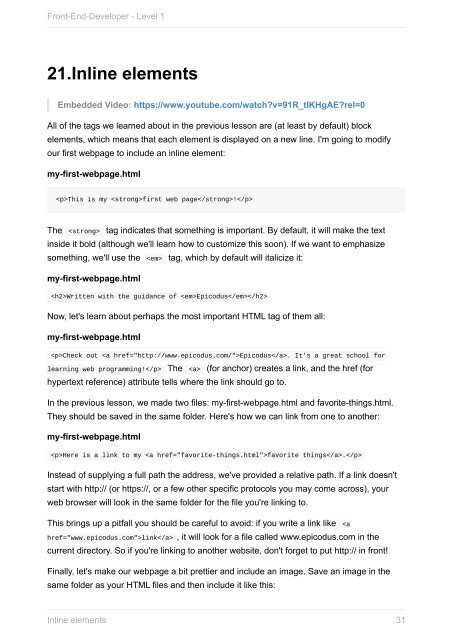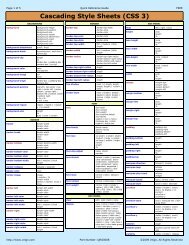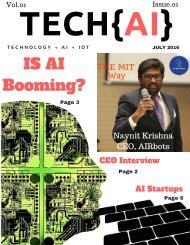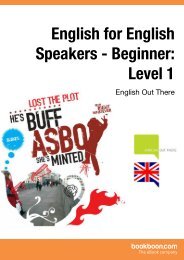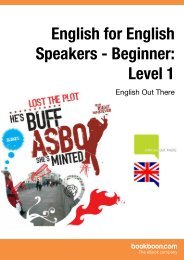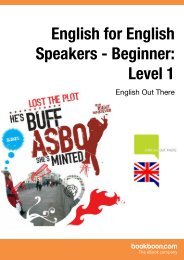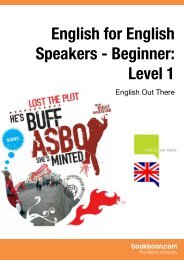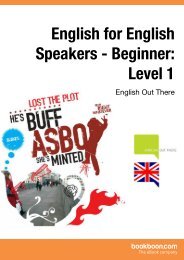front-end-developer_1_
Create successful ePaper yourself
Turn your PDF publications into a flip-book with our unique Google optimized e-Paper software.
Front-End-Developer - Level 1<br />
21.Inline elements<br />
Embedded Video: https://www.youtube.com/watch?v=91R_tIKHgAE?rel=0<br />
All of the tags we learned about in the previous lesson are (at least by default) block<br />
elements, which means that each element is displayed on a new line. I'm going to modify<br />
our first webpage to include an inline element:<br />
my-first-webpage.html<br />
This is my first web page!<br />
The tag indicates that something is important. By default, it will make the text<br />
inside it bold (although we'll learn how to customize this soon). If we want to emphasize<br />
something, we'll use the tag, which by default will italicize it:<br />
my-first-webpage.html<br />
Written with the guidance of Epicodus<br />
Now, let's learn about perhaps the most important HTML tag of them all:<br />
my-first-webpage.html<br />
Check out Epicodus. It's a great school for<br />
learning web programming! The (for anchor) creates a link, and the href (for<br />
hypertext reference) attribute tells where the link should go to.<br />
In the previous lesson, we made two files: my-first-webpage.html and favorite-things.html.<br />
They should be saved in the same folder. Here's how we can link from one to another:<br />
my-first-webpage.html<br />
Here is a link to my favorite things.<br />
Instead of supplying a full path the address, we've provided a relative path. If a link doesn't<br />
start with http:// (or https://, or a few other specific protocols you may come across), your<br />
web browser will look in the same folder for the file you're linking to.<br />
This brings up a pitfall you should be careful to avoid: if you write a link like link , it will look for a file called www.epicodus.com in the<br />
current directory. So if you're linking to another website, don't forget to put http:// in <strong>front</strong>!<br />
Finally, let's make our webpage a bit prettier and include an image. Save an image in the<br />
same folder as your HTML files and then include it like this:<br />
Inline elements<br />
31