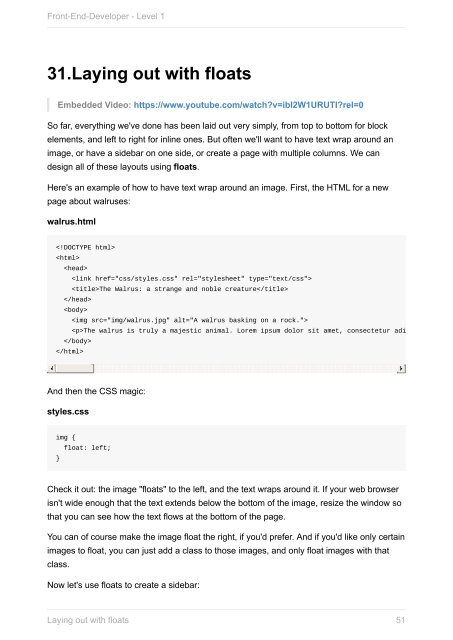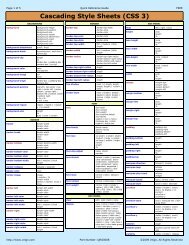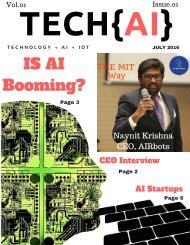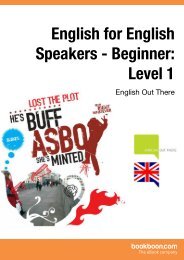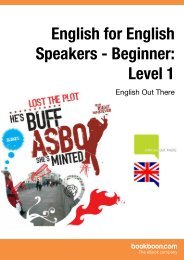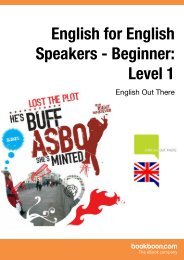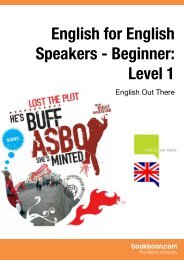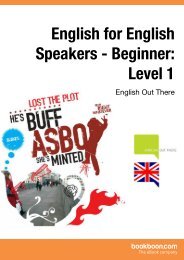front-end-developer_1_
You also want an ePaper? Increase the reach of your titles
YUMPU automatically turns print PDFs into web optimized ePapers that Google loves.
Front-End-Developer - Level 1<br />
31.Laying out with floats<br />
Embedded Video: https://www.youtube.com/watch?v=ibI2W1URUTI?rel=0<br />
So far, everything we've done has been laid out very simply, from top to bottom for block<br />
elements, and left to right for inline ones. But often we'll want to have text wrap around an<br />
image, or have a sidebar on one side, or create a page with multiple columns. We can<br />
design all of these layouts using floats.<br />
Here's an example of how to have text wrap around an image. First, the HTML for a new<br />
page about walruses:<br />
walrus.html<br />
<br />
<br />
<br />
<br />
The Walrus: a strange and noble creature<br />
<br />
<br />
<br />
The walrus is truly a majestic animal. Lorem ipsum dolor sit amet, consectetur adipisicing eli<br />
<br />
<br />
And then the CSS magic:<br />
styles.css<br />
img {<br />
}<br />
float: left;<br />
Check it out: the image "floats" to the left, and the text wraps around it. If your web browser<br />
isn't wide enough that the text ext<strong>end</strong>s below the bottom of the image, resize the window so<br />
that you can see how the text flows at the bottom of the page.<br />
You can of course make the image float the right, if you'd prefer. And if you'd like only certain<br />
images to float, you can just add a class to those images, and only float images with that<br />
class.<br />
Now let's use floats to create a sidebar:<br />
Laying out with floats<br />
51