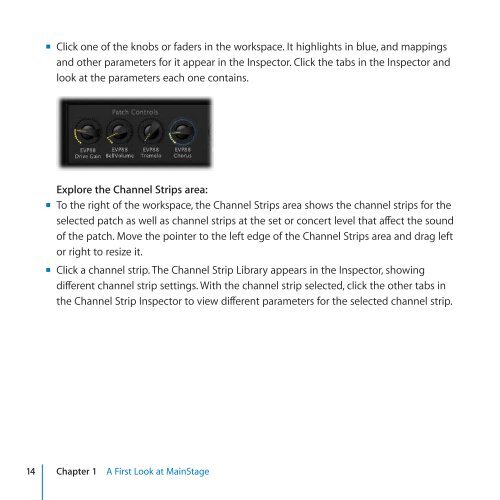Apple MainStage 2 - Exploring MainStage - MainStage 2 - Exploring MainStage
Apple MainStage 2 - Exploring MainStage - MainStage 2 - Exploring MainStage
Apple MainStage 2 - Exploring MainStage - MainStage 2 - Exploring MainStage
You also want an ePaper? Increase the reach of your titles
YUMPU automatically turns print PDFs into web optimized ePapers that Google loves.
mm Click one of the knobs or faders in the workspace. It highlights in blue, and mappings<br />
and other parameters for it appear in the Inspector. Click the tabs in the Inspector and<br />
look at the parameters each one contains.<br />
Explore the Channel Strips area:<br />
mm To the right of the workspace, the Channel Strips area shows the channel strips for the<br />
selected patch as well as channel strips at the set or concert level that affect the sound<br />
of the patch. Move the pointer to the left edge of the Channel Strips area and drag left<br />
or right to resize it.<br />
mm Click a channel strip. The Channel Strip Library appears in the Inspector, showing<br />
different channel strip settings. With the channel strip selected, click the other tabs in<br />
the Channel Strip Inspector to view different parameters for the selected channel strip.<br />
14 Chapter 1 A First Look at <strong>MainStage</strong>