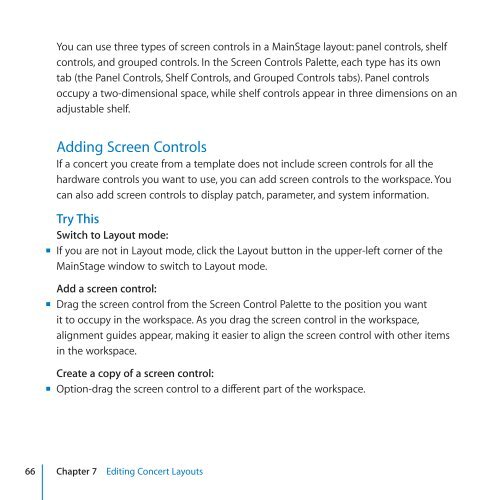Apple MainStage 2 - Exploring MainStage - MainStage 2 - Exploring MainStage
Apple MainStage 2 - Exploring MainStage - MainStage 2 - Exploring MainStage
Apple MainStage 2 - Exploring MainStage - MainStage 2 - Exploring MainStage
Create successful ePaper yourself
Turn your PDF publications into a flip-book with our unique Google optimized e-Paper software.
You can use three types of screen controls in a <strong>MainStage</strong> layout: panel controls, shelf<br />
controls, and grouped controls. In the Screen Controls Palette, each type has its own<br />
tab (the Panel Controls, Shelf Controls, and Grouped Controls tabs). Panel controls<br />
occupy a two-dimensional space, while shelf controls appear in three dimensions on an<br />
adjustable shelf.<br />
Adding Screen Controls<br />
If a concert you create from a template does not include screen controls for all the<br />
hardware controls you want to use, you can add screen controls to the workspace. You<br />
can also add screen controls to display patch, parameter, and system information.<br />
Try This<br />
Switch to Layout mode:<br />
mm If you are not in Layout mode, click the Layout button in the upper-left corner of the<br />
<strong>MainStage</strong> window to switch to Layout mode.<br />
Add a screen control:<br />
mm Drag the screen control from the Screen Control Palette to the position you want<br />
it to occupy in the workspace. As you drag the screen control in the workspace,<br />
alignment guides appear, making it easier to align the screen control with other items<br />
in the workspace.<br />
Create a copy of a screen control:<br />
mm Option-drag the screen control to a different part of the workspace.<br />
66 Chapter 7 Editing Concert Layouts