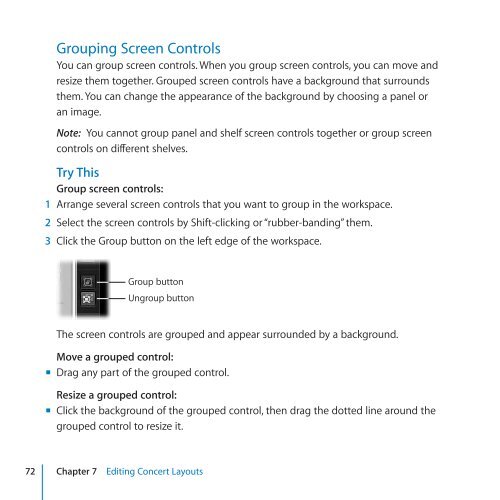Apple MainStage 2 - Exploring MainStage - MainStage 2 - Exploring MainStage
Apple MainStage 2 - Exploring MainStage - MainStage 2 - Exploring MainStage
Apple MainStage 2 - Exploring MainStage - MainStage 2 - Exploring MainStage
Create successful ePaper yourself
Turn your PDF publications into a flip-book with our unique Google optimized e-Paper software.
Grouping Screen Controls<br />
You can group screen controls. When you group screen controls, you can move and<br />
resize them together. Grouped screen controls have a background that surrounds<br />
them. You can change the appearance of the background by choosing a panel or<br />
an image.<br />
Note: You cannot group panel and shelf screen controls together or group screen<br />
controls on different shelves.<br />
Try This<br />
Group screen controls:<br />
1 Arrange several screen controls that you want to group in the workspace.<br />
2 Select the screen controls by Shift-clicking or “rubber-banding” them.<br />
3 Click the Group button on the left edge of the workspace.<br />
Group button<br />
Ungroup button<br />
The screen controls are grouped and appear surrounded by a background.<br />
Move a grouped control:<br />
mm Drag any part of the grouped control.<br />
Resize a grouped control:<br />
mm Click the background of the grouped control, then drag the dotted line around the<br />
grouped control to resize it.<br />
72 Chapter 7 Editing Concert Layouts