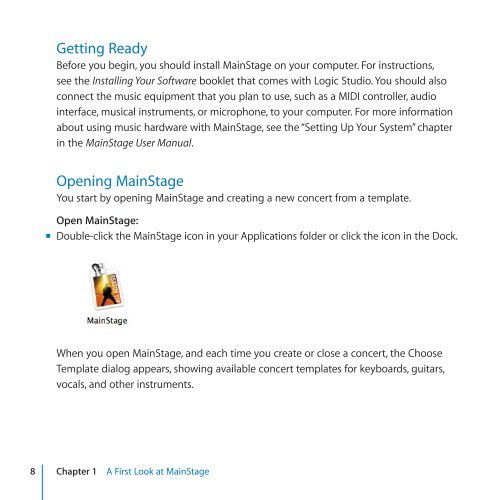Apple MainStage 2 - Exploring MainStage - MainStage 2 - Exploring MainStage
Apple MainStage 2 - Exploring MainStage - MainStage 2 - Exploring MainStage
Apple MainStage 2 - Exploring MainStage - MainStage 2 - Exploring MainStage
Create successful ePaper yourself
Turn your PDF publications into a flip-book with our unique Google optimized e-Paper software.
Getting Ready<br />
Before you begin, you should install <strong>MainStage</strong> on your computer. For instructions,<br />
see the Installing Your Software booklet that comes with Logic Studio. You should also<br />
connect the music equipment that you plan to use, such as a MIDI controller, audio<br />
interface, musical instruments, or microphone, to your computer. For more information<br />
about using music hardware with <strong>MainStage</strong>, see the “Setting Up Your System” chapter<br />
in the <strong>MainStage</strong> User Manual.<br />
Opening <strong>MainStage</strong><br />
You start by opening <strong>MainStage</strong> and creating a new concert from a template.<br />
Open <strong>MainStage</strong>:<br />
mm Double-click the <strong>MainStage</strong> icon in your Applications folder or click the icon in the Dock.<br />
When you open <strong>MainStage</strong>, and each time you create or close a concert, the Choose<br />
Template dialog appears, showing available concert templates for keyboards, guitars,<br />
vocals, and other instruments.<br />
8 Chapter 1 A First Look at <strong>MainStage</strong>