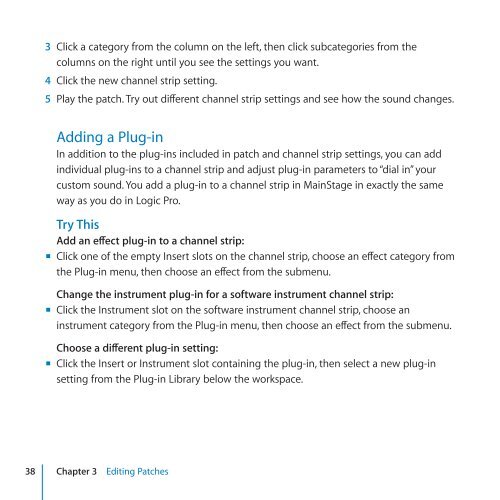Apple MainStage 2 - Exploring MainStage - MainStage 2 - Exploring MainStage
Apple MainStage 2 - Exploring MainStage - MainStage 2 - Exploring MainStage
Apple MainStage 2 - Exploring MainStage - MainStage 2 - Exploring MainStage
You also want an ePaper? Increase the reach of your titles
YUMPU automatically turns print PDFs into web optimized ePapers that Google loves.
3<br />
4<br />
5<br />
Click a category from the column on the left, then click subcategories from the<br />
columns on the right until you see the settings you want.<br />
Click the new channel strip setting.<br />
Play the patch. Try out different channel strip settings and see how the sound changes.<br />
Adding a Plug-in<br />
In addition to the plug-ins included in patch and channel strip settings, you can add<br />
individual plug-ins to a channel strip and adjust plug-in parameters to “dial in” your<br />
custom sound. You add a plug-in to a channel strip in <strong>MainStage</strong> in exactly the same<br />
way as you do in Logic Pro.<br />
Try This<br />
Add an effect plug-in to a channel strip:<br />
mm Click one of the empty Insert slots on the channel strip, choose an effect category from<br />
the Plug-in menu, then choose an effect from the submenu.<br />
Change the instrument plug-in for a software instrument channel strip:<br />
mm Click the Instrument slot on the software instrument channel strip, choose an<br />
instrument category from the Plug-in menu, then choose an effect from the submenu.<br />
Choose a different plug-in setting:<br />
mm Click the Insert or Instrument slot containing the plug-in, then select a new plug-in<br />
setting from the Plug-in Library below the workspace.<br />
38 Chapter 3 Editing Patches