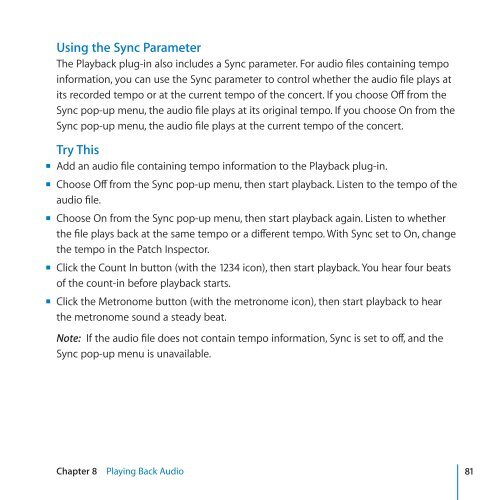Apple MainStage 2 - Exploring MainStage - MainStage 2 - Exploring MainStage
Apple MainStage 2 - Exploring MainStage - MainStage 2 - Exploring MainStage
Apple MainStage 2 - Exploring MainStage - MainStage 2 - Exploring MainStage
Create successful ePaper yourself
Turn your PDF publications into a flip-book with our unique Google optimized e-Paper software.
Using the Sync Parameter<br />
The Playback plug-in also includes a Sync parameter. For audio files containing tempo<br />
information, you can use the Sync parameter to control whether the audio file plays at<br />
its recorded tempo or at the current tempo of the concert. If you choose Off from the<br />
Sync pop-up menu, the audio file plays at its original tempo. If you choose On from the<br />
Sync pop-up menu, the audio file plays at the current tempo of the concert.<br />
Try This<br />
mm Add an audio file containing tempo information to the Playback plug-in.<br />
mm Choose Off from the Sync pop-up menu, then start playback. Listen to the tempo of the<br />
audio file.<br />
mm Choose On from the Sync pop-up menu, then start playback again. Listen to whether<br />
the file plays back at the same tempo or a different tempo. With Sync set to On, change<br />
the tempo in the Patch Inspector.<br />
mm Click the Count In button (with the 1234 icon), then start playback. You hear four beats<br />
of the count-in before playback starts.<br />
mm Click the Metronome button (with the metronome icon), then start playback to hear<br />
the metronome sound a steady beat.<br />
Note: If the audio file does not contain tempo information, Sync is set to off, and the<br />
Sync pop-up menu is unavailable.<br />
Chapter 8 Playing Back Audio 81