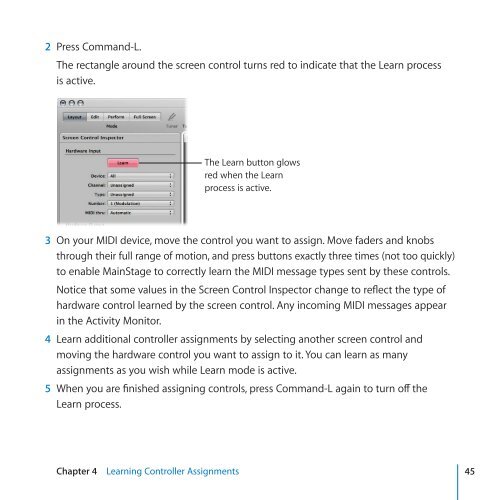Apple MainStage 2 - Exploring MainStage - MainStage 2 - Exploring MainStage
Apple MainStage 2 - Exploring MainStage - MainStage 2 - Exploring MainStage
Apple MainStage 2 - Exploring MainStage - MainStage 2 - Exploring MainStage
You also want an ePaper? Increase the reach of your titles
YUMPU automatically turns print PDFs into web optimized ePapers that Google loves.
2 Press Command-L.<br />
The rectangle around the screen control turns red to indicate that the Learn process<br />
is active.<br />
The Learn button glows<br />
red when the Learn<br />
process is active.<br />
3 On your MIDI device, move the control you want to assign. Move faders and knobs<br />
through their full range of motion, and press buttons exactly three times (not too quickly)<br />
to enable <strong>MainStage</strong> to correctly learn the MIDI message types sent by these controls.<br />
Notice that some values in the Screen Control Inspector change to reflect the type of<br />
hardware control learned by the screen control. Any incoming MIDI messages appear<br />
in the Activity Monitor.<br />
4 Learn additional controller assignments by selecting another screen control and<br />
moving the hardware control you want to assign to it. You can learn as many<br />
assignments as you wish while Learn mode is active.<br />
5 When you are finished assigning controls, press Command-L again to turn off the<br />
Learn process.<br />
Chapter 4 Learning Controller Assignments 45