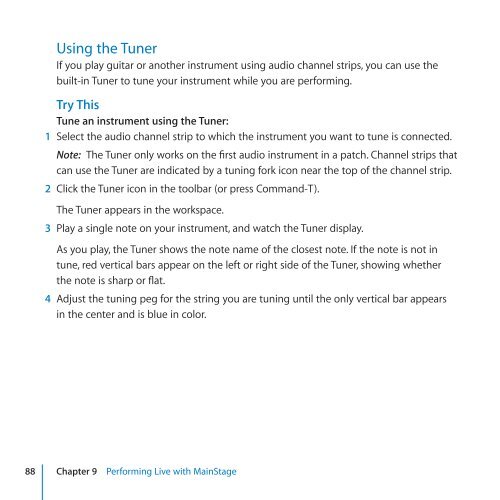Apple MainStage 2 - Exploring MainStage - MainStage 2 - Exploring MainStage
Apple MainStage 2 - Exploring MainStage - MainStage 2 - Exploring MainStage
Apple MainStage 2 - Exploring MainStage - MainStage 2 - Exploring MainStage
Create successful ePaper yourself
Turn your PDF publications into a flip-book with our unique Google optimized e-Paper software.
Using the Tuner<br />
If you play guitar or another instrument using audio channel strips, you can use the<br />
built-in Tuner to tune your instrument while you are performing.<br />
Try This<br />
Tune an instrument using the Tuner:<br />
1 Select the audio channel strip to which the instrument you want to tune is connected.<br />
Note: The Tuner only works on the first audio instrument in a patch. Channel strips that<br />
can use the Tuner are indicated by a tuning fork icon near the top of the channel strip.<br />
2 Click the Tuner icon in the toolbar (or press Command-T).<br />
The Tuner appears in the workspace.<br />
3 Play a single note on your instrument, and watch the Tuner display.<br />
As you play, the Tuner shows the note name of the closest note. If the note is not in<br />
tune, red vertical bars appear on the left or right side of the Tuner, showing whether<br />
the note is sharp or flat.<br />
4 Adjust the tuning peg for the string you are tuning until the only vertical bar appears<br />
in the center and is blue in color.<br />
88 Chapter 9 Performing Live with <strong>MainStage</strong>