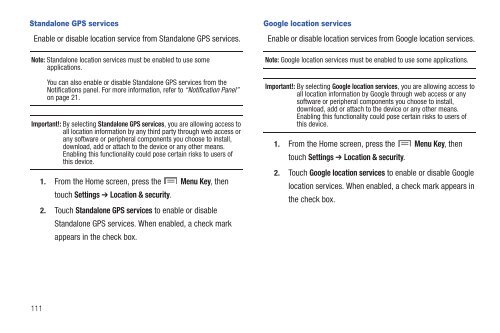Samsung SCH-I510 - SCH-I510RALVZW - User Manual (ENGLISH)
Samsung SCH-I510 - SCH-I510RALVZW - User Manual (ENGLISH)
Samsung SCH-I510 - SCH-I510RALVZW - User Manual (ENGLISH)
Create successful ePaper yourself
Turn your PDF publications into a flip-book with our unique Google optimized e-Paper software.
Standalone GPS services<br />
Enable or disable location service from Standalone GPS services.<br />
Note: Standalone location services must be enabled to use some<br />
applications.<br />
You can also enable or disable Standalone GPS services from the<br />
Notifications panel. For more information, refer to “Notification Panel”<br />
on page 21.<br />
Important!: By selecting Standalone GPS services, you are allowing access to<br />
all location information by any third party through web access or<br />
any software or peripheral components you choose to install,<br />
download, add or attach to the device or any other means.<br />
Enabling this functionality could pose certain risks to users of<br />
this device.<br />
1. From the Home screen, press the Menu Key, then<br />
touch Settings ➔ Location & security.<br />
2. Touch Standalone GPS services to enable or disable<br />
Standalone GPS services. When enabled, a check mark<br />
appears in the check box.<br />
Google location services<br />
Enable or disable location services from Google location services.<br />
Note: Google location services must be enabled to use some applications.<br />
Important!: By selecting Google location services, you are allowing access to<br />
all location information by Google through web access or any<br />
software or peripheral components you choose to install,<br />
download, add or attach to the device or any other means.<br />
Enabling this functionality could pose certain risks to users of<br />
this device.<br />
1. From the Home screen, press the Menu Key, then<br />
touch Settings ➔ Location & security.<br />
2. Touch Google location services to enable or disable Google<br />
location services. When enabled, a check mark appears in<br />
the check box.<br />
111