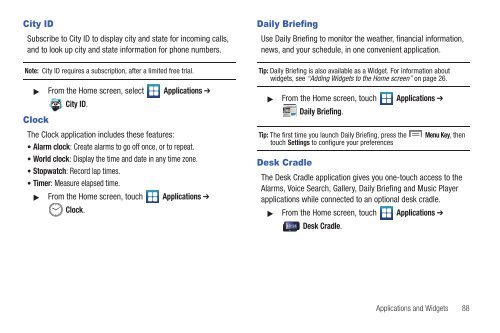Samsung SCH-I510 - SCH-I510RALVZW - User Manual (ENGLISH)
Samsung SCH-I510 - SCH-I510RALVZW - User Manual (ENGLISH)
Samsung SCH-I510 - SCH-I510RALVZW - User Manual (ENGLISH)
Create successful ePaper yourself
Turn your PDF publications into a flip-book with our unique Google optimized e-Paper software.
City ID<br />
Subscribe to City ID to display city and state for incoming calls,<br />
and to look up city and state information for phone numbers.<br />
Note: City ID requires a subscription, after a limited free trial.<br />
From the Home screen, select Applications ➔<br />
Clock<br />
City ID.<br />
The Clock application includes these features:<br />
• Alarm clock: Create alarms to go off once, or to repeat.<br />
• World clock: Display the time and date in any time zone.<br />
• Stopwatch: Record lap times.<br />
• Timer: Measure elapsed time.<br />
From the Home screen, touch Applications ➔<br />
Clock.<br />
Daily Briefing<br />
Use Daily Briefing to monitor the weather, financial information,<br />
news, and your schedule, in one convenient application.<br />
Tip: Daily Briefing is also available as a Widget. For information about<br />
widgets, see “Adding Widgets to the Home screen” on page 26.<br />
From the Home screen, touch Applications ➔<br />
Daily Briefing.<br />
Tip: The first time you launch Daily Briefing, press the<br />
touch Settings to configure your preferences<br />
Menu Key, then<br />
Desk Cradle<br />
The Desk Cradle application gives you one-touch access to the<br />
Alarms, Voice Search, Gallery, Daily Briefing and Music Player<br />
applications while connected to an optional desk cradle.<br />
From the Home screen, touch Applications ➔<br />
Desk Cradle.<br />
Applications and Widgets 88