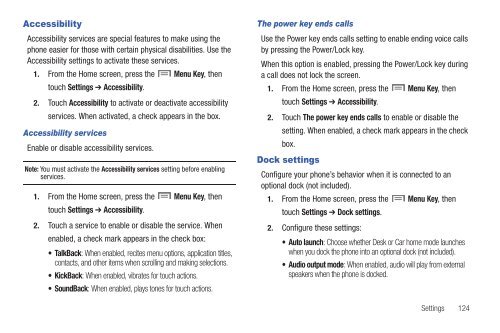Samsung SCH-I510 - SCH-I510RALVZW - User Manual (ENGLISH)
Samsung SCH-I510 - SCH-I510RALVZW - User Manual (ENGLISH)
Samsung SCH-I510 - SCH-I510RALVZW - User Manual (ENGLISH)
You also want an ePaper? Increase the reach of your titles
YUMPU automatically turns print PDFs into web optimized ePapers that Google loves.
Accessibility<br />
Accessibility services are special features to make using the<br />
phone easier for those with certain physical disabilities. Use the<br />
Accessibility settings to activate these services.<br />
1. From the Home screen, press the Menu Key, then<br />
touch Settings ➔ Accessibility.<br />
2. Touch Accessibility to activate or deactivate accessibility<br />
services. When activated, a check appears in the box.<br />
Accessibility services<br />
Enable or disable accessibility services.<br />
Note: You must activate the Accessibility services setting before enabling<br />
services.<br />
1. From the Home screen, press the Menu Key, then<br />
touch Settings ➔ Accessibility.<br />
2. Touch a service to enable or disable the service. When<br />
enabled, a check mark appears in the check box:<br />
• TalkBack: When enabled, recites menu options, application titles,<br />
contacts, and other items when scrolling and making selections.<br />
•KickBack: When enabled, vibrates for touch actions.<br />
• SoundBack: When enabled, plays tones for touch actions.<br />
The power key ends calls<br />
Use the Power key ends calls setting to enable ending voice calls<br />
by pressing the Power/Lock key.<br />
When this option is enabled, pressing the Power/Lock key during<br />
a call does not lock the screen.<br />
1. From the Home screen, press the Menu Key, then<br />
touch Settings ➔ Accessibility.<br />
2. Touch The power key ends calls to enable or disable the<br />
setting. When enabled, a check mark appears in the check<br />
box.<br />
Dock settings<br />
Configure your phone’s behavior when it is connected to an<br />
optional dock (not included).<br />
1. From the Home screen, press the Menu Key, then<br />
touch Settings ➔ Dock settings.<br />
2. Configure these settings:<br />
• Auto launch: Choose whether Desk or Car home mode launches<br />
when you dock the phone into an optional dock (not included).<br />
• Audio output mode: When enabled, audio will play from external<br />
speakers when the phone is docked.<br />
Settings 124