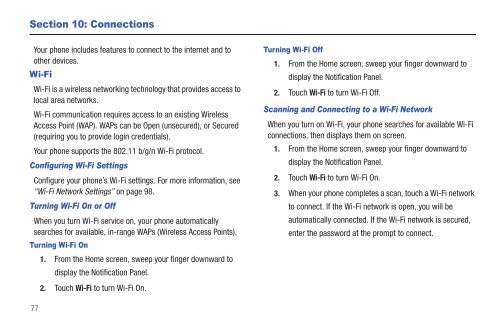Samsung SCH-I510 - SCH-I510RALVZW - User Manual (ENGLISH)
Samsung SCH-I510 - SCH-I510RALVZW - User Manual (ENGLISH)
Samsung SCH-I510 - SCH-I510RALVZW - User Manual (ENGLISH)
Create successful ePaper yourself
Turn your PDF publications into a flip-book with our unique Google optimized e-Paper software.
Section 10: Connections<br />
Your phone includes features to connect to the internet and to<br />
other devices.<br />
Wi-Fi<br />
Wi-Fi is a wireless networking technology that provides access to<br />
local area networks.<br />
Wi-Fi communication requires access to an existing Wireless<br />
Access Point (WAP). WAPs can be Open (unsecured), or Secured<br />
(requiring you to provide login credentials).<br />
Your phone supports the 802.11 b/g/n Wi-Fi protocol.<br />
Configuring Wi-Fi Settings<br />
Configure your phone’s Wi-Fi settings. For more information, see<br />
“Wi-Fi Network Settings” on page 98.<br />
Turning Wi-Fi On or Off<br />
When you turn Wi-Fi service on, your phone automatically<br />
searches for available, in-range WAPs (Wireless Access Points).<br />
Turning Wi-Fi On<br />
1. From the Home screen, sweep your finger downward to<br />
display the Notification Panel.<br />
2. Touch Wi-Fi to turn Wi-Fi On.<br />
Turning Wi-Fi Off<br />
1. From the Home screen, sweep your finger downward to<br />
display the Notification Panel.<br />
2. Touch Wi-Fi to turn Wi-Fi Off.<br />
Scanning and Connecting to a Wi-Fi Network<br />
When you turn on Wi-Fi, your phone searches for available Wi-Fi<br />
connections, then displays them on screen.<br />
1. From the Home screen, sweep your finger downward to<br />
display the Notification Panel.<br />
2. Touch Wi-Fi to turn Wi-Fi On.<br />
3. When your phone completes a scan, touch a Wi-Fi network<br />
to connect. If the Wi-Fi network is open, you will be<br />
automatically connected. If the Wi-Fi network is secured,<br />
enter the password at the prompt to connect.<br />
77