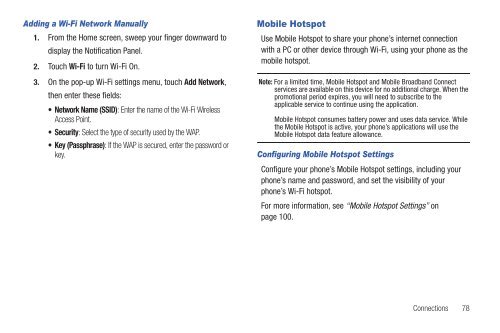Samsung SCH-I510 - SCH-I510RALVZW - User Manual (ENGLISH)
Samsung SCH-I510 - SCH-I510RALVZW - User Manual (ENGLISH)
Samsung SCH-I510 - SCH-I510RALVZW - User Manual (ENGLISH)
Create successful ePaper yourself
Turn your PDF publications into a flip-book with our unique Google optimized e-Paper software.
Adding a Wi-Fi Network <strong>Manual</strong>ly<br />
1. From the Home screen, sweep your finger downward to<br />
display the Notification Panel.<br />
2. Touch Wi-Fi to turn Wi-Fi On.<br />
3. On the pop-up Wi-Fi settings menu, touch Add Network,<br />
then enter these fields:<br />
• Network Name (SSID): Enter the name of the Wi-Fi Wireless<br />
Access Point.<br />
•Security: Select the type of security used by the WAP.<br />
• Key (Passphrase): If the WAP is secured, enter the password or<br />
key.<br />
Mobile Hotspot<br />
Use Mobile Hotspot to share your phone’s internet connection<br />
with a PC or other device through Wi-Fi, using your phone as the<br />
mobile hotspot.<br />
Note: For a limited time, Mobile Hotspot and Mobile Broadband Connect<br />
services are available on this device for no additional charge. When the<br />
promotional period expires, you will need to subscribe to the<br />
applicable service to continue using the application.<br />
Mobile Hotspot consumes battery power and uses data service. While<br />
the Mobile Hotspot is active, your phone’s applications will use the<br />
Mobile Hotspot data feature allowance.<br />
Configuring Mobile Hotspot Settings<br />
Configure your phone’s Mobile Hotspot settings, including your<br />
phone’s name and password, and set the visibility of your<br />
phone’s Wi-Fi hotspot.<br />
For more information, see “Mobile Hotspot Settings” on<br />
page 100.<br />
Connections 78