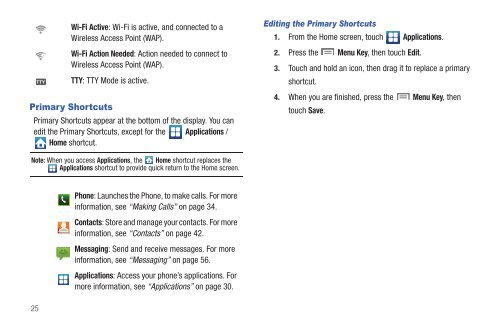Samsung SCH-I510 - SCH-I510RALVZW - User Manual (ENGLISH)
Samsung SCH-I510 - SCH-I510RALVZW - User Manual (ENGLISH)
Samsung SCH-I510 - SCH-I510RALVZW - User Manual (ENGLISH)
You also want an ePaper? Increase the reach of your titles
YUMPU automatically turns print PDFs into web optimized ePapers that Google loves.
Wi-Fi Active: Wi-Fi is active, and connected to a<br />
Wireless Access Point (WAP).<br />
Wi-Fi Action Needed: Action needed to connect to<br />
Wireless Access Point (WAP).<br />
TTY: TTY Mode is active.<br />
Primary Shortcuts<br />
Primary Shortcuts appear at the bottom of the display. You can<br />
edit the Primary Shortcuts, except for the Applications /<br />
Home shortcut.<br />
Editing the Primary Shortcuts<br />
1. From the Home screen, touch Applications.<br />
2. Press the Menu Key, then touch Edit.<br />
3. Touch and hold an icon, then drag it to replace a primary<br />
shortcut.<br />
4. When you are finished, press the Menu Key, then<br />
touch Save.<br />
Note: When you access Applications, the Home shortcut replaces the<br />
Applications shortcut to provide quick return to the Home screen.<br />
25<br />
Phone: Launches the Phone, to make calls. For more<br />
information, see “Making Calls” on page 34.<br />
Contacts: Store and manage your contacts. For more<br />
information, see “Contacts” on page 42.<br />
Messaging: Send and receive messages. For more<br />
information, see “Messaging” on page 56.<br />
Applications: Access your phone’s applications. For<br />
more information, see “Applications” on page 30.