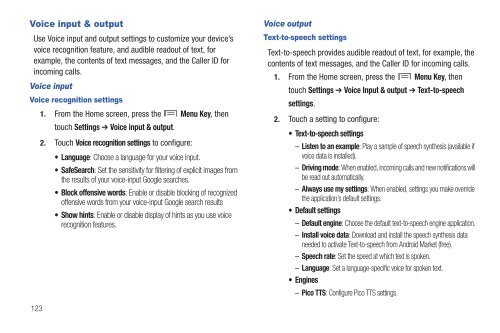Samsung SCH-I510 - SCH-I510RALVZW - User Manual (ENGLISH)
Samsung SCH-I510 - SCH-I510RALVZW - User Manual (ENGLISH)
Samsung SCH-I510 - SCH-I510RALVZW - User Manual (ENGLISH)
You also want an ePaper? Increase the reach of your titles
YUMPU automatically turns print PDFs into web optimized ePapers that Google loves.
Voice input & output<br />
Use Voice input and output settings to customize your device’s<br />
voice recognition feature, and audible readout of text, for<br />
example, the contents of text messages, and the Caller ID for<br />
incoming calls.<br />
Voice input<br />
Voice recognition settings<br />
1. From the Home screen, press the Menu Key, then<br />
touch Settings ➔ Voice input & output.<br />
2. Touch Voice recognition settings to configure:<br />
• Language: Choose a language for your voice input.<br />
• SafeSearch: Set the sensitivity for filtering of explicit images from<br />
the results of your voice-input Google searches.<br />
• Block offensive words: Enable or disable blocking of recognized<br />
offensive words from your voice-input Google search results<br />
• Show hints: Enable or disable display of hints as you use voice<br />
recognition features.<br />
Voice output<br />
Text-to-speech settings<br />
Text-to-speech provides audible readout of text, for example, the<br />
contents of text messages, and the Caller ID for incoming calls.<br />
1. From the Home screen, press the Menu Key, then<br />
touch Settings ➔ Voice Input & output ➔ Text-to-speech<br />
settings.<br />
2. Touch a setting to configure:<br />
• Text-to-speech settings<br />
– Listen to an example: Play a sample of speech synthesis (available if<br />
voice data is installed).<br />
– Driving mode: When enabled, incoming calls and new notifications will<br />
be read out automatically.<br />
– Always use my settings: When enabled, settings you make override<br />
the application’s default settings.<br />
• Default settings<br />
– Default engine: Choose the default text-to-speech engine application.<br />
– Install voice data: Download and install the speech synthesis data<br />
needed to activate Text-to-speech from Android Market (free).<br />
– Speech rate: Set the speed at which text is spoken.<br />
– Language: Set a language-specific voice for spoken text.<br />
• Engines<br />
– Pico TTS: Configure Pico TTS settings.<br />
123