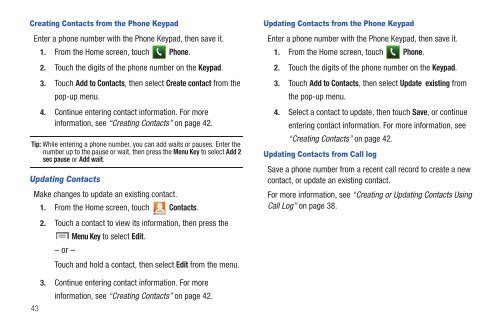Samsung SCH-I510 - SCH-I510RALVZW - User Manual (ENGLISH)
Samsung SCH-I510 - SCH-I510RALVZW - User Manual (ENGLISH)
Samsung SCH-I510 - SCH-I510RALVZW - User Manual (ENGLISH)
Create successful ePaper yourself
Turn your PDF publications into a flip-book with our unique Google optimized e-Paper software.
Creating Contacts from the Phone Keypad<br />
Enter a phone number with the Phone Keypad, then save it.<br />
1. From the Home screen, touch Phone.<br />
2. Touch the digits of the phone number on the Keypad.<br />
3. Touch Add to Contacts, then select Create contact from the<br />
pop-up menu.<br />
4. Continue entering contact information. For more<br />
information, see “Creating Contacts” on page 42.<br />
Tip: While entering a phone number, you can add waits or pauses. Enter the<br />
number up to the pause or wait, then press the Menu Key to select Add 2<br />
sec pause or Add wait.<br />
Updating Contacts<br />
Make changes to update an existing contact.<br />
1. From the Home screen, touch Contacts.<br />
2. Touch a contact to view its information, then press the<br />
– or –<br />
Menu Key to select Edit.<br />
Touch and hold a contact, then select Edit from the menu.<br />
Updating Contacts from the Phone Keypad<br />
Enter a phone number with the Phone Keypad, then save it.<br />
1. From the Home screen, touch Phone.<br />
2. Touch the digits of the phone number on the Keypad.<br />
3. Touch Add to Contacts, then select Update existing from<br />
the pop-up menu.<br />
4. Select a contact to update, then touch Save, or continue<br />
entering contact information. For more information, see<br />
“Creating Contacts” on page 42.<br />
Updating Contacts from Call log<br />
Save a phone number from a recent call record to create a new<br />
contact, or update an existing contact.<br />
For more information, see “Creating or Updating Contacts Using<br />
Call Log” on page 38.<br />
43<br />
3. Continue entering contact information. For more<br />
information, see “Creating Contacts” on page 42.