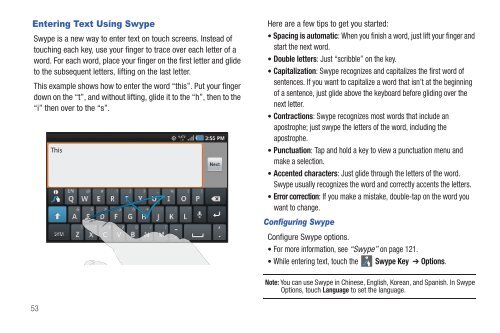Samsung SCH-I510 - SCH-I510RALVZW - User Manual (ENGLISH)
Samsung SCH-I510 - SCH-I510RALVZW - User Manual (ENGLISH)
Samsung SCH-I510 - SCH-I510RALVZW - User Manual (ENGLISH)
Create successful ePaper yourself
Turn your PDF publications into a flip-book with our unique Google optimized e-Paper software.
Entering Text Using Swype<br />
Swype is a new way to enter text on touch screens. Instead of<br />
touching each key, use your finger to trace over each letter of a<br />
word. For each word, place your finger on the first letter and glide<br />
to the subsequent letters, lifting on the last letter.<br />
This example shows how to enter the word “this”. Put your finger<br />
down on the “t”, and without lifting, glide it to the “h”, then to the<br />
“i” then over to the “s”.<br />
Here are a few tips to get you started:<br />
• Spacing is automatic: When you finish a word, just lift your finger and<br />
start the next word.<br />
• Double letters: Just “scribble” on the key.<br />
• Capitalization: Swype recognizes and capitalizes the first word of<br />
sentences. If you want to capitalize a word that isn’t at the beginning<br />
of a sentence, just glide above the keyboard before gliding over the<br />
next letter.<br />
• Contractions: Swype recognizes most words that include an<br />
apostrophe; just swype the letters of the word, including the<br />
apostrophe.<br />
• Punctuation: Tap and hold a key to view a punctuation menu and<br />
make a selection.<br />
• Accented characters: Just glide through the letters of the word.<br />
Swype usually recognizes the word and correctly accents the letters.<br />
• Error correction: If you make a mistake, double-tap on the word you<br />
want to change.<br />
Configuring Swype<br />
Configure Swype options.<br />
• For more information, see “Swype” on page 121.<br />
i<br />
• While entering text, touch the Swype Key ➔ Options.<br />
Note: You can use Swype in Chinese, English, Korean, and Spanish. In Swype<br />
Options, touch Language to set the language.<br />
53