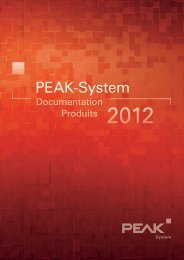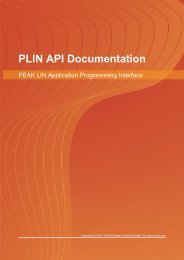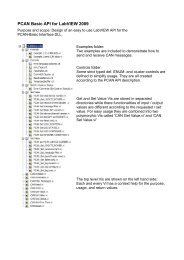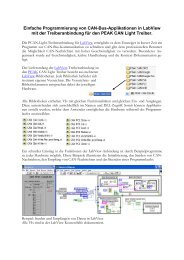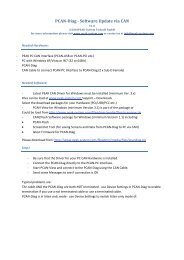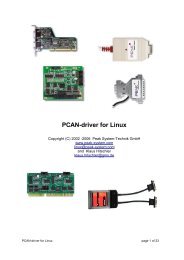PCAN-Dongle - User Manual - PEAK-System
PCAN-Dongle - User Manual - PEAK-System
PCAN-Dongle - User Manual - PEAK-System
You also want an ePaper? Increase the reach of your titles
YUMPU automatically turns print PDFs into web optimized ePapers that Google loves.
<strong>PCAN</strong>-<strong>Dongle</strong> – <strong>User</strong> <strong>Manual</strong><br />
3 Software Setup<br />
Under Windows a driver is needed that can access the <strong>PCAN</strong>-<br />
<strong>Dongle</strong> and that provides the interface for Windows software.<br />
Beside the mentioned device driver the CAN monitor <strong>PCAN</strong>-View<br />
for Windows can also set up.<br />
Do the following to setup the driver and, if applicable, additional<br />
software:<br />
1. Please make sure that you are logged in as user with<br />
administrator privileges (not needed for normal use of the<br />
<strong>PCAN</strong>-<strong>Dongle</strong> later on).<br />
2. Insert the supplied CD-ROM into the drive of the computer.<br />
Usually a navigation program appears a few moments later.<br />
If not, start the file Intro.exe from the root directory of the<br />
CD-ROM.<br />
3. Navigate through the menus to the driver installation for the<br />
<strong>PCAN</strong>-<strong>Dongle</strong> (English > Drivers > <strong>PCAN</strong>-<strong>Dongle</strong>). Click on<br />
Install now afterwards. The setup program for the driver is<br />
executed. Under Windows Vista you may need to confirm<br />
the note about the execution with elevated rights.<br />
4. Follow the instructions of the setup program.<br />
10


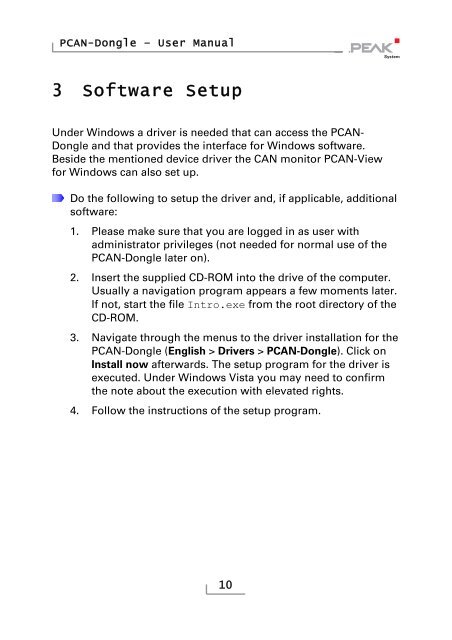
![English - Low Quality [7.2 MB] - PEAK-System](https://img.yumpu.com/5931738/1/184x260/english-low-quality-72-mb-peak-system.jpg?quality=85)