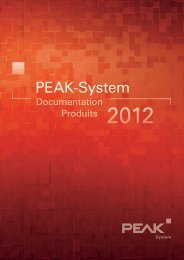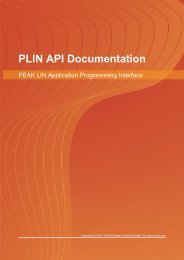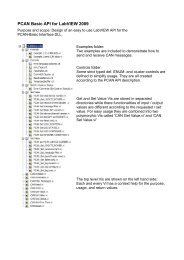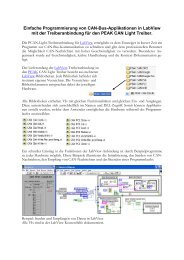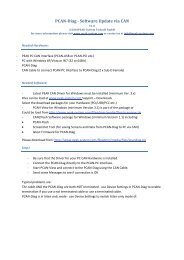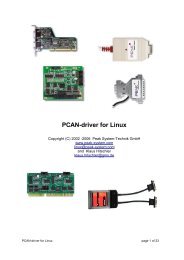PCAN-Dongle - User Manual - PEAK-System
PCAN-Dongle - User Manual - PEAK-System
PCAN-Dongle - User Manual - PEAK-System
Create successful ePaper yourself
Turn your PDF publications into a flip-book with our unique Google optimized e-Paper software.
<strong>PCAN</strong>-<strong>Dongle</strong> – <strong>User</strong> <strong>Manual</strong><br />
2 Hardware Installation<br />
2.1 Connecting to the Computer<br />
1. Make sure that the computer is turned off.<br />
2. Connect the <strong>PCAN</strong>-<strong>Dongle</strong> with the wider port (25 pins) to<br />
the free parallel port at the computer.<br />
3. Pull the keyboard connector from the corresponding port at<br />
the computer.<br />
4. Connect the T-piece at the cable of the <strong>PCAN</strong>-<strong>Dongle</strong> to the<br />
keyboard port.<br />
5. Now reconnect the keyboard to the free end of the T-piece.<br />
A configuration of the hardware is not needed. However, you<br />
should check the settings for the parallel interface in the computer's<br />
BIOS setup.<br />
If the computer has a parallel interface with EPP as well as ECP<br />
properties, the corresponding setting in the BIOS set-up should be<br />
“ECP” (not “EPP” and not “EPP+ECP”). Although the extended<br />
properties of the <strong>PCAN</strong>-<strong>Dongle</strong> usually will work with the lastmentioned<br />
setting some systems may have problems with it.<br />
Therefore the setting for the “pure” ECP mode should be preferred.<br />
Further information about the different operating modes of the<br />
<strong>PCAN</strong>-<strong>Dongle</strong> can be found in chapter 4.3 Operating Modes on page<br />
14.<br />
6


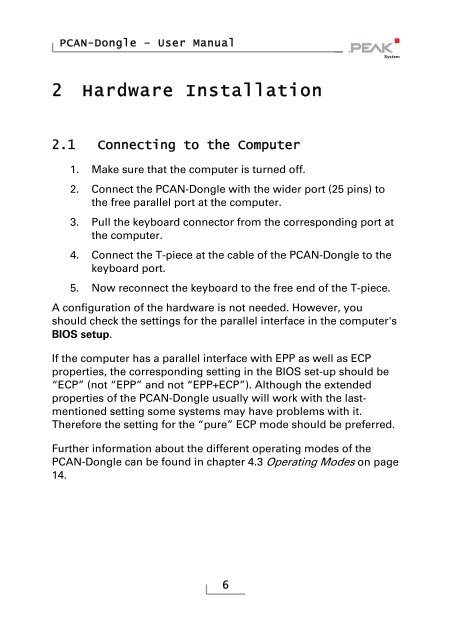
![English - Low Quality [7.2 MB] - PEAK-System](https://img.yumpu.com/5931738/1/184x260/english-low-quality-72-mb-peak-system.jpg?quality=85)