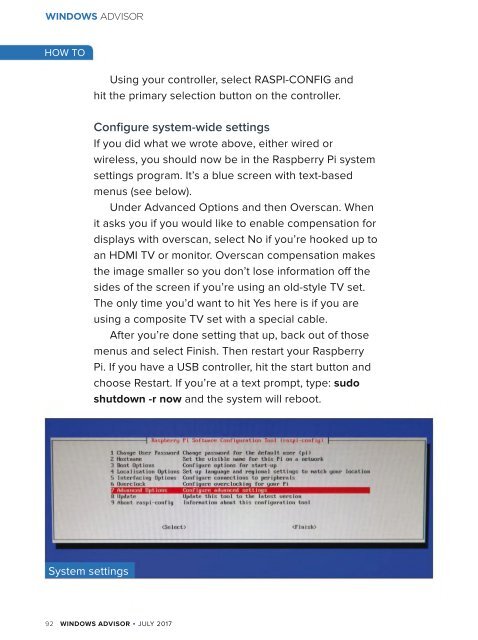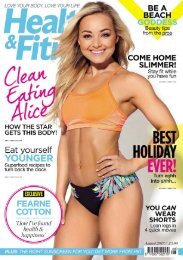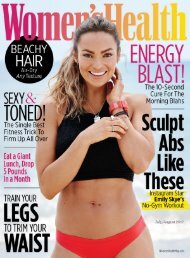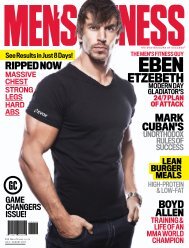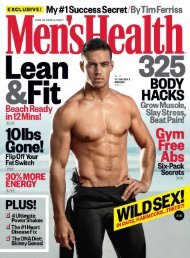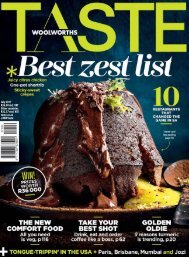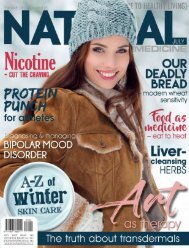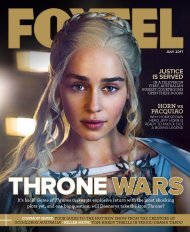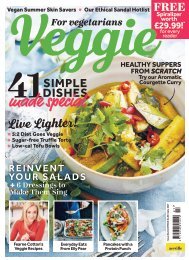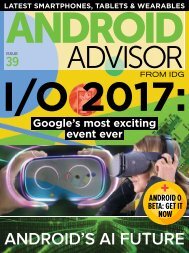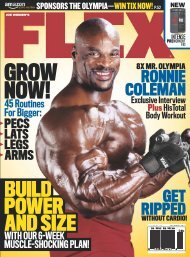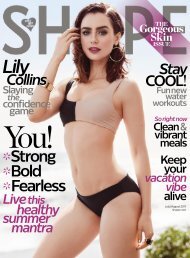Create successful ePaper yourself
Turn your PDF publications into a flip-book with our unique Google optimized e-Paper software.
WINDOWS ADVISOR<br />
HOW TO<br />
Using your controller, select RASPI-CONFIG and<br />
hit the primary selection button on the controller.<br />
Configure system-wide settings<br />
If you did what we wrote above, either wired or<br />
wireless, you should now be in the Raspberry Pi system<br />
settings program. It’s a blue screen with text-based<br />
menus (see below).<br />
Under Advanced Options and then Overscan. When<br />
it asks you if you would like to enable compensation for<br />
displays with overscan, select No if you’re hooked up to<br />
an HDMI TV or monitor. Overscan compensation makes<br />
the image smaller so you don’t lose information off the<br />
sides of the screen if you’re using an old-style TV set.<br />
The only time you’d want to hit Yes here is if you are<br />
using a composite TV set with a special cable.<br />
After you’re done setting that up, back out of those<br />
menus and select Finish. Then restart your Raspberry<br />
Pi. If you have a USB controller, hit the start button and<br />
choose Restart. If you’re at a text prompt, type: sudo<br />
shutdown -r now and the system will reboot.<br />
System settings<br />
92 WINDOWS ADVISOR JULY <strong>2017</strong>