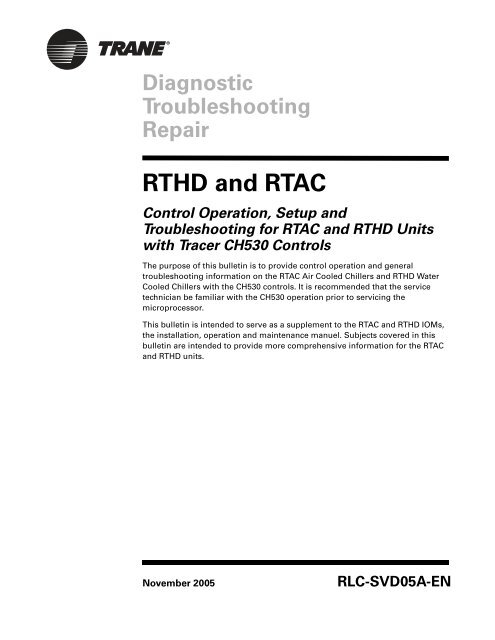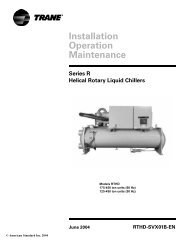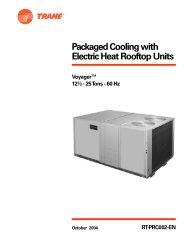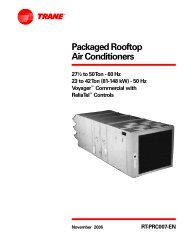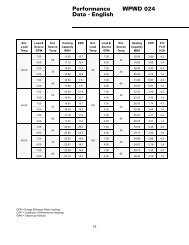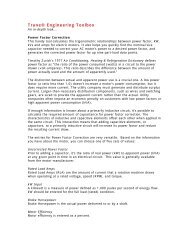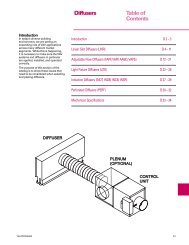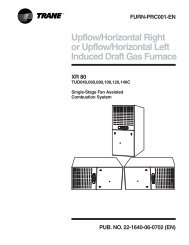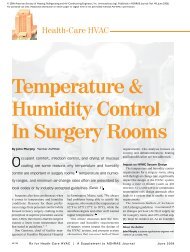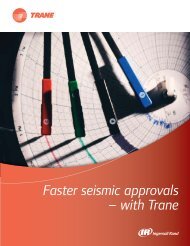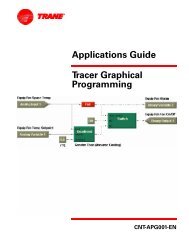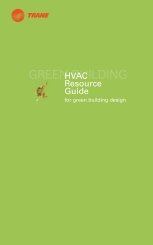RTHD and RTAC - Trane
RTHD and RTAC - Trane
RTHD and RTAC - Trane
You also want an ePaper? Increase the reach of your titles
YUMPU automatically turns print PDFs into web optimized ePapers that Google loves.
Diagnostic<br />
Troubleshooting<br />
Service Repair Alert<br />
<strong>RTHD</strong> <strong>and</strong> <strong>RTAC</strong><br />
Control Operation, Setup <strong>and</strong><br />
Troubleshooting for <strong>RTAC</strong> <strong>and</strong> <strong>RTHD</strong> Units<br />
with Tracer CH530 Controls<br />
The purpose of this bulletin is to provide control operation <strong>and</strong> general<br />
troubleshooting information on the <strong>RTAC</strong> Air Cooled Chillers <strong>and</strong> <strong>RTHD</strong> Water<br />
Cooled Chillers with the CH530 controls. It is recommended that the service<br />
technician be familiar with the CH530 operation prior to servicing the<br />
microprocessor.<br />
This bulletin is intended to serve as a supplement to the <strong>RTAC</strong> <strong>and</strong> <strong>RTHD</strong> IOMs,<br />
the installation, operation <strong>and</strong> maintenance manuel. Subjects covered in this<br />
bulletin are intended to provide more comprehensive information for the <strong>RTAC</strong><br />
<strong>and</strong> <strong>RTHD</strong> units.<br />
November 2005 RLC-SVD05A-EN
Important - Read<br />
This First!<br />
Important<br />
Environmental<br />
Concerns!<br />
Responsible<br />
Refrigerant<br />
Practices!<br />
� WARNING<br />
Contains<br />
Refrigerant!<br />
Warnings <strong>and</strong> Cautions<br />
This manual is intended for experienced service personnel familiar with the<br />
proper use of electrical diagnostic instruments <strong>and</strong> all personal safety<br />
procedures when working on live electrical circuits.<br />
This Manual is not intended for individuals who have not been properly trained<br />
in h<strong>and</strong>ling live electrical circuits.<br />
NOTICE: Warnings <strong>and</strong> Cautions appear at appropriate sections throughout<br />
this literature. Read these carefully.<br />
� WARNING: Indicates a potentially hazardous situation which, if not avoided,<br />
could result in death or serious injury.<br />
�CAUTION: Indicates a potentially hazardous situation which, if not avoided,<br />
may result in minor or moderate injury. It may also be used to alert against<br />
unsafe practices.<br />
CAUTION: Indicates a situation that may result in equipment or propertydamage<br />
only accidents.<br />
Scientific research has shown that certain man-made chemicals can affect the<br />
earth’s naturally occurring stratospheric ozone layer when released to the<br />
atmosphere. In particular, several of the identified chemicals that may affect the<br />
ozone layer are refrigerants that contain Chlorine, Fluorine <strong>and</strong> Carbon (CFCs)<br />
<strong>and</strong> those containing Hydrogen, Chlorine, Fluorine <strong>and</strong> Carbon (HCFCs). Not all<br />
refrigerants containing these compounds have the same potential impact to the<br />
environment. <strong>Trane</strong> advocates the responsible h<strong>and</strong>ling of all refrigerants—<br />
including industry replacements for CFCs such as HCFCs <strong>and</strong> HFCs.<br />
<strong>Trane</strong> believes that responsible refrigerant practices are important to the<br />
environment, our customers, <strong>and</strong> the air conditioning industry. All technicians<br />
who h<strong>and</strong>le refrigerants must be certified. The Federal Clean Air Act (Section<br />
608) sets forth the requirements for h<strong>and</strong>ling, reclaiming, recovering <strong>and</strong><br />
recycling of certain refrigerants <strong>and</strong> the equipment that is used in these service<br />
procedures. In addition, some states or municipalities may have additional<br />
requirements that must also be adhered to for responsible management of<br />
refrigerants. Know the applicable laws <strong>and</strong> follow them.<br />
System contains oil <strong>and</strong> refrigerant under high pressure. Recover refrigerant to<br />
relieve pressure before opening the system. See unit nameplate for refrigerant<br />
type. Do not use non-approved refrigerants, refrigerant substitutes, or refrigerant<br />
additives.<br />
Failure to follow proper procedures or the use of non-approved refrigerants,<br />
refrigerant substitutes, or refrigerant additives could result in death or serious<br />
injury or equipment damage.<br />
© 2005 American St<strong>and</strong>ard Inc. All rights reserved RLC-SVD05A-EN
Contents<br />
CH530 Overview . . . . . . . . . . . . . . . . . . . . . . . . . . . . . . . . . . . . . . . . . . . . . . . . . . . 5<br />
Main Processor. . . . . . . . . . . . . . . . . . . . . . . . . . . . . . . . . . . . . . . . . . . . . . . . . . . . 5<br />
Starter Module . . . . . . . . . . . . . . . . . . . . . . . . . . . . . . . . . . . . . . . . . . . . . . . . . . . . 5<br />
Power Supply Module . . . . . . . . . . . . . . . . . . . . . . . . . . . . . . . . . . . . . . . . . . . . . . 5<br />
LLIDs (Low Level Intelligent Devices) . . . . . . . . . . . . . . . . . . . . . . . . . . . . . . . . . . 5<br />
IPC Overview <strong>and</strong> Troubleshooting . . . . . . . . . . . . . . . . . . . . . . . . . . . . . . . . . 7<br />
Installing a LLID . . . . . . . . . . . . . . . . . . . . . . . . . . . . . . . . . . . . . . . . . . . . . . . . . . . 8<br />
Bus connection crimping procedure.. . . . . . . . . . . . . . . . . . . . . . . . . . . . . . . . . . . . 8<br />
Procedure for installing caps. . . . . . . . . . . . . . . . . . . . . . . . . . . . . . . . . . . . . . . . . .10<br />
Troubleshooting problems with multiple LLIDS . . . . . . . . . . . . . . . . . . . . . . . . . . . .11<br />
Power Supply . . . . . . . . . . . . . . . . . . . . . . . . . . . . . . . . . . . . . . . . . . . . . . . . . . . . .14<br />
Troubleshooting . . . . . . . . . . . . . . . . . . . . . . . . . . . . . . . . . . . . . . . . . . . . . . . . . . 14<br />
Temperature Sensor . . . . . . . . . . . . . . . . . . . . . . . . . . . . . . . . . . . . . . . . . . . . . . .16<br />
Sensor Checkout Procedure . . . . . . . . . . . . . . . . . . . . . . . . . . . . . . . . . . . . . . . . . 16<br />
Is the sensor bound <strong>and</strong> communicating? . . . . . . . . . . . . . . . . . . . . . . . . . . . . . . . .16<br />
Is the sensor reading accurately? . . . . . . . . . . . . . . . . . . . . . . . . . . . . . . . . . . . . . .17<br />
Pressure Transducers . . . . . . . . . . . . . . . . . . . . . . . . . . . . . . . . . . . . . . . . . . . . . 18<br />
Transducer Checkout Procedure . . . . . . . . . . . . . . . . . . . . . . . . . . . . . . . . . . . . . 18<br />
Is the transducer bound <strong>and</strong> communicating? . . . . . . . . . . . . . . . . . . . . . . . . . . . . 18<br />
Is the transducer reading accurately? . . . . . . . . . . . . . . . . . . . . . . . . . . . . . . . . . . .19<br />
Variable Speed Fan Control - <strong>RTAC</strong> Only . . . . . . . . . . . . . . . . . . . . . . . . . . . 20<br />
Startup <strong>and</strong> Operation. . . . . . . . . . . . . . . . . . . . . . . . . . . . . . . . . . . . . . . . . . . . . . 20<br />
Inverter Fault Input . . . . . . . . . . . . . . . . . . . . . . . . . . . . . . . . . . . . . . . . . . . . . . . . 22<br />
Troubleshooting the Inverter . . . . . . . . . . . . . . . . . . . . . . . . . . . . . . . . . . . . . . . . 22<br />
Current Transformers . . . . . . . . . . . . . . . . . . . . . . . . . . . . . . . . . . . . . . . . . . . . . 26<br />
CT <strong>and</strong> Starter Compressor Current Input Checkout Procedure . . . . . . . . . . . . . 27<br />
Over/Under Voltage . . . . . . . . . . . . . . . . . . . . . . . . . . . . . . . . . . . . . . . . . . . . . . 30<br />
<strong>RTAC</strong> Chillers . . . . . . . . . . . . . . . . . . . . . . . . . . . . . . . . . . . . . . . . . . . . . . . . . . . . 30<br />
Check out procedure for <strong>RTAC</strong>. . . . . . . . . . . . . . . . . . . . . . . . . . . . . . . . . . . . . . . 30<br />
Under/Over Voltage Transformer Checkout . . . . . . . . . . . . . . . . . . . . . . . . . . . . . . 30<br />
<strong>RTHD</strong> Chillers . . . . . . . . . . . . . . . . . . . . . . . . . . . . . . . . . . . . . . . . . . . . . . . . . . . . 31<br />
Check out procedure for <strong>RTHD</strong> . . . . . . . . . . . . . . . . . . . . . . . . . . . . . . . . . . . . . . 31<br />
Potential Transformer . . . . . . . . . . . . . . . . . . . . . . . . . . . . . . . . . . . . . . . . . . . . . 31<br />
Starter Module . . . . . . . . . . . . . . . . . . . . . . . . . . . . . . . . . . . . . . . . . . . . . . . . . . 33<br />
Starter . . . . . . . . . . . . . . . . . . . . . . . . . . . . . . . . . . . . . . . . . . . . . . . . . . . . . . . . . . . 34<br />
X-Line . . . . . . . . . . . . . . . . . . . . . . . . . . . . . . . . . . . . . . . . . . . . . . . . . . . . . . . . . . 34<br />
Y-Delta . . . . . . . . . . . . . . . . . . . . . . . . . . . . . . . . . . . . . . . . . . . . . . . . . . . . . . . . . 34<br />
YDelta Starter Sequence . . . . . . . . . . . . . . . . . . . . . . . . . . . . . . . . . . . . . . . . . . . 36<br />
Solid State - <strong>RTHD</strong> Only . . . . . . . . . . . . . . . . . . . . . . . . . . . . . . . . . . . . . . . . . . . . 43<br />
Compressor Capacity - <strong>RTHD</strong> . . . . . . . . . . . . . . . . . . . . . . . . . . . . . . . . . . . . . . 44<br />
Checkout Procedure for the Load-Unload Outputs. . . . . . . . . . . . . . . . . . . . . . . . 44<br />
Checkout procedure for the Slide Valve <strong>and</strong> Load-Unload Solenoids. . . . . . . . . . . . . 45<br />
Load . . . . . . . . . . . . . . . . . . . . . . . . . . . . . . . . . . . . . . . . . . . . . . . . . . . . . . . . . 47<br />
Unload. . . . . . . . . . . . . . . . . . . . . . . . . . . . . . . . . . . . . . . . . . . . . . . . . . . . . . . . 47<br />
Compressor Capacity - <strong>RTAC</strong> . . . . . . . . . . . . . . . . . . . . . . . . . . . . . . . . . . . . . . 48<br />
Checkout Procedure for the Female Step Load Outputs . . . . . . . . . . . . . . . . . . . 49<br />
Checkout Procedure for the Step Load Solenoids Valve <strong>and</strong> Piston . . . . . . . . . . 49<br />
Checkout Procedure for the Male Load-Unload Outputs . . . . . . . . . . . . . . . . . . . 49<br />
Checkout procedure for the Slide Valve <strong>and</strong> Load-Unload Solenoids . . . . . . . . . . 50<br />
RLC-SVD05A-EN 3
Contents<br />
Setup . . . . . . . . . . . . . . . . . . . . . . . . . . . . . . . . . . . . . . . . . . . . . . . . . . . . . . . . 50<br />
Load . . . . . . . . . . . . . . . . . . . . . . . . . . . . . . . . . . . . . . . . . . . . . . . . . . . . . . . . . 52<br />
Unload. . . . . . . . . . . . . . . . . . . . . . . . . . . . . . . . . . . . . . . . . . . . . . . . . . . . . . . . 52<br />
Electronic Expansion Valve . . . . . . . . . . . . . . . . . . . . . . . . . . . . . . . . . . . . . . . . 54<br />
EXV Checkout Procedure . . . . . . . . . . . . . . . . . . . . . . . . . . . . . . . . . . . . . . . . . . . 54<br />
Is the EXV bound <strong>and</strong> communicating? . . . . . . . . . . . . . . . . . . . . . . . . . . . . . . . . . 54<br />
Is the EXV functioning properly?. . . . . . . . . . . . . . . . . . . . . . . . . . . . . . . . . . . . . . 55<br />
Liquid Level Sensor . . . . . . . . . . . . . . . . . . . . . . . . . . . . . . . . . . . . . . . . . . . . . . . 57<br />
External LLID Sensor . . . . . . . . . . . . . . . . . . . . . . . . . . . . . . . . . . . . . . . . . . . . . . 57<br />
Internal LLID . . . . . . . . . . . . . . . . . . . . . . . . . . . . . . . . . . . . . . . . . . . . . . . . . . . . . 57<br />
Liquid Level Sensor Checkout Procedure. . . . . . . . . . . . . . . . . . . . . . . . . . . . . . . 57<br />
Is the sensor bound <strong>and</strong> communicating? . . . . . . . . . . . . . . . . . . . . . . . . . . . . . . . 57<br />
Is the sensor reading accurately? . . . . . . . . . . . . . . . . . . . . . . . . . . . . . . . . . . . . . 58<br />
Gas Pump - <strong>RTHD</strong> Only . . . . . . . . . . . . . . . . . . . . . . . . . . . . . . . . . . . . . . . . . . . 59<br />
Gas Pump Checkout Procedure - Unit Off . . . . . . . . . . . . . . . . . . . . . . . . . . . . . . 59<br />
Gas Pump Checkout Procedure - Unit On . . . . . . . . . . . . . . . . . . . . . . . . . . . . . . 60<br />
Optical Sensor - <strong>RTHD</strong> Only . . . . . . . . . . . . . . . . . . . . . . . . . . . . . . . . . . . . . . . 61<br />
Checkout Procedure . . . . . . . . . . . . . . . . . . . . . . . . . . . . . . . . . . . . . . . . . . . . . . . 61<br />
TechView Service Tool . . . . . . . . . . . . . . . . . . . . . . . . . . . . . . . . . . . . . . . . . . . . 62<br />
Software Requirements . . . . . . . . . . . . . . . . . . . . . . . . . . . . . . . . . . . . . . . . . . . . 62<br />
Hardware Requirements. . . . . . . . . . . . . . . . . . . . . . . . . . . . . . . . . . . . . . . . . . . . 62<br />
Laptop requirements for CH530 . . . . . . . . . . . . . . . . . . . . . . . . . . . . . . . . . . . . . . 63<br />
The Download Process. . . . . . . . . . . . . . . . . . . . . . . . . . . . . . . . . . . . . . . . . . . . . 63<br />
Instructions for First Time Tracer CH530 Users. . . . . . . . . . . . . . . . . . . . . . . . . . 63<br />
Using TechView . . . . . . . . . . . . . . . . . . . . . . . . . . . . . . . . . . . . . . . . . . . . . . . . . . 65<br />
Downloading New Main Processor Software. . . . . . . . . . . . . . . . . . . . . . . . . . . . 67<br />
Binding Process . . . . . . . . . . . . . . . . . . . . . . . . . . . . . . . . . . . . . . . . . . . . . . . . . . 67<br />
Binding Symbols . . . . . . . . . . . . . . . . . . . . . . . . . . . . . . . . . . . . . . . . . . . . . . . . . . 70<br />
Modify Chiller Configuration . . . . . . . . . . . . . . . . . . . . . . . . . . . . . . . . . . . . . . . . . 70<br />
4 RLC-SVD05A-EN
Main Processor<br />
Starter Module<br />
Power Supply Module<br />
CH530 Overview<br />
CH530 is a distributed architecture control that puts communication capability<br />
<strong>and</strong> some limited intelligence down at the sensor level (Low Level Intelligent<br />
Devices, or LLIDs). Higher level modules or Super LLIDs (starter) exist only as<br />
necessary to support system level control <strong>and</strong> communications where<br />
subsystems require a collection of I/O <strong>and</strong> intelligence.<br />
The primary benefit of the LLIDs architecture is the low cost of replacement parts.<br />
CH530 architecture allows a single point to be replaced with only pig-tail wiring<br />
<strong>and</strong> electronics dedicated to a particular point.<br />
The main processor is the “master of the chiller” by collecting data, status, <strong>and</strong><br />
diagnostic information <strong>and</strong> communicating comm<strong>and</strong>s to the other modules<br />
(starter) <strong>and</strong> the LLID bus. The communications bus is called the Inter-Processor<br />
Communications. The main processor is located in the human interfaces<br />
(DynaView, EZView).<br />
The starter module provides control of the compressor contactors when starting,<br />
running, <strong>and</strong> stopping the chiller. Starter types include Across the Line (<strong>RTAC</strong>),<br />
Y-Delta <strong>and</strong> Solid State (<strong>RTHD</strong>). The starter module provides protection of the<br />
compressor in the form of running overload, phase reversal, phase loss, phase<br />
imbalance, <strong>and</strong> momentary power loss.<br />
The power supply module provides 24VDC power to support all of the module<br />
<strong>and</strong> LLIDs functions.<br />
LLIDs (Low Level Intelligent Devices)<br />
The following devices are types of inputs <strong>and</strong> outputs that exist as LLIDs. Some<br />
of the LLIDs are optional. The number <strong>and</strong> type of LLIDs are dependent on the<br />
unit size <strong>and</strong> configuration.<br />
temperature sensors<br />
low voltage binary inputs<br />
high voltage binary inputs<br />
analog input/output<br />
relay output<br />
triac output<br />
RLC-SVX05A-EN 5
CH530 OverviewCH530 Overview<br />
EXV stepper driver<br />
liquid level sensor input<br />
inverter interface<br />
pressure transducer<br />
The following is a graphic example of the CH530 architecture.<br />
Figure 1. CH530<br />
6 RLC-SVX05A-EN
IPC Overview <strong>and</strong> Troubleshooting<br />
The CH530 platform provides a highly modular approach for accommodating the<br />
inputs <strong>and</strong> outputs to control a chiller. The CH530 platform includes discrete<br />
devices for each input <strong>and</strong> output point on the system. For example, the EXV<br />
includes the electronics to drive its motor contained within the motor housing.<br />
The liquid level sensor includes the electronics necessary to read the float level.<br />
Each temperature sensor includes the electronics to measure the thermistor<br />
value.<br />
The CH530 platform is very generic to varies chiller sizes or model applications. A<br />
four compressor design does not require a different module design than a two<br />
compressor design, nor did the two compressor design take on un-used<br />
components.<br />
An additional benefit to the LLID (low level intelligent device) approach is that<br />
parts stocking is greatly simplified. LLIDs of each type are not dedicated to a<br />
particular chiller design but can be applied individually across all sizes or models.<br />
In the typical installation, there are two sets of devices. One set of devices is<br />
installed in a control panel. This first set includes power supplies, devices that<br />
require customer wiring, <strong>and</strong> the main processor. Devices in the second set are<br />
installed at points of use around the unit <strong>and</strong> wired by stubs to a main trunk (IPC<br />
bus).<br />
The DynaView or EzView provides the user interface <strong>and</strong> the system main<br />
processor. The main processor is the master of the chiller by collecting data,<br />
status, <strong>and</strong> diagnostic information <strong>and</strong> communicating comm<strong>and</strong>s to the other<br />
modules (starter, purge) <strong>and</strong> the LLID bus. The main processor also serves as the<br />
bus manager. Functions of the bus manager include timing out communication<br />
failures <strong>and</strong> recovering from errors on the IPC network.<br />
Out of the box, all EzViews, <strong>and</strong> DynaViews are generic in that no software<br />
(application code or chiller configuration) is installed until programmed by<br />
TechView. In the same way that LLIDs are generic until applied, so is the main<br />
processor. A service parts desk or technician can stock a main processor <strong>and</strong> give<br />
it an identity at the point in time it is applied to a chiller.<br />
There is additional information that each device must be “bound” with that is<br />
dependent on its application. This additional data is called “binding information”<br />
<strong>and</strong> is written to each device either by the factory tester or the TechView Service<br />
Tool.<br />
LLIDs must communicate with the main processor in order to be identified,<br />
recognized, <strong>and</strong> differentiated from a neighboring device, a service LED <strong>and</strong><br />
switch are located on each LLID is used to identify a specific device. On CH530 a<br />
temperature sensor is bound by being assigned a node number. The binding<br />
RLC-SVB05A-EN 7
Installing a LLID<br />
Bus connection<br />
crimping<br />
procedure.<br />
IPC Overview <strong>and</strong> Troubleshooting<br />
process requires a LLID to be recognized by activating its service pin or green<br />
LED.<br />
All LLIDs are constructed with a green LED <strong>and</strong> associated switch. The switch is a<br />
hall-effect sensor, which is activated by a magnetic field of the proper polarity<br />
(South Pole). The LED should seem to be brighter when the magnet is in<br />
proximity with the hall effect service switch <strong>and</strong> should stay on, but appear<br />
dimmer when the magnet is removed. The LLID is said to be “selected” in this<br />
state<br />
The LLID software is designed to light the LED on reset <strong>and</strong> turn it off after<br />
passing memory tests. If the LED turns on <strong>and</strong> remains lit after power-up, a<br />
failure of the LED circuit or a bad memory test could be the cause. It is normal to<br />
notice a short flash of the LED after a reset. The absence of a flash could indicate<br />
a failure of the LED circuit or that the device is not programmed.<br />
The LED circuit is designed to light the LED while the switch is active, so the LED<br />
can be used to detect that power is supplied. If the LED fails to light when a user<br />
attempts to activate the switch, either loss of power or a hardware problem is<br />
indicated.<br />
The LED software is designed to enter a special state, to become "selected", when<br />
the LED switch is activated. When the LLID becomes selected as a result of the<br />
switch activation (by magnet), it automatically turns on the LED. Software lights<br />
the LED at 50% duty cycle when the state is on, <strong>and</strong> the user perceives a steady<br />
light that is only slightly dimmer than while the switch is activated. If the LED<br />
does not remain lit after the switch is activated, one potential cause is a software<br />
failure.<br />
Figure 2. Installed LLID<br />
1 The connector must be installed on parallel portion of wire. Care must be<br />
taken to ensure no part of the connection is on a twisted portion of the wire.<br />
8 RLC-SVB05A-EN
IPC Overview <strong>and</strong> Troubleshooting<br />
2 Insert the cable into the connector. The cable edges must be hooked beneath<br />
the four cable retainer tabs. Push the cable into the connector to lock it<br />
beneath these tabs.<br />
Figure 3. Cable <strong>and</strong> Connector<br />
3 Place the cover <strong>and</strong> wire over the base <strong>and</strong> hold in place. Crimp the connector<br />
down using the <strong>Trane</strong> tool or a parallel jaw pliers<br />
It is important to apply equal pressure across the jaws of the pliers.<br />
Figure 4. Pliers<br />
RLC-SVB05A-EN 9
Procedure for<br />
installing caps.<br />
IPC Overview <strong>and</strong> Troubleshooting<br />
4 Inspect finished connector. Make sure the red wire matches up with the red<br />
line on the connector. Verify that no wires are twisted in the connector.<br />
Figure 5. Finished Connector<br />
A cap must be installed on the bare end any time the is cut <strong>and</strong>/or spliced.<br />
1 Always cut in parallel section of wire. If cuts are made on twisted wire,<br />
shorting of the wire pairs will occur. An angle cut is necessary for the proper<br />
installation of the protective cap. Refer to Figure 6.<br />
Figure 6. Wire<br />
Right Wrong<br />
10 RLC-SVB05A-EN
Troubleshooting<br />
problems with<br />
multiple LLIDS<br />
IPC Overview <strong>and</strong> Troubleshooting<br />
2 Place a small amount of Locktite 480 in the cap <strong>and</strong> put the end of the cable in<br />
the cap. Refer to Figure 7.<br />
Figure 7. : Cap<br />
Troubleshooting bus communication problems can be challenging. It is<br />
important to remember that all of the LLIDs communicate on the same two wire<br />
communication bus, <strong>and</strong> derive their power from the same two wire power bus.<br />
Since the LLIDs are effectively in parallel with all other LLID, certain LLID failures<br />
or connector shorts can take down the entire bus, either the power bus, or the<br />
comm bus. In the case of shorts, the offending connector identified by the<br />
TechView Service Tool using Binding View. Most, if not all of the LLIDs will show<br />
up to be “unverified”. Most of these kinds of failures must be tracked down<br />
manually.<br />
A problem will usually fall in one of four scenarios.<br />
Connect TechView <strong>and</strong> go into binding view. One of the following scenarios<br />
should be present.<br />
All LLIDs verified (green smiling face(s)). Suspect a communication problem.<br />
It may be necessary to unbind <strong>and</strong> rebind some or all of the LLIDs.<br />
All LLIDs not verified (red frowning face(s)). Suspect a short or failed device.<br />
1/2 of the LLIDs not verified (red frowning face(s)). If all LLIDs that are not<br />
verified are on the frame or in the control panel suspect a communication<br />
problem. If some of the LLIDs are on the frame <strong>and</strong> some are in the panel,<br />
then suspect a short or failed device.<br />
One or two of the LLIDs are not verified (red frowning face). Suspect LLID or<br />
connector problem.<br />
Use the following flow chart to troubleshoot multiple LLID problems. For this<br />
procedure, a south pole magnet <strong>and</strong> TechView will be required.<br />
RLC-SVB05A-EN 11
Chiller has multiple loss of<br />
communication diagnostics.<br />
Using TechView go into binding<br />
view. Are there devices that are<br />
not verified?<br />
YES<br />
Check for 24 VAC at J2-1 <strong>and</strong><br />
J2-2 on the power supply.<br />
Check for 24 VDC at J1, J3, J4,<br />
<strong>and</strong> J11 between pins 1 <strong>and</strong> 2.<br />
Is the voltage within 22.8 to 25.2<br />
VDC?<br />
YES<br />
Try to bind the<br />
device(s). Did they<br />
bind?<br />
NO<br />
Can you turn all the<br />
LEDs on with a<br />
south pole magnet?<br />
YES<br />
Does the light stay<br />
on when the magnet<br />
is removed?<br />
YES<br />
IPC Overview <strong>and</strong> Troubleshooting<br />
YES<br />
NO<br />
NO<br />
NO<br />
NO<br />
Reset diagnostics<br />
Refer to Section 3-<br />
Power supply<br />
checkout .<br />
Reset diagnostics<br />
There is no Power<br />
at the LLID.<br />
Replace LLID<br />
Problem could be with the LLID<br />
bus, a connector or the LLID. If<br />
only one LLID is not functioning<br />
suspect the LLID or the<br />
connector. If problem is with<br />
multiple LLID suspect a problem<br />
with the LLID bus or a connector<br />
12 RLC-SVB05A-EN
Chiller has multiple loss of<br />
communication diagnostics.<br />
Using TechView go into binding<br />
view. Are there devices that are<br />
not verified?<br />
YES<br />
Check for 24 VAC at J2-1 <strong>and</strong><br />
J2-2 on the power supply.<br />
Check for 24 VDC at J1, J3, J4,<br />
<strong>and</strong> J11 between pins 1 <strong>and</strong> 2.<br />
Is the voltage within 22.8 to 25.2<br />
VDC?<br />
YES<br />
Try to bind the<br />
device(s). Did they<br />
bind?<br />
NO<br />
Can you turn all the<br />
LEDs on with a<br />
south pole magnet?<br />
YES<br />
Does the light stay<br />
on when the magnet<br />
is removed?<br />
YES<br />
IPC Overview <strong>and</strong> Troubleshooting<br />
YES<br />
NO<br />
NO<br />
NO<br />
NO<br />
Reset diagnostics<br />
Refer to Section 3-<br />
Power supply<br />
checkout .<br />
Reset diagnostics<br />
There is no Power<br />
at the LLID.<br />
Replace LLID<br />
Problem could be with the LLID<br />
bus, a connector or the LLID. If<br />
only one LLID is not functioning<br />
suspect the LLID or the<br />
connector. If problem is with<br />
multiple LLID suspect a problem<br />
with the LLID bus or a connector<br />
RLC-SVB05A-EN 13
Troubleshooting<br />
Power Supply<br />
The CH530 power supply has no communication capabilities. It provides 24VDC<br />
to the LLIDs <strong>and</strong> acts as the trunk for the IPC bus. It is also used as a “central<br />
hub” to provide a starting point for up to 5 IPC bus cables.<br />
Figure 8. Power Supply<br />
The input voltage on the power supply is 23 to 30 VAC <strong>and</strong> the output voltage is<br />
22.8 to 25.2 VDC.<br />
The input voltage should fall within the following values.<br />
Table 1. Input Voltage<br />
Terminations Voltage Min. Max<br />
J2-1 27 VAC 23 VAC 30 VAC<br />
J2-2 27 VAC 23 VAC 30 VAC<br />
J2-3 GRD<br />
Table 2 list the values for the output voltage on the power supply. If the green<br />
LED 1 is lit it implies that there is a good DC output voltage being produced by<br />
the board. Output for terminals J1, J3, J4, J5 <strong>and</strong> J11 are the same. The voltage<br />
output should be within ± 5%.<br />
14 RLC-SVD05A-EN
Power SupplyPower Supply<br />
Table 2. Output Voltage<br />
Terminals Voltage<br />
1 +24VDC<br />
2 GND<br />
3 COMM+<br />
4 COMM-<br />
There is a 3.0 amp fuse (X13110456020) on the power supply. If this fuse is open<br />
LED 1 will not be on <strong>and</strong> there will not be any voltage out. This fuse can be<br />
replaced. The fuse is a medium time delay 3.0 amp, 5X20mm.<br />
RLC-SVD05A-EN 15
Sensor Checkout Procedure<br />
Is the sensor<br />
bound <strong>and</strong><br />
communicating?<br />
CAUTION<br />
Equipment<br />
Damage Possible!<br />
Temperature Sensor<br />
All of the temperature sensors used on CH530 are negative temperature<br />
coefficient (NTC) thermistors <strong>and</strong> located in thermal wells. The thermistors all<br />
have a base resistance of 10 kOhms at 77 F (25C). The sensors have a probe<br />
range of -40 to 120 F <strong>and</strong> should have an accuracy of ± 1F.<br />
Figure 9 Temperature Sensor<br />
Connect TechView <strong>and</strong> get into Binding View. This will shut the chiller down.<br />
Once in Binding View, verify that the Temperature Sensor is bound.<br />
Note: Please refer to Service Tool for questions concerning binding LLIDs <strong>and</strong><br />
getting into Binding View.<br />
If there are multiple LLIDs that are not verified go to IPC troubleshooting.<br />
If the sensor is not bound, try to bind it. If the sensor will not bind it could be a<br />
problem with the connector or the sensor itself. Take a close look at the<br />
connector to make sure that all four wires are securely in place. It may be<br />
necessary to remove the cap to check for broken or misplaced wires.<br />
All units built before October 1, 2002 (U02#####) used connectors that must be<br />
replaced if the cap is removed. If the cap is removed on any of these units cut out<br />
the old connector <strong>and</strong> splice in a new section of cable <strong>and</strong> a new connector. See<br />
Section 2-IPC Overview for instruction on installing a new cap.<br />
If the sensor is bound, try to turn the LED on with a magnet. If the light will not<br />
turn on there could be a problem with the sensor. Try to turn the light on in<br />
Binding View. With the light on hold the magnet to the LED. The LED should get<br />
16 RLC-SVD05A-EN<br />
LED
Is the sensor<br />
reading<br />
accurately?<br />
Temperature Sensor<br />
brighter. If it doesn’t get brighter, this may indicate a problem with the sensor or<br />
the connector. Take a close look at the connector to make sure that all four wires<br />
are securely in place. It may be necessary to remove the cap to check for broken<br />
or misplaced wires.<br />
If there is no problem found with the connector <strong>and</strong> the sensor will not bind,<br />
replace the sensor.<br />
All temperature sensors on <strong>RTAC</strong> units are in thermal wells. Cycle the chiller off<br />
prior to testing the sensor.<br />
1 Remove the sensor of concern from the well.<br />
2 Place the sensor, while still connected to the LLID bus, in an ice bath.<br />
3 Monitor the temperature on DynaView or TechView. The temperature should<br />
approach 32 F.<br />
4 If the sensor is bound correctly but doesn’t approach 32 ± 1 F, replace the<br />
sensor.<br />
If the temperature does approach 32 F, then re-install the sensor in the well<br />
with suitable heat transfer paste.<br />
RLC-SVD05A-EN 17
Transducer Checkout Procedure<br />
Is the transducer<br />
bound <strong>and</strong><br />
communicating?<br />
CAUTION<br />
Equipment<br />
Damage Possible!<br />
Pressure Transducers<br />
All of the Pressure Transducers used on <strong>RTAC</strong> <strong>and</strong> <strong>RTHD</strong> units are mounted on<br />
service valves. Pressure Transducers measure absolute pressure. They have a<br />
range of 0 to 475 psia with an accuracy of ± 1.5 psi under steady state conditions.<br />
Figure 10.Pressure Transducer<br />
Connect TechView <strong>and</strong> get into Binding View. This will shut the chiller down.<br />
Once in Binding View verify that the Pressure Transducer is bound.<br />
Note: Please refer to Service Tool for questions concerning binding LLIDs <strong>and</strong><br />
getting into Binding View.<br />
If there are multiple LLIDs that are not verified go to IPC troubleshooting.<br />
If the transducer is not bound, try to bind it. If the transducer will not bind, it<br />
could be a problem with the connector or the sensor itself. Take a close look at<br />
the connector to make sure that all four wires are securely in place. It may be<br />
necessary to remove the cap to check for broken or misplaced wires.<br />
All units built before October 1, 2002 (U02#####) used connectors that must be<br />
replaced if the cap is removed. If the cap is removed on any of these units cut out<br />
the old connector <strong>and</strong> splice in a new section of cable <strong>and</strong> a new connector. See<br />
Section 2-IPC Overview for instruction on installing a new cap.<br />
If the transducer is bound, try to turn the LED on with a magnet. If the light will<br />
not turn on there could be a problem with the transducer. Try to turn the light on<br />
in Binding View. With the light on hold the magnet to the LED. The LED should<br />
get brighter. If it doesn’t get brighter, this may indicate a problem with the<br />
transducer or the connector. Take a close look at the connector to make sure that<br />
18 RLC-SVD05A-EN<br />
LED
Is the transducer<br />
reading<br />
accurately?<br />
Pressure Transducers<br />
all four wires are securely in place. It may be necessary to remove the cap to<br />
check for broken or misplaced wires.<br />
If there is no problem found with the connector <strong>and</strong> the transducer will not bind,<br />
replace the transducer.<br />
All transducers are mounted on service valves. Cycle the chiller off prior to<br />
testing.<br />
1 Close the valve <strong>and</strong> remove the transducer.<br />
2 Connect the transducer, while still connected to the LLID bus, to a nitrogen<br />
source with a calibrated gauge.<br />
3 The pressure that is applied to the transducer must be steady state. If the<br />
pressure is changing the test will not be accurate.<br />
4 Increase the pressure on the transducer.<br />
5 Monitor the pressure on DynaView or TechView.<br />
The transducer measures in absolute pressure <strong>and</strong> then subtracts the local<br />
atmospheric pressure setting to display gauge pressure. If the local<br />
atmospheric pressure is set wrong in TechView, the pressure displayed on<br />
DynaView or TechView will not match the gauge pressure. This could result in<br />
an inaccurate test.<br />
6 If the transducer is not reading accurately it should be replaced.<br />
RLC-SVD05A-EN 19
Startup <strong>and</strong> Operation<br />
Variable Speed Fan Control - <strong>RTAC</strong> Only<br />
The Main Processor (MP) is configurable for operation with either 0, 1 or 2<br />
variable speed fans per circuit. Variable speed fans are optional <strong>and</strong> included on<br />
units when the low ambient operation is required. The variable speed fans are<br />
st<strong>and</strong>ard fans <strong>and</strong> motors, used with the fixed speed fans, but are driven by the<br />
small 1.5 HP inverters that create a variable voltage/frequency, 3 phase output<br />
using Pulse Width Modulation (PWM) switching.<br />
When either 1 or 2 of the variable speed fans are configured, the MP provides<br />
startup <strong>and</strong> running control of the variable speed fans (as well as the other<br />
constant speed fans).<br />
Variable speed condenser fans provide start-up <strong>and</strong> operation down to an<br />
ambient temperature of 0 o F without fan cycling, without safety trips, or other<br />
instabilities that would otherwise occur with fixed speed fans only.<br />
The MP provides an output, one per circuit, to control a contactor which delivers<br />
3 phase power to the inverter(s) on that circuit. The output energizes the<br />
contactor for the inverter(s) for that circuit at least 5 seconds prior to the first<br />
compressor start of that circuit.<br />
Once the compressor(s) on the circuit have started, the inverter(s) will be updated<br />
with speed comm<strong>and</strong> signals (slaved to run at the same speed if 2 are present),<br />
<strong>and</strong> are continuously monitored for a fault condition. The fan control algorithm<br />
outputs a desired % fan capacity for the entire fan deck. This % fan deck capacity<br />
is realized by staging on <strong>and</strong> off constant speed fans in discrete increments of<br />
capacity, while the inverter is used to control fan capacity in-between steps.<br />
20 RLC-SVD05A-EN
Temperature<br />
( 0 F)<br />
150<br />
140<br />
130<br />
120<br />
110<br />
100<br />
90<br />
80<br />
70<br />
60<br />
50<br />
40<br />
30<br />
20<br />
10<br />
0<br />
Air Am bi era<br />
Figure 11. Condenser Fan Control<br />
Variable Speed Fan Control - <strong>RTAC</strong> Only<br />
Delta P<br />
Setpoint<br />
60 Psid<br />
<strong>RTAC</strong> Condenser Fan Control<br />
Panic Fan Add Line: If Condenser Pressure/Temperature rises above this line,<br />
one additional fan will be added each 5 seconds itteration.<br />
4.5 F Deadb<strong>and</strong><br />
er Tem perat<br />
ADT 1<br />
GDT 1<br />
ADT = Anticipated Delta T<br />
(Asymptote of Condenser Temp<br />
relative to Outdoor Air Temp)<br />
ADT 2<br />
GDT2<br />
Predicted Asymptote of Condenser Temperature/Pressure<br />
GDT = Goal Delta T<br />
(G oal to Outdoor Air Temp)<br />
0 5 10 15 20 25 30 35 40<br />
As GDT approaches zero <strong>and</strong> goes negative,<br />
new % airflow will be clamped at 10x present airflow<br />
The fan state is a function of the ambient temperature as sensed by the ambient<br />
temperature sensor at startup, times an additional scaling factor that is a function<br />
of the lower of either the leaving water temperature or the outdoor air<br />
temperature at startup, divided by how many compressors there are per circuit.<br />
The maximum number of fixed speed fans that are started are just equal to or<br />
less than the Initial Fan Capacity Function per Figure 11. If a variable speed fan is<br />
available it will be started along with the necessary number of fixed speed fans to<br />
exactly match the requirement.<br />
In normal fan control, a new % fan capacity will be calculated at each iteration per<br />
the fan control algorithm. The algorithm attempts to control the fans so that the<br />
condenser pressure is held to within a 4.5 F deadb<strong>and</strong> above the condenser goal<br />
pressure which is set relative to the current Evaporator Pressure (i.e. 60 PSID<br />
above it).<br />
If variable speed fans are present, then the air flow is modulated directly on the<br />
Desired New % Air Flow calculated every 5 seconds.<br />
When only fixed speed fans are present, additional fans will not be staged on<br />
until the new % Air Flow exceeds the next available fan step.<br />
RLC-SVD05A-EN 21<br />
ADT 3<br />
GDT 3
Inverter Fault Input<br />
Troubleshooting the Inverter<br />
� WARNING<br />
Live Electrical<br />
Components!<br />
� WARNING<br />
Hazardous<br />
Voltage!<br />
Variable Speed Fan Control - <strong>RTAC</strong> Only<br />
The Variable Speed Condenser Fan Inverter provides a fault indication to the MP<br />
through an optically isolated darlington transistor circuit. The transistor is off<br />
when the inverter is un-powered or in the fault state, <strong>and</strong> is on at all times during<br />
normal operation. A fault signal is sent by the inverter if it has gone through a<br />
self shutdown or if the output frequency of the inverter is limited to less than 50%<br />
of the signal speed comm<strong>and</strong>ed by the MP. Upon receipt of the fault signal (high<br />
voltage at fault input terminals), the MP attempts to reset the fault by sending a 0<br />
PWM comm<strong>and</strong> to the inverter for a total of 5 seconds. The fault signal again<br />
checks <strong>and</strong> will be repeated if still in fault. If four faults are detected within 1<br />
minute of each other, the power to the inverter cycles off for 30 seconds (through<br />
contactor control) <strong>and</strong> then re-powered. If the fault still remains or occurs again<br />
within 1 minute, a diagnostic is called out, the MP shuts off the Inverter, <strong>and</strong><br />
attempts to run the remaining constant speed fans using the normal constant<br />
speed Fan Control Algorithm. When 2 inverters are configured on a circuit, the<br />
fault responses are directed to both of the inverters on that circuit. The only<br />
exception is that the diagnostic specifies which inverter of the pair reported the<br />
fault.<br />
The purpose of this troubleshooting section is to help technicians determine if<br />
the variable speed fan inverter, the compressor module, the fan contactor, the fan<br />
motor, or the interconnecting wiring is faulty.<br />
During installation, testing, servicing <strong>and</strong> troubleshooting of this product, it may<br />
be necessary to work with live electrical components. Have a qualified licensed<br />
electrician or other individual who has been properly trained in h<strong>and</strong>ling live<br />
electrical components perform these tasks. Failure to follow all electrical safety<br />
precautions when exposed to live electrical components could result in death or<br />
serious injury.<br />
The VFD's have large capacitors that can store high voltage even when<br />
denergized. Once denergized the capacitor may take 1 minute to completely<br />
discharge. Always wait for at least 1 minute before servicing the VFD to insure<br />
the capacitors are completely discharged. The green status LED will turn off<br />
when the capacitor has discharged. Failure to follow these instructions could<br />
result in death or serious injury.<br />
Status Indication on the VFD<br />
Two LED’s are provided for drive status indication. One green Power LED lights<br />
when power is applied to the unit. The other red Alarm LED lights in the event of<br />
a pending overload or flashes in the event of a fault for the first minute after the<br />
fault occurs.<br />
Power On LED. This green LED is illuminated any time that more than 50 VDC is<br />
present on the DC Bus Capacitors. Typically when power is removed from the<br />
22 RLC-SVD05A-EN
Table 4. VFD Components<br />
Variable Speed Fan Control - <strong>RTAC</strong> Only<br />
TRANEAC INVERTER this LED will remain illuminated for up to 60 seconds while<br />
the DC Bus Capacitor Voltage discharges. This LED also indicates that the 5 VDC<br />
Supply Voltage on the TRANE AC INVERTER control board is present.<br />
Alarm LED. When this red LED is illuminated constantly, it indicates that the<br />
motor is overloaded <strong>and</strong> the drive is about to fault on a motor overload. When<br />
the Alarm LED is flashing, it indicates the drive is faulted. By counting the<br />
number of times the Alarm LED flashes, the cause of the fault can be determined.<br />
The following table lists the possible fault conditions.<br />
Table 3. VFD Fault Conditions<br />
Fault Condition Number of Alarm LED flashes Bus<br />
Overcurrent Fault 1<br />
Bus Overvoltage Fault 2<br />
Motor Overload Fault 3<br />
Low Bus Voltage Fault 4<br />
PWM Generator Fault 5<br />
Logic Fault 6<br />
Stalled Motor Fault 7<br />
In this troubleshooting procedure, the components will be referred to by the<br />
following descriptions:<br />
Description Circuit 1 Circuit 2<br />
1 Comp 2 Comp 1 Comp 2 Comp<br />
Variable Speed Fan<br />
Inverter<br />
3U3 3U3, 3U4 4U3 4U3, 4U4<br />
Dual Inverter Interface<br />
LLID<br />
1U3 1U3 1U3 or 2U3 2U3<br />
Fan Motor 3B3 3B3, 3B13 4B3 4B3,4B13<br />
Fan Fuses 1F1, 1F2, 1F3<br />
(All Voltages)<br />
1F17, 1F18, 119<br />
(380, 400, 460, 575<br />
Volt only)<br />
1F1, 1F2, 1F3<br />
(All Voltages)<br />
1F17, 1F18, 1F9<br />
1F20, 1F21, 1F22<br />
(380, 400, 460, 575<br />
Volt only)<br />
1F2, 1F8, 1F9<br />
(All Voltages)<br />
1F20, 1F21, 1F22<br />
(380, 400, 460, 575<br />
Volt only)<br />
2F7, 2F8, 2F9<br />
(All Voltages)<br />
2F17, 2F18, 2F9<br />
2F20, 2F21, 2F22<br />
(380, 400, 460, 575<br />
Volt only)<br />
1 Using TechView, go into the Unit Configuration View <strong>and</strong> verify the Low<br />
Ambient Capacity Condenser is selected for Condenser Temperature Range.<br />
This will also be reflected as an L or W in digit 17 of the model number. Go<br />
into Binding View <strong>and</strong> verify that the fan control LLIDs are bound.<br />
2 Verify that all inverter power <strong>and</strong> control signal wiring is correct for the<br />
affected circuit. The wiring diagrams are found in <strong>RTAC</strong>-SVX01C-EN or on the<br />
inside of the unit fan control door.<br />
RLC-SVD05A-EN 23
Variable Speed Fan Control - <strong>RTAC</strong> Only<br />
3 Attempt to start the compressor on the desired circuit. Thirty seconds prior to<br />
compressor start, the variable speed fan inverter contactor is energized. Be<br />
sure that you can hear the fan contactor pull in. If not, attach an AC voltmeter<br />
from FR to ground on the Dual Inverter Interface LLID. Reset the control <strong>and</strong><br />
look for a 115 volt reading on the voltmeter at FR, 25 to 30 seconds prior to<br />
compressor start. If this 115 volts is verified but the contactor does not pull in,<br />
check for an open circuit in the contactor coil or an open circuit in the<br />
interconnecting wiring to the contactor.<br />
4 Check the fan motor by completely bypassing the inverter. Disconnect power<br />
from the chiller <strong>and</strong> remove the three-phase power wiring from the inverter.<br />
Connect it to the three-phase power wiring of the fan motor. Re-apply power<br />
to the unit <strong>and</strong> reset the circuit being tested. Make sure the phasing is proper<br />
when reconnecting the inverter. Twenty-five or thirty seconds before the<br />
compressor starts, the contactor that would normally apply power to the<br />
inverter should pull in <strong>and</strong> the fan should run. If the fan does not run, check<br />
the line fuses <strong>and</strong> contactor contacts.<br />
The fan will only run for approximately 30 seconds before the inverter fault<br />
will cause the contactor to drop out.<br />
5 Disconnect power from the unit <strong>and</strong> reconnect the inverter module. At the<br />
same time, check for damaged wiring or loose quick connects on the inverter.<br />
6 Remove connector P1 or P2 (whichever applies) from the inverter <strong>and</strong> place a<br />
jumper wire between terminals F <strong>and</strong> FR on the female connector. See<br />
Figure 12 for the location of these wires. This will prevent the control from<br />
reporting a fault diagnostic. Restart the unit <strong>and</strong> carefully measure the DC<br />
voltage between wires C (+) <strong>and</strong> CR (-) on the same female connector. The<br />
voltage should be 2 to 10 VDC when the compressor on the affected circuit is<br />
running. At compressor start, this voltage will be approximately 2 VDC <strong>and</strong><br />
gradually ramp up to about 10 VDC. This voltage level is directly proportional<br />
to fan speed. At 5 VDC, the fan should be running at 50% of full speed <strong>and</strong> at 7<br />
VDC the fan should be running at 70% of full speed.<br />
Figure 12.Variable Speed Fan Inverter<br />
24 RLC-SVD05A-EN
Variable Speed Fan Control - <strong>RTAC</strong> Only<br />
Note: The output from the compressor LLID is a pulse width modulated signal, 10<br />
volt peak <strong>and</strong> 10 Hz. fundamental. Its average value can be read with a DC<br />
voltmeter.<br />
7 Remove the jumper wire <strong>and</strong> reconnect connector P1 or P2. While the inverter<br />
is still powered, measure the DC voltage between pins F (+) <strong>and</strong> FR (-) on the<br />
Dual Inverter Interface LLID. The connector must be plugged on at both ends<br />
while measuring this voltage. If the reading is between 11.5 <strong>and</strong> 12.5 VDC two<br />
problems may exist:<br />
a The inverter indicates that it has a fault by opening a semiconductor switch<br />
within the inverter. The inverter sends a fault signal to the MP when:<br />
– It has gone through a self-shutdown. One cause of this could be high<br />
line voltage. A 10% high line voltage could cause a diagnostic trip.<br />
– The output frequency of the inverter is being internally limited to less<br />
than 50% of the signal speed comm<strong>and</strong>ed by the MP. Excessive fan<br />
motor current, high temperature or internal inverter failures could cause<br />
this to occur.<br />
b There is an open circuit in the fault signal wiring, somewhere between the<br />
inverter <strong>and</strong> the compressor module.<br />
If the reading is 2 VDC or less between F <strong>and</strong> FR, an inverter fault diagnostic for<br />
the affected circuit should not be displayed. If the variable speed fan in still not<br />
working, check these two interconnecting wires from the compressor module to<br />
the inverter, to be sure they are not shorted. The inverter cannot send the Dual<br />
Inverter Interface LLID a fault signal if these two wires are shorted together.<br />
8 If all the settings <strong>and</strong> voltages through step 7 are acceptable <strong>and</strong> the fan does<br />
not operate, replace the variable speed fan inverter.<br />
RLC-SVD05A-EN 25
Current Transformers<br />
Each compressor motor has all three of its line currents monitored by toroid<br />
(doughnut) current transformers. These currents are normalized with respect to<br />
the Rated Load Amps of the respective compressor <strong>and</strong> thus are expressed in<br />
terms of % RLA <strong>and</strong> in Amps. The currents are “normalized” through the proper<br />
selection of the Current Transformer <strong>and</strong> the unit configuration. CTs are selected<br />
based on the motor RLA. Refer to Table 5.<br />
The current transformers provide the input for five basic functions of the starter<br />
module:<br />
1 Current overload protection using a programmed % of Rated Load Amps<br />
versus time to trip characteristic. The steady state “must trip” value is 140%<br />
RLA <strong>and</strong> the “must hold” value is 125% RLA. The starter Module will trip out<br />
the compressor, <strong>and</strong> the Main Processor (MP) will then shut down the other<br />
compressor on the same refrigerant circuit (if applicable). The appropriate<br />
diagnostic codes will be displayed.<br />
2 Loss of Phase Current. A phase loss due specifically to lack of Current<br />
Transformer inputs is not looked for during transition (which lasts for 3<br />
seconds in software) <strong>and</strong> is additionally delayed 2.8 seconds. As such, the<br />
diagnostic will not be called out any sooner than 5.8 seconds after transition<br />
even if it occurs immediately at start. Additional, two of the three current<br />
inputs also serve the Phase Rotation circuits. If this circuit (monitored<br />
immediately after start), outputs an inconsistent value to the module (due to<br />
loss of one or both of its inputs), a diagnostic of either Phase Loss (steady<br />
output) or Phase Reversal Protection Lost (varying output) will occur with a<br />
maximum delay of 1.2 seconds after start.<br />
3 Phase Rotation. Screw compressors cannot be allowed to run in reverse<br />
direction. To protect the compressors, the phase rotation is detected by the<br />
current transformers immediately at start up. If improper phasing is detected,<br />
within 1 second of startup, the Starter Module will trip out the compressor,<br />
<strong>and</strong> the MP will then shut down the other compressor on the same refrigerant<br />
circuit (if applicable). The Phase Rotation diagnostic codes will be displayed.<br />
Phase Rotation is only active for the first second of operation.<br />
4 Phase Unbalance. The Starter Module will shut down the compressor if a<br />
phase current unbalance is detected by the current transformers while the<br />
compressor is running. A 30% unbalance will cause the Starter Module to trip<br />
out the compressor, <strong>and</strong> the MP will then shut down the other compressor on<br />
the same refrigeration circuit (if applicable). Phase unbalance is based on the<br />
following calculation:<br />
% unbalance = (I0x-Iave) x 100<br />
26 RLC-SVD05A-EN<br />
Iave
Current Transformers<br />
Where:<br />
I0x = the phase with the largest difference from Iave.<br />
5 Current Limit. The current limit range for each compressor is 60-120% RLA for<br />
<strong>RTAC</strong> <strong>and</strong> 40-100% RLA for <strong>RTHD</strong>. The figure below provides a graphical<br />
illustration of the current limit control.<br />
��<br />
�����<br />
�����<br />
�������<br />
Figure 13 Current Limit Control<br />
RLC-SVD05A-EN 27<br />
����<br />
��� � ��� ��� � ��<br />
���<br />
��� � ��<br />
������<br />
������<br />
Note: The current transformers are NOT polarity or directionally sensitive in<br />
<strong>RTAC</strong> <strong>and</strong> <strong>RTHD</strong> applications<br />
CT <strong>and</strong> Starter Compressor Current Input Checkout Procedure<br />
� WARNING<br />
Live Electrical<br />
Components!<br />
Iave = I01+I02+I03<br />
During installation, testing, servicing <strong>and</strong> troubleshooting of this product, it may<br />
be necessary to work with live electrical components. Have a qualified licensed<br />
electrician or other individual who has been properly trained in h<strong>and</strong>ling live<br />
electrical components perform these tasks. Failure to follow all electrical safety<br />
precautions when exposed to live electrical components could result in death or<br />
serious injury.<br />
1 Check incoming 3-phase power for voltage within +/- 10% of nominal per<br />
Chiller nameplate. Verify that unit size <strong>and</strong> voltage are set correctly using<br />
TechView.<br />
2 Check for all of the active diagnostic codes or the historic diagnostic codes<br />
using TechView under Diagnostic View.<br />
If there is any question as to which compressor or current transformer is<br />
causing a problem, or simply to verify <strong>and</strong> “witness” the problem, an attempt<br />
should be made to start the chiller after resetting all diagnostics.<br />
It is possible to “force” specific compressors to be the first or next<br />
compressor to stage on, using the “Compressor Test” feature of Tech View in<br />
Compressor Service View. The Leaving Water Temperature must, however, be<br />
3<br />
���������� ����
CAUTION<br />
Equipment<br />
Damage!<br />
Current Transformers<br />
above the Chilled Water Setpoint by more than the “differential to start”<br />
setting, in order to stage on the first compressor.<br />
At startup, verify the appropriate contactor(s) pull-in. The starting compressor<br />
can be determined in TechView. The mode will change from stopped to<br />
starting. This can also been seen on the DynaView under the Modes tab. Note<br />
the diagnostic(s) that results, then place the Chiller into the “Stop” mode.<br />
3 For the next portion of the procedure, pull the unit's disconnect <strong>and</strong> interrupt<br />
all high voltage power to the control panel. Locate the toroid (doughnut)<br />
current transformers encircling the compressor power wiring <strong>and</strong> branching<br />
to the compressor contactors of the suspect compressor in the control panel.<br />
Refer to the Component Location Drawing in the panel to identify the<br />
particular current transformer(s) of interest. Locate the part number/UL tag on<br />
the transformer leads <strong>and</strong> note the <strong>Trane</strong> part number which identifies the<br />
transformers.<br />
4 Utilizing the Schematic Wiring Diagram, locate the termination of the<br />
transformer's wiring into the Phoenix plug at the appropriate Starter module<br />
at pin header J7. Pull off the appropriate Phoenix connector from the pin<br />
header on the Starter.<br />
Current Transformers can be damaged <strong>and</strong> high voltages can result due to<br />
running the compressors without a suitable burden load for the CTs. This load is<br />
provided by the Starter input. Take care to properly reconnect the CT's Phoenix<br />
connector prior to attempted start of the compressors.<br />
5 Using a digital volt-ohmmeter, measure the resistance of the transformer(s)<br />
by probing the appropriate pair(s) of receptacles within the Phoenix<br />
connector. The receptacle pairs of the Phoenix connector are most easily<br />
measured by using meter leads with pointed probes <strong>and</strong> contacting the<br />
exposed metal of the connector through the top Phoenix connector.<br />
6 Refer to Table 5 which lists the normal resistance range for each extension of<br />
current transformer. Check the measured resistance against the value listed<br />
per transformer extension. If the resistance is within tolerance, the<br />
transformer <strong>and</strong> Phoenix connector can be considered good. Go on to step 8.<br />
Table 5. Current Transformers Rating <strong>and</strong> Resistance<br />
Rating<br />
Usable Range Resistance Ohms<br />
Unit RLA Part Number<br />
(amps)<br />
(amps)<br />
(+10%)<br />
67-100 X13580269-01 100 66.67-100 23.5<br />
100-150 X13580269-02 150 100-150 35.0<br />
134-200 X13580269-03 200 134-200 46.0<br />
184-275 X13580269-04 275 184-275 67.0<br />
267-400 X13580269-05 400 267-400 68.0<br />
334-500 X13580269-06 500 334-500 89.0<br />
467-700 X13580269-07 700 467-700 128.0<br />
667-1000 X13580269-08 1000 667-1000 235.0<br />
33.4-50 X13580269-09 50 33.37-50 11.5<br />
50-75 X13580269-10 75 50-75 17.0<br />
28 RLC-SVD05A-EN
� WARNING<br />
Live Electrical<br />
Components!<br />
Current Transformers<br />
7 If the resistance reading above is out of tolerance, the problem is either with<br />
the transformer, its wiring, or the Phoenix connector. First, double check the<br />
schematic to be sure you are working the proper lead pair. Then, check the CT<br />
resistance at the CT.<br />
More than one current transformer is terminated to a single Phoenix<br />
connector. When replacing, take care to note the proper positions of the<br />
respective transformer wire terminations on the Phoenix connector for retermination.<br />
(The current transformers are NOT polarity or directionally<br />
sensitive). The transformer lead wiring is #16 ga, UL 1015 600V <strong>and</strong> the proper<br />
Phoenix connector must be used to ensure a reliable connection. Isolate the<br />
problem to the current transformer or its wiring apart from the connector.<br />
8 If the transformer/connector resistance proves accurate, recheck the<br />
resistance with the connector held at different angles <strong>and</strong> with a light lead pull<br />
(less than 5 lb.) to test for an intermittent condition.<br />
9 To perform the following test, you will need to use a digital voltmeter with a<br />
diode test function. With the transformer Phoenix connector disconnected<br />
<strong>and</strong> the power off to the Starter, perform a diode test across the<br />
corresponding pair of current transformer input pins on the Starter (header<br />
J7). The meter should read from 1.0 to 1.5 volts for each current transformer<br />
input. Repeat using the opposite polarity. The same reading should result.<br />
Extreme errors suggest a defective Starter module. If the diode voltage drops<br />
prove accurate, reconnect the transformers to the Starter <strong>and</strong> re-power the<br />
unit.<br />
During installation, testing, servicing <strong>and</strong> troubleshooting of this product, it may<br />
be necessary to work with live electrical components. Have a qualified licensed<br />
electrician or other individual who has been properly trained in h<strong>and</strong>ling live<br />
electrical components perform these tasks. Failure to follow all electrical safety<br />
precautions when exposed to live electrical components could result in death or<br />
serious injury.<br />
10 With the CTs reconnected to the Starter, attempt a restart of the chiller. As the<br />
given compressor is started, <strong>and</strong> the inrush locked rotor transient has passed,<br />
(locked rotor transient should last less than one second) simultaneously<br />
monitor the actual compressor phase current(s) (using a clamp- on type<br />
ammeter) <strong>and</strong> the voltage developed at the respective current transformer's<br />
termination at the Starter (using a digital volt-meter on a 0-20 VAC scale).<br />
Refer to Table 5 for the compressor phase current to output voltage<br />
relationship for each extension current transformer. Using Table 5, look up the<br />
current that corresponds to the output voltage read by the voltmeter <strong>and</strong><br />
compare to ammeter reading. Assuming relatively accurate meters, the<br />
values should agree to within ± 5%.<br />
11 If the measured current <strong>and</strong> the output voltage from the CT agree within the<br />
tolerance specified, the CT is good. If diagnostics, overload trips, or other<br />
problems potentially involving current sensing continue to occur with all<br />
phase currents to the compressors verified to be within their normal range,<br />
then the problem is with the Starter Model’s current input. It is advisable to<br />
replace the Starter module at this point.<br />
RLC-SVD05A-EN 29
<strong>RTAC</strong> Chillers<br />
Check out procedure for <strong>RTAC</strong><br />
� WARNING<br />
Live Electrical<br />
Components!<br />
Under/Over<br />
Voltage<br />
Transformer<br />
Checkout<br />
Over/Under Voltage<br />
The under/over voltage protection is an optional configuration for <strong>RTHD</strong> <strong>and</strong><br />
st<strong>and</strong>ard for <strong>RTAC</strong>. The input voltage for the Optional Under/Over Voltage<br />
Transformers will be supplied from the incoming (line side of the starter<br />
contactors) three phase power connections to the unit. The secondary or these<br />
transformer(s) are connected to the Starter module.<br />
Over Voltage: Trip: 60 seconds at greater than 112.5%, ± 2.5%, Auto Reset at<br />
109% or less.<br />
Under Voltage: Trip: 60 seconds at less than 87.5%, ± 2.8% at 200V or ± 1.8% at<br />
575V, Auto Reset at 90% or greater.<br />
CH530 monitors one line to line voltage for the entire chiller. Regardless of how<br />
many compressors, power supply disconnects or power terminations or starter<br />
panels are on the unit, the design uses a single Potential Transformer of Phases<br />
L1 to L2(Vab) wired just upstream of the contactor for compressor 1A. Under /<br />
Over voltage protection is based solely on this voltage. The transformers will<br />
display the magnitude of these voltages as well as provide under <strong>and</strong> over<br />
voltage protection, if it is enabled.<br />
During installation, testing, servicing <strong>and</strong> troubleshooting of this product, it may<br />
be necessary to work with live electrical components. Have a qualified licensed<br />
electrician or other individual who has been properly trained in h<strong>and</strong>ling live<br />
electrical components perform these tasks. Failure to follow all electrical safety<br />
precautions when exposed to live electrical components could result in death or<br />
serious injury.<br />
1 Locate the Under/Over Voltage Transformer 1T9 in the panel by referring to<br />
the Component Location Drawing. Carefully measure <strong>and</strong> record the primary<br />
voltage across the Transformer (Line Voltage Phase A to B).<br />
2 Next, disconnect the transformer’s secondary from J5 on the Starter module.<br />
Using voltmeter probes, measure <strong>and</strong> note the unloaded secondary voltage<br />
(Vac rms).<br />
3 The ratio of the primary or line voltage to the open circuity secondary voltage<br />
should be 20 to 1. If the unloaded turns ratio is not within 2% of this value,<br />
replace the transformer.<br />
4 Reconnect the secondary back to J5 <strong>and</strong> measure the loaded (connected)<br />
secondary voltage. The new loaded ratio should be approximately 20.2 to 1. If<br />
not within 2% of this ratio, the transformer's secondary should be<br />
disconnected from the Starter module <strong>and</strong> a 1000 Ohm resistor connected<br />
30 RLC-SVD05A-EN
<strong>RTHD</strong> Chillers<br />
Over/Under Voltage<br />
Check out procedure for <strong>RTHD</strong><br />
� WARNING<br />
Live Electrical<br />
Components!<br />
Potential<br />
Transformer<br />
across the secondary. Measuring the voltage across the 1000 Ohm resistor<br />
should yield a voltage ratio of 20 to 1. Deviations of more than ±2% suggests a<br />
bad transformer. If the 1000 Ohm loaded ratio is within tolerance, but the<br />
Main Processor connected ratio is out of tolerance, suspect a bad Starter<br />
Module. Before replacing the Starter module, double check the Unit Line<br />
Voltage programed in the Main Processor. It should match the nameplate unit<br />
line voltage.<br />
5 If the Under/Over Voltage Protection continues to call out a diagnostic <strong>and</strong> all<br />
of the above measured ratios are within tolerance, <strong>and</strong> all Main Processor<br />
Under/Over Voltage settings have been verified, replace the Starter module.<br />
CH530 will monitor all three line-to-line voltages for the chiller, Vab, Vbc <strong>and</strong> Vca.<br />
Both the over <strong>and</strong> the under voltage diagnostics will be based on the average of<br />
the three voltages. The transformers will display of the magnitude of these<br />
voltages as well as under <strong>and</strong> over voltage protection, if such is enabled.<br />
During installation, testing, servicing <strong>and</strong> troubleshooting of this product, it may<br />
be necessary to work with live electrical components. Have a qualified licensed<br />
electrician or other individual who has been properly trained in h<strong>and</strong>ling live<br />
electrical components perform these tasks. Failure to follow all electrical safety<br />
precautions when exposed to live electrical components could result in death or<br />
serious injury.<br />
The following table shows the conversion of input voltages as measured at the<br />
voltage inputs of the Starter module to the incoming line-to-line voltage the<br />
transformers are connected to. The potential transformer has a turn's ratio of<br />
600:30.<br />
Table 6. Starter Module Input-to-Line Voltage Conversion<br />
Starter Module Input Voltage<br />
J5-1,2<br />
J5-3,4<br />
J5-5,6<br />
(Volt AC)<br />
9.4 190<br />
9.9 200<br />
10.4 210<br />
10.9 220<br />
11.4 230<br />
11.9 240<br />
12.4 250<br />
12.9 260<br />
13.4 270<br />
13.9 280<br />
Incoming Line-to-Line Voltage<br />
(Volt AC)<br />
RLC-SVD05A-EN 31
Over/Under Voltage<br />
Table 6. Starter Module Input-to-Line Voltage Conversion<br />
Starter Module Input Voltage<br />
J5-1,2<br />
J5-3,4<br />
J5-5,6<br />
Incoming Line-to-Line Voltage<br />
(Volt AC)<br />
(Volt AC)<br />
14.4 290<br />
14.9 300<br />
15.4 310<br />
15.9 320<br />
16.3 330<br />
16.8 340<br />
17.3 350<br />
17.8 360<br />
18.3 370<br />
18.8 380<br />
19.3 390<br />
19.8 400<br />
20.3 410<br />
20.8 420<br />
21.3 430<br />
21.8 440<br />
22.3 450<br />
22.8 460<br />
23.3 470<br />
23.8 480<br />
24.3 490<br />
24.8 500<br />
25.3 510<br />
25.7 520<br />
26.2 530<br />
26.7 540<br />
27.2 550<br />
27.7 560<br />
28.2 570<br />
Acceptable tolerance between actual incoming line-to-line voltage <strong>and</strong> displayed<br />
voltage (on DynaView or TechView) is +\- 3% of reading. The accuracy of the<br />
meter being used to measure the actual line-to-line voltage needs to be added to<br />
this tolerance.<br />
Acceptable tolerance between the Starter module input voltage measurements<br />
listed Table 6 with respect to the displayed line-to line voltage (on DynaView or<br />
TechView) is +\- 3% of reading.<br />
32 RLC-SVD05A-EN
Over/Under Voltage<br />
Starter Module 1 Switch the line power off <strong>and</strong> run a separate 120 VAC control power to the<br />
chiller controls. With the controls powered up (Chiller mode set to Stop),<br />
measure the common mode input voltages to the Starter module as VDC <strong>and</strong><br />
verify they fall within the following:<br />
Table 7. Starter Module Potential Transformer Input DC Voltages<br />
Starter Module Input Minimum Acceptable DC Maximum Acceptable DC<br />
Terminals<br />
Voltage(VDC)<br />
Voltage(VDC)<br />
J5-1 with respect to ground +2.45 +2.55<br />
J5-2 with respect to ground +2.45 +2.55<br />
J5-3 with respect to ground +2.45 +2.55<br />
J5-4 with respect to ground +2.45 +2.55<br />
J5-5 with respect to ground +2.45 +2.55<br />
J5-6 with respect to ground +2.45 +2.55<br />
2 If any of the voltages are not within the acceptable range listed in Appendix A<br />
Table 2, then disconnect all the external wires to the J5-1 to 6 terminals. Again<br />
measure the voltages in Table 7..<br />
If the voltages all fall within the acceptable range, then there is most likely an<br />
error in the external wiring to the Starter module potential transformer inputs.<br />
This includes the potential transformers themselves.<br />
If any voltage is not within the acceptable range, then there is most likely a<br />
problem with installation of the Starter module or with the Starter module<br />
itself. Check the four wire LLIDs bus connection to the Starter module. Check<br />
the 24 +/- 2.4 VDC power supply input. Insure the Starter module is grounded<br />
via the mounting screws. If installation is correct, replace the Starter module.<br />
RLC-SVD05A-EN 33
X-Line<br />
Y-Delta<br />
Starter<br />
CH530 provides compatibility with two types of starters for <strong>RTAC</strong> <strong>and</strong> <strong>RTHD</strong><br />
X-Line - <strong>RTAC</strong> only<br />
Y-Delta<br />
Solid State - <strong>RTHD</strong> only<br />
CH530 provides a “Start” contact closure output for across the line starters. To<br />
reduce the risk of starter damage due to the wrong starter type being selected,<br />
the Transition Complete input is required to be wired at the starter module.<br />
Individual relays on the CH530 Starter module control the timing sequence for<br />
the “Stop”, “Start”, “Short”, “Transition”, <strong>and</strong> “Run” contactor closures. During a<br />
motor start. Prior to closing the “Short” contact, the transition complete input is<br />
verified to be open, otherwise an MMR diagnostic is generated.<br />
The sequence of a Y-Delta Start is shown in Figure 14. A more elaborate<br />
description of the Y-delta starting sequence is shown in Figure 15 -Figure 28.<br />
34 RLC-SVD05A-EN
Starter<br />
Starting Wye Delta With Contactor Integrity Test<br />
Confirm No Transition Complete Signal<br />
(Transition Complete Input Shorted)<br />
Energize Start <strong>and</strong><br />
Stop Relays<br />
Confirm No Compressor Currents<br />
(Starter Fault Type I )<br />
De-Energize Start <strong>and</strong><br />
Stop Relays<br />
Energize <strong>and</strong> Hold<br />
Shorting Relay<br />
Confirm No Compressor Currents<br />
(Starter Fault Type II )<br />
Starting Compressor<br />
Starter Contactor Integrity Test<br />
Arm/Run Comm<strong>and</strong> to Starter Module<br />
Figure 14.Sequence of Operation Y-delta Start<br />
Energize Stop <strong>and</strong> Start<br />
Relays<br />
Starting<br />
Compressor<br />
Starting Compressor<br />
in Wye<br />
Max Accel Timer<br />
(6 to 64 Seconds)<br />
Confirm Proper Compressor Rotation<br />
within 0.3 seconds (Phase Reversal)<br />
<strong>and</strong> > 5% RLA (Phase Loss)<br />
Confirm > 10% RLA Compressor<br />
Currents within 1.6 se conds<br />
(Starter Fault Type III )<br />
When Currents Drop Below 85% RLA +1.5<br />
Seconds, Energize Transition Relay<br />
De-Energize Shorting<br />
Relay<br />
Energize Run<br />
Contactor<br />
Confirm Transition Complete<br />
Input within 2.5 seconds<br />
(Starter Did Not Transition)<br />
De-Energize Transition<br />
Relay<br />
Starting Compressor<br />
Transition Starter to Delta<br />
Compressor<br />
Running<br />
RLC-SVD05A-EN 35
Starter<br />
YDelta Starter Sequence<br />
-<br />
L2<br />
L2<br />
1K3<br />
Close Start Contactor<br />
for 500 Msec. (1K1)<br />
Check for No Current<br />
(Starter Fault type I)<br />
Power Flow<br />
1K3<br />
Starter De-energized<br />
Power Flow<br />
1K2<br />
1K2<br />
36 RLC-SVD05A-EN<br />
1K4<br />
Figure 15. Y-Delta Starter Sequence<br />
1K4<br />
Figure 16. Y-Delta Starter Sequence<br />
1K1<br />
1K1<br />
R<br />
R<br />
1K1<br />
1K1<br />
L1<br />
R<br />
L1<br />
R<br />
R<br />
1K2<br />
1K4<br />
R<br />
1K2<br />
1K4<br />
1K4<br />
1K4<br />
1K2<br />
1K2<br />
1K1<br />
1K1<br />
L3<br />
L3
Starter<br />
De-energize 1K1 <strong>and</strong><br />
Energize Shorting<br />
Contactor (1K3).<br />
Check for No Current<br />
(Starter Fault type II)<br />
1 Second.<br />
1K3 Remains Closed.<br />
L2<br />
Power Flow<br />
1K3<br />
1K2<br />
1K4<br />
Figure 17.Y-Delta Starter Sequence<br />
L2<br />
1K3<br />
Shorting Contactor (1K3)<br />
continues energized.<br />
Energize Start Contactor<br />
(1K1).<br />
Power Flow<br />
1K2<br />
1K4<br />
1K1<br />
Figure 18.Y-Delta Starter Sequence<br />
RLC-SVD05A-EN 37<br />
1K1<br />
R<br />
R<br />
1K1<br />
1K1<br />
L1<br />
R<br />
R<br />
1K2<br />
1K4<br />
L1<br />
R<br />
R<br />
1K2<br />
1K4<br />
1K4<br />
1K4<br />
1K2<br />
1K2<br />
1K1<br />
1K1<br />
L3<br />
L3
Starter<br />
Motor Starts in<br />
Wye<br />
Configuration<br />
L2<br />
Power Flow<br />
1K3<br />
1K2<br />
1K4<br />
1K1<br />
Figure 19.Y-Delta Starter Sequence<br />
L2<br />
1K3<br />
If 1.6 seconds after 1K1<br />
closed, no current was<br />
detected by all three CT´s<br />
for the last 1.2 seconds,<br />
then ¨Starter Fault Type<br />
III¨ is Displayed.<br />
Power Flow<br />
1K2<br />
1K4<br />
Figure 20.Y-Delta Starter Sequence<br />
38 RLC-SVD05A-EN<br />
1K1<br />
R<br />
1K1<br />
R<br />
1K1<br />
L1<br />
R<br />
R<br />
1K2<br />
1K4<br />
L1<br />
R<br />
R<br />
1K2<br />
1K4<br />
1K4<br />
1K4<br />
1K2<br />
1K1<br />
1K2<br />
L3<br />
1K1<br />
L3
Starter<br />
L2<br />
1K3<br />
When Maximum Phase<br />
Current Drops Less<br />
Than 85% of<br />
Nameplate RLA for<br />
1.5 Seconds<br />
Power Flow<br />
1K2<br />
1K4<br />
1K1<br />
Figure 21.Y-Delta Starter Sequence<br />
L2<br />
1K3<br />
1K4 Is Energized<br />
Power Flow<br />
1K2<br />
1K4<br />
1K1<br />
Figure 22.Y-Delta Starter Sequence<br />
RLC-SVD05A-EN 39<br />
R<br />
R<br />
1K1<br />
1K1<br />
L1<br />
R<br />
R<br />
R<br />
1K2<br />
R<br />
1K2<br />
1K4<br />
L1<br />
1K4<br />
1K4<br />
1K4<br />
1K2<br />
1K2<br />
1K1<br />
1K1<br />
L3<br />
L3
Starter<br />
L2<br />
1K3<br />
Initiate Transition to Delta<br />
Power Flow<br />
1K2<br />
1K4<br />
1K1<br />
Figure 23.Y-Delta Starter Sequence<br />
Power Flows Though<br />
Resistors<br />
100 msec After 1K4<br />
Closes Shorting<br />
Contactor 1K3 Opens<br />
L2<br />
Power Flow<br />
1K3<br />
1K2<br />
1K4<br />
Figure 24.Y-Delta Starter Sequence<br />
40 RLC-SVD05A-EN<br />
1K1<br />
R<br />
1K1<br />
R<br />
1K1<br />
L1<br />
R<br />
R<br />
1K2<br />
1K4<br />
L1<br />
R<br />
R<br />
1K2<br />
1K4<br />
1K4<br />
1K4<br />
1K2<br />
1K1<br />
1K2<br />
L3<br />
1K1<br />
L3
Starter<br />
260 msec After 2K3<br />
Opens Run Contactor<br />
2K2 Closes<br />
L2<br />
Power Flow<br />
2K3<br />
2K2<br />
2K4<br />
Figure 25.Y-Delta Starter Sequence<br />
Delta configuration<br />
almost complete<br />
Power Flow<br />
1K3<br />
1K2<br />
1K4<br />
2K1<br />
1K1<br />
R<br />
R<br />
2K1<br />
1K1<br />
L1<br />
R<br />
R<br />
2K2<br />
2K4<br />
2K4<br />
2K2<br />
2K1<br />
L3<br />
L2 L3<br />
1K2<br />
Figure 26.Y-Delta Starter Sequence<br />
RLC-SVD05A-EN 41<br />
L1<br />
R<br />
R<br />
1K4<br />
1K4<br />
1K2<br />
1K1
Starter<br />
1K3<br />
Test Transition Complete<br />
Contact-closed <strong>and</strong> Open<br />
1K4 De-energizing<br />
Resistors<br />
Power Flow<br />
1K2<br />
1K4<br />
1K1<br />
R<br />
1K1<br />
L2 L3<br />
1K2<br />
Figure 27.Y-Delta Starter Sequence<br />
Motor Running in<br />
Delta Configuration<br />
Power Flow<br />
1K2<br />
1K4<br />
Figure 28.Y-Delta Starter Sequence<br />
1K1<br />
1K1<br />
L1<br />
L2 L3<br />
1K2<br />
42 RLC-SVD05A-EN<br />
R<br />
R<br />
R<br />
R<br />
1K4<br />
L1<br />
R<br />
1K4<br />
1K4<br />
1K4<br />
1K2<br />
1K1<br />
1K2<br />
1K1
Starter<br />
Solid State - <strong>RTHD</strong> Only<br />
CH530 provides an interface with Non-Communicating Solid State Starter.<br />
The following points of interface are provided.<br />
Start contact closure output: This contact closure output will be closed when the<br />
compressor motor is to run <strong>and</strong> opened when the compressor motor is not to<br />
run. This output will be latched to prevent chatter of this comm<strong>and</strong> to the starter<br />
Up To Speed contact closure input: This contact closure input is closed when<br />
the solid state starter has started <strong>and</strong> accelerated the compressor motor. Failure<br />
of this input to close within the maximum acceleration time will cause the "Motor<br />
Failed to Accelerate" diagnostic to be called out.<br />
Starter Fault contact closure input: This high voltage binary input will be open<br />
when the solid state starter system is not powered <strong>and</strong> when the solid state<br />
starter has an active fault. It will be high voltage (115 VAC) during normal<br />
operation of the solid state starter. This input shall be ignored for five seconds<br />
following power-up. After the first five seconds, if this input voltage is high, a<br />
Starter Fault diagnostic shall be called out.<br />
The sequence of a Solid State Start is shown in Figure 29<br />
Refer to <strong>RTHD</strong>-SVD01A-EN for IT Solid State Starter Troubleshooting.<br />
Refer to <strong>RTHD</strong>-SVD02A-EN for RediStart Solid State Starter Troubleshooting.<br />
<strong>RTHD</strong> Sequence of Operation:<br />
Starting Non-Communicating Solid State Starter<br />
Waiting<br />
To Start<br />
Check for At Speed Input Opened<br />
(1 Second)<br />
Energize Stop <strong>and</strong> Start<br />
Relays<br />
Confirm Individual Phase<br />
Currents are > 10% RLA<br />
within 2.6 seconds<br />
Accelerating<br />
Compressor<br />
(6 to 64 Seconds (Default 7 sec))<br />
Starting Compressor<br />
Run Comm<strong>and</strong> to Starter Module<br />
Figure 29.<strong>RTHD</strong> Sequence of Operation Solid State Start<br />
Confirm At Speed Input within<br />
Maximum Acceleration Timer<br />
(Default 7 seconds)<br />
Running<br />
Running<br />
RLC-SVD05A-EN 43
Compressor Capacity - <strong>RTHD</strong><br />
The CHHC compressor is a "screw" or helical rotor design with two rotors, one<br />
directly driven by the motor called the male <strong>and</strong> the other driven by the gears of<br />
the male called the female. Design improvements from the original RTHB<br />
compressor family were made to accommodate refrigerant 134a.<br />
The <strong>RTHD</strong> compressor varies its capacity with a slide valve. The slide valve is<br />
located internal to the compressor <strong>and</strong> directly controls the compressor's<br />
capacity (mass flow rate) through varying the compressor's intake volume. The<br />
slide valve is attached to a piston, which is moved by controlling the gas pressure<br />
in the piston's cylinder. The slide valve is aptly named, since it moves by sliding<br />
axially along the outside surface of the two mating rotors. The pressure in the<br />
slide valve's piston cylinder <strong>and</strong> thus its position of the slide valve, is controlled<br />
by the slide valve load <strong>and</strong> unload solenoid valves. The slide valve allows<br />
modulated capacity from about 25% to 100% of full load tonnage Since the<br />
piston must overcome static friction <strong>and</strong> force balances, it can only be effectively<br />
moved while the compressor is running creating differential pressure. To prevent<br />
starting at a partially loaded point, the compressor must be allowed to perform a<br />
run un-load just prior to shutdown, if at all possible.<br />
% of Full Load<br />
120<br />
100<br />
80<br />
60<br />
40<br />
20<br />
Figure 30. Compressor Capacity<br />
Checkout Procedure for the Load-Unload Outputs<br />
0<br />
Slide Valve Position<br />
A dual triac LLID (1A5) controls the load <strong>and</strong> unload solenoid valve on the<br />
compressor with 115VAC triacs (solid state relays). Unlike mechanical relays<br />
however, a triac has a rather high leakage current when off, comparatively<br />
speaking. While the leakage is not nearly enough to actuate a solenoid valve, it<br />
may under a no load condition (as would be experienced when a solenoid coil<br />
44 RLC-SVD05A-EN
� WARNING<br />
Live Electrical<br />
Components!<br />
Compressor Capacity - <strong>RTHD</strong><br />
fails open), look like it was stuck “on” when using a voltmeter to test it. Thus it is<br />
important to verify that the solenoid coil is continuous <strong>and</strong> providing a normal<br />
load or to connect a known good load, such as a low wattage 115 Volt lamp, to the<br />
terminals when testing the outputs. Refer to the wiring diagrams in the control<br />
panel for the following procedure.<br />
During installation, testing, servicing <strong>and</strong> troubleshooting of this product, it may<br />
be necessary to work with live electrical components. Have a qualified licensed<br />
electrician or other individual who has been properly trained in h<strong>and</strong>ling live<br />
electrical components perform these tasks. Failure to follow all electrical safety<br />
precautions when exposed to live electrical components could result in death or<br />
serious injury.<br />
With a particular compressor running, the triacs may be checked by measuring<br />
voltage from terminal J3-1(load) <strong>and</strong> J2-1 (unload) to neutral. The triacs operate<br />
in the high side <strong>and</strong> switch 115 VAC power to J3-1 (load solenoid) or J2-1 (unload<br />
solenoid) to move the slide valve in the appropriate direction. Except during<br />
compressor starts <strong>and</strong> stops, in normal operation, the solenoid valves can only<br />
be energized for a period of between 40 <strong>and</strong> 400 milliseconds once every 6<br />
seconds. Often, if the chilled water setpoint is being met under steady state<br />
conditions, they may not be energized at all. To assure loading <strong>and</strong> unloading is<br />
occurring it may be necessary to make slight adjustments to the chilled water<br />
setpoint to force the action. As the pulsed on-time is potentially short it may be<br />
difficult to see, especially if using a meter movement type voltmeter. Use of a low<br />
wattage 115 VAC lamp may be of some help for a visual indication of output triac<br />
operation.<br />
When a triac is off, about 3 VAC or less should be measured on its terminal with<br />
the solenoid load connected. When it is on, the voltage should be close to 115<br />
VAC (the drop across the triac is about 1-2 volts).<br />
The best time to check the unload solenoid is immediately after the compressor<br />
starts. For the first 45 seconds (30 seconds in ice making) after the start the<br />
unload solenoid should be energized continuously.<br />
Checking the load solenoid is more difficult. 45 seconds after the start, the<br />
compressor will usually start to load until the water temperature is satisfied.<br />
Remember however, that certain limit conditions may prevent the compressor<br />
from loading even if the chilled water setpoint is not satisfied.<br />
Checkout procedure for the Slide Valve <strong>and</strong> Load-Unload Solenoids<br />
� WARNING<br />
Hazardous<br />
Voltage!<br />
Make sure unit is off <strong>and</strong> there is no power in the control panel before beginning<br />
this procedure.<br />
Disconnect all electric power, including remote disconnects before servicing.<br />
Follow proper lockout/tagout procedures to ensure the power can not be<br />
inadvertently energized. Failure to disconnect power before servicing could<br />
result in death or serious injury.<br />
RLC-SVD05A-EN 45
� WARNING<br />
Live Electrical<br />
Components!<br />
Figure 31. CHHC Compressor<br />
Compressor Capacity - <strong>RTHD</strong><br />
During installation, testing, servicing <strong>and</strong> troubleshooting of this product, it may<br />
be necessary to work with live electrical components. Have a qualified licensed<br />
electrician or other individual who has been properly trained in h<strong>and</strong>ling live<br />
electrical components perform these tasks. Failure to follow all electrical safety<br />
precautions when exposed to live electrical components could result in death or<br />
serious injury.<br />
1. Connect to unit with TechView. Take manual control of the slide valve.<br />
Change slide valve control from auto to manual. Increase the slide valve duty<br />
cycle to load <strong>and</strong> decrease to unload.<br />
2. Connect a manifold gauge set to the schrader valve located at the end of the<br />
piston housing. This schrader allows access to the pressure behind the male<br />
piston. Refer to Figure 31.<br />
46 RLC-SVD05A-EN
Load<br />
Unload<br />
Compressor Capacity - <strong>RTHD</strong><br />
Table 8. Possible Causes to Loading Problem<br />
3. Place the chiller in ”Auto” mode <strong>and</strong> provide all necessary interlocks <strong>and</strong> a<br />
load to start the chiller<br />
4. Allow the compressor to start <strong>and</strong> monitor the compressor currents with a<br />
clamp-on type ammeter.<br />
1. Once the compressor has started, allow the Unload solenoid to remain<br />
energized for approximately 45 seconds, then manually load the compressor<br />
(using UCP2 or TechView). Record the male piston pressure <strong>and</strong> compressor<br />
currents.<br />
2. Monitor the male pressure behind the piston <strong>and</strong> the amp draw of the unit.<br />
Both should gradually increase with each pulse of the load solenoid.<br />
Note: All limits are still active. If the chiller enters into a condenser, current, or<br />
evaporator limit. Continuously monitor the operating mode.<br />
1. Manually Unload the compressor using the front panel or TechView.<br />
2. The pressure behind the male piston <strong>and</strong> the RLA of the unit should gradually<br />
decrease with each pulse sent to the unload solenoid.<br />
Note: The pressure behind the piston should be approximately suction pressure<br />
when the compressor is fully unloaded. The RLA will be dependent on the<br />
application.<br />
With the results from the above checkout procedure use Table 8 to determine<br />
the possible causes of the loading problem..<br />
Possible Operation<br />
Recorded<br />
Measurement Load Unload Hold<br />
Operating properly Piston Pressure increase decrease remain constant<br />
Amp Draw increase decrease remain constant<br />
Stuck piston Piston Pressure increase decrease remain constant<br />
Amp Draw remain constant remain constant remain constant<br />
Leaking load solenoid, Piston Pressure increase may drop initially but increase<br />
internal leak or leaking<br />
will increase as soon<br />
piston<br />
as the unload is deenergized<br />
Amp Draw increase may drop initially but<br />
will increase as soon<br />
as the unload is de<br />
energized<br />
increase<br />
Leaking unload solenoid Piston Pressure remain constant or<br />
decrease<br />
decrease decrease<br />
Amp Draw remain constant or<br />
decrease<br />
decrease decrease<br />
RLC-SVD05A-EN 47
Compressor Capacity - <strong>RTAC</strong><br />
The CHHP (GPII) compressor is a “screw” or helical rotor design with two rotors,<br />
one directly driven by the motor called the male <strong>and</strong> the other driven by the<br />
lobes of the male called the female.<br />
CHHP compressors have a female step load solenoid valve <strong>and</strong> male load/unload<br />
solenoid valves that are utilized for capacity control. The female step load<br />
solenoid is so named because it acts on the female rotor side of the compressor,<br />
<strong>and</strong> its function is to “pilot” a larger valve inside the compressor that opens to<br />
bypass compressed vapor back to the suction of the compressor. This bypass<br />
action causes a “step” difference in the capacity of the compressor.<br />
On the Male rotor side of the compressor is the male port unloader piston, which<br />
can move laterally along the male rotor. Small bypass ports in the rotor housing<br />
are covered <strong>and</strong> uncovered by the unloader piston as it moves. The position of<br />
the piston, is controlled by two direct acting solenoid valves called the male load<br />
<strong>and</strong> male unload solenoid valves. These valves add or vent pressure to the<br />
cylinder of the movable piston to position <strong>and</strong> “modulate” the amount of<br />
compressed vapor that can be bypassed back to suction.<br />
��������<br />
����<br />
���<br />
���<br />
��<br />
��<br />
���<br />
Figure 32.Compressor Capacity<br />
With the female solenoid de-energized (internal female bypass valve open), the<br />
minimum capacity of the compressor is 30% of full load. With the female<br />
solenoid valve energized, (<strong>and</strong> the male port unloader in the unloaded position)<br />
the compressor capacity jumps up to approximately 60%. Through pulsed<br />
control of the male load <strong>and</strong> unload solenoid valves, the piston can be moved to<br />
exactly modulate the load of the compressor from 60 to 100% of its capacity.<br />
There are no springs acting on the male port unloader piston, <strong>and</strong> as such, the<br />
piston can only be effectively moved while the compressor (or manifolded<br />
compressor) is running, creating differential pressure.<br />
48 RLC-SVD05A-EN<br />
����<br />
��������<br />
����
Compressor Capacity - <strong>RTAC</strong><br />
Checkout Procedure for the Female Step Load Outputs<br />
� WARNING<br />
Live Electrical<br />
Components!<br />
A dual triac LLID (1U17, 2U17,) controls the female solenoid valve on the<br />
compressor with a 115VAC relay output. Refer to the wiring diagrams in the<br />
control panel for the following procedure.<br />
During installation, testing, servicing <strong>and</strong> troubleshooting of this product, it may<br />
be necessary to work with live electrical components. Have a qualified licensed<br />
electrician or other individual who has been properly trained in h<strong>and</strong>ling live<br />
electrical components perform these tasks. Failure to follow all electrical safety<br />
precautions when exposed to live electrical components could result in death or<br />
serious injury.<br />
With a particular compressor running, the relay may be checked (under load) by<br />
measuring the voltage for terminal J2-1 or J3-1 to neutral. The relay operators in<br />
the high side <strong>and</strong> switches power to J2-1 <strong>and</strong>/or J3-1, to move the female step<br />
load valve to the loaded position. When CH530 decides to load the compressor,<br />
the female step load is energized continuously. To assure that loading is<br />
occurring, it may be necessary to make slight adjustments to the chilled water<br />
setpoint to force the action.<br />
Checkout Procedure for the Step Load Solenoids Valve <strong>and</strong> Piston<br />
1 Connect a manifold gauge set to the schrader valve located at the side of the<br />
piston housing. Refer to Figure 33. This schrader allows access to the back<br />
side of the step load piston <strong>and</strong>, therefore, will allow direct measurement of<br />
the pressure that actuates the step load valve.<br />
2 Observe the pressure during a compressor start. Initially, the pressure should<br />
drop to suction pressure. The compressor will run unloaded for at least 45<br />
seconds.<br />
3 When the CH530 begins to load the compressor the solenoid will actuate <strong>and</strong><br />
supply discharge pressure to the piston.<br />
4 If after verifying the 115 VAC has been applied to the step load solenoid, the<br />
pressure does not increase to discharge pressure, the step load solenoid coil<br />
<strong>and</strong>/or the valve must be replaced.<br />
The percent RLA of the compressor should increase. If the percent RLA does<br />
not increase, the step load valve is stuck <strong>and</strong> compressor should be replaced.<br />
Note: All limits <strong>and</strong> safeties are still active. If the chiller enters into a condenser,<br />
current, or evaporator limit. Continuously monitor the operating mode.<br />
Checkout Procedure for the Male Load-Unload Outputs<br />
A dual triac LLID (1U16, 1U21,2U16, 2U21) controls the load <strong>and</strong> unload solenoid<br />
valve on the compressor with a 115VAC triacs (solid state relays). Unlike<br />
mechanical relays however, a triac has a rather high leakage current when off,<br />
comparatively speaking. While the leakage is not nearly enough to actuate a<br />
solenoid valve, it may under a no load condition (as would be experienced when<br />
a solenoid coil fails open), look like it was stuck “on” when using a voltmeter to<br />
RLC-SVD05A-EN 49
� WARNING<br />
Live Electrical<br />
Components!<br />
Compressor Capacity - <strong>RTAC</strong><br />
test it. Thus it is important to verify that the solenoid coil is continuous <strong>and</strong><br />
providing a normal load or to connect a known good load, such as a low wattage<br />
115 Volt lamp, to the terminals when testing the outputs. Refer to the wiring<br />
diagrams in the control panel for the following procedure.<br />
During installation, testing, servicing <strong>and</strong> troubleshooting of this product, it may<br />
be necessary to work with live electrical components. Have a qualified licensed<br />
electrician or other individual who has been properly trained in h<strong>and</strong>ling live<br />
electrical components perform these tasks. Failure to follow all electrical safety<br />
precautions when exposed to live electrical components could result in death or<br />
serious injury.<br />
With a particular compressor running, the triacs may be checked by measuring<br />
voltage from terminal J3-1(load) <strong>and</strong> J2-1 (unload) to neutral. The triacs operate<br />
in the high side <strong>and</strong> switch 115 VAC power to J3-1 (load solenoid) or J2-1 (unload<br />
solenoid) to move the slide valve in the appropriate direction. Except during<br />
compressor starts <strong>and</strong> stops, in normal operation, the solenoid valves can only<br />
be energized for a period of between 40 <strong>and</strong> 400 milliseconds once every 6<br />
seconds. Often, if the chilled water setpoint is being met under steady state<br />
conditions, they may not be energized at all. To assure loading <strong>and</strong> unloading is<br />
occurring it may be necessary to make slight adjustments to the chilled water<br />
setpoint to force the action. As the pulsed on-time is potentially short it may be<br />
difficult to see, especially if using a meter movement type voltmeter. Use of a low<br />
wattage 115 VAC lamp may be of some help for a visual indication of output triac<br />
operation.<br />
When a triac is off, about 3 VAC or less should be measured on its terminal with<br />
the solenoid load connected. When it is on, the voltage should be close to 115<br />
VAC (the drop across the triac is about 1-2 volts).<br />
The best time to check the unload solenoid is immediately after the compressor<br />
starts. For the first 45 seconds (30 seconds in ice making) after the start the<br />
unload solenoid should be energized continuously.<br />
Checking the load solenoid is more difficult. 45 seconds after the start, the<br />
compressor will usually start to load by energizing the female load solenoid.<br />
Then the male solenoid will begin to pulse until the water temperature is<br />
satisfied. Remember however, that certain limit conditions may prevent the<br />
compressor form loading even if the chilled water setpoint is not satisfied.<br />
Checkout procedure for the Slide Valve <strong>and</strong> Load-Unload Solenoids<br />
Setup Make sure unit is off <strong>and</strong> there is no power in the control panel before beginning<br />
this procedure.<br />
� WARNING<br />
Hazardous<br />
Voltage!<br />
Disconnect all electric power, including remote disconnects before servicing.<br />
Follow proper lockout/tagout procedures to ensure the power can not be<br />
inadvertently energized. Failure to disconnect power before servicing could<br />
result in death or serious injury.<br />
50 RLC-SVD05A-EN
Figure 33.CHHP Compressor<br />
Compressor Capacity - <strong>RTAC</strong><br />
1 Identify the LLID associated with the compressor to be tested (1U16, 1U21,<br />
2U16, 2U21). Disconnect the wires, take care to identify the wires to prevent<br />
cross wiring when reconnecting.<br />
2 Install a toggle switch between the Control power HOT to the load <strong>and</strong> unload<br />
leads (previously connected to J3-1 <strong>and</strong> J2-1).<br />
1TB5-1, 2TB5-1 Hot<br />
1TB5-16, 2TB5-16 Neutral<br />
Initially make sure that the Load toggle switch is open <strong>and</strong> the Unload toggle<br />
switch is closed.<br />
3 Connect a manifold gauge set to the schrader valve located at the end of the<br />
piston housing. This schrader allows access to the pressure behind the male<br />
piston. Refer to Figure 33.<br />
4 Re-apply power to the unit <strong>and</strong> place the chiller in the “stop” mode. Using<br />
techview lockout all compressors except the compressor to be tested. Place<br />
the chiller in ”Auto” mode <strong>and</strong> provide all necessary interlocks <strong>and</strong> a load to<br />
start the chiller<br />
RLC-SVD05A-EN 51
� WARNING<br />
Live Electrical<br />
Components!<br />
Compressor Capacity - <strong>RTAC</strong><br />
During installation, testing, servicing <strong>and</strong> troubleshooting of this product, it may<br />
be necessary to work with live electrical components. Have a qualified licensed<br />
electrician or other individual who has been properly trained in h<strong>and</strong>ling live<br />
electrical components perform these tasks. Failure to follow all electrical safety<br />
precautions when exposed to live electrical components could result in death or<br />
serious injury.<br />
5 Allow the compressor to start <strong>and</strong> monitor the compressor currents with a<br />
clamp-on type ammeter.<br />
Load 1 Once the compressor has started, allow the Unload solenoid to remain<br />
energized for approximately 45 seconds, then open the Unload toggle switch<br />
to de-energize the valve. Verify that at least one condenser fan is on before<br />
continuing with the checkout, as low differential refrigerant pressure will<br />
preclude proper Slide Valve operation. Record the male piston pressure <strong>and</strong><br />
compressor currents.<br />
2 Manually close <strong>and</strong> open the Load toggle switch to energize the Load<br />
Solenoid in 4 to 5 short “pulses”. Each load pulse should be approximately<br />
one second in duration, with approximately 10 seconds between pulses.<br />
3 Monitor the male pressure behind the piston <strong>and</strong> the amp draw of the unit.<br />
Both should gradually increase with each pulse of the load solenoid.<br />
Note: All limits are still active. If the chiller enters into a condenser, current, or<br />
evaporator limit. Continuously monitor the operating mode.<br />
Unload 1 Manually close the Unload toggle switch to continuously energize the Unload<br />
Solenoid valve.<br />
2 The pressure behind the male piston <strong>and</strong> the RLA of the unit should gradually<br />
decrease with each pulse sent to the unload solenoid.<br />
Note: The pressure behind the piston should be approximately suction pressure<br />
when the compressor is fully unloaded. The RLA will be dependent on the<br />
application.<br />
With the results from the above checkout procedure use Table 9 to determine the<br />
possible causes of the loading problem.<br />
52 RLC-SVD05A-EN
.<br />
Compressor Capacity - <strong>RTAC</strong><br />
Table 9. Possible Causes to Loading Problem<br />
Possible Operation<br />
Recorded<br />
Measurement Load Unload Hold<br />
Operating properly Piston Pressure increase decrease remain constant<br />
Amp Draw increase decrease remain constant<br />
Stuck piston Piston Pressure increase decrease remain constant<br />
Amp Draw remain constant remain constant remain constant<br />
Leaking load solenoid, Piston Pressure increase may drop initially but increase<br />
internal leak or leaking<br />
will increase as soon<br />
piston<br />
as the unload is deenergized<br />
Amp Draw increase may drop initially but<br />
will increase as soon<br />
as the unload is de<br />
energized<br />
Leaking unload solenoid Piston Pressure remain constant or<br />
decrease<br />
Amp Draw remain constant or<br />
decrease<br />
increase<br />
decrease decrease<br />
decrease decrease<br />
RLC-SVD05A-EN 53
EXV Checkout Procedure<br />
Is the EXV bound<br />
<strong>and</strong><br />
communicating?<br />
CAUTION<br />
Equipment<br />
Damage Possible!<br />
Electronic Expansion Valve<br />
The Electronic Expansion Valve (EXV) is a flow device which regulates the flow of<br />
refrigerant to the evaporator in order to match the compressor capacity. This<br />
function increases the part load efficiencies.<br />
The EXV is positioned by a 24VDC three phase bipolar stepper motor. The<br />
electronics to drive the stepper motor are integral to the motor housing. The<br />
position of the valve is determined by main processor calculations based on the<br />
liquid level control algorithm. If the liquid level rises above the optimum value of<br />
0.0” as displayed on the MP, the EXV will begin to close. If the liquid level falls<br />
below the optimum value, the EXV will begin to open. To adjust the position of<br />
the EXV, the main processor communicates a step value (0-6386 steps) comm<strong>and</strong><br />
to the EXV via the LLIDs bus cable.<br />
Figure 34.Top of EXV<br />
Connect TechView <strong>and</strong> get into Binding View. This will shut the chiller down.<br />
Once in Binding View, verify that the EXV is bound.<br />
Note: Please refer to Service Tool for questions concerning binding LLIDs <strong>and</strong><br />
getting into Binding View.<br />
If there are multiple LLIDs that are not verified go to IPC troubleshooting.<br />
If the EXV is not bound, try to bind it. If the EXV will not bind, it could be a<br />
problem with the connector or the EXV itself. Take a close look at the connector<br />
to make sure that all four wires are securely in place. It may be necessary to<br />
remove the cap to check for broken or misplaced wires.<br />
All unit built before October 1, 2002 (U02#####) used connectors that must be<br />
replace if the cap is removed. If the cap is removed on any of these units cut out<br />
54 RLC-SVD05A-EN<br />
LED
Is the EXV<br />
functioning<br />
properly?<br />
Electronic Expansion Valve<br />
the old connector <strong>and</strong> splice in a new section of cable <strong>and</strong> a new connector. See<br />
Section 2-IPC Overview for instruction on installing a new cap.<br />
If the EXV is bound, try to turn the LED on with a magnet. If the light will not turn<br />
on, there could be a problem with the EXV. Try to turn the light on in Binding<br />
View. With the light on, hold the magnet to the LED. The LED should get brighter.<br />
If it doesn’t get brighter, this may indicate a problem with the EXV or the<br />
connector. Take a close look at the connector to make sure that all four wires are<br />
securely in place. It may be necessary to remove the cap to check for broken or<br />
misplaced wires.<br />
If there is no problem found with the connector <strong>and</strong> the EXV will not bind, then<br />
replace the EXV.<br />
The EXV goes to the closed position at a normal shutdown. There is a sight glass<br />
in the body of the valve to monitor EXV position. Refer to Figure 35.<br />
Figure 35.EXV Position<br />
1 Shut the chiller down.<br />
2 Lock out the circuit. This can be done using DynaView under the setpoint tab<br />
or in TechView under the Compressor Service View. Refer to Figure 36. With<br />
the circuit shut down the valve should go to the closed position. Note the EXV<br />
position.<br />
3 Using TechView under Compressor Service View, open the EXV. Look at the<br />
EXV position. The valve should go to the open position. Refer to Figure 36.<br />
4 The valve should go from closed to full open. If the valve does not move or<br />
open fully, replace the valve.<br />
It is very important to confirm that the valve is bound <strong>and</strong> communicating on<br />
the LLID bus before it is replaced.<br />
5 Place the valve back into the auto mode of operation.<br />
RLC-SVD05A-EN 55
Electronic Expansion Valve<br />
Figure 36.: Compressor Service View <strong>RTAC</strong><br />
Figure 37.Manual Override View - <strong>RTHD</strong><br />
56 RLC-SVD05A-EN
External LLID Sensor<br />
Internal LLID<br />
The liquid level sensor is mounted in a small tank or canister attached to the<br />
outside of the tube sheet. The evaporator’s liquid level is transmitted into the<br />
tank through a small vapor <strong>and</strong> liquid line.<br />
The liquid level sensor is required to provide input for control of the EXV, which<br />
allows the regulation of refrigerant flow into the evaporator, to match the<br />
compressor capacity. This provides for increased part load efficiencies compared<br />
to a fixed orifice device.<br />
There are two types of sensors that are used on <strong>RTAC</strong> <strong>and</strong> <strong>RTHD</strong> units. A float<br />
type senor with an external LLID was originally used on <strong>RTAC</strong> <strong>and</strong> <strong>RTHD</strong> units. A<br />
capacitance based with an internal LLID will soon be used on all units.<br />
The sensor consists of a body made from an enclosed tube <strong>and</strong> fitting, <strong>and</strong> a<br />
magnetic float which slides over the tube. Internal to the tube, <strong>and</strong> isolated from<br />
the refrigerant, is a narrow PC board with a resistor <strong>and</strong> magnetic reed switch<br />
array. The float's magnets close the reed switches pattern as it moves up the<br />
tube, creating a changing resistance (<strong>and</strong> ultimately a direct acting DC output<br />
voltage) similar to that of a potentiometer<br />
This new level sensor is a capacitive based switch. This switch is more reliable<br />
<strong>and</strong> has no moving parts. It is less sensitive to foam <strong>and</strong> will provide consistent<br />
operation across the operating map.This new sensor can be installed on existing<br />
chillers using an adapter.<br />
There are 2 capacitor sensors in the copper tube. The lower sensor is used to<br />
determine the capacitance of the liquid (refrigerant <strong>and</strong> oil mixture). The upper<br />
sensor is used to determine the height of the liquid in the evaporator.<br />
Liquid Level Sensor Checkout Procedure<br />
Is the sensor<br />
bound <strong>and</strong><br />
communicating?<br />
Liquid Level Sensor<br />
Connect TechView <strong>and</strong> get into Binding View. This will shut the chiller down.<br />
Once in Binding View verify that the Liquid Level Senor is bound.<br />
Note: Please refer to Service Tool for questions concerning binding LLIDs <strong>and</strong><br />
getting into Binding View.<br />
If there are multiple LLIDs that are not verified go to IPC troubleshooting.<br />
If the sensor is not bound, try to bind it. If the sensor will not bind, it could be a<br />
problem with the connector or the sensor itself. Take a close look at the<br />
connector to make sure that all four wires are securely in place. It may be<br />
necessary to remove the cap to check for broken or misplaced wires.<br />
RLC-SVD05A-EN 57
CAUTION<br />
Equipment<br />
Damage Possible!<br />
Is the sensor<br />
reading<br />
accurately?<br />
Liquid Level Sensor<br />
All unit built before October 1, 2002 (U02#####) used connectors that must be<br />
replace if the cap is removed. If the cap is removed on any of these units cut out<br />
the old connector <strong>and</strong> splice in a new section of cable <strong>and</strong> a new connector. See<br />
Section 2-IPC Overview for instruction on installing a new cap.<br />
If the sensor is bound, try to turn the LED on with a magnet. If the light will not<br />
turn on there could be a problem with the sensor. Try to turn the light on in<br />
Binding View. With the light on, hold the magnet to the LED. The LED should get<br />
brighter. If it doesn’t get brighter this may indicate a problem with the sensor,<br />
connector, or bus. Take a close look at the connector to make sure that all four<br />
wires are securely in place. It may be necessary to remove the cap to check for<br />
broken or misplaced wires. If there is no problem found with the connector, <strong>and</strong><br />
the sensor will not bind, then replace the sensor.<br />
In order for this test to work, the condenser pressure must be at least 60 psi<br />
greater than the evaporator pressure.<br />
1 Run the circuit to increase differential pressure.<br />
2 Shut the unit down. Close the liquid line service valve. Place a gage on the<br />
suction line (the gage is a secondary check to verify that suction transducer is<br />
reading correctly). Enable pump down (the unit must be in the stopped mode<br />
to enable pump down). This can be done from either DynaView (Set Points<br />
tab) or TechView (Compressor Service View). Pump down will be<br />
automatically terminated when the suction pressure reaches 5 psig.<br />
If the ambient temperature is below 50 deg F the unit will do an operational<br />
pumpdown just before shut down. This operational pumpdown is only active on<br />
units with software version 18 <strong>and</strong> later <strong>and</strong> design sequence B0 <strong>and</strong> later. If the<br />
unit does a pumpdown skip step 2.<br />
3 During pump down watch the liquid level.<br />
<strong>RTAC</strong>- This can be done in TechView in Status View under the Circuit tab or no<br />
the DynaView (software version 18 <strong>and</strong> later only) on the refrigerant tab.<br />
<strong>RTHD</strong>- This can be done in TechView in Status View under the Circuit tab or on the<br />
DynaView on the reports tab under evaporator.<br />
4 The liquid level should go to -1.1 or less as the refrigerant is removed from the<br />
evaporator.<br />
5 As soon as pump down is complete, open the expansion valve.<br />
6 <strong>RTAC</strong> - This can be done from the DynaView on the Set Point tab or in<br />
TechView in Compressor Service View.<br />
7 <strong>RTHD</strong>- This can be done from the DynaView on the Settings tab under Manual<br />
Control Settings or in TechView in Compressor Service View.<br />
8 With the valve open, the liquid level should increase. Depending on operating<br />
conditions, the level may not go all the way to +1.0 or more, but the level<br />
should increase.<br />
9 If there is no change in the liquid level during this test there may be problem<br />
with the liquid level sensor, canister, or the lines going to the canister.<br />
58 RLC-SVD05A-EN
Gas Pump - <strong>RTHD</strong> Only<br />
Residual oil in a falling film evaporator will not immediately be recovered by the<br />
oil separators <strong>and</strong> will eventually log in the evaporator. Oil cannot be returned as<br />
oil/liquid droplets pulled up the suction line of the compressor. The oil is instead<br />
returned by alternatively filling <strong>and</strong> draining a small tank with refrigerant from<br />
the bottom of the evaporator. The fill cycle is controlled by energizing the fill<br />
solenoid valve which vents the tank back to the evaporator, allowing a gravity<br />
feed of liquid through a check valve into the tank. This refrigerant which has<br />
anywhere from 3% to 8% oil, is then drained by energizing the drain valve which<br />
applies condenser pressure to the tank thus “pushing” the liquid up a line which<br />
drains directly to the suction of the compressor. The check valve prevents the<br />
liquid or high pressure gas from re-entering the evaporator. The solenoid valves<br />
are controlled directly by the CH530.<br />
Gas Pump Checkout Procedure - Unit Off<br />
To check the operation of the Gas Pump while the chiller is OFF do the following:<br />
1 Turn off chiller.<br />
2 Close (front seat) the ¼” angle valve downstream of the “cold” filter.<br />
3 Back seat valve <strong>and</strong> Install gauge. Re-open to read pressure<br />
4 Close the ¼" angle valve on the condenser which supplies the Gas Pump.<br />
5 Make sure the gas pump solenoid valves are de energized.<br />
6 Pressurize the line between the Gas Pump <strong>and</strong> the ¼" angle valve upstream of<br />
the "cold" filter using POE oil taken from the oil sump. If desired, refrigerant<br />
from the condenser can be used as well.<br />
7 Pressurize the line to approximately 115 psi.<br />
8 Monitor the pressure leak rate in the line. It's typical to see an immediate 5 psi<br />
drop in pressure, <strong>and</strong> then a slow drop thereafter. A normal leak rate is 10 psi<br />
in 5 minutes. A rapidly falling pressure may indicate a leaking check valve, but<br />
may also indicate a leaking solenoid valve. Further testing may be necessary<br />
to determine which component is leaking.<br />
9 Before returning to service, make sure all valves <strong>and</strong> coils are returned to their<br />
normal positions.<br />
RLC-SVD05A-EN 59
Gas Pump - <strong>RTHD</strong> Only<br />
Gas Pump Checkout Procedure - Unit On<br />
To check the operation of the Gas Pump while the chiller is ON do the following<br />
procedure:<br />
Note: At least a 50 psi differential must exist between the evaporator <strong>and</strong><br />
condenser before performing this test.<br />
1 Turn the compressor off <strong>and</strong> close the valve on the oil return line from the Gas<br />
Pump to the compressor.<br />
2 Back seat valve <strong>and</strong> Install gauge. Re-open to read pressure.<br />
3 Allow the unit to start.<br />
4 Allow the Gas Pump to enter <strong>and</strong> complete a "fill" cycle (fill solenoid will<br />
energize).<br />
5 Allow the Gas Pump to enter a “drain” cycle (fill solenoid will de-energize <strong>and</strong><br />
drain solenoid will energize). During the drain cycle de-energize the fill<br />
solenoid. Unplug J3-1 <strong>and</strong> J3-2 from the 1A6. Verify that the correct coil is deenergized.<br />
Or remove the electric coil from the valve (to disable the valve) <strong>and</strong><br />
place a screwdriver or bolt shaft through the coil center to prevent<br />
overheating of the coil.<br />
6 Monitor the gauge pressure at angle valve. The pressure should build toward<br />
condensing pressure. At the completion of the drain cycle de-energize the<br />
drain solenoid. Unplug J2-1 <strong>and</strong> J2-2 from the 1A6. Verify that the correct coil<br />
is de-energized. Or remove the electric coil from the drain valve to disable the<br />
valve <strong>and</strong> place a screwdriver or bolt shaft through the coil center to prevent<br />
overheating of the coil. If the pressure holds to within 10 psi in 5 minutes, the<br />
system is functioning normally.<br />
7 If the pressure fails to hold near condensing pressure, there may be a<br />
solenoid valve or a check valve leakage.<br />
8 If the pressure falls rapidly to or near suction, either the "fill" solenoid or the<br />
check valve is leaking by.<br />
9 To determine if the check valve is leaking by, place a temperature probe on<br />
each side of the check valve. Monitor the temperature differential across the<br />
check valve during the time that the “drain” solenoid is energized. If the check<br />
valve is leaking, the temperature differential will be very small because<br />
condensing gas will push into the evaporator. In a properly operating system,<br />
the temperature differential across the check valve during the drain cycle will<br />
be about 2-4 degrees depending on operation conditions.<br />
10 If step 8 shows that there is a leak, but step 9 indicates it is NOT related to the<br />
check valve, the problem most likely resides in the "fill" solenoid, <strong>and</strong> it should<br />
be replaced.<br />
11 Before returning to service, make sure all valves <strong>and</strong> coils are returned to their<br />
normal positions.<br />
60 RLC-SVD05A-EN
Checkout Procedure<br />
CAUTION<br />
Compressor<br />
Damage!<br />
Optical Sensor - <strong>RTHD</strong> Only<br />
The oil level detector is located in the oil sump. The sensor uses infrared light<br />
reflected off the inside of a conical prism, back to a detector to sense the<br />
difference in refractive index of the prism /oil interface relative to that of the<br />
prism/vapor interface.<br />
Never perform this test while the compressor is running. Turn the chiller off <strong>and</strong><br />
ensure that the compressor will not start.<br />
1 Verify that the wiring between the Optical Sensor on 1A11 J2-1, 2 <strong>and</strong> 1A3 J3-<br />
1 is correct.<br />
2 Remove the sensor from the oil sump.<br />
Units with a design sequence of A0 to D0, remove the snap ring securing the<br />
sensor in the sump to remove the sensor.<br />
Units with a design sequence of E0to present, unscrew the sensor in the oil<br />
sump to remove the sensor.<br />
Note: The optical sensor is separated from the refrigerant by a clear prism,<br />
therefore, it is not necessary to recover refrigerant when removing the<br />
sensor.<br />
3 Place a mirror or white piece of paper ¼" from the face of the sensor.<br />
4 On the CH530 DynaView read the status of the oil loss sensor.<br />
5 The Oil Loss Level Sensor Status is on the reports tab under the compressor<br />
sub-menu.<br />
6 Place a piece of black electrical tape directly on the face of the sensor. After 10<br />
seconds, the status should read 'WET'<br />
7 If the status does not change, disconnect the sensor leads from the 1A11 J2-1,<br />
2 <strong>and</strong> 1A3 J3-1. Connect a 1.5 volt battery directly to 1A11 at J2-1 <strong>and</strong> J2-2.<br />
After 10 seconds, the status should read 'WET'. If so, proceed to Step 7. If the<br />
status still reads 'DRY', the Chiller Module is defective <strong>and</strong> needs to be<br />
replaced.<br />
8 If the status reads 'WET', connect a 24 VDC power supply to 1A11 at J2-1 <strong>and</strong><br />
J2-2. After 10 seconds, the status should change to 'DRY'. If the status does<br />
not change, the 1A11 is defective <strong>and</strong> needs to be replaced. If the status reads<br />
correctly, the Optical Sensor is defective <strong>and</strong> needs to be replaced.<br />
RLC-SVD05A-EN 61
Software Requirements<br />
TechView Service Tool<br />
Tracer CH530 is a new chiller controller technology developed by <strong>Trane</strong> for use on<br />
large chiller products <strong>and</strong> is serviced with a PC (laptop)-based tool. Technicians<br />
that make any chiller control modification or service any diagnostic with Tracer<br />
CH530 must use a laptop running the software application “TechView.” TechView<br />
is a <strong>Trane</strong> application developed to minimize chiller downtime <strong>and</strong> aid the<br />
technicians’ underst<strong>and</strong>ing of chiller operation <strong>and</strong> service requirements.<br />
The TechView service tool is used to load software into the Tracer CH530 main<br />
processor (DynaView or EZView). TechView is also used to perform CH530<br />
service <strong>and</strong> maintenance functions. Servicing a CH530 main processor includes:<br />
Updating main processor software<br />
Monitoring chiller operation<br />
Viewing <strong>and</strong> resetting chiller diagnostics<br />
Low Level Intelligent Device (LLID) replacement <strong>and</strong> binding<br />
Main processor replacement <strong>and</strong> configuration modifications<br />
Setpoint modifications<br />
Service overrides<br />
TechView is available for download on <strong>Trane</strong>.com at no cost. Minimum Laptop<br />
requirements are listed below. The version of TechView will be updated<br />
periodically <strong>and</strong> laptop requirements may change. Please refer to <strong>Trane</strong>.com for<br />
the latest information.<br />
TechView software versions are available from the TechView Software Download<br />
page. A new installation requires two software applications: Java Runtime<br />
Environment (JRE) <strong>and</strong> TechView itself.<br />
Tracer CH530 main processor software versions are available from the Tracer<br />
CH530 Main Processor Download page. Main processor software is unique per<br />
product family.<br />
Hardware Requirements<br />
Specific hardware requirements have been established for service technician laptops<br />
that will be using TechView with Tracer CH530.<br />
62 RLC-SVD05A-EN
Laptop<br />
requirements for<br />
CH530<br />
TechView Service Tool<br />
Pentium II, III, or higher processor<br />
128MB RAM<br />
1024x768 resolution<br />
CD-ROM<br />
The Download Process<br />
Instructions for<br />
First Time Tracer<br />
CH530 Users<br />
56K Modem<br />
9-pin RS232 serial port connection<br />
25-pin LPT1 parallel port connection<br />
Windows 2000<br />
Microsoft Office (MS Word, MS Access, MS Excel)<br />
Installing the TechView service tool <strong>and</strong> main processor software is a two-step<br />
process.<br />
Users must first download the TechView <strong>and</strong> main processor installation utility<br />
files.<br />
A new installation of TechView requires two software applications: Java Runtime<br />
Environment (JRE) <strong>and</strong> TechView itself. The installation utilities for these<br />
applications may be obtained from the TechView Software Download page.<br />
Returning users <strong>and</strong> those continuing the initial downloading process must then<br />
download the main processor installation utility. The installation utility for these<br />
applications is available from the Tracer CH530 Main Processor Download page.<br />
After downloading the TechView <strong>and</strong> main processor installation utility files, the<br />
user must execute the utility files to actually install the programs on the PC.<br />
1 Create a folder called “CH530” on your C:\ drive. You will select <strong>and</strong> use this<br />
folder in subsequent steps so that downloaded files are easy to locate.<br />
2 Download the Java Runtime installation utility file onto your PC in the CH530<br />
folder (please note that this does not install Java Runtime, it only downloads<br />
the installation utility).<br />
Click on the latest version of Java Runtime shown in the TechView Download<br />
table.<br />
Select “Save this program to disk” while downloading the files (do not select<br />
“Run this program from its current location”).<br />
3 Download the TechView installation utility file onto your PC in the CH530<br />
folder (please note that this does not install TechView, it only downloads the<br />
installation utility).<br />
Click on the latest version of TechView shown in the TechView Download<br />
table.<br />
RLC-SVD05A-EN 63
TechView Service Tool<br />
Select “Save this program to disk” while downloading the files (do not select<br />
“Run this program from its current location”).<br />
4 Remember where you downloaded the files (the “CH530” folder). You will<br />
need to locate them to finish the installation process.<br />
5 Proceed to “Main Processor Software Download” page <strong>and</strong> read the<br />
instructions to download the latest version of main processor installation<br />
files.<br />
6 Note: you will first select the chiller type to obtain the available file versions.<br />
7 Select the product family. A table with the download link will appear for that<br />
product family.<br />
8 Download the main processor software onto your PC in the CH530 folder<br />
(please note that this does not install the main processor, it only downloads<br />
the installation utility).<br />
To do this, click on the latest version of the main processor.<br />
Select “Save this program to disk” while downloading the files (do not select<br />
“Run this program from its current location”).<br />
9 Remember where you downloaded the files (the “CH530” folder). You will<br />
need to locate them to finish the installation process.<br />
10 To complete the installation process, locate the installation utilities you<br />
downloaded into the CH530 folder. If necessary, use your PC’s file manager to<br />
locate the downloaded files.<br />
11 Install the applications in the following order by double-clicking on the install<br />
program <strong>and</strong> following the installation prompts:<br />
Java Runtime Environment (JRE_VXXX.exe)<br />
Note: During the Java Runtime Environment installation, you may be<br />
prompted to “select the default Java Runtime for the system browsers...”. Do<br />
not select any system browsers at this step. There should be no default<br />
browsers selected for proper operation.<br />
TechView (6200-0347-VXXX.exe)<br />
The main processor (6200-XXXX-XX-XX.exe).<br />
The main processor program will self extract to the proper folder within the<br />
TechView program directory, provided the TechView program is properly<br />
installed on the C:\ drive.<br />
12 Connect your PC to the CH530 main processor using a st<strong>and</strong>ard 9-pin male/9pin<br />
female RS-232 cable.<br />
13 Run the TechView software by selecting the TechView icon placed on your<br />
desktop during the installation process. The “Help...About” menu can be<br />
viewed to confirm proper installation of latest versions.<br />
64 RLC-SVD05A-EN
Using TechView<br />
Click on<br />
Local<br />
Connection<br />
Figure 39.Connection Screen<br />
TechView Service Tool<br />
1 Connect laptop to the Main Processor using a RS232 serial cable. Refer to<br />
Figure 38.<br />
Figure 38.TechView Connection<br />
2 A TechView icon has been placed on the computers desktop. Double click on<br />
the icon to begin using TechView.<br />
RLC-SVD05A-EN 65
Figure 40.Installed Software<br />
TechView Service Tool<br />
3 Click on “Help” then “About” to find installed software versions.<br />
66 RLC-SVD05A-EN
TechView Service Tool<br />
Downloading New Main Processor Software<br />
Figure 41 Software View<br />
Binding Process<br />
A new main processor application can be loaded from the Software view.<br />
Binding is required whenever Binding View shows status icons other than the<br />
green smiling face icon in the network status area.<br />
If a device is communicating but incorrectly configured, it might not be necessary<br />
to replace it. If the problem with the device is related to communication, attempt<br />
to rebind it, <strong>and</strong> if the device becomes correctly configured, it will then<br />
communicate properly.<br />
If a device that needs to be replaced is still communicating, it should be<br />
unbound. Otherwise, it will be necessary to rebuild the network image for<br />
Binding View to discover that it has been removed. An unbound device stops<br />
communicating <strong>and</strong> allows a new device to be bound in its place.<br />
It is good practice to turn the power off while detaching <strong>and</strong> attaching devices to<br />
the network. Be sure to keep power on the service tool computer. After power is<br />
restored to the network, the reconnect function in Binding View restores<br />
communication with the network. If the service tool computer is turned off, you<br />
must restart TechView <strong>and</strong> Binding View.<br />
If a device is not communicating, the binding function displays a window to<br />
request manual selection of the device to be bound. Previously-selected devices<br />
are deselected when the function starts. When manual selection is confirmed,<br />
exactly one device must be selected; if it is the correct type, it is bound. If the<br />
RLC-SVD05A-EN 67
Figure 42 Binding View<br />
TechView Service Tool<br />
desired device cannot be selected or if multiple devices are accidentally selected,<br />
you can close the manual selection window by clicking on No <strong>and</strong> repeat the bind<br />
function.<br />
The typical binding procedure involves:<br />
1 Go into Binding View.<br />
2 Find the appropriate LLID on the frame or in the control panel.<br />
3 Click on bind.<br />
4 Select the desired LLID with the south pole of a magnet.<br />
On panel mounted LLID this will be at the arrow.<br />
Temperature sensors <strong>and</strong> Liquid level sensor will be at the dimple.<br />
Transducers will be on top of the transducer body.<br />
EXVs <strong>and</strong> will be at a recession in the top of the dome.<br />
68 RLC-SVD05A-EN
LED<br />
TechView Service Tool<br />
Watch for the LED to light. Refer to Figure 43.<br />
Magnet<br />
Figure 43.Panel <strong>and</strong> Frame Mounted LLIDs<br />
5 When the LED lights, remove the magnet <strong>and</strong> click on “Yes”. Refer to Table 44<br />
on page 69.<br />
Figure 44.Selecting a LLID to bind<br />
6 Confirm that binding took place. The red face should have turned green.<br />
RLC-SVD05A-EN 69
Binding Symbols<br />
TechView Service Tool<br />
S<br />
Modify Chiller Configuration<br />
The green smiling face marks a device that is communicating <strong>and</strong><br />
correctly configured-no action is required.<br />
The yellow face marks a device that is communicating but incorrectly<br />
configured or not all of its information has been confirmed. Click on<br />
Bind <strong>and</strong> it should verify the device, <strong>and</strong> turn the icon into a green<br />
smiling face.<br />
The red frowning face marks a necessary device (as it is set in the<br />
Configuration View) that is unconfigured or is not communicating.<br />
There are several reasons why a device may not be found:<br />
• The device has been added to the network bus, but not yet bound.<br />
• The device configuration is not correct.<br />
• The device does not have power or communications.<br />
• The device has failed.<br />
The red “X” marks a device that is communicating <strong>and</strong> configured for a<br />
function that either is not required or is duplicated by another device.<br />
The red “S” symbol marks a device that is past the end of the expected<br />
sequence.<br />
The blue “?” symbol is shown on the information buttons.<br />
The chiller configuration can be modified in the Configuration View. This will<br />
change the model <strong>and</strong> CRC number for <strong>RTAC</strong> units. <strong>RTHD</strong> units do not have a<br />
CRC number. This should only be done after talking with Field Modification in La<br />
Crosse or Pueblo Technical Service.<br />
70 RLC-SVD05A-EN
TechView Service Tool<br />
Figure 45.Unit Configuration View for an <strong>RTAC</strong> Unit<br />
RLC-SVD05A-EN 71
TechView Service Tool<br />
Figure 46.Unit Configuration View for <strong>RTHD</strong> Unts<br />
72 RLC-SVD05A-EN
RLC-SVD05A-EN 73
<strong>Trane</strong><br />
A business of American St<strong>and</strong>ard Companies<br />
www.trane.com<br />
For more information, contact your local <strong>Trane</strong><br />
office or e-mail us at comfort@trane.com<br />
Literature Order Number RLC-SVD05A-EN<br />
Date November 2005<br />
Supersedes <strong>RTAC</strong>-SVD01A-EN<br />
Stocking Location Inl<strong>and</strong><br />
<strong>Trane</strong> has a policy of continuous product <strong>and</strong> product data improvement <strong>and</strong> reserves the right to<br />
change design <strong>and</strong> specifications without notice.