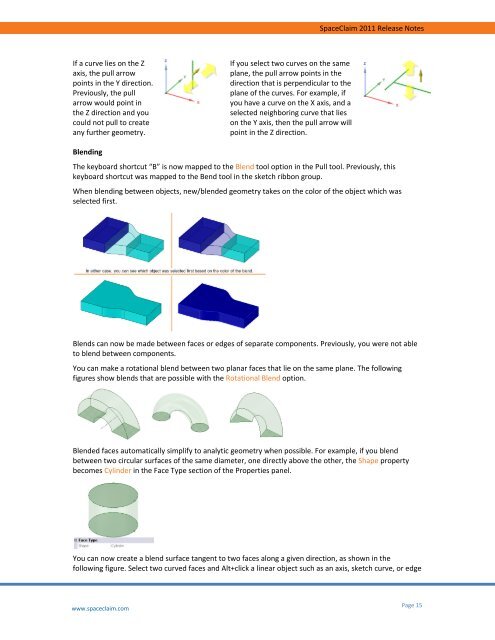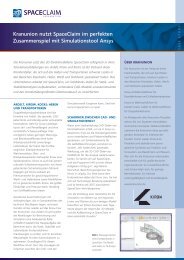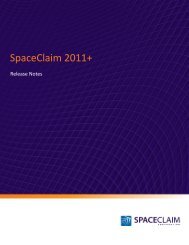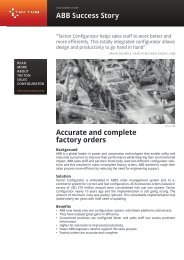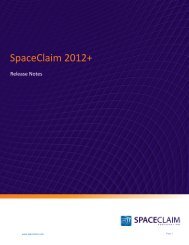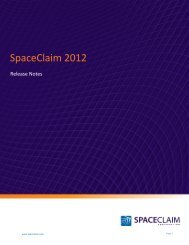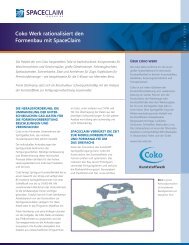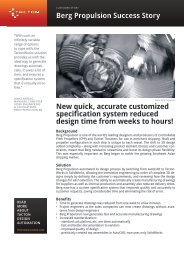SpaceClaim 2011 Release Notes
SpaceClaim 2011 Release Notes
SpaceClaim 2011 Release Notes
You also want an ePaper? Increase the reach of your titles
YUMPU automatically turns print PDFs into web optimized ePapers that Google loves.
If a curve lies on the Z<br />
axis, the pull arrow<br />
points in the Y direction.<br />
Previously, the pull<br />
arrow would point in<br />
the Z direction and you<br />
could not pull to create<br />
any further geometry.<br />
Blending<br />
www.spaceclaim.com<br />
If you select two curves on the same<br />
plane, the pull arrow points in the<br />
direction that is perpendicular to the<br />
plane of the curves. For example, if<br />
you have a curve on the X axis, and a<br />
selected neighboring curve that lies<br />
on the Y axis, then the pull arrow will<br />
point in the Z direction.<br />
<strong>SpaceClaim</strong> <strong>2011</strong> <strong>Release</strong> <strong>Notes</strong><br />
The keyboard shortcut “B” is now mapped to the Blend tool option in the Pull tool. Previously, this<br />
keyboard shortcut was mapped to the Bend tool in the sketch ribbon group.<br />
When blending between objects, new/blended geometry takes on the color of the object which was<br />
selected first.<br />
Blends can now be made between faces or edges of separate components. Previously, you were not able<br />
to blend between components.<br />
You can make a rotational blend between two planar faces that lie on the same plane. The following<br />
figures show blends that are possible with the Rotational Blend option.<br />
Blended faces automatically simplify to analytic geometry when possible. For example, if you blend<br />
between two circular surfaces of the same diameter, one directly above the other, the Shape property<br />
becomes Cylinder in the Face Type section of the Properties panel.<br />
You can now create a blend surface tangent to two faces along a given direction, as shown in the<br />
following figure. Select two curved faces and Alt+click a linear object such as an axis, sketch curve, or edge<br />
Page 15