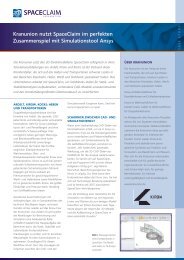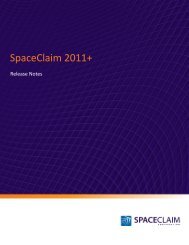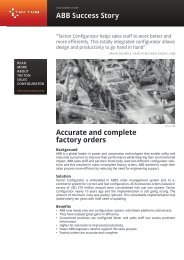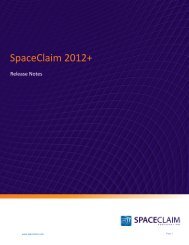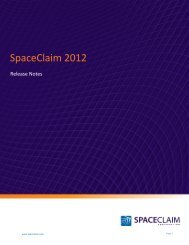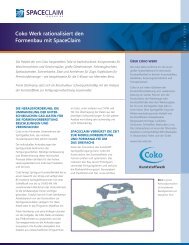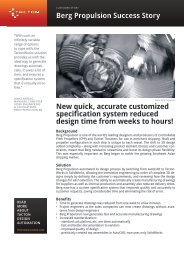SpaceClaim 2011 Release Notes
SpaceClaim 2011 Release Notes
SpaceClaim 2011 Release Notes
Create successful ePaper yourself
Turn your PDF publications into a flip-book with our unique Google optimized e-Paper software.
Sheet metal<br />
www.spaceclaim.com<br />
Origin Skewed Origin Skewed origin selected<br />
prior to sketch mode<br />
<strong>SpaceClaim</strong> <strong>2011</strong> <strong>Release</strong> <strong>Notes</strong><br />
Sheet metal capabilities were significantly expanded, including the ability to sketch profiles; more options<br />
for edge reliefs, corners reliefs, junctions, notches, hems, beads, forms, bends, and joggles; and more<br />
control when converting parts to sheet metal.<br />
Select the options in the Highlight ribbon group to highlight junctions, reliefs, forms, joggles, hems, and<br />
beads when working with sheet metal designs. The highlighting is more muted than the highlighting used<br />
in the Convert tool.<br />
You can now select the highlighting colors used on sheet metal designs from the <strong>SpaceClaim</strong> sheet metal<br />
options, as shown in the figure. The Convert tool uses a more saturated version of these colors.<br />
You can no longer split a bend face using the Split tool.<br />
The Create ribbon group on the Sheet Metal tab was rearranged:<br />
You can now use the Fill tool on sheet metal objects, including beads, notches, and forms to remove<br />
them. Select the sheet metal object you want to remove using the Select tool in the Edit group on the<br />
Sheet Metal tab, then click the Fill tool in the Edit group on the Design tab.<br />
You can now create lightweight text notes, which can be edited and moved in 3D. Previously, you were<br />
only able to create a lightweight note, and move and edit the Engraved or Cutout text in an unfolded<br />
sheet metal part.<br />
If you place a note that extends across neighboring bends, the note will automatically wrap around the<br />
part when you click out of the operation. If you create a note on a bent part, you cannot move the note to<br />
a different face.<br />
To create a lightweight text note on a sheet metal part:<br />
1. Select the Note tool in the Annotation Group on the Detail tab.<br />
Page 21